10 best WordPress database plugins for optimization and management
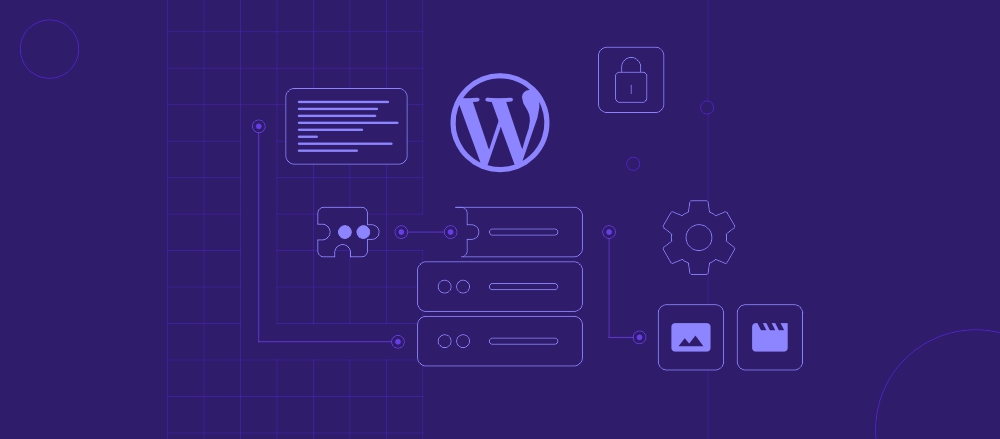
WordPress stores various data in its database, including posts, pages, comments, and custom post types. Similar to saving files on your computer, bloating the WordPress database with unnecessary files will cause it to lag over time.
Therefore, regularly cleaning it up is essential for your website to run smoothly and efficiently. The good news is, there are many database plugins to help you do that.
We’ve compiled the ten best database plugins to make filtering out the options easier for you. We’ll also explain the benefits of using a plugin for WordPress database management tasks.
Quick overview of the best WordPress database plugins
Check out the table below for a snapshot of each WordPress database plugin.
| WordPress database plugin | Best for | Pricing | User rating |
| WP-Optimize | Site-wide performance optimization | Freemium, paid plans starting at $49/year | 4.8/5 |
| Optimize Database After Deleting Revisions | Deleting website content revisions | Free | 4.7/5 |
| WP-Sweep | Database and WordPress metadata cleanup | Free | 4.7/5 |
| Advanced Database Cleaner | Database and cron jobs cleanup | Freemium, paid plans starting at $39/license | 4.9/5 |
| Database Cleaner | Database cleanup for both beginners and advanced users | Freemium, paid plans starting at $39/year or $189/license | 5/5 |
| Better Search Replace | Data search and replace | Freemium, paid plans starting at $59/license | 4.3/5 |
| BackWPup | Site-wide or database backup | Freemium, paid plans starting at $69/year | 4.4/5 |
| WP Reset | Site-wide or database reset | Freemium, paid plans starting at $39/year or $59/license | 4.8/5 |
| All-in-One WP Migration and Backup | Website migration to a new host or environment | Freemium, paid plans starting at $5.75/month | 4.5/5 |
| Participants Database | Event participant database creation | Free | 4.9/5 |
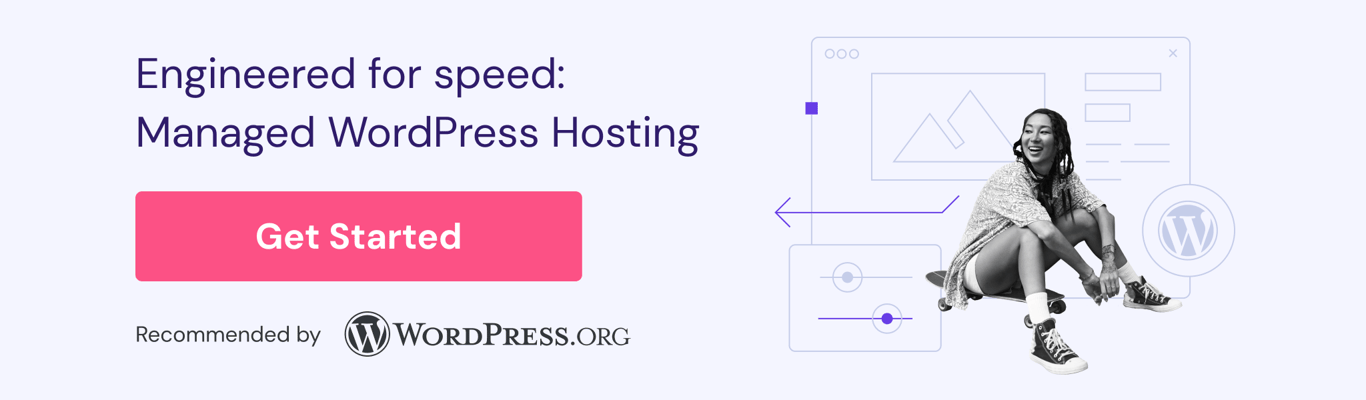
10 best WordPress database plugins
Let’s explore the ten best WordPress database plugins that we’ve picked according to their best functionality, ease of use, compatibility, and security.
1. WP-Optimize
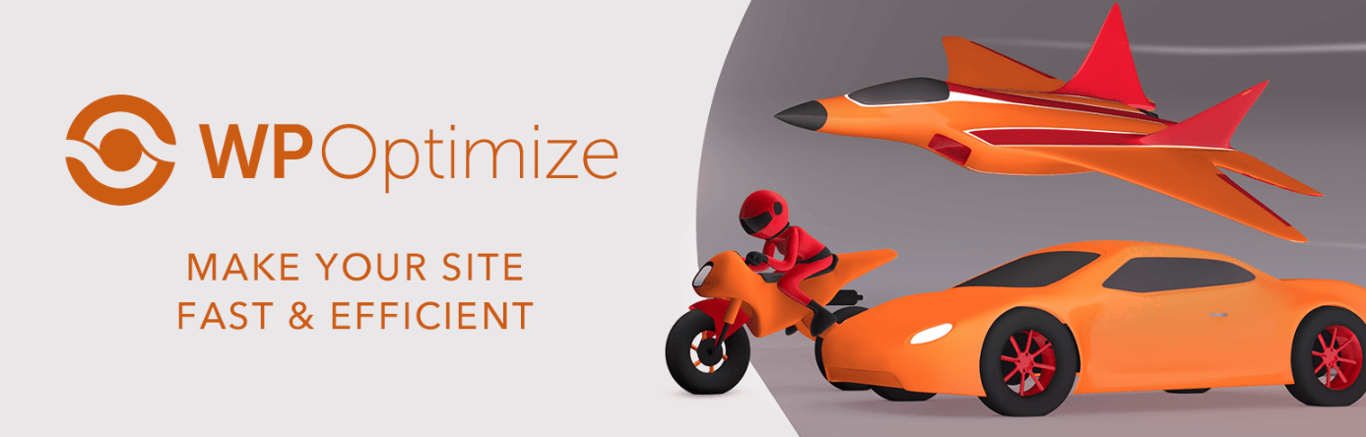
WP-Optimize stats:
- Downloads: 1+ million
- Rating: 4.8/5
- Price: freemium, paid plans starting at $49/year
WP-Optimize is an all-in-one WordPress performance plugin that includes tools like database cleaning, image compression, and caching. Its beginner-friendly dashboard simplifies database optimization tasks.
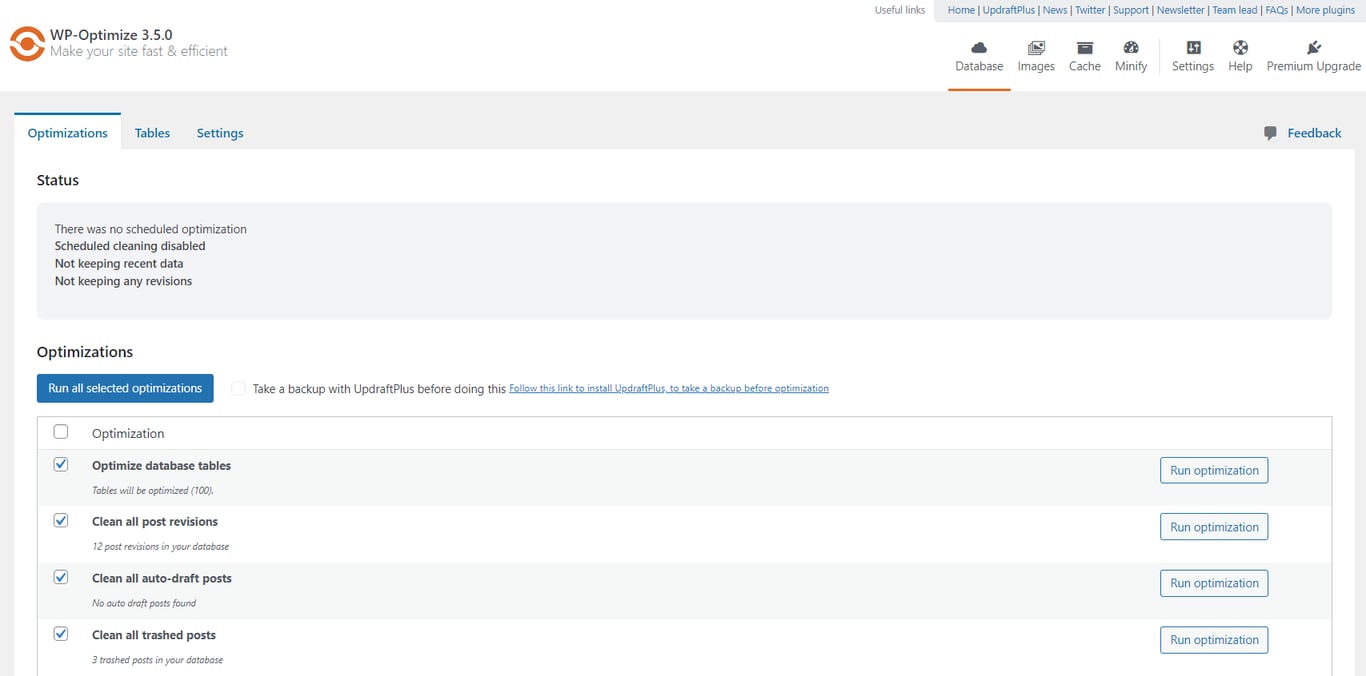
The Tables tab on the plugin’s dashboard will show all your database tables, along with their records, data size, and overhead. This will help you quickly identify which tables need cleaning up.
WP-Optimize can automate 12 optimization tasks that you can run individually or simultaneously. They include optimizing tables, cleaning up post revisions, and removing unapproved comments.
The plugin’s scheduler lets you choose daily, weekly, fortnightly, or monthly auto-optimization tasks. If you want to schedule optimization for a specific date and time, consider purchasing WP-Optimize Premium to unlock the feature.
Even better, the plugin’s paid version supports WordPress command-line interface (WP-CLI), making it convenient for users to clean up multiple websites at once.
Key features
- An all-in-one WordPress optimization plugin for cleaning up databases, compressing images, and caching pages.
- User-friendly plugin dashboard to perform database optimization tasks.
- Database cleanup scheduler to set up regular actions.
- WP-CLI support to perform optimization tasks without a browser.
- Integration with the UpdraftPlus plugin for database backups.
Verdict
WP-Optimize is a versatile plugin with practical tools for database optimization, performance enhancement, and automated maintenance. It is a great choice if you are looking for a comprehensive website optimization tool.
Important! If you already installed a caching plugin, WP-Optimize’s caching functionality may conflict with it. In this case, consider other plugins that solely focus on database optimization.
2. Optimize Database After Deleting Revisions

Optimize Database After Deleting Revisions stats:
- Downloads: 80,000+
- Rating: 4.7/5
- Price: free
When you edit posts, pages, or custom post types, WordPress saves all the revised versions in the database. Letting these revisions pile up, especially if you update your website content frequently, can harm your website’s performance.
The Optimize Database After Deleting Revisions plugin helps you quickly delete WordPress revisions and perform other database optimization tasks.
After installing the plugin, navigate to Settings → Optimize Database to choose which revisions to delete and configure other optimization settings.
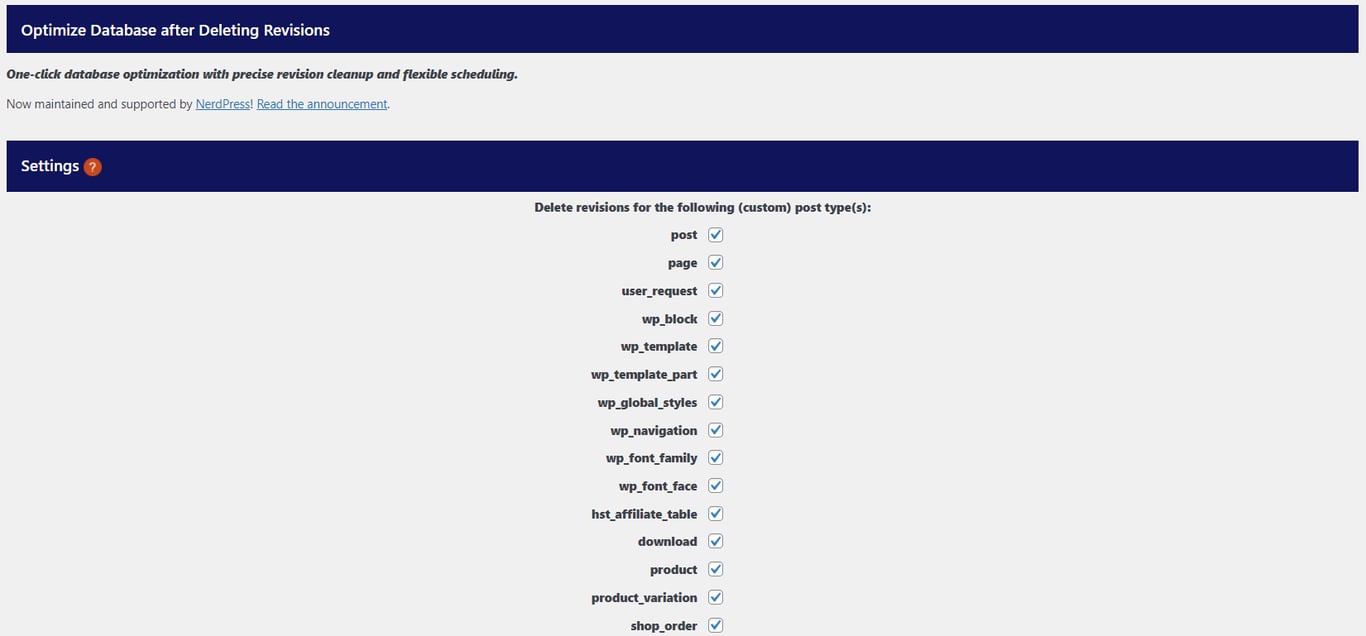
If you don’t want to delete all revisions, fill in the Delete revision older than field to restrict the tool from removing data in a certain time frame.
There is also an option to automatically delete revisions at hourly, twice-a-day, daily, weekly, or monthly intervals.
You can check the Show ‘1-click’ link in Admin Bar option to quickly access and run database cleanup on your site.
Once you’ve saved the settings, click Go To Optimizer to run cleanup and optimization. There, you can also see how much free space you get after cleaning it.
Key features
- Completely free plugin.
- Removes unused WordPress database items like revisions, trash, and spam comments in a few clicks.
- The scheduler has five frequency options for deleting revisions automatically.
- You can choose to keep specific post revisions or only the most recent ones within a set number of days.
- One-click feature to optimize the WordPress database easily from the admin panel.
- Accessible in 15 languages.
Verdict
Optimize Database after Deleting Revisions is an excellent tool for keeping your WordPress database lean and efficient. It’s especially helpful for websites that get updated a lot. It clears out unnecessary revisions, drafts, and other clutter that can bloat the database over time.
3. WP-Sweep
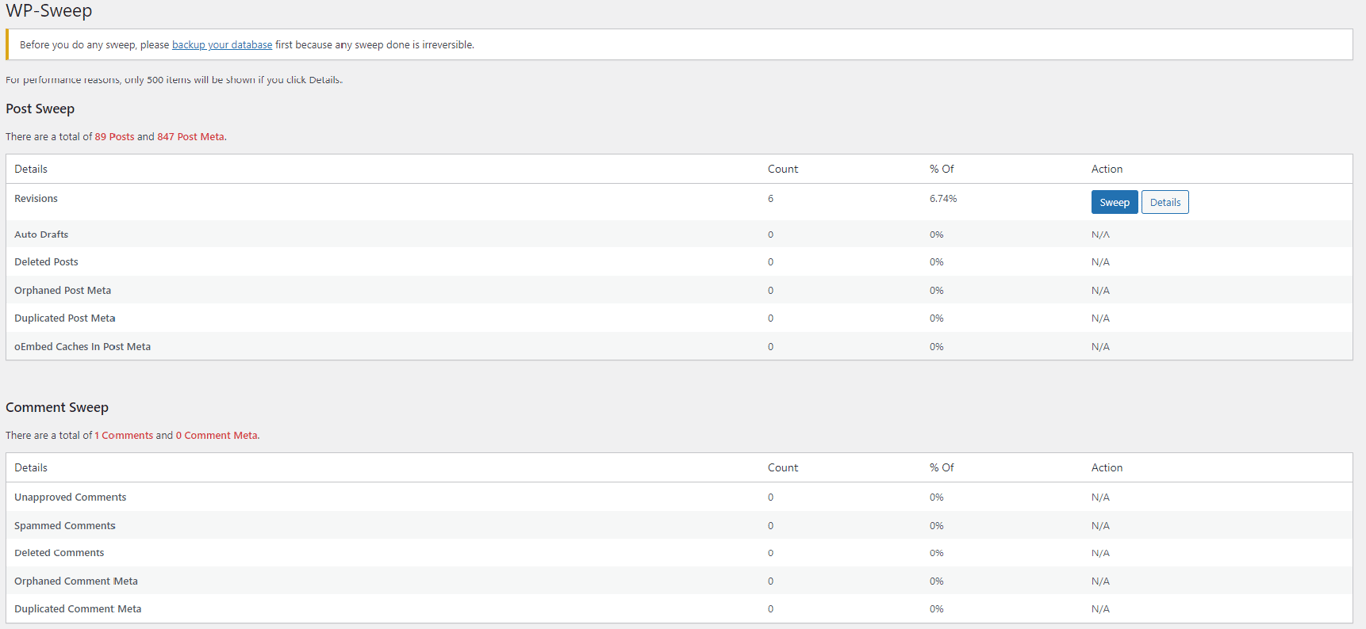
WP-Sweep stats:
- Downloads: 100,000+
- Rating: 4.7/5
- Price: free
WP-Sweep is a simple plugin that helps you clean up and optimize your database. It is a lightweight tool that removes unnecessary data such as revisions, auto drafts, spammed comments, and orphaned metadata.
Access the plugin’s dashboard by going to Tools → Sweep. You will see the groups of website elements you can clean up.
This plugin uses WordPress’ built-in delete functions wherever possible, ensuring safer and more stable cleaning than plugins that execute direct MySQL queries.
Moreover, this approach minimizes the risk of accidentally deleting essential data, making it a reliable choice for users concerned about database integrity.
If you are familiar with WP-CLI, WP-Sweep also lets you delete files using commands, which can be a time-saver when managing multiple sites.
Unfortunately, you can’t use this plugin with Custom Fonts, Elementor Popup Builder, MailPress, Meta Slider, Polylang, Slider Revolution, Viba Portfolio, and WPML. Consider choosing other database optimization tools if you have one of these plugins on your site.
Key features
- The plugin is completely free to use.
- Minimal use of direct delete MySQL queries.
- Removes your WordPress metadata, such as post, comment, user, and term.
- Straightforward plugin dashboard without extensive settings or add-ons.
- WP-CLI support to perform remote management and bulk actions.
Verdict
WP-Sweep offers a straightforward tool for deleting unnecessary data, including old revisions and duplicates. It’s perfect for users looking for a simple database optimization solution, as there are no fancy settings or add-ons to deal with.
4. Advanced Database Cleaner
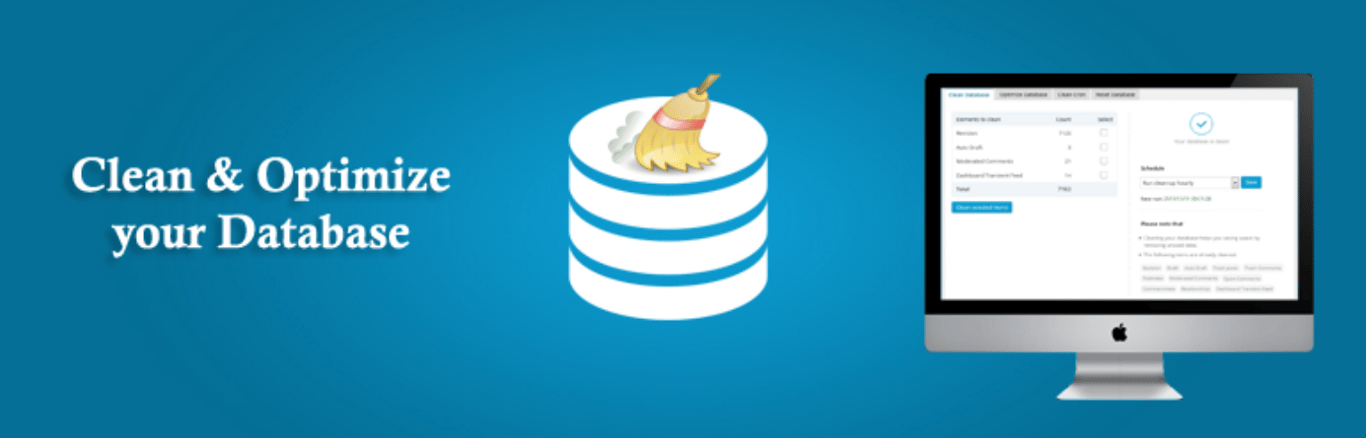
Advanced Database Cleaner stats:
- Downloads: 100,000+
- Rating: 4.9/5
- Price: freemium, paid plans starting at $39/license
Advanced Database Cleaner is a handy tool for tidying up WordPress databases. It can clean up to 14 different types of site elements, including revisions, auto drafts, spam comments, and orphaned data.
Navigate to the WP DB Cleaner menu to access the user-friendly plugin dashboard. You will see the number of items you can delete from each element. Click the View icon to check the item’s details and remove specific files.
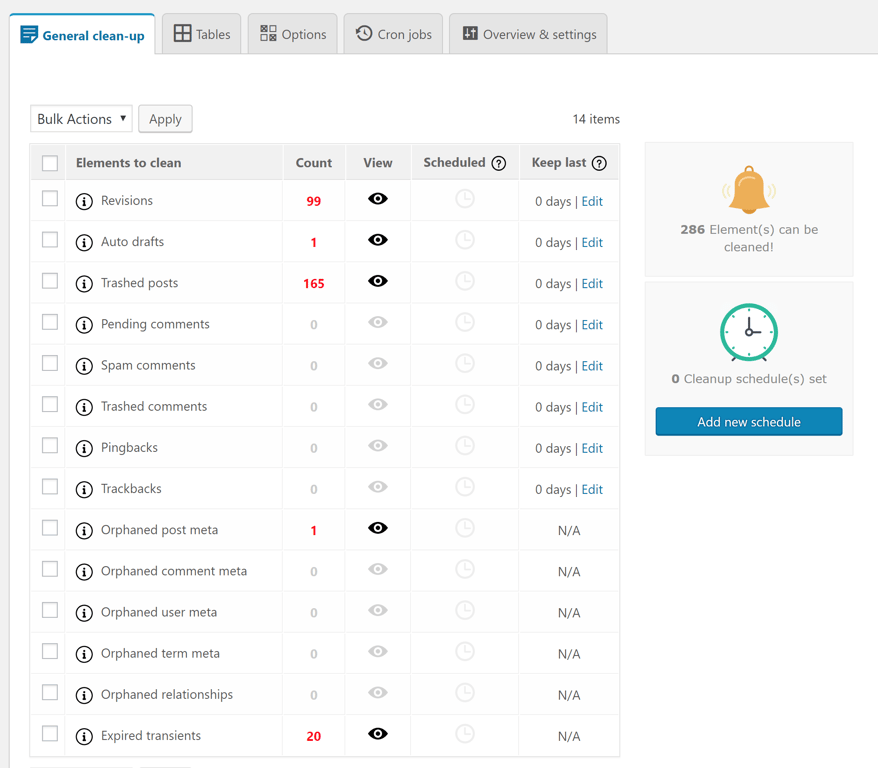
Tick the element you want to remove and select Clean from the Bulk Actions drop-down menu. Then, hit the Apply button to start deleting the files.
To schedule regular cleanups, click Add new schedule from the plugin dashboard. Select the elements you want to remove regularly, choose between the six execution frequencies, and pick the time of day. You can also schedule specific tasks at different times.
This plugin’s dashboard also shows all your site’s database tables in the Tables tab. Purchasing Advanced Database Cleaner Pro will detect and categorize tables based on the database parent. This way, you can easily see which ones belong to a theme and plugin or are orphaned.
Key features
- The scheduler tool lets you create many automated tasks with different run times.
- You can choose to clean up specific items of a site element.
- Detailed cron jobs lists that you can clean up for optimal website performance.
- The table detection feature organizes themes, plugins, and orphaned tables.
Verdict
The Advanced Database Cleaner handles both basic and advanced optimization tasks. If you run websites with plenty of automation schedules, this plugin’s cron job cleanup feature will help them operate smoothly without unnecessary bloat.
5. Database Cleaner

Database Cleaner stats:
- Downloads: 9,000+
- Rating: 5/5
- Price: freemium, paid plans starting at $39/year or $189/license
The Database Cleaner plugin has two database cleaning modes for both beginners and advanced users. To use the plugin, open MeowApps → Database Cleaner from your WordPress dashboard.
The Easy mode lets you remove database tables and basic WordPress core files, such as posts, posts metadata, users, comments, and transients. Meanwhile, the Expert mode adds more data types to clean up, including custom queries and cron jobs.
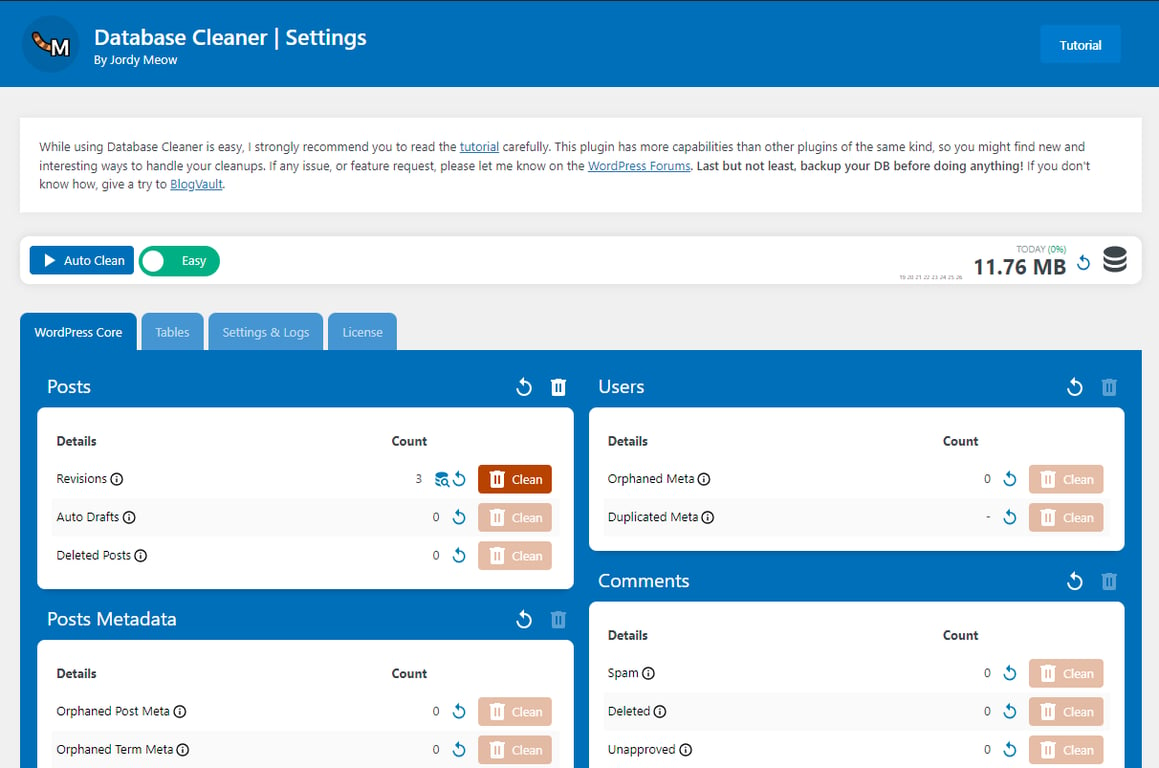
Additionally, this plugin lets you activate a Dev Tools tab containing a command line interface for advanced debugging.
By purchasing Database Cleaner Pro, you will get more detailed insights into your database parents. It lets you perform cleanup tasks gradually, avoiding complex operations that could slow down your website.
Key features
- Easy and Expert modes for both basic and detailed database optimization options.
- User-friendly dashboard for monitoring data across website elements.
- Select specific data to prevent accidental data loss.
- Detailed statistics of your database sizes and deletion history.
- Dev Tools to handle advanced debugging tasks.
- The database optimization scheduler lets you automatically delete unnecessary data after a certain period.
Verdict
The Database Cleaner plugin caters to both WordPress beginners and advanced users. It has an intuitive interface to optimize your database in Easy and Expert modes.
6. Better Search Replace
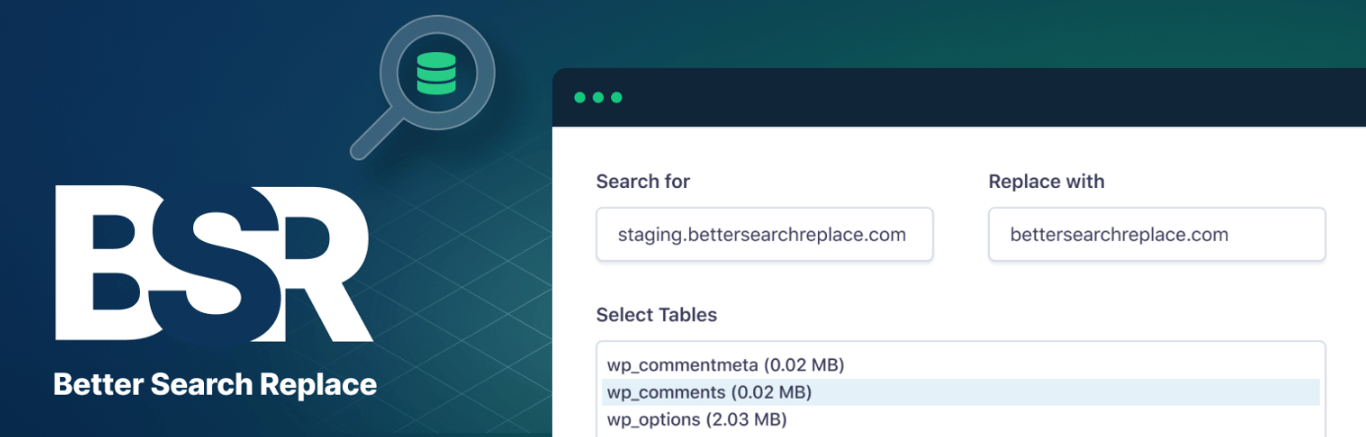
Better Search Replace stats:
- Downloads: 1+ million
- Rating: 4.3/5
- Price: freemium, paid plans starting at $59/license
When migrating a WordPress website or database, the URLs, links, and media files may not have the correct references. Better Search Replace is a great plugin to fix this issue with your database.
Navigate to Tools → Better Search Replace to access the plugin’s dashboard. There, you’ll find search and replace input fields, along with a list of database tables to which you can apply the actions.
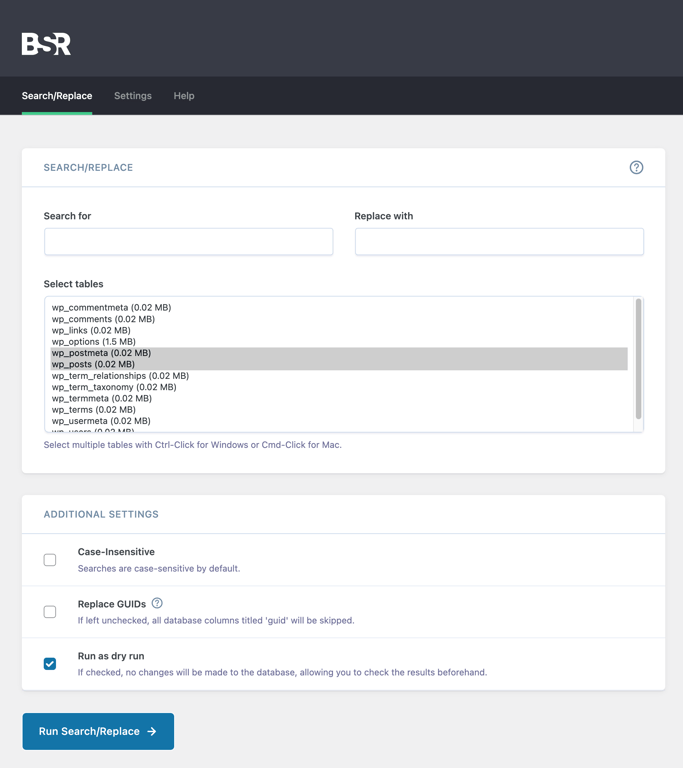
Better Search Replace supports serialized data and works seamlessly with any WordPress database table. The search function is case-sensitive by default, but you can also run a case-insensitive search.
To minimize the risk of errors, select the Run as dry run option to see how many fields will be affected before running the task.
Once you are sure of the configuration settings, hit the Run Search/Replace button to start the process.
Purchasing Better Search Replace Pro lets you see detailed reports of the changes, including each table’s exact rows and columns. You will also unlock the database backup and import features.
Key features
- The search and replace function makes it easy to fix the WordPress database after migration.
- The dry-run option lets you preview changes before executing the program.
- The plugin supports serialized data and works with any WordPress database table.
- The premium version offers a detailed report showing all the changes made after running the search and replace function.
Verdict
Better Search Replace is perfect for updating content within a WordPress database. Its ease of use, safety features, and multi-site support make it a valuable tool for technical and non-technical users during site migrations, URL changes, or large-scale content revision.
7. BackWPup
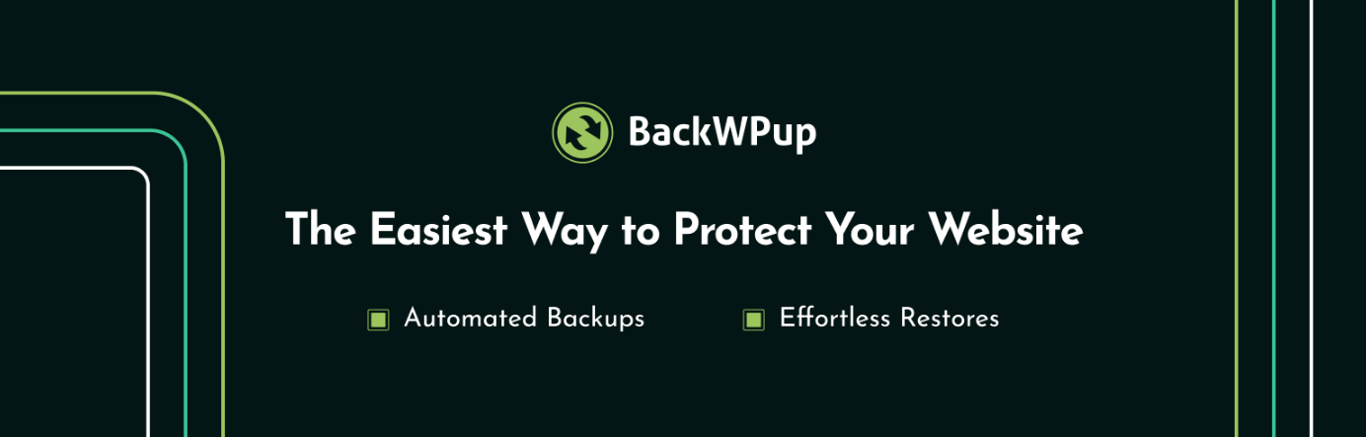
BackWPup stats:
- Downloads: 600,000+
- Rating: 4.4/5
- Price: freemium, paid plans starting at $69/year
BackWPup lets you back up your website files with a single click. You can choose specific files to back up, including the database.
Navigate to BackWPup → Add new job. The plugin allows you to select up to five tasks for each job, such as database and file backup, WordPress XML export, download installed plugins list, and tables check.
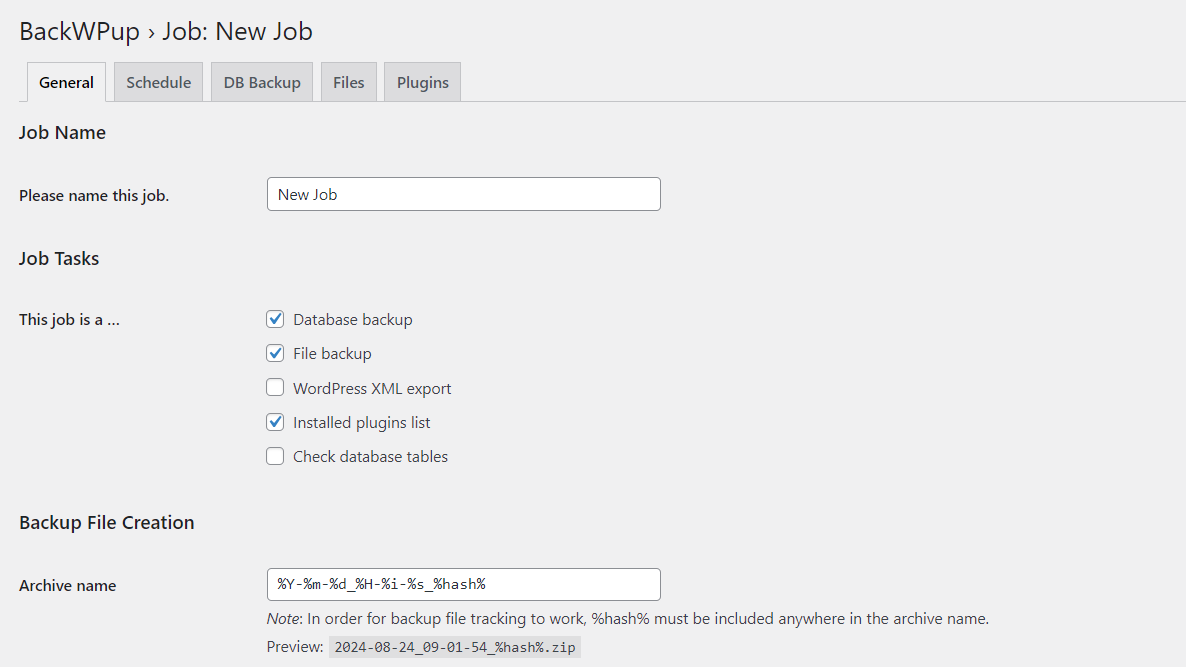
To download database tables, open the DB Backup tab. Then, specify whether you want to back up tables with the wp_ prefix only or all the custom tables. There is also an option to use GZIP file compression.
After saving the new job, access the plugin’s dashboard and click the Download database backup button to start the process.
BackWPup also has a scheduler tool to back up your website files regularly. You can choose between the basic or advanced setup. Choosing the latter will let you fine-tune the backup times by month, day of the week, hour, or minute.
Consider getting BackWPup Pro to link your account to cloud storage services, including Google Drive, Microsoft Azure, Dropbox, and Amazon S3.
Key features
- Choose specific files or database tables to back up.
- Create a detailed backup schedule with the advanced scheduler.
- Supports GZIP compression.
- The premium version lets you connect to multiple cloud storage providers.
Verdict
BackWPup is perfect for users who need an all-in-one backup solution.
8. WP Reset
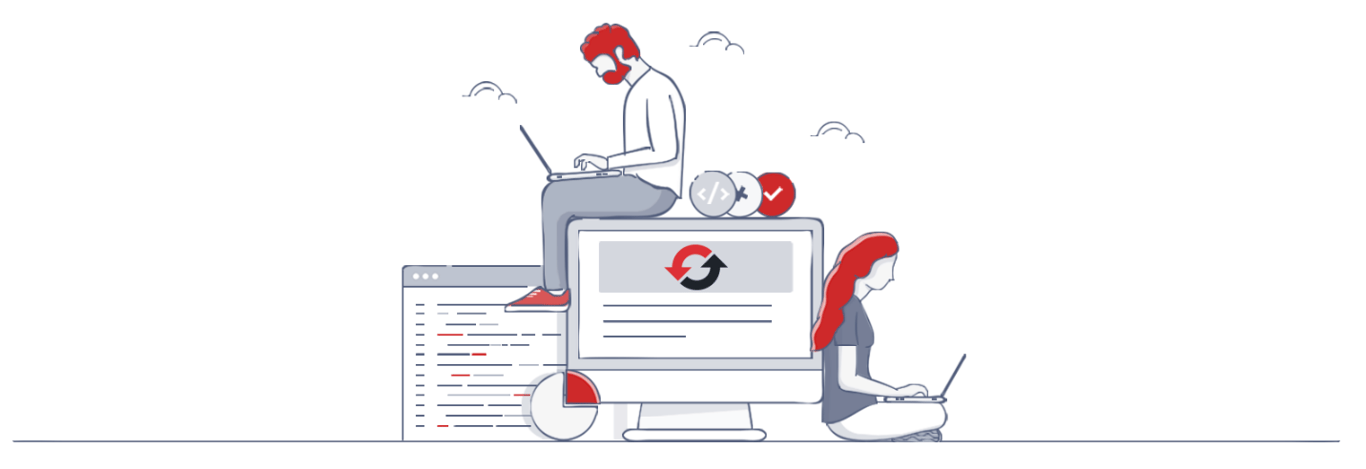
WP Reset stats:
- Downloads: 300,000+
- Rating: 4.8/5
- Price: freemium, paid plans starting at $39/year or $59/license
Sometimes, you may need to reset the entire WordPress site and its database to its original state. The WP Reset plugin is the perfect solution for that.
Navigate to Tools → WP Reset from your WordPress dashboard and open the Reset tab to reset the entire site.
The WP Reset Pro unlocks more options, including nuclear site reset, which deletes all site data, including themes and plugins, and all database information, including custom tables with the wp_ prefix.
If you only want to remove some website files, you can do it in the Tools tab. You will find several options, such as purging cache, deleting or emptying custom tables, and removing transients.
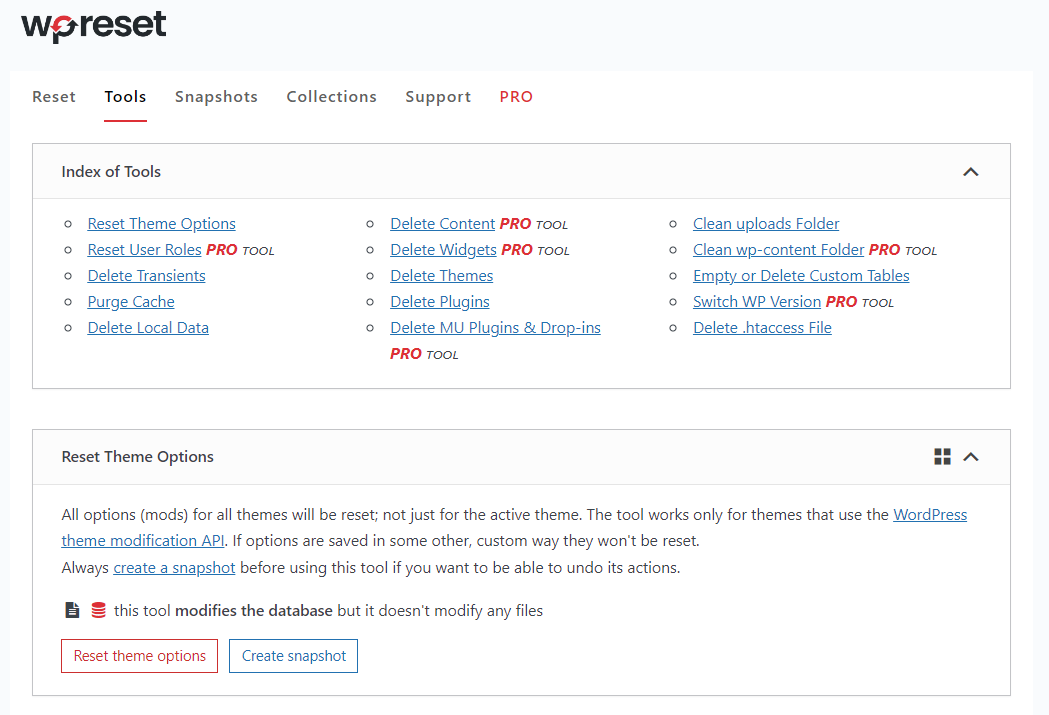
WP Reset also offers a snapshot feature that lets you copy the database and restore it later. However, this plugin does not allow you to create a separate backup file.
Key features
- One-click restore of your entire website and database to its original state.
- The snapshot feature creates a copy of your database that you can restore after resetting the site.
- Specific cleanup tools, including the custom table purge, cache purge, and transients removal.
Verdict
WP Reset is an excellent tool for quickly resetting and restoring WordPress sites to their original state. With its user-friendly interface and wide range of features, it’s perfect for developers and site admins who regularly configure their websites and test themes and plugins.
9. All-in-One WP Migration and Backup

All-in-One WP Migration and Backup stats:
- Downloads: 5+ million
- Rating: 4.5/5
- Price: freemium, paid plans starting at $5.75/month
The All-in-One WP Migration and Backup plugin lets you import and export your website from one WordPress installation to another. The plugin’s dashboard has a clean interface, making the migration process as simple as a few clicks.
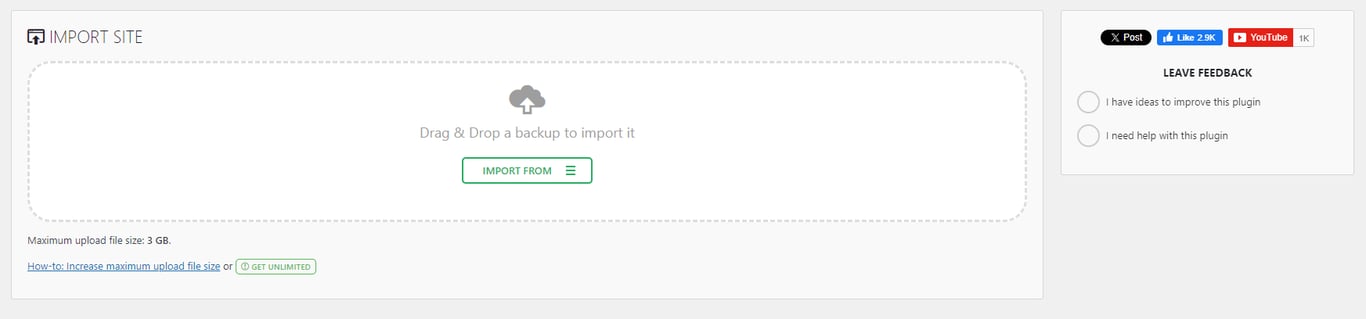
You can easily export your entire site, including the database, media files, plugins, and themes, into a single file. Importing the site to a new location is equally simple.
Plus, it takes care of serialization issues during migration, so your data stays intact without you having to fix anything manually.
Purchasing the plugin’s premium extensions unlocks many more features, including unlimited file uploads, database optimization functions, and a backup scheduling tool.
Key features
- With the plugin’s premium extensions, you can have an all-in-one database backup, migration, and optimization solution.
- Supports custom uploads for specific website files, including themes and plugins.
- Meets the WCAG 2.1 AA standards of web accessibility.
- The plugin is available in 59 languages.
Verdict
All-in-One WP Migration and Backup has an intuitive interface for seamless site transfers with just a few clicks. It handles all aspects of migration, including databases, media files, and plugins, while offering robust backup and optimization features. However, note that the free version has a 3 GB file size limit for imports.
Pro Tip
You don’t need a plugin to move your site to Hostinger – we offer free migration. Simply purchase a hosting plan and submit the migration request during onboarding. Our team will take care of it right away.
10. Participants Database
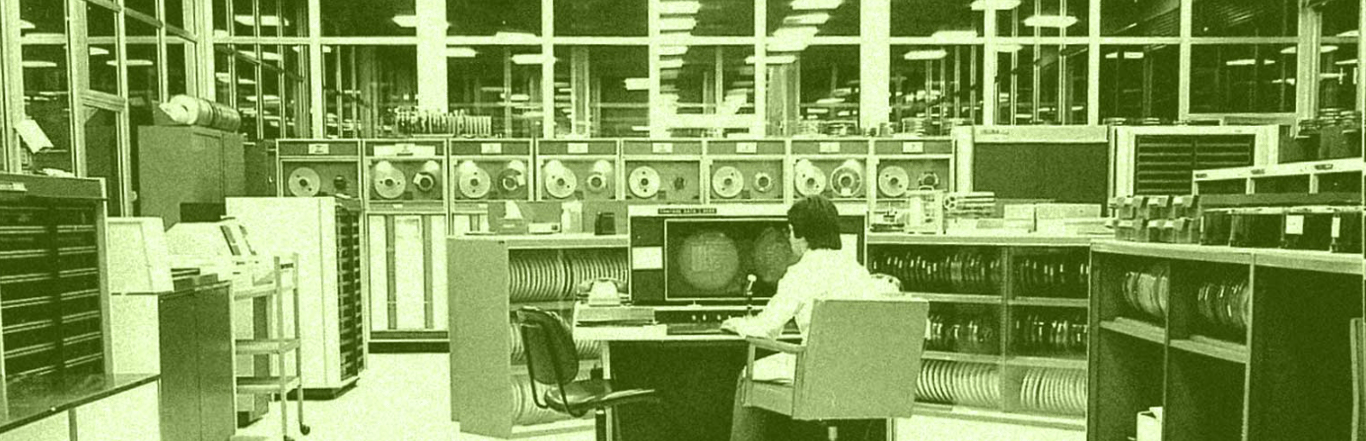
Participants Database stats:
- Downloads: 9,000+
- Rating: 4.9/5
- Price: free
Participants Database is a relational database plugin that lets you collect data from your website’s front and back end.
However, it requires quite some time to set up. We recommend using the official setup guide, which can be found in Participants Database → Setup Guide on your WordPress dashboard.
First, modify the permissions for the plugin data folder in your WordPress installation. Then, you can customize the signup and record forms in the plugin’s settings page. The default database fields include names, addresses, and contact information.
The plugin also supports custom CSS for further customization.
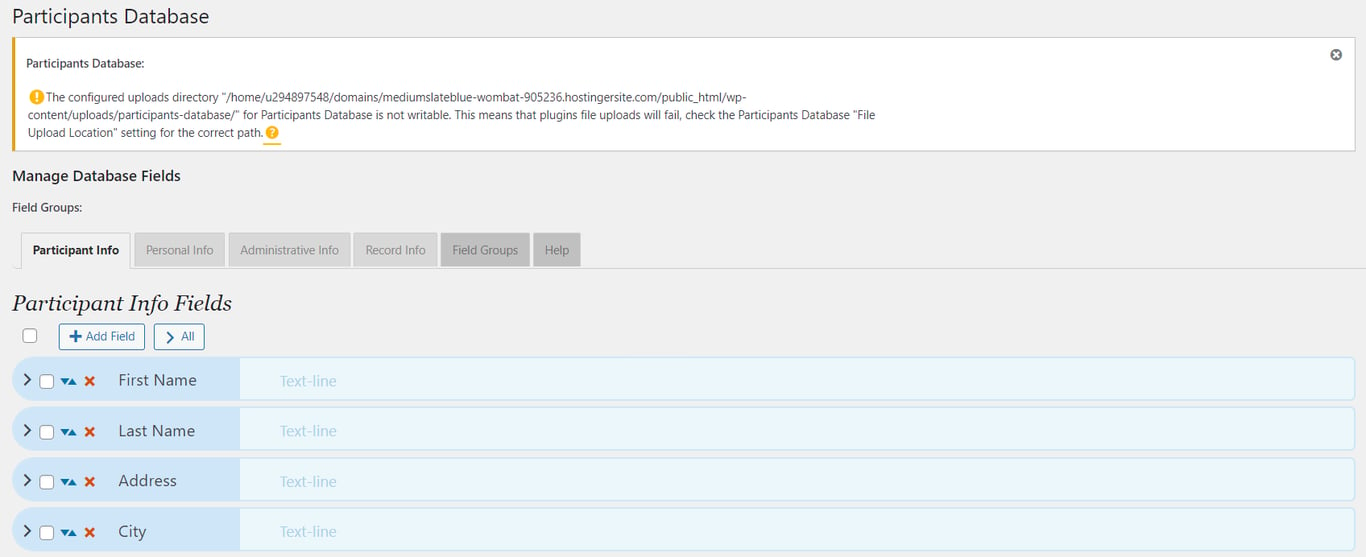
Besides gathering data from the front end, you can also input data from the WordPress admin dashboard.
Once you’ve gathered all the information in the database, you can export the data as a CSV file.
Key features
- A built-in subscription form system that inputs entries into a dedicated database.
- A data duplication checker prevents users from submitting the same data twice.
- Supports CSV files to import data from an external database.
- Custom CSS function to modify the form’s visual appearance.
- Available in a handful of languages, catering to a global audience.
Verdict
The Participants Database plugin is perfect for handling lots of participant data. It’s versatile and scalable, great for managing events and running membership organizations.
Why you should use a WordPress database plugin
You can access phpMyAdmin via your hosting control panel to manually manage your WordPress database. That said, using a plugin is more practical, especially for beginners.
By using a WordPress database plugin, you’ll make the following database-related tasks a whole lot easier.
Database optimization
Plugins like WP-Optimize and WP-Sweep are great for removing unnecessary data, such as post revisions, spam comments, and transient options that accumulate over time.
Doing this minimizes the risk of errors from cluttered or corrupted files, speeding up your WordPress site and creating a smooth user experience.
Some database plugins also include caching, query optimization, and performance analysis, all of which can further enhance your website’s performance.
Database reset
Some database plugins can reset your site’s storage to its original state. This function is handy when recovering from a security breach, testing new themes or plugins, or experimenting with different site configurations.
When you reset the database, it gets rid of malicious and unnecessary files, giving you a fresh start to strengthen your site’s security. It can also fix pesky errors that pop up after big updates or changes to your website.
Database backup
It’s important to back up your WordPress site before cleaning or resetting its database.
Database plugins like BackWPup offer complete backup solutions. They allow you to create a copy of your entire WordPress site or its database only.
This way, you can restore your site if you ever lose data due to unexpected server issues or security vulnerabilities.
Pro Tip
Hostinger’s managed hosting for WordPress includes automatic and on-demand backup tools. This way, you don’t have to install a plugin to create a backup – you can simply do it from hPanel.
Conclusion
Choosing the right WordPress database plugin can make a big difference to your website’s performance, security, and overall management.
We hope this guide helps you choose the best WordPress database plugins to optimize your database, clean up unnecessary data, or simplify your backup and migration processes.
Each WordPress database plugin offers a unique set of features. To avoid installing too many plugins, we recommend choosing the one that best suits your needs. If some features are already covered by your web host, there is no need to install a plugin for them.
WordPress database plugins FAQ
How do I optimize a WordPress database?
You can optimize your WordPress database using a plugin or manually from phpMyAdmin.
What database does WordPress use?
By default, WordPress uses the MySQL database management system.
What causes the WordPress database to slow down?
When a WordPress database is slow, it’s usually because of bad queries, too many plugins installed, high traffic, or a buildup of spam comments or post revisions. Lack of maintenance, limited hosting resources, and outdated software are also possible culprits.
All of the tutorial content on this website is subject to Hostinger's rigorous editorial standards and values.


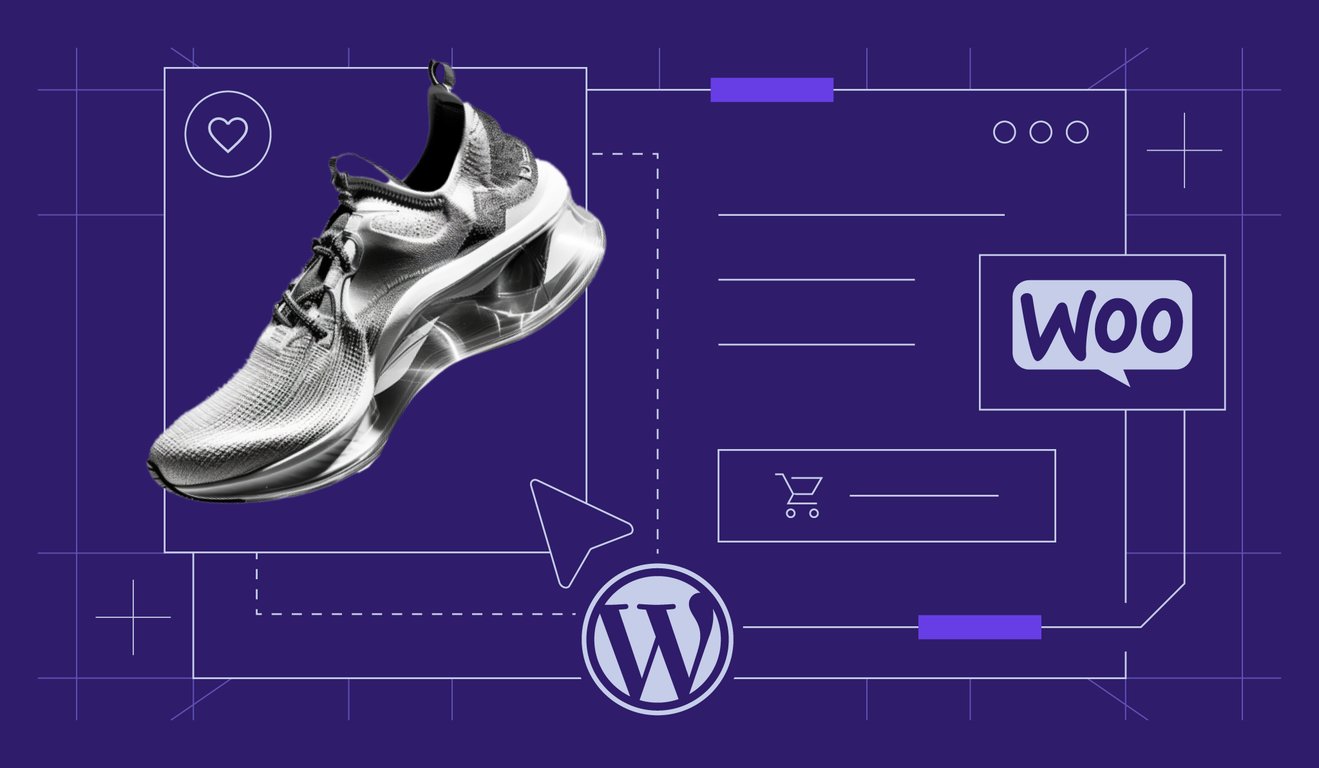
Comments
May 05 2019
Dwika, Excellent overview of DB Plugins. I was interested in knowing what was available and you've pointed out most of the major features. Thanks, Bobby