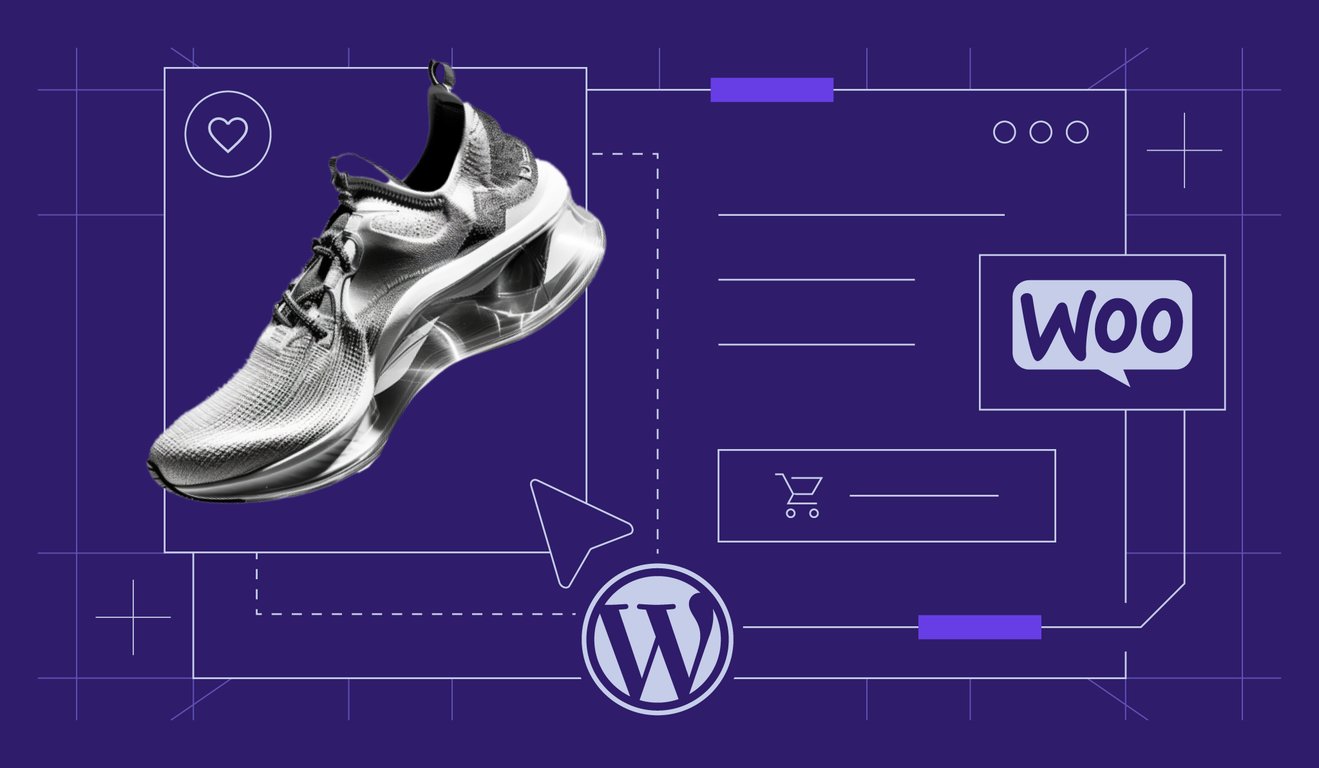WordPress SEO checklist: 40 tasks to improve your site’s performance
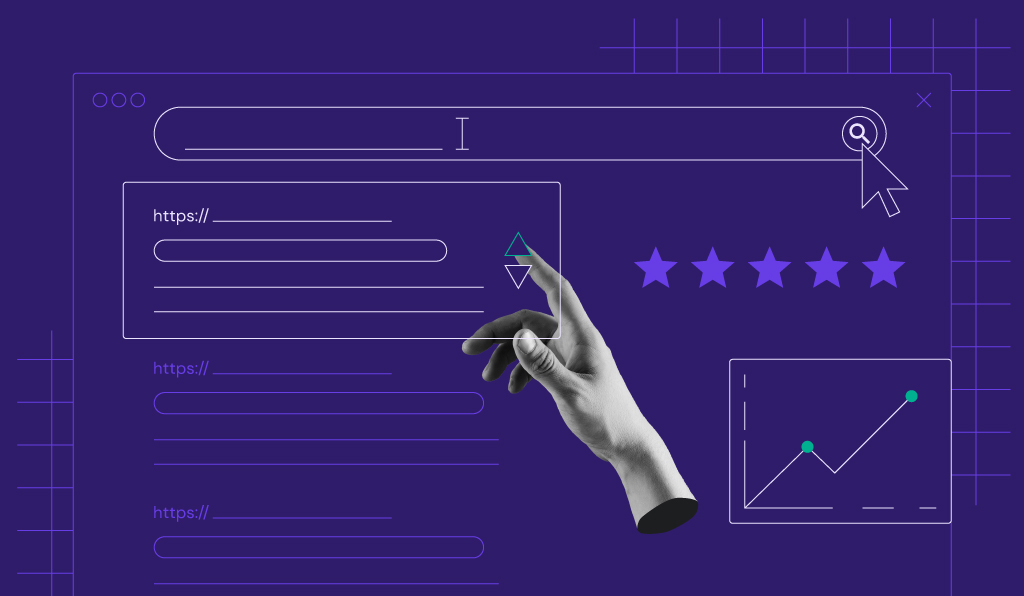
Is your WordPress site not getting the traffic you expected? Are you struggling to increase your site’s search engine rankings? Is your search engine optimization (SEO) strategy lacking?
If you’re missing a few or many important WordPress SEO factors, don’t worry – this comprehensive checklist will help you spot issues and show you how to fix them.
From choosing a reliable hosting plan and GZIP compression to keyword research and creating a content plan, we’ll walk you through every step you need to take to optimize your site structure for search engine results pages (SERPs) and your site’s visitors.
Let’s get your site on the first page of Google results!
A complete checklist of WordPress SEO tasks
Here are 40 tasks you need to complete to give your WordPress website the best chance to rank high on SERPs and get clicks.
1. Choose a reliable hosting plan
The hosting plan you choose will directly impact your WordPress site’s performance, which then affects how easily visitors are able to navigate your site. It’s no secret that user experience is a major factor in Google’s ranking algorithm.
Hostinger provides one of the most reliable WordPress web hosting solutions available, offering fast-loading servers, free SSL certificates, 99.9% uptime, and more.
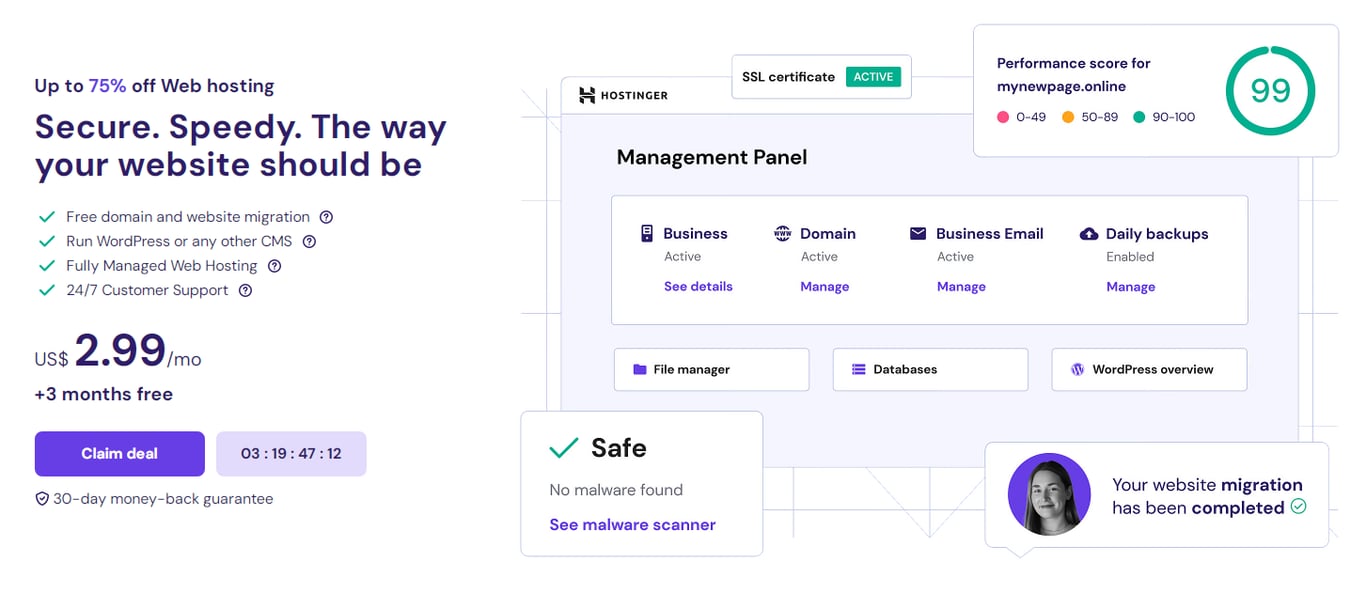
Plus, with 24/7 support available in over 10 languages, you can count on quick, knowledgeable assistance if you ever need it.
2. Enable your site for crawling
Before your website can appear in search results, search engines like Google need to crawl and index your pages.
The first part of this is to ensure your WordPress configuration is set to allow search engine crawlers. Head to Settings → Reading → Search engine visibility and look for the option that says, Discourage search engines from indexing this site.
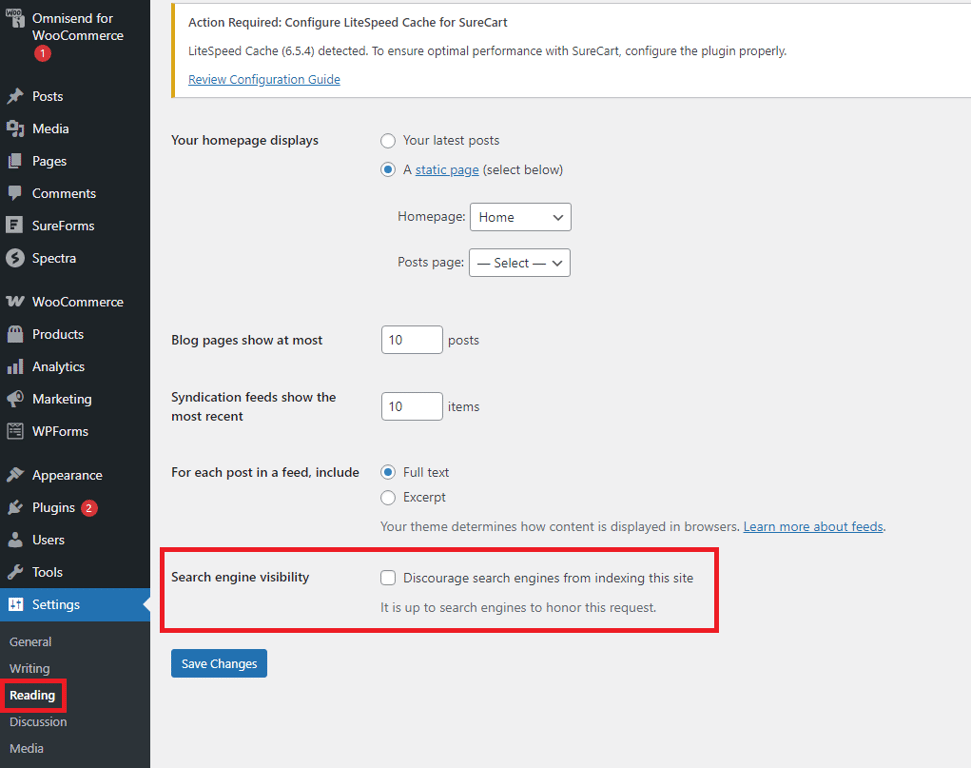
Ensure the box is unchecked so that search engines are able to crawl your site.
Once you’ve made sure your site can be indexed, the next step is to help crawlers better understand its structure. For this, you’ll need an XML sitemap – this is a list of all the URLs (pages) on your site.
You can check if your website has an XML sitemap by typing yourwebsite.com/sitemap.xml into your browser’s address bar.
If it isn’t there – or if it is there, but it looks like pages are missing – check out Hostinger’s guide to creating a sitemap.
Now that search engine crawlers can see your pages, you should optimize your robots.txt file to show them what pages or directories on your site they shouldn’t bother indexing.
Yes, WordPress automatically creates a basic robots.txt file, but you may need to refine it if you don’t want certain content to be crawled, like admin pages, plugin directories, or JavaScript files. This can help to prevent bots from overworking your server and slowing down your page loading speeds.
You can access your robots.txt file simply by typing yourwebsite.com/robots.txt, but to make changes, you’ll need to create and upload your own custom file to the root directory of your website.
To find out how to do this properly, check out our complete guide to WordPress robots.txt.
3. Use an SSL certificate and HTTPS
A Secure Sockets Layer (SSL) certificate encrypts the data exchanged between a visitor’s browser and your website, safeguarding sensitive information like form field input (like the email address in a contact form), passwords, and credit card details.
When SSL is installed on your website, it activates HTTPS (Hypertext Transfer Protocol Secure), which shows visitors encryption is active on your site.
Since Google favors secure websites, having SSL protection can positively impact your site’s ranking. It also helps to build trust with your site visitors.
At Hostinger, all hosting plans include free SSL certificates, which you can activate in just minutes.
To find out more about SSL, check out our tutorial on how an SSL certificate protects your site.
4. Set your permalink structure
Permalinks are URLs that never change, so they can be used by other websites to link to your content. They are a permanent location of any published post on your site.
A logical, easy-to-understand permalink structure would break down like this:
- https://yourbusiness.com/ – the homepage
- https://www.yourbusiness.com/blog/ – the blog landing page
- https://www.yourbusiness.com/blog/main-blog-keyword – a blog post
To choose a permalink structure, go to Settings → Permalinks and choose one:
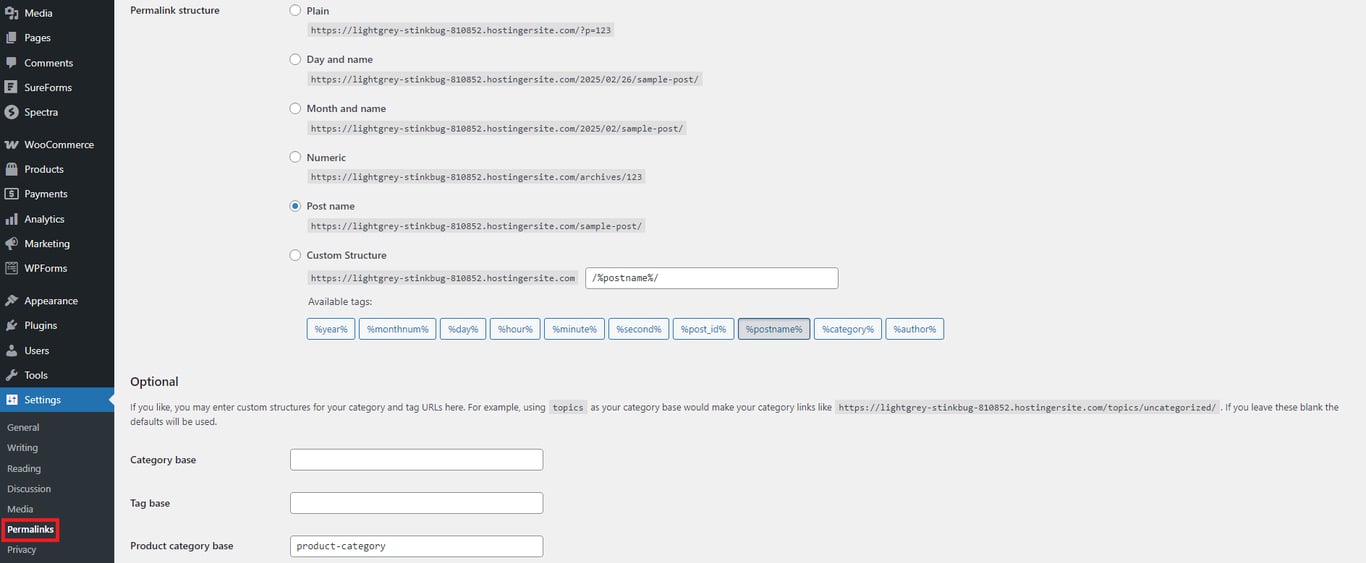
Once you’ve made your choice, don’t forget to click the Save Changes button.
When it comes to optimizing your permalinks for SEO, follow these best practices:
- Avoid using options with dates and numbers in the Permalinks section
- Use permalinks that consist of the main keywords in the article
- Eliminate excess words
- Set up URL redirection if the permalink changes
5. Submit your website to search engines
Search engines will generally always be able to find and index your site’s pages eventually, but you can speed up the process if you submit them manually. This is particularly true if your site is new or lacks external links.
To submit your website to Google, set up an account with Google Search Console and add your site’s URL. Then, select Sitemaps on the left sidebar menu.
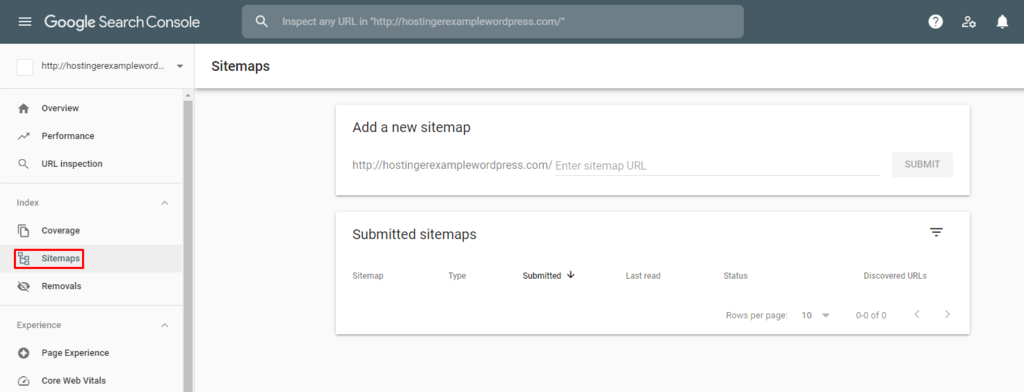
Enter your sitemap URL in the Add a new sitemap section. Finally, click the SUBMIT button to complete the process.
To submit your website to Bing, create an account with Bing Webmaster Tools. Once you’ve logged in, select Sitemaps → Submit sitemap and enter your sitemap URL.
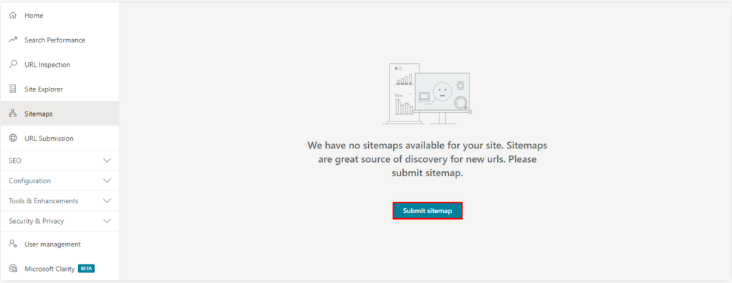
Want more detailed steps? Have a look at our guide on submitting your website to search engines.
6. Enable manual comment approval
Enabling manual comment approval helps you filter out spam or offensive content while improving keyword relevance and user experience.
On your WP dashboard, click Settings → Discussion. Find the Before a comment appears section and check the box beside Comment must be manually approved to require this option. You’ll now be notified every time someone submits a comment, and you’ll be given the option to approve or reject it.
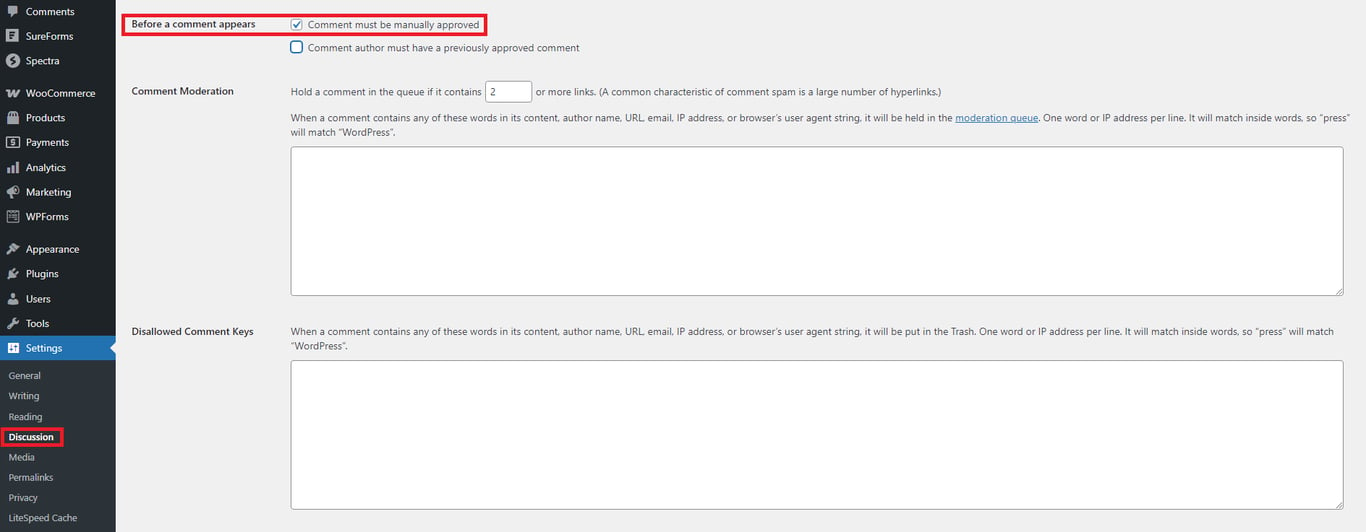
7. Enable breadcrumbs on your website
Breadcrumbs do more than just improve your website navigation. They also help search engine crawlers understand your site’s structure, making it easier for them to index your pages accurately.
Google will display your breadcrumbs path in search results to help users quickly see where a page fits in your site’s structure.
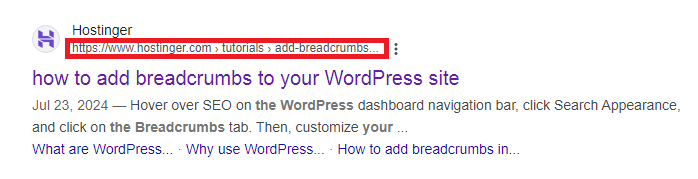
Here are the methods for enabling breadcrumbs on your WordPress website:
- Manually. Add a custom breadcrumb function to your functions.php file and call it in the single.php file.
- Using a theme. Choose a theme with built-in breadcrumb support, such as Astra or OceanWP.
- Using a plugin. Install a breadcrumb plugin, such as Yoast SEO or Breadcrumb NavXT.
For more detailed information, explore our tutorial on how to add breadcrumbs to your WordPress site.
8. Use a content delivery network
A content delivery network (CDN) caches your site’s content on servers that are geographically closer to your users, reducing latency and your website’s loading time.
This improves user experience and can positively impact your search ranking, as Google prioritizes fast-loading sites.
You can connect your site to a CDN using a free service or invest in a paid option.
Using a free CDN
For small-to-medium-sized websites, a free CDN – like Cloudflare’s free tier – is often enough. If your web hosting provider supports Cloudflare, setting it up takes just a few minutes.
Otherwise, you’ll need to do it manually. Simply sign up for a Cloudflare account, add your domain, and update your nameservers to Cloudflare’s. Once the changes go through (which can take a few hours), you’ll get a confirmation email.
You can also install the Cloudflare plugin and control settings directly from your WordPress dashboard.
Choosing a paid CDN
If your site gets heavy traffic, a paid CDN might be a better choice. If you already have a Business or cloud hosting plan with Hostinger, the Hostinger CDN is enabled by default and is included in the cost of your plan.
Some other top providers:
- Google Cloud CDN – Comes with free SSL certificates and supports custom ones.
- Fastly – Offers advanced security features like encrypted tokens.
- CDN77 – User-friendly interface, ideal for beginners.
9. Use GZIP compression
GZIP compression reduces file sizes by identifying and removing redundant or repetitive data patterns in text-based files such as HTML, CSS, or JavaScript, making your website lighter and faster.
The easiest way to enable GZIP on your WordPress site is to use a plugin like WP-Optimize Cache, Hummingbird, or WP Rocket, which can implement GZIP compression for you.
You can also configure GZIP compression manually via the .htaccess file. If you feel confident enough to try it, refer to this GZIP compression guide.
10. Use an SEO-friendly theme
An SEO-friendly theme comes with built-in features designed to improve rankings, such as optimized code, fast loading speed, and mobile responsiveness.
There are numerous options to choose from, but the following three are some of the best-performing WordPress themes out there:
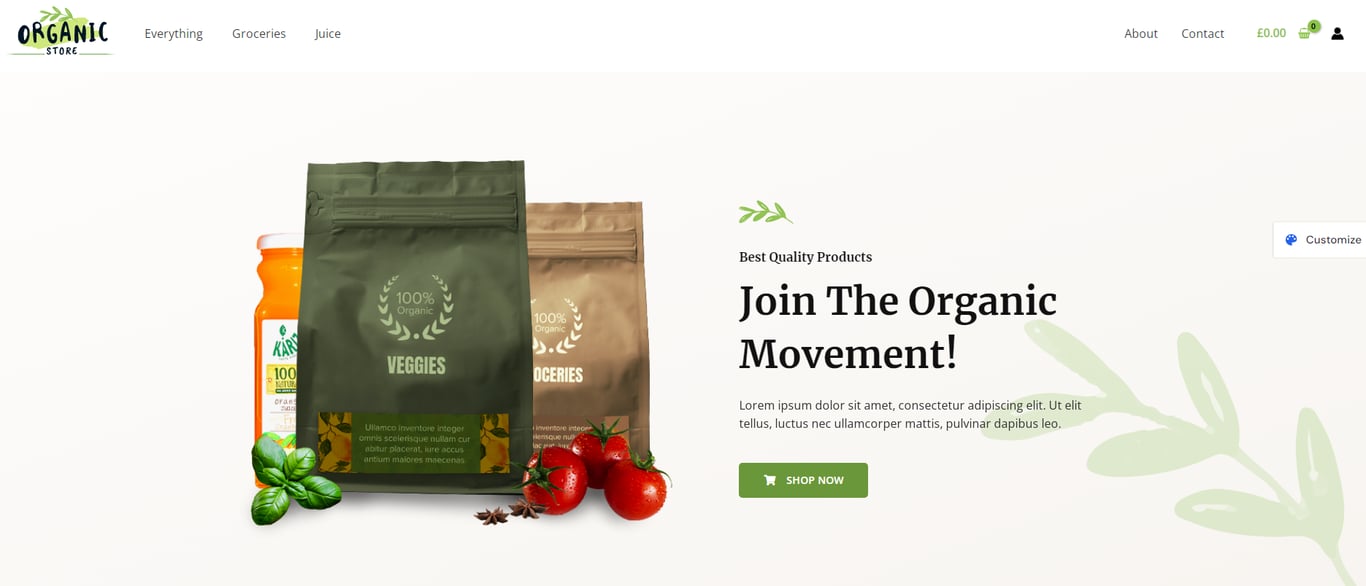
Astra offers 280+ starter templates, supports WooCommerce, and provides extensive customization options, including header, footer, and color schemes.
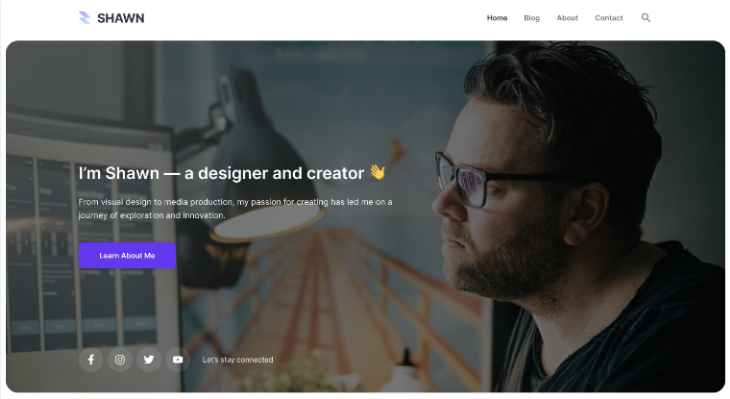
Ideal for beginners, the Hostinger Blog Theme includes pre-built pages, deep customization options, and access to an AI-based content creation tool.
The AI tool can acquire free stock images and help you write content for your entire site.
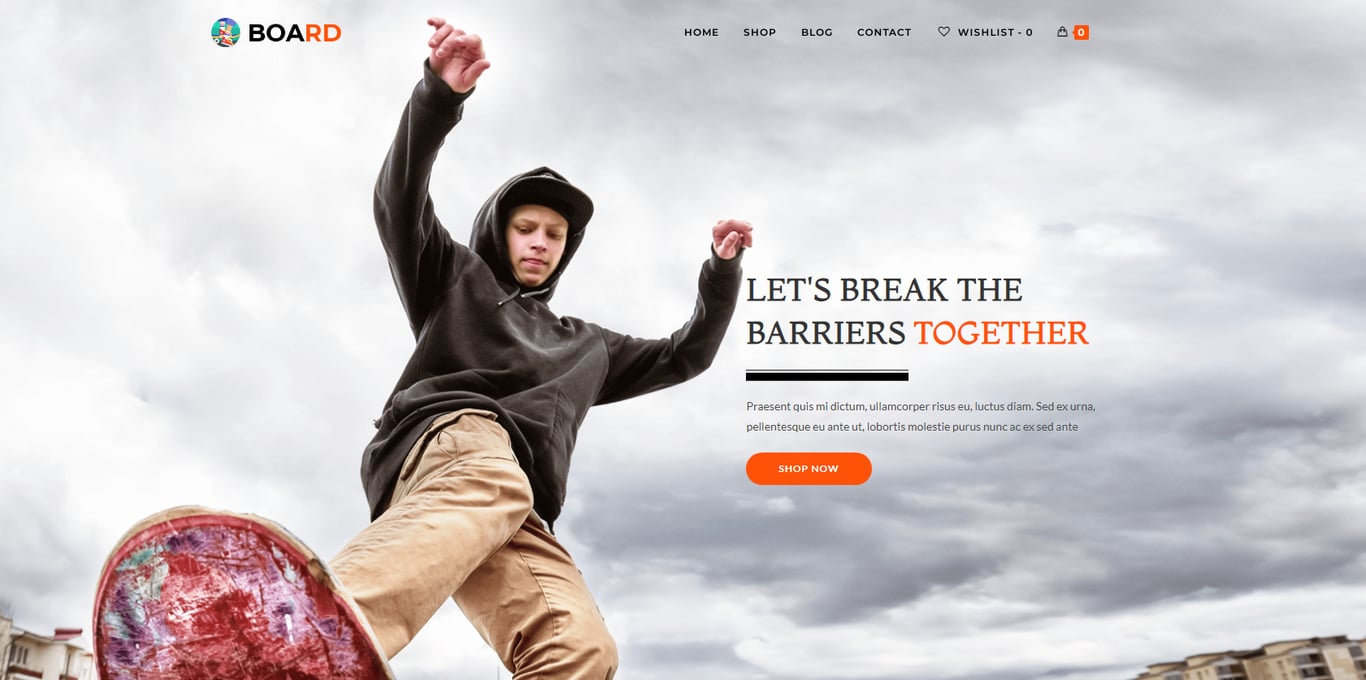
OceanWP comes with built-in schema markup, customizable menus, and compatibility with WooCommerce.
It also offers 15 free templates and accessibility tools to create a fast, SEO-optimized site.
11. Invest in good SEO tools
SEO tools give you valuable insights into your website’s performance, helping you identify and improve areas that could be affecting your search rankings negatively.
Consider investing in some of the following SEO tools:
- SEMrush. Conducts comprehensive audits, keyword research, and competitor analysis, starting from $139.95/month.
- Ahrefs. Excellent for keyword and backlink analysis, though slightly more complicated to use. Starting from $129/month.
- Moz Pro. Best for keyword research and rank tracking, with a focus on Domain Authority. Starting from $49/month.
- Surfer SEO: AI-driven content optimization with SERP insights, starting from $79/month.
- Yoast SEO: One of the most popular WordPress plugins for on-page SEO optimization, costing $99/year, although there is also a free tier.
- Google Analytics: This is a free tool that offers very detailed analysis, but can be challenging for beginners to set up and use.
- Google Search Console: Another free tool, and it is somewhat easier to learn than Analytics.
12. Conduct keyword research
Keyword research helps you increase visibility, attract the right audience, and optimize your content for higher ranking on SERPs.
There are many ways to conduct keyword research, including analyzing competitor websites, employing Keywords People Use, and exploring the Autocomplete feature in Google Search.
But the most effective way is to use the SEO tools mentioned above. Here’s how to do your keyword research using SEMRush.
Let’s say you run an online pet store, and you want to find the best keywords to include on your product pages or blog posts.
Start with broad terms related to pet products, like:
- “dog food”
- “cat toys”
- “pet grooming supplies”
Go to the Keyword Magic Tool and enter a seed keyword, like “dog food”:
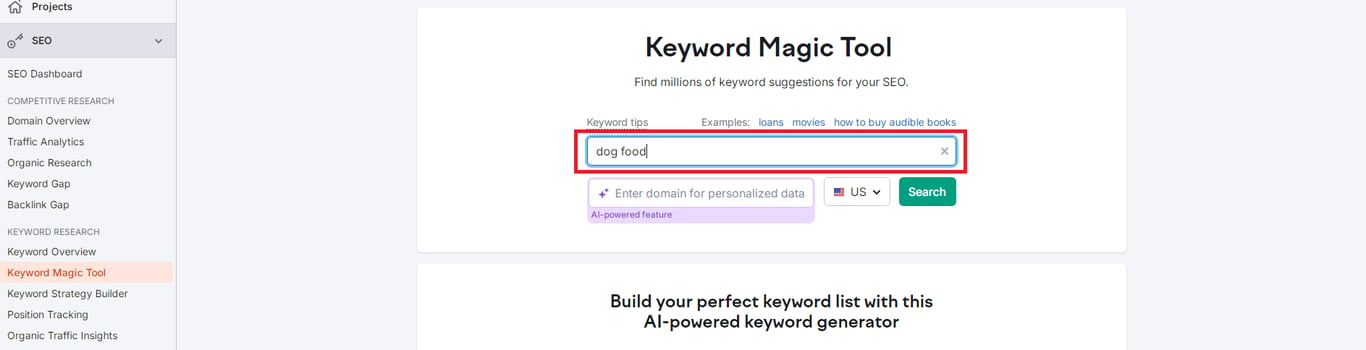
You’ll get a list of keywords associated with your seed phrase and a whole bunch of important metrics like keyword difficulty, keyword volume, intent type, and so on.
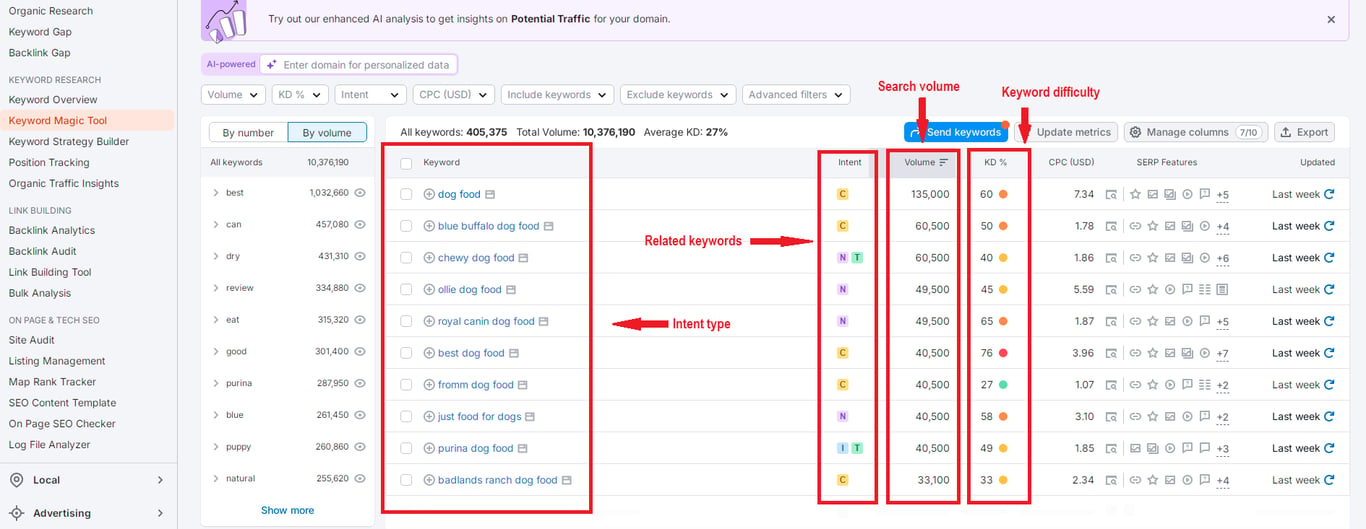
To have a better chance of ranking for a certain keyword, try to target high-volume, low-competition keywords whenever possible.
Keep in mind that this is just a general overview, as keyword research is a complex, multi-layered process. If you find it too challenging, it may be worth outsourcing this task to SEO professionals.
13. Build topic clusters
Once you’ve identified the right keywords, the next step is to organize them strategically by grouping related content together.
Let’s take the least difficult keyword to rank for from our previous search, which, in this case, is “fromm dog food”.
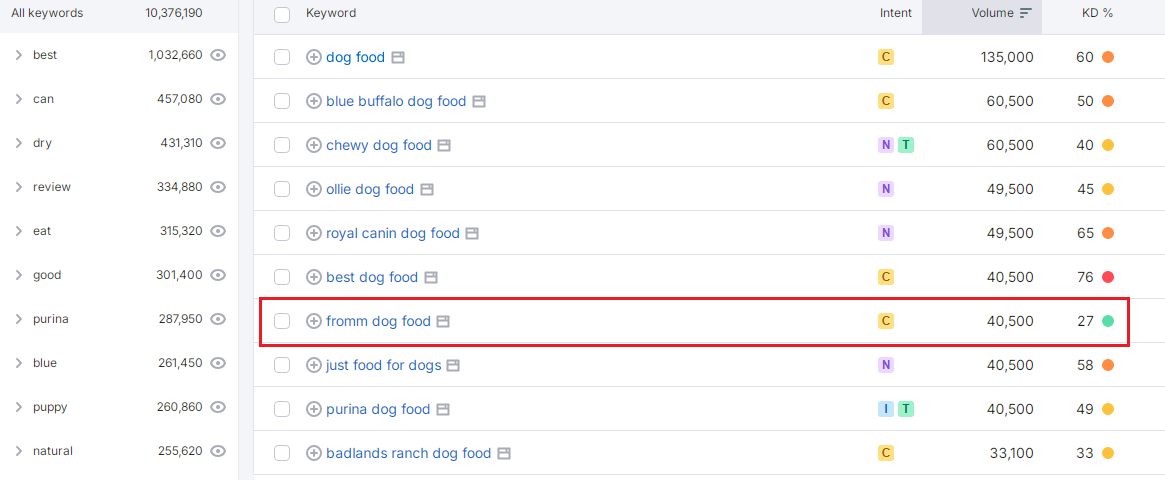
The easiest way to develop cluster content around this keyword is to enter it in Keywords People Use and examine the results.
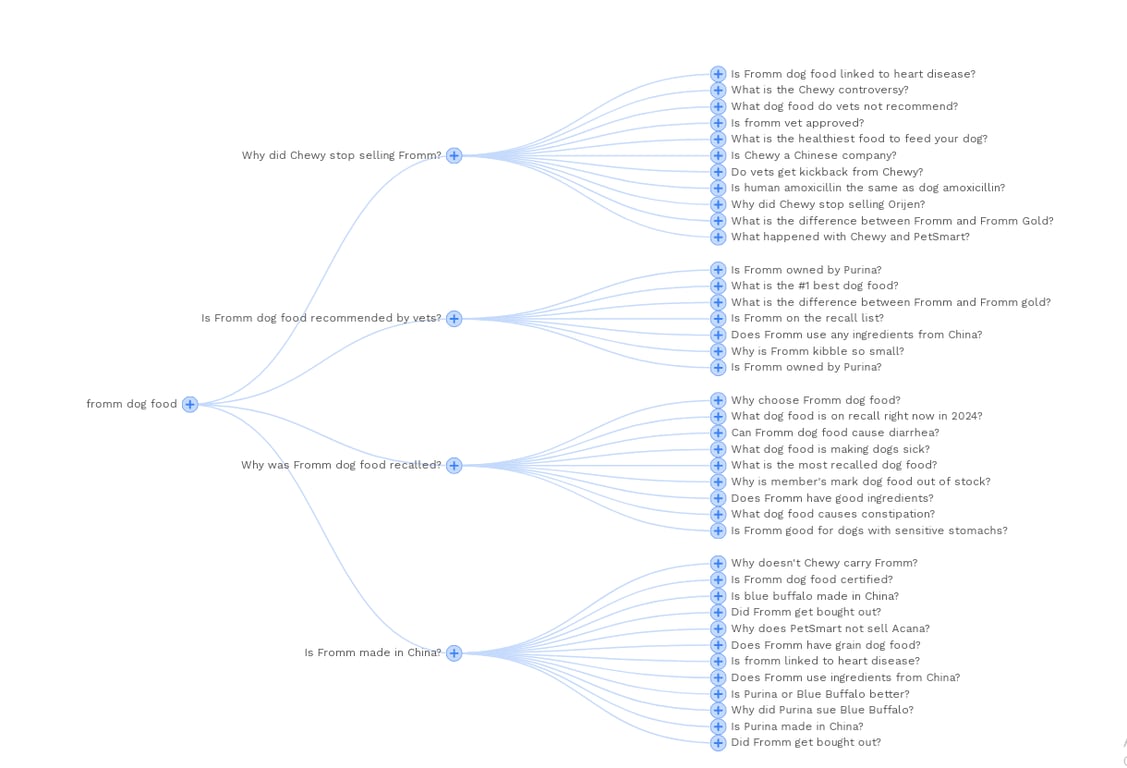
This will help you understand what your audience is looking for in relation to the keyword. Once you have that insight, you can start building content clusters that will answer their search intent.
14. Conduct content gap analysis
Now that you’ve conducted keyword research and started building topic clusters, the next step is to identify any content gaps.
To do this, compare your content to that of your competitors or look at the search results for your target keywords. Are there any subtopics or questions they are not covering?
For example, if you’re targeting the “fromm dog food” keyword, check if there are any missing viewpoints related to the brand, like comparisons to other dog food brands or detailed nutritional information.
Identifying and filling these gaps increases your chances of ranking higher, as you would be offering your audience information your competitors have overlooked. This can help to position your site as a better go-to resource on the topic.
15. Publish good quality content
High-quality content provides value to your audience and establishes your website’s topical authority.
It makes your site more trustworthy, engaging, and user-friendly, ultimately improving your ranking with search engines.
Here are the principles to follow for creating quality content:
- Offer clear and engaging information. Write short paragraphs so your content is easy to read, and use a conversational tone to keep your readers engaged.
- Use visuals effectively. Include images, infographics, and videos to break up large blocks of text or simplify complex ideas.
- Ensure accuracy and relevance. Your content should be up-to-date, fact-checked, and relevant. Avoid outdated information and refresh your content regularly to maintain its value over time.
- Focus on grammar and clarity. Always proofread your work, using tools like Grammarly or Quillbot to spot mistakes. Or, hire editors to review your content.
- Provide value. Make every piece of content serve a purpose, whether it is to inform, entertain, educate, or solve a problem.
16. Use a correct heading structure
A well-structured heading system helps your users quickly skim and navigate your content and allows search engines to better understand your page.
To create an effective heading structure, follow these rules:
- Be clear. Make headings that are both descriptive and informative. They should accurately reflect the content that follows.
- Establish a hierarchy. Use a logical structure (H1 for the main title, H2 for sections, H3 for subsections, etc.).
- Be concise. Keep headings concise and to the point.
- Stay consistent. Maintain consistent language and style throughout.
- Optimize for SEO. Include relevant keywords in headings when they fit naturally.
- Improve accessibility. Structure your headings in a logical order to make it easier for screen readers to navigate the content and understand its hierarchy.
17. Include the focus keyword in the URL and main heading
Google looks at both the URL and H1 (main heading) to understand what your content is about. Including your focus keyword in both helps search engines index your page more accurately and increases your chances of ranking higher for that keyword.
Following the online pet store example, let’s use the focus keyword “fromm dog food.”
This is how you would optimize your URL:
- yourwebsite.com/fromm-dog-food-products
- yourwebsite.com/fromm-dog-food-large-breed
Your main heading (H1) could look something like this:
- Fromm Dog Food Review: Is It the Best Choice for Your Pet?
18. Optimize the meta title and meta description
Unlike the main heading that shows on the actual site page, the meta title appears in search results as the clickable headline.

Your meta title and meta description not only help search engines understand your content, but also influence users to click on your result on SERPs.
Using the same “fromm dog food” keyword example, your meta tile SEO optimization could look something like this:
- Fromm Dog Food Review: Will Your Pet Like It?
The meta description might look like this :
- Looking for an honest Fromm dog food review? We break down the ingredients, benefits, and potential drawbacks to help you make the best choice for your pet.
There are a few rules to follow to avoid your title or meta description being cut mid-sentence, like in the example below:
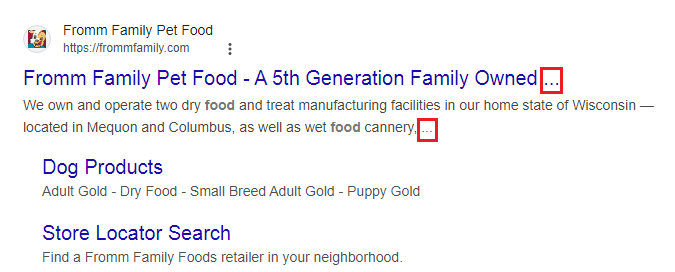
To ensure your meta title is fully displayed, follow these guidelines:
- Keep your meta title under 60 characters
- Keep your meta description within 155-160 characters
19. Use structured data
Structured data is like a neat, tidy filing system for information. So, when you have a bunch of files (data), instead of throwing them into a messy pile, you sort them into labeled folders.
As a result, structured data helps search engines understand the content on a page better.
For example, if you sell pet food on your site, structured data can tell Google, “Hey, this is pet food, and here’s the brand, price, ingredients, and customer rating!”
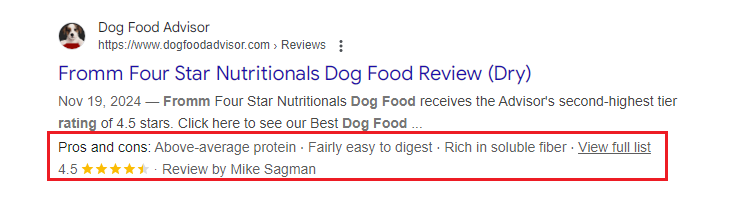
With this extra context, Google can display your product in a more detailed way in search results, making it more valuable to potential customers.
To implement structured data on a WordPress site, you can add a Schema plugin or manually add code to your posts and pages.
For a full tutorial on this topic, have a look at how to add schema markup to your site.
20. Use image compression
Compressing your image files allows them to load more quickly, which speeds up your overall page loading times.
You can compress images before you upload them to WordPress by using an image compression tool such as TinyPNG. This allows you to reduce image sizes and convert formats without sacrificing quality. You can also reduce unnecessary metadata.
There are also plugins like Smush that allow you to compress images that have already been uploaded to your WordPress site.
If you have a WordPress hosting plan with Hostinger, the easiest way to optimize all the images on your site is simply to enable LiteSpeed cache in hPanel or your WordPress dashboard. All plugin presets include image optimization, which is implemented automatically for you in the background.
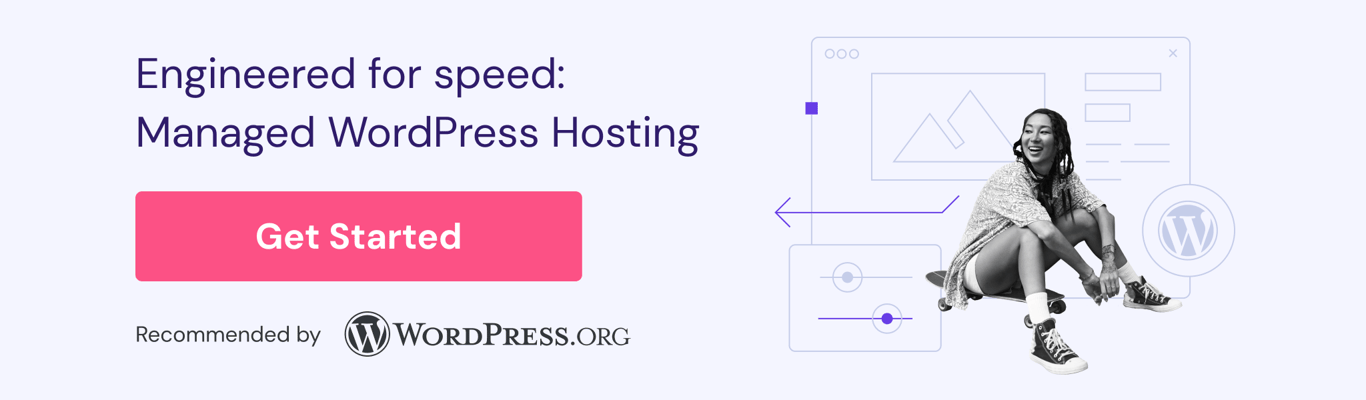
21. Add alternative text to images
Alternative text, or alt text, helps people with visual impairment who use screen readers to understand the content of an image.
Although not an official ranking factor, Google encourages website accessibility for a better user experience.
To add alt text to your images, select Media in the left-hand sidebar of your WP dashboard.
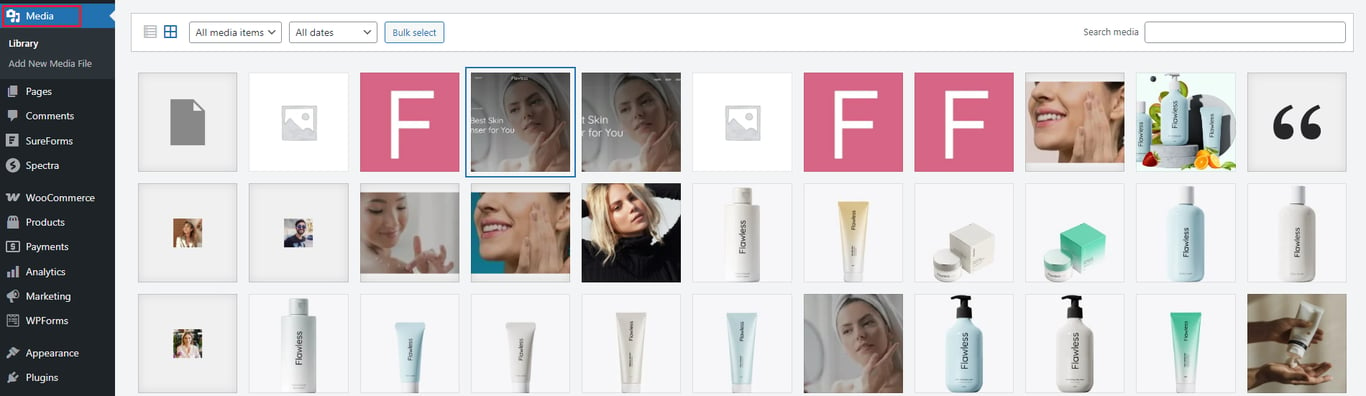
Click on an image and enter a detailed image description in the Alternative Text field.
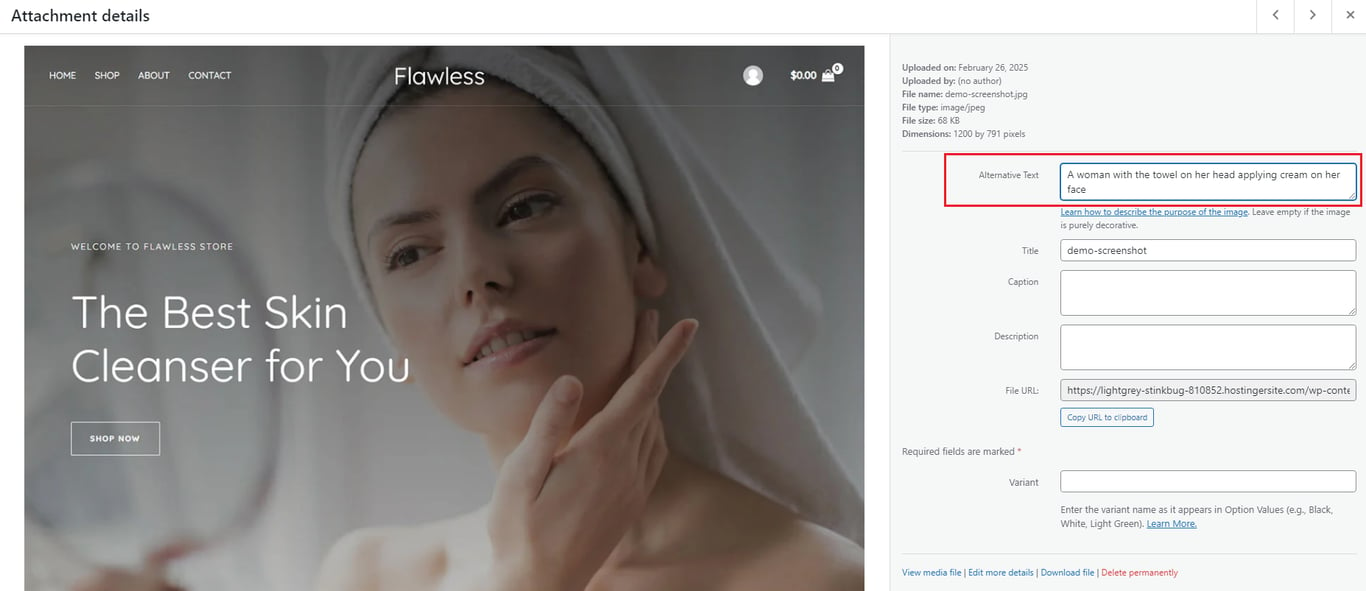
Give WordPress a moment or two to save the new information, then close the panel by clicking the x in the upper right corner.
22. Upload large media files to third-party platforms
To shed more weight off your website, consider embedding large media content files like videos or audio files from third-party platforms, such as YouTube, Vimeo, or SoundCloud.
Go to the Embeds section in the Block Inserter and select a third-party platform from which you want to add a video.
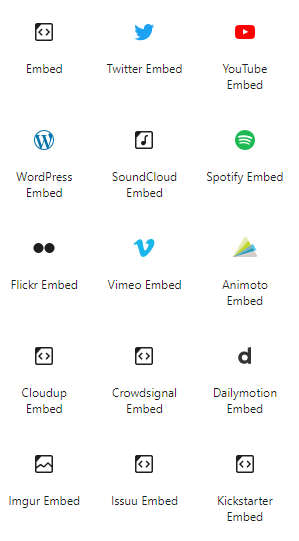
Paste the URL of the video in the field provided, then click the Embed button.

For more detailed instructions, visit our guide to embedding video in WordPress.
23. Implement an internal linking strategy
Internal linking is an important SEO tactic. By interlinking all of your site’s pages, you increase their discoverability and improve the overall navigability of your website. This can also increase the rank and authority of all your pages.
Here’s how to plan your internal linking strategy:
- Link to relevant content. Make your links fit naturally by pointing them to pages closely related to the topic.
- Use links that add value. Only link when it benefits the user. Avoid forcing links that don’t contribute to the user’s experience.
- Use descriptive anchor text. Make sure the anchor text clearly describes what is on the linked page so your users have a clear idea of what to expect when clicking on it.
- Vary the anchor text. Use a variety of phrases or synonyms to link to the same page. This helps search engines to better understand the topic and the context.
- Add key links at the top. Place more important internal links higher up on the page for better visibility.
- Link from high-authority pages. Support your lower-authority pages by linking from content with a higher ranking.
- Maintain natural flow. Keep anchor text and links naturally integrated within your content, avoiding keyword stuffing. If it doesn’t fit, don’t force it.
24. Use categories and tags to group your content
By grouping related content accurately, you make it easier for users to find what they’re looking for. It also helps search engines understand and categorize your content more effectively.
Use categories to group posts under broad topics. For example, if you run an online pet store, you might have main categories like “Pet Supplies,” with subcategories for specific types of pets, such as “Dogs,” “Cats,” or “Fish.”
You can also include a list of categories in a secondary navigation menu or sidebar to give your users quick access to posts grouped under given categories.
Tags help classify content by specific keywords or phrases. Unlike categories, tags don’t follow a hierarchical structure, so you can use them to link related topics across different categories.
For example, if you’re writing a general article about best-selling pet products, you might tag it with keywords like “dog food” or “cat toys” to help users who are exploring those specific topics find the article.
You can add and edit categories and tags in the Post tab in the right-hand sidebar of any post. You can also edit and sort categories and tags globally by going to Posts → Categories or Posts → Tags in the WordPress dashboard.
25. Create a content plan
A well-structured content plan organizes your marketing efforts by defining what content to create, when to publish it, and where to share it.
The main goal is to consistently give your audience relevant, high-value content they can consume and interact with.
Here’s how to create a content plan:
- Set clear goals. Define what you want to achieve – engagement, brand awareness, lead generation – and how you’ll measure the success of your content.
- Know your audience. Understand their interests, pain points, and preferred content formats and platforms.
- Brainstorm content ideas. Identify key topics, break them into smaller pieces, and align them with your goals.
- Create a content calendar. A spreadsheet or a project management tool like Asana can help you (or your team) schedule content writing and publication.
- Develop content strategically. Choose formats that best suit the content and your audience, such as blogs, videos, or infographics.
- Measure and adjust. Track performance using SEO tools to see what works and what needs adjusting to achieve better results.
26. Build backlinks to your website
Backlinks are links to your site from other websites and platforms. These send signals to search engines that your content is valuable and credible, helping you build more authority in your field.
To build quality backlinks for your website, try the following:
- Look at other examples of link-worthy content. Use SEO tools to find pages relevant to your field or the keywords you’re targeting that have a lot of inbound links. These will usually consist of high-quality content that others find useful and worth sharing.
- Analyze who’s linking. Next, look at who is linking to this high-value content. These site owners have already shown they’re willing to link to content in your niche, so you should make a note of them.
- Understand why people link. Identify reasons why content attracts links. Is it because it’s quirky, useful, entertaining, or something else?
- Create linkable content. Use the insights you gain to create your own content that offers similar value to your audience.
- Outreach and promotion. Finally, reach out to bloggers, influencers, or website owners you’ve identified who will be willing to link to you.
WordPress allows automatic backlink mentions in comments. Simply go to Settings → Discussion and make sure Allow link notifications from other blogs (pingbacks and trackbacks) on new posts is checked. This returns the favor to anyone who links to your content.
27. Try guest posting
Guest posting is when you offer to write articles on other established sites to increase your profile and get a backlink in return, and hopefully an increase in traffic and authoritativeness.
Or, you can have writers with an established following in a similar niche write articles for your site. This also lends your site authoritativeness, it attracts the guest poster’s audience, and of course it also allows the guest poster to backlink to their own site.
You can also pay backlinking service providers to write and publish articles that contain a link to your site. This helps you gain high-quality backlinks that can improve your website’s authority and increase organic traffic.
Some of the most prominent guest post service providers are:
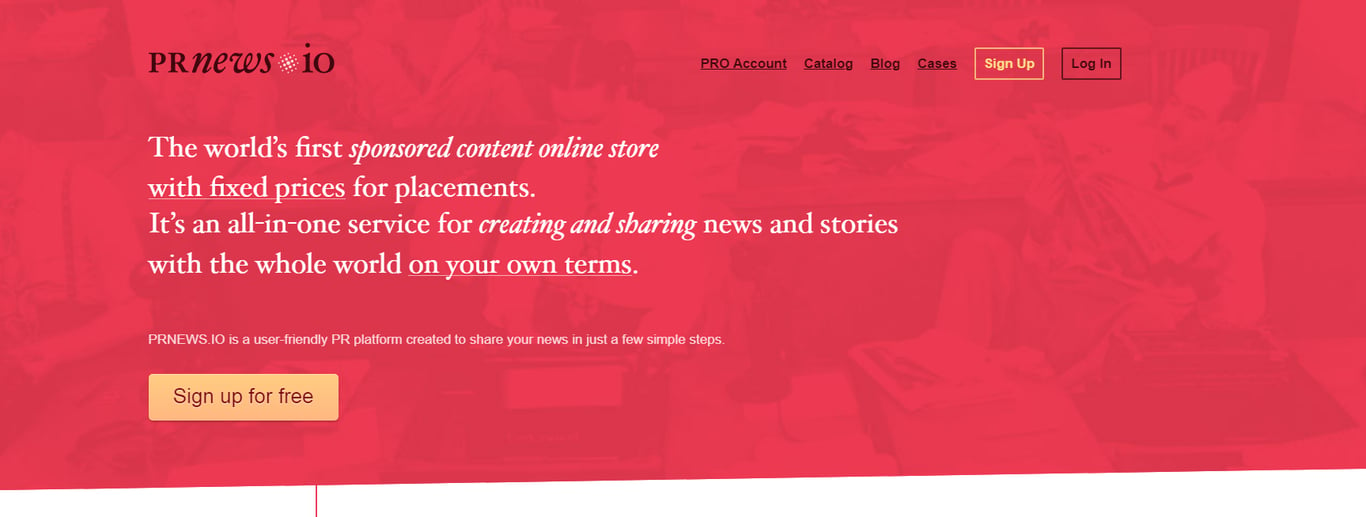
Prnews.io offers a wide range of listings, including high-quality websites with verifiable organic traffic.
Pricing: Prices vary widely, starting as low as $10 for smaller sites but can go up to $50,000 for top-tier publications like CNET.
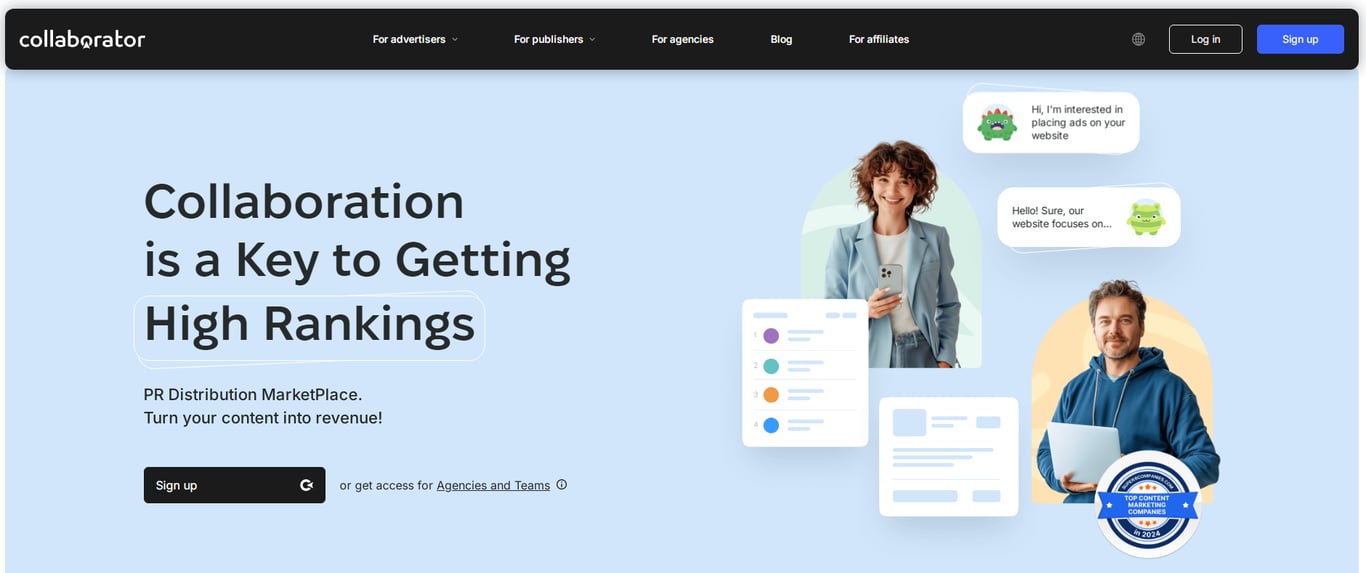
Collaborator has an advanced filter that allows you to refine websites for guest posting by country and traffic trends, making it an excellent choice for targeted outreach.
Pricing: Prices vary, with copywriting services starting at $5 and going up to $100+ depending on the article type and length.

With over 113,000 listings, Whitepress is one of the largest link-building platforms, offering detailed data on traffic and domain authority.
Pricing: Copywriting services range from $39 to $126, depending on the article’s length and type.
28. Monitor the web and turn mentions into backlinks
Another way to acquire backlinks is to turn mentions into links.
Use tools like Google Alerts, Brand24, or BrandMentions to monitor when you or your business gets mentioned online.
Once you spot a mention, reach out to the website owner or author. Start with a simple thank you for the mention and ask them if they’d be willing to add a link to your site.
If you haven’t heard back after a week, don’t hesitate to send a polite follow-up. It can’t hurt to explain that links to external sites can help increase the informational value of a post.
29. Evaluate your backlink profile
Using one or more SEO tools, create reports to understand what’s working and what needs attention in your backlink strategy by extracting these metrics:
- Total backlinks – the total number of links pointing to your site
- Referring domains – the number of unique domains linking to your site
- Anchor text distribution – the variety of anchor texts used in backlinks
- New/lost links – links that you’ve gained vs links that have been discontinued
- Domain authority – the authority score of linking domains (the higher, the better)
30. Publish PR content
Press releases can generate valuable backlinks and media coverage.
When it comes to publishing PR content, these are the best practices:
- Keep it concise, newsworthy, and informative. Use a compelling headline and include relevant quotes, stats, and a clear call to action.
- Submit your press release to sites like PR Newswire, Business Wire, or GlobeNewswire for broad media exposure.
- Target industry-specific publications and websites that fit your business goals and audience.
- Pitch your story directly to bloggers or reporters who cover your industry.
- Post the PR content on your website and your social media platforms to drive additional traffic and engagement.
31. Regularly perform site audits to check for broken links
Broken links frustrate visitors, making your site seem outdated or untrustworthy. Plus, too many broken links can damage your search rankings.
To find and fix broken links:
- Go to your WordPress dashboard
- Navigate to Plugins → Add New
- Search for Broken Link Checker and install it
- After activation, the plugin will scan your site for broken links
- Click on each identified broken link to remove it or replace it with a working URL
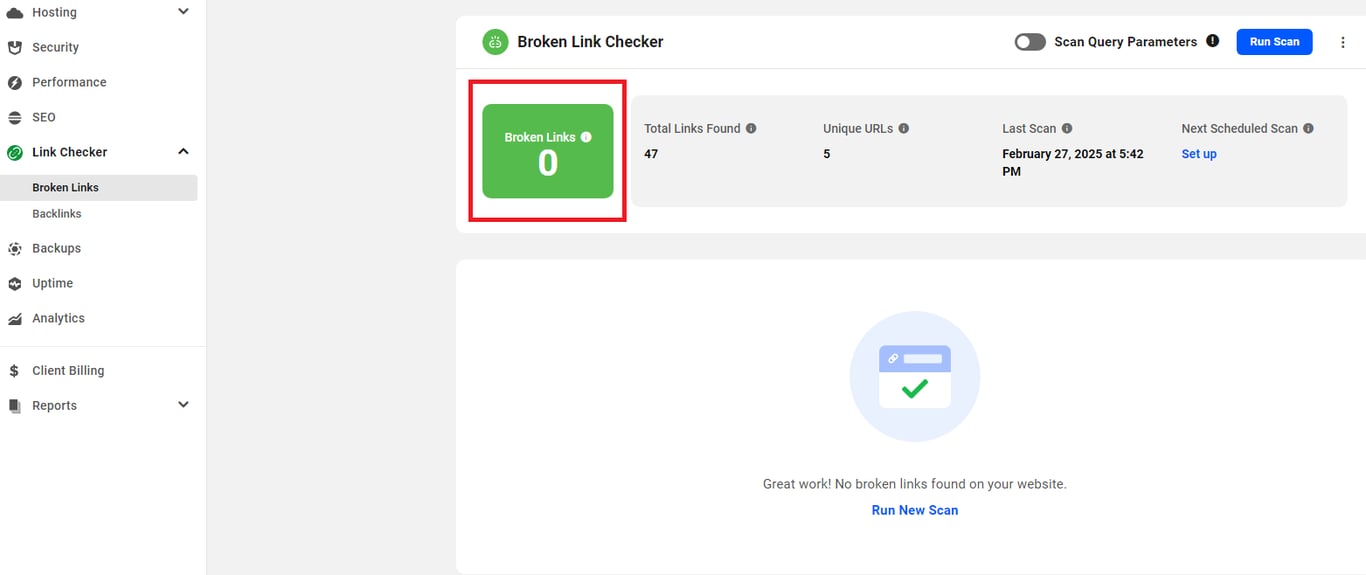
32. Check for indexing issues
If your website isn’t showing up on Google, several factors could be at play, such as:
- Your website is new and hasn’t been indexed yet
- There is no registered domain name
- A recent redesign is affecting URL structures
- The sitemap is missing or outdated
- Noindex tags are blocking Googlebot
- Redirect loops are causing crawling issues
- There is unreadable or suspicious code
- A canonical tag is set up incorrectly
Go to Google Search Console’s URL inspection tool to identify any indexing issues, what caused them, and how to fix them. Keep in mind that some issues are just a result of changed content and will go away on their own.
33. Check for cannibalization
When multiple pages on your site compete for the same keyword, Google gets confused about which one to rank. This is called keyword cannibalization, and it can quietly sabotage your search rankings.
Use SEO tools such as SEMrush, Ahrefs, or Google Search Console to identify pages targeting the same keyword.
To fix keyword cannibalization, try the following:
- If two pages target the same keyword and offer similar value, combine them into a single, stronger page and set up a 301 redirection from the weaker one.
- Edit or rewrite the content on each page so that it focuses on a unique keyword or search intent.
- If you need both pages to exist, add a canonical tag to tell Google which one should be the main ranking page.
34. Check the website’s Core Web Vitals
Core Web Vitals (CWV) are a set of metrics determining how fast your webpage loads, how quickly it responds to users, and how stable it is visually.
There are three Core Web Vitals metrics:
- Largest Contentful Paint (LCP) – loading speed
LCP measures how long it takes for the largest visible element (like an image, video, or text block) to load on a page.
The LCP score is measured in seconds:
- Fast: Under 2.5 seconds
- Needs Improvement: 2.5 – 4 seconds
- Poor: Over 4 seconds
- Interaction to Next Paint (INP) – responsiveness
INP shows how quickly a page responds to user interactions, such as clicking a button or opening a menu.
The INP score is measured in milliseconds:
- Responsive: Under 200 milliseconds
- Needs Improvement: 200 – 500 milliseconds
- Poor: Over 500 milliseconds
- Cumulative Layout Shift (CLS) – visual stability
CLS tracks how stable a webpage’s layout is by measuring unexpected movements of elements, like images and buttons, and whether the text is shifting, resizing, or suddenly appearing as the page loads.
CLS is measured using a unique scoring system starting from 0:
- Stable: 0.1 or lower
- Needs Improvement: 0.1 – 0.25
- Poor: Above 0.25
To learn more about these metrics and how to evaluate them, check out our guide to measuring Core Web Vitals.
35. Set low-value content to “noindex”
Some of your pages might not be serving your goals – these should be deleted. Others might still serve a purpose to your visitors but are irrelevant to organic search. These can be tagged as “noindex.”
Here are some basic examples of low-value pages to tag as noindex:
- Company announcements that are no longer relevant but are kept on the site for legal or historical purposes
- Legal pages like privacy policies or terms and conditions
- Thank-you pages (after a form submission, for example)
To set a page to noindex, you can use the AIOSEO WordPress plugin. Go to a page or post you wish to tag, and click on the AIOSEO score button near the upper right corner of the page editor screen.
Next, click on the Advanced tab, switch off the Use Default Settings toggle under Robots Settings, and check the No Index box.
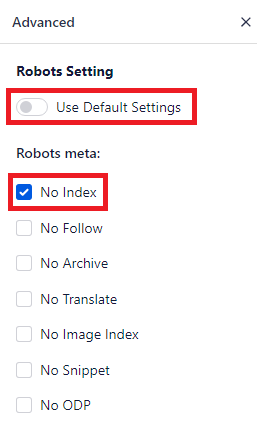
Click the Save or Publish button in the top right to save these settings. This will request that search engines exclude the page from their search results.
36. Minify HTML, CSS, and JavaScript files
HTML, CSS, and JavaScript files often contain unnecessary whitespace and line breaks to make the code easier to read for developers.
However, this extra data increases the size of your files, and can affect your website’s performance, especially on larger, more complex sites.
Plugins like Fast Velocity Minify and WordPress Super Minify will automatically minify your HTML, CSS, and JavaScript files for you. Once installed, any of these plugins will minify and save your files – no coding required.
With any of Hostinger’s WordPress hosting plans, you can implement this easily by enabling LiteSpeed cache and choosing a preset that includes minification.
If you want to do this manually, follow the steps in our tutorial on how to minify CSS, HTML, and JavaScript in WordPress.
After minifying your files, be sure to clear your browser and site caches, then check to ensure your site is loading properly. You should also test your website’s performance before and after the change with a tool like GTMetrix to ensure that you’ve made a positive impact.
37. Optimize your database
WordPress stores site and plugin settings as well as test-based site content in its database. This includes posts, pages, revisions, comments, and custom post types.
Over time, database entries can accumulate and slow down your site’s performance. This issue can be fixed with a database optimization plugin.
Here’s a quick look at three database plugins you can use to optimize your WordPress site:
- WP-Optimize: Cleans up databases, compresses images, and caches pages for better performance. Ideal for an all-in-one optimization solution.
- Advanced Database Cleaner: Deep-cleans databases by removing orphaned data, spam, and unnecessary entries. Great for advanced users managing large sites.
- WP-Sweep: A lightweight plugin that safely removes revisions, drafts, and spam using WordPress’s built-in functions. Good for simple DB cleanup.
38. Always monitor keyword ranking changes
Keyword rankings change all the time, so you need to monitor their fluctuations to understand shifting trends and adjust your SEO efforts accordingly.
If you see some of your content drop in rankings for a certain keyword, it is probably due to one of the following reasons:
- Google algorithm updates. Search engines constantly refine their ranking algorithms, causing sudden shifts.
- Competitor activity. If a competitor improves their content or SEO strategy, your rankings can drop.
- Content changes. Updating, removing, or restructuring content can temporarily impact rankings.
- Backlink profile changes. Losing high-quality backlinks or gaining spammy ones can affect your rankings.
- Search intent shifts. User behavior and search intent evolve over time, which can make some of your keywords become less relevant.
- Technical issues. Server downtime, crawl errors, or poor site performance can cause ranking drops.
Identify the cause and take appropriate action to recover your rankings, whether it’s optimizing your content, recovering lost backlinks, or addressing technical issues.
39. Use video content on your page
Posting or embedding videos on your website helps keep your audience engaged longer.
In fact, the average time spent on pages with a video is 6 minutes, compared to just 4.3 minutes on pages without videos.
Videos are a great tool for attracting more backlinks through social media shares but can also improve your rankings if you optimize them properly by doing the following:
- Craft compelling, keyword-rich titles under 60 characters and detailed descriptions (200–300 words)
- Use high-quality images and text overlays to create eye-catching thumbnails
- Provide transcriptions for better accessibility
- Include target keywords in video file names
- Use widely supported formats like MP4, or embed them from a 3rd-party service
40. Ensure your website is responsive
Around 57% of the total time people spend online each day is on mobile devices.
This is why your website needs to offer the same user experience across all screen sizes.
The easiest solution is to choose a responsive theme that’s already built to adjust the layout on a range of screen sizes. Or, watch the video below to get some tips about how to build a responsive website.

Conclusion
From technical improvements like site speed and security to strategies that enhance content quality and search rankings, every step on this list plays a role in your site’s success.
Whether you’re fixing broken links, optimizing images, or refining your keyword strategy, tackling these tasks bit by bit will make the whole process a little less overwhelming.
Now that you have a WordPress SEO checklist, you can optimize your existing website, or go ahead and build a new one with SEO enhancements built in from the beginning. You’ll be ranking high up on SERPs with your competitors in no time!
WordPress SEO FAQ
Is WordPress good for SEO?
Yes, WordPress is built for SEO out of the box, and it allows for adjustments and plugin-based tools that can help you optimize your site even further.
Features like permalinks, easy category and tag management, and built-in mobile responsiveness can all contribute to a better user experience and higher rankings on search engine results pages (SERPs).
What does a WordPress SEO plugin do?
SEO plugins for WordPress can help you optimize your site for search engines by providing a user-friendly interface to manage keywords, content readability, and meta titles and descriptions.
Plugins for SEO can also allow you to improve the effectiveness of SEO elements that are already built into WordPress, like sitemaps or image alt text.
Can you do SEO yourself?
While tools and SEO plugins can help, mastering things like keyword research, technical SEO, and backlink strategies can be challenging.
It’s a constant learning process, and many may find it overwhelming or too time-consuming – this is why some will hire experts to do this for them. But a step-by-step approach, as in our checklist above, makes it a lot easier.
All of the tutorial content on this website is subject to Hostinger's rigorous editorial standards and values.