How to set up WordPress push notifications and increase your traffic
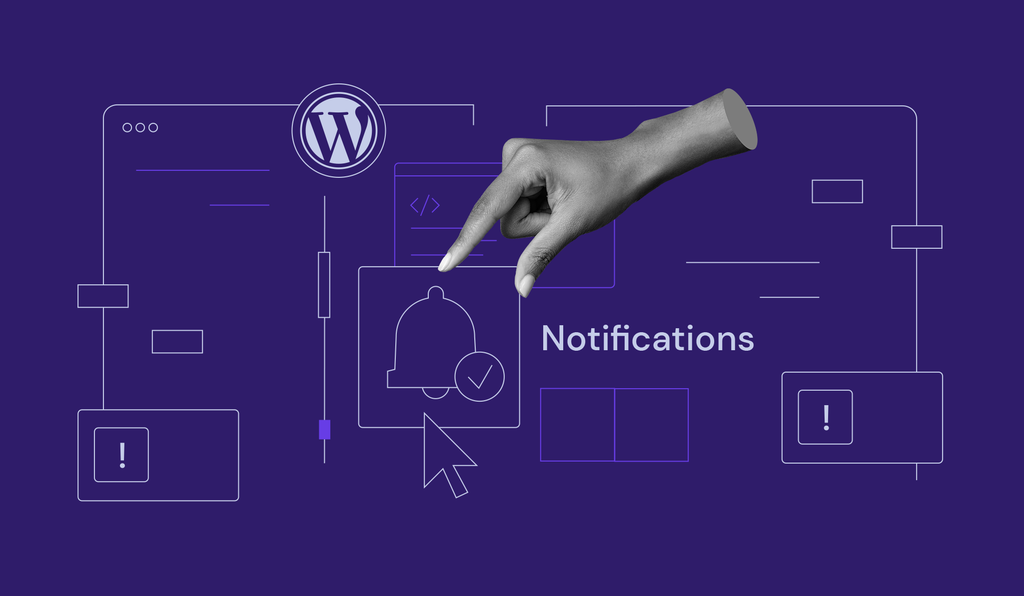
One of the challenges of running a website is getting visitors to come back to it after they’ve left. Besides providing engaging content, you need to focus on staying in touch with your visitors to achieve this.
Luckily, WordPress push notifications offer an elegant solution to this issue.
This article will showcase how to use a WordPress push notifications plugin. We will also share our pick for the seven best push notification plugins.
What Are WordPress Push Notifications?
Push notifications are short, clickable messages that pop up on users’ devices. They alert them about new updates or offers from websites they’ve subscribed to. Push notifications typically appear on the top corner of the screen on desktop devices and in the notification area on mobile devices. Keep in mind that they can show up even when the user’s browser is not open.
Push notifications are not as intrusive as pop-ups, as users can manage when and how often they want to see them.
In the past, only applications and system updates applied push notifications. Nowadays, more and more WordPress websites also implement this feature.
Why Use WordPress Push Notifications?
Push notifications for WordPress can be a very effective marketing tool for your business, as they can help you drive more traffic to your site and convert casual visitors into subscribers or repeat customers.
Here’s a short list of reasons why web push notifications are a great marketing tool for your WordPress site:
- Better visibility. Users can check your updates without opening their inbox since the notifications will appear directly on their desktop or mobile screens. They’ll be able to read your content simply by clicking on it, improving your brand awareness and conversion rates.
- Higher click-through rate. The average click-through rate (CTR) of push notifications is 12%, at least twice as higher as email marketing. Moreover, targeted campaign notifications can increase the CTR up to 30%, enabling you to boost conversions.
- Users can control the notifications. Unlike pop-ups, users can choose whether they want to receive push notifications. This means your subscribers are already interested, making it more likely for them to engage with your notifications.
- Easier to subscribe. Users often feel reluctant to give out their personal information on a website. Push notifications can be a more convenient option since they only require users to give permission to receive subscription prompts.
- Clutter-free. Companies can send marketing emails each day, potentially cluttering users’ inboxes and driving them away. On the other hand, push notifications can be scheduled to expire automatically. This helps your update stay relevant and not get lost among spam messages.
- Works both on desktop and mobile devices. You don’t have to build a separate app to allow users to receive notifications from you.
- Requires less attention than a marketing email. Notifications are much shorter than emails or social media updates, taking less time from your users.
As a result, web push notifications are now ranking high among other marketing channels such as social media platforms, SMS marketing, and email marketing, often performing better than these tried-and-true methods.
For example, United eXtra Electronics managed to grow its eCommerce sales by 100% with the implementation of web push notifications. Their re-engagement rate also increased by four times, showcasing how notifications help maintain return visitors.
While a WordPress push notification can bring many benefits, overuse can cause a bad user experience. This may result in your subscribers stopping their subscriptions due to information overload.
To maintain a good balance, think about how you might react in your subscribers’ place. If a website sends too many notifications, it can get troublesome. Using web push notifications sparingly will make sure that your subscribers treat each one as an exciting prospect.

How to Add WordPress Push Notifications to Your WordPress Website
One of the most popular and easiest ways to add web push notifications on your website is by using a WordPress push notifications plugin. We will show you how to do so using the PushEngage plugin as an example.
1. Create an Account
Before using the PushEngage service, you need to create an account on their website. To start, click on the Get Started button on the right top of the homepage and choose your preferred plan.
As each pricing plan offers different features and limitations, make sure to go through each of them before choosing one. Since we only need to check how web push notifications work using the basic functionalities, a free account is the best option.
During the setup process, you will need to input your WordPress site URL and other information like the company size, credit card details, and website time zone. Once the configuration process is complete, you will get access to PushEngage’s service.
2. Connect the Account to WordPress
Download and install the plugin to connect the service to your WordPress website. You can download it from the WordPress dashboard or the PushEngage website.
Once installed and activated, navigate to the PushEngage dashboard to get the API key. Go to Site Settings -> Site Details, then click on Generate New API Key. Alternatively, generate the key at the end of the registration process.
Head to your WordPress dashboard and navigate to PushEngage -> Setup to input the API key. Copy and paste the API key to the field and click Submit.
3. Configure the Push Notification Plugin Settings
With this WordPress push notification plugin, you can see how the web push notifications work directly from the WordPress dashboard.
Under the General Settings tab, users can configure push notifications for WordPress posts, including enabling automatic notifications and adding custom images.
There is also a menu where you can add the UMT parameters to improve tracking with analytics tools like Google Analytics.
Under the Subscription Dialogbox tab, website owners can decide the appearance of the subscription dialog box and notification request.
It is also possible to configure segmentation for your web push notifications. Doing so can ensure your web push notifications reach the right target audience with the right message.
4. Check Whether the Push Notifications Work on Your WordPress Site
Once you have configured the push notifications behavior according to your preferences, make sure that it works properly. Ideally, the subscription dialog box should appear at the top of your WordPress site.
The push notification might not appear during the test due to disabled browser notifications from the site. Therefore, you should check the website settings on your browser and allow it to deliver push notifications.
For example, in Google Chrome, click on the lock icon beside the site’s URL, then click on Site Settings.
After that, select Allow from the drop-down menu beside Notifications.
Make sure to double-check the PushEngage plugin configuration and dashboard settings in case some settings prevent it from sending push notifications properly.
5. Send Push Notifications to Users
Head over to the PushEngage dashboard to access essential features such as a campaign creator, audience segmentation, and the analytics tool. Keep in mind that some features are inaccessible with a free account.
You can start by sending broadcast push notifications to every subscriber using the Push Broadcast feature. Navigate to Campaign -> Push Broadcast on the dashboard and click on Create Your First Campaign.
After that, continue to set up the content of your web push notification, including creating its title, message, and the URL to which it will be directed to. You can also change the notification icon using a custom picture. After that, click on the Save & Select Audience button.
You can send the push notification to all subscribers or a specific audience group. For now, let’s send it to all subscribers. Select this option, then click on Send / Schedule.
Once done, you can begin sending push notifications to your subscribers immediately by clicking the Send Notification Now button. We recommend testing the notification before sending it to ensure the message appears properly.
Once you click the send notification button, your subscribers should be able to see the push notification like in the image below.
Top 7 WordPress Push Notification Plugins
Choosing the best WordPress plugin can be tricky, considering the number of choices available.
Therefore, we have listed the seven best WordPress push notifications plugins along with their statistics, pricing plans, and key features to help you choose the right one.
1. PushEngage
PushEngage Stats:
- Downloads: 98,000+
- Rating: 3.7/5
- Pricing model: freemium
PushEngage is a WordPress plugin that allows you to send web push notifications to your site’s subscribers with ease. It supports multiple browsers, including Chrome, Firefox, and Safari, on both desktop and mobile devices.
With the free plan, users can use most of the essential features such as broadcast notifications, message customization, and an analytics tool. This WordPress push notification plugin also lets you set up automatic push notifications after publishing a new post on your website.
What’s more, this WordPress plugin supports both HTTP and HTTPS websites, which is suitable for new website owners who haven’t got the chance to set up their SSL certificates.
PushEngage also has paid plans, starting from $9/month for annual billing, with additional capabilities and fewer limitations. Premium users can send targeted notifications to specific groups of subscribers using audience segmentation.
A paid account also lets you utilize and send automatic notifications based on customer actions or a specific schedule.
Furthermore, users can improve their marketing strategy by utilizing the A/B testing feature. You can test multiple parameters of push notification and see which one works best for your subscribers.
Key Features
- Built-in analytics tool
- Multiple automatic push notifications models
- A/B testing feature
2. OneSignal
OneSignal Stats:
- Downloads: 3 million+
- Rating: 4.4/5
- Pricing model: freemium
OneSignal is one of the most popular WordPress push notification plugins, with more than 100 thousand active users. It is easy to use and designed to handle high website traffic, making it a reliable tool to improve your user engagement.
You can reach your website visitors more effectively based on their characteristics with targeted segmentation. This push notification plugin also lets you customize the subscription dialog box to attract more subscribers.
Send automatic post notifications to followers whenever you publish new content on your WordPress website. With the real-time analytic tool and A/B testing feature, you can figure out which messages are more effective and get more conversions.
All of these features are easily accessible through the intuitive OneSignal dashboard.
Furthermore, this WordPress plugin is compatible with numerous web browsers like Chrome, Microsoft Edge, and Safari and works on desktop, macOS, iOS, and Android devices. OneSignal also supports both HTTP and HTTPS sites.
OneSignal’s free plan allows users to send push notifications to 10,000 recipients per message. If you want fewer limitations and access to more advanced features, consider choosing the premium plan, which starts at $9/month.
Key Features
- Opt-in customization
- A/B testing
- Real-time analytics
3. Webpushr
Webpushr Stats:
- Downloads: 150,000+
- Rating: 4.7/5
- Pricing model: freemium
Webpushr lets you send web push notifications to your site visitors across various popular web browsers, including Chrome, Opera, and Microsoft Edge. This WordPress push notification plugin works well on HTTP and HTTPS websites.
Webpushr has a simple setup process. Once you’ve got the plugin installed, your site visitors will start seeing opt-in messages to receive web push notifications. Start sending push notifications to your subscribers and maintain positive engagement with them.
This WordPress push notifications plugin offers support for WooCommerce, making it a great choice for online stores. You can configure it to send notifications based on alerts for new products, price drops, sales promotions, and abandoned carts.
Important statistics data, including total subscriber count, opt-in rate, subscribers’ device type, and OS type, are accessible through the plugin, so you don’t have to leave the WordPress panel.
It is also possible to add CRM data such as e-mail, phone number, and full name to each subscriber. This feature is highly useful when you want to send push notifications to a specific group of users.
This WordPress plugin has a free plan that allows up to 10,000 subscribers, suitable for small businesses. Webpushr also offers premium plans starting from $29/month for websites with a larger subscriber count.
All plans let you send unlimited notifications and integrate the plugin with unlimited websites.
Key Features
- WooCommerce support
- Easily accessible subscribers analytics
- Customizable notification prompt
4. Perfecty Push Notifications
Perfecty Push Notifications Stats:
- Downloads: 12,000+
- Rating: 4.8/5
- Price: free
Perfecty Push Notifications is a self-hosted, free push notification plugin that eliminates the need for API keys to integrate with third-party providers.
This plugin includes all the functionality, storing and processing the information in the WordPress server. As a result, it can send the notifications directly from the server for free.
It allows users to create custom notifications with unique notification icons to attract more potential subscribers.
Perfecty Push Notifications provides the notification statistics in the dashboard for a convenient quick check of notifications’ performance. This free plugin also allows easy migration from other push notifications providers.
As it’s in its first stable version, the features are still rather basic. This can be beneficial for small websites that are just starting to implement push notifications to their site or medium websites that need complete control of their information.
Key Features
- Easy migration process
- Built-in statistics page
- Customizable push notifications
5. WonderPush
WonderPush Stats:
- Downloads: 19,000+
- Rating: 4.9/5
- Pricing model: premium
WonderPush is another WordPress plugin allowing you to add push notifications to your site. It is compatible with mobile and desktop devices.
WonderPush also supports Chrome, Opera, and Firefox, both their desktop and Android versions. This allows users to add web push notifications to the WordPress AMP pages and lets visitors subscribe to the web push from mobile sites.
It provides various subscription interfaces, such as a browser prompt or a bell widget at the bottom of the page. WonderPush offers abandoned cart reminders for WooCommerce websites as well.
Send notifications based on language, tags, or events, to reach a specific group of audiences. The dashboard also provides real-time push notification analytics for insightful data.
What is more, this push notification plugin is compliant with WordPress GDPR, ensuring the platform manages both your and customers’ data safely.
WonderPush offers a 14-day free trial. After it ends, you can send unlimited notifications starting at €1/month for 1000 subscribers.
Key Features
- WooCommerce support
- Advanced dashboard
- Real-time analytics
6. Push Monkey Pro
Push Monkey Pro Stats:
- Downloads: 18,000+
- Rating: 4.4/5
- Pricing model: freemium
Push Monkey Pro is one of the WordPress push notification plugins that integrates perfectly with WooCommerce. This helps send abandoned cart reminders to customers and site users.
This plugin can send notifications to Chrome, Safari, and Firefox users. In terms of operating systems, it supports Windows, macOS, and Android.
Push Monkey also provides push notification analytics, which helps see push notifications’ performance, including users’ engagement and usage data. It also lets you customize push notifications with users’ own branding.
Its granular filtering system helps decide and control what type of content users want to notify their push notification subscribers about. Filter content based on custom post types or by category to make them less cluttered.
This plugin is free for websites with up to 100 subscribers. If the site has more, consider choosing its premium plan, starting from $19/month.
Key Features
- WooCommerce integration
- Built-in analytics tool
- Granular filtering
7. PushAlert
PushAlert Stats:
- Downloads: 30,000+
- Rating: 4.6/5
- Pricing model: freemium
PushAlert allows visitors to subscribe to push notifications and to create them automatically when publishing a post. It supports major browsers like Chrome, Safari, and various operating systems, including Android and Linux.
Great for eCommerce sites powered by WooCommerce, PushAlert provides automated eCommerce-related alerts.
That includes abandoned cart notifications and price-drop and product back-in-stock alerts that can help boost sales. It also comes with shipment notifications that allow customers to track their orders.
This plugin’s Advanced Targeting allows targetting specific subscribers based on various parameters, such as interests, device, and location. This helps with visitor engagement and may result in higher conversions.
It also provides multilingual features. Set a single notification to be sent in multiple languages so subscribers will automatically receive notifications in their language.
In addition, the timezone-based scheduling will help send push notifications when subscribers are active, helping gain more engagement and higher revenue.
PushAlert makes it easy to review how notifications work through its A/B notifications and advanced stats.
The A/B notifications feature allows you to create two variants of the same notifications with different titles and content. Then, the algorithm will assess which one works best.
Meanwhile, the advanced stats will help see which notifications are more engaging with real-time click-through rates.
PushAlert offers a free plan for websites with 3,000 subscribers. Its premium plans start from $12/month for 3,000 subscribers. It is possible to increase the subscriber limit for all plans for an additional fee.
Key Features
- WooCommerce integration
- Custom welcome message
- A/B notification
Learn More About WordPress
What is WordPress
How to Login to WordPress
How to Duplicate Pages and Posts on WordPress
How to Delete WordPress
WordPress Taxonomy Guide
Guide to WordPress Revisions
Conclusion
WordPress push notifications are an excellent way to keep your subscribers up to date with the latest publications, increase your brand recognition, and boost conversions.
Their message brevity and eye-catching appearance make push notifications more accessible and actionable, resulting in a more effective marketing channel.
Install a push notification plugin to add this functionality to your WordPress site. We’ve taken a look at seven WordPress push notifications plugins, namely:
- PushEngage
- OneSignal
- Webpushr
- Perfecty Push Notifications
- WonderPush
- Push Monkey Pro
- PushAlert
Remember not to send too many push notifications to your subscribers. Keep them simple and engaging, and your visitors will be sure to check them out.
All of the tutorial content on this website is subject to Hostinger's rigorous editorial standards and values.
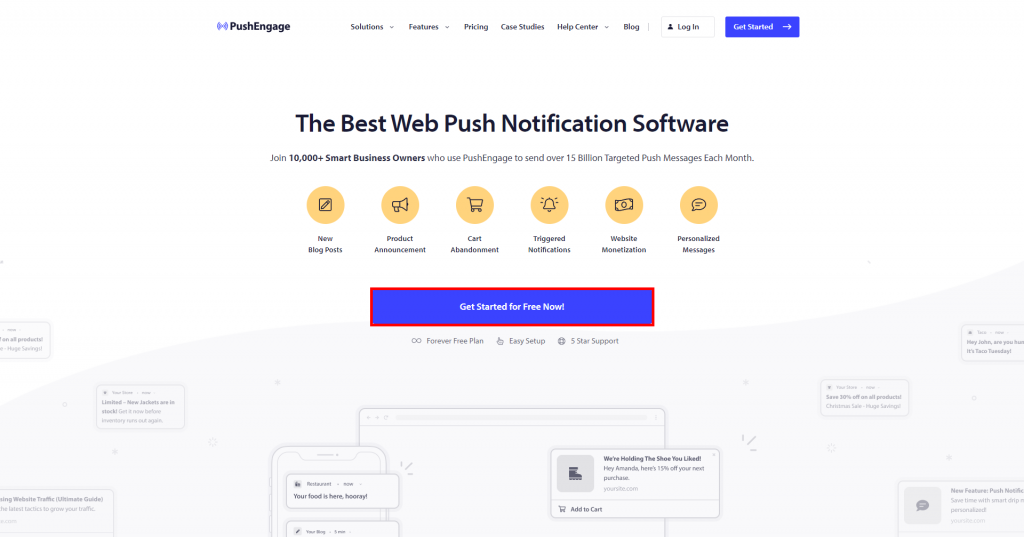
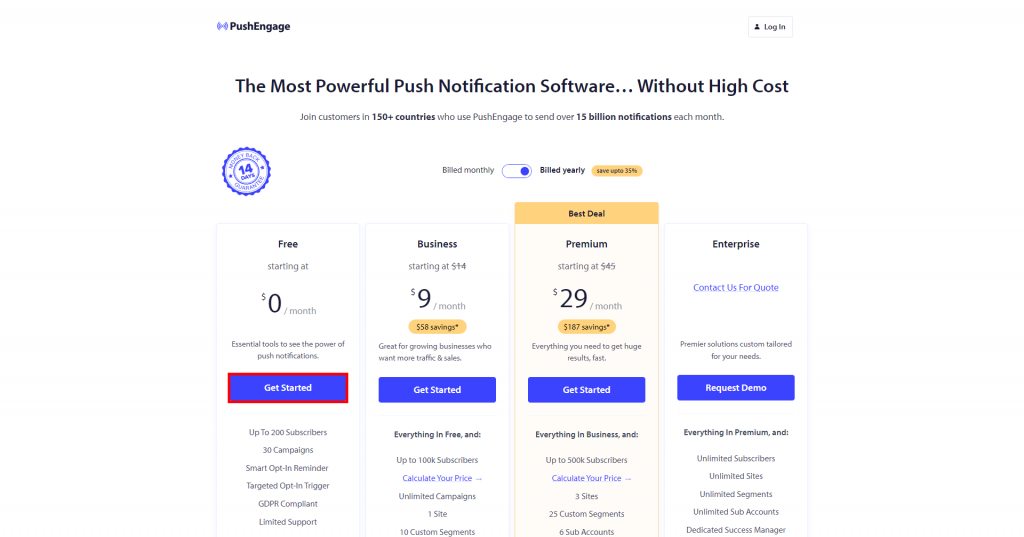
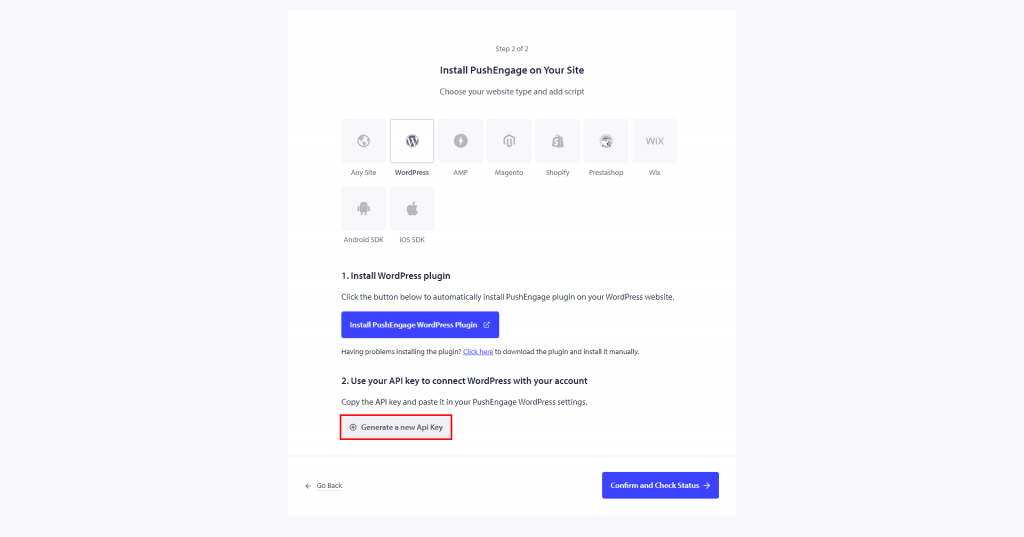
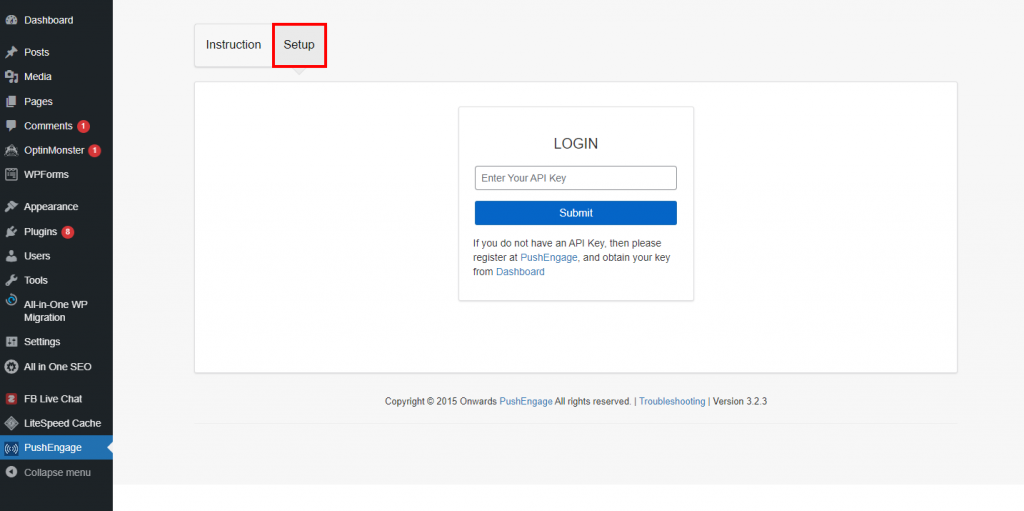
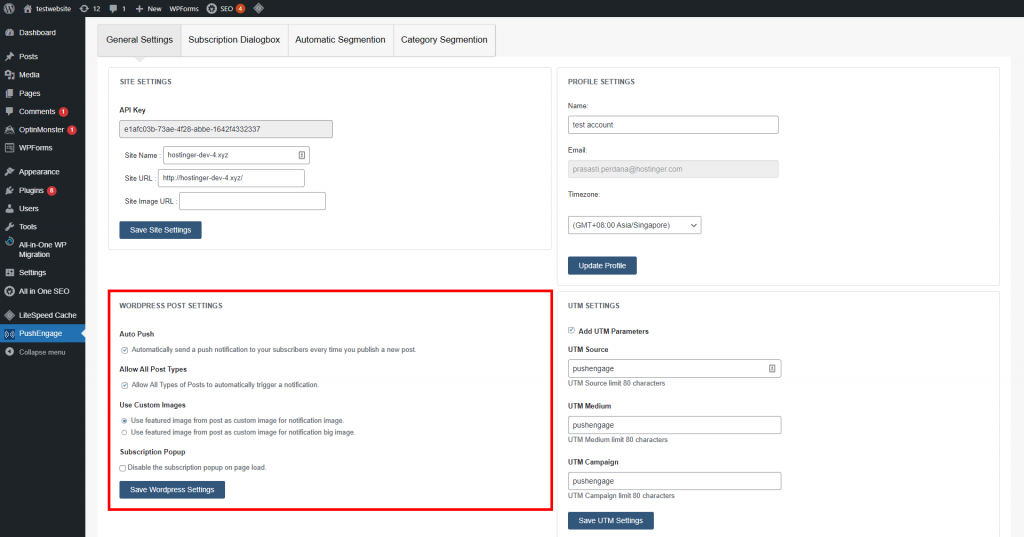
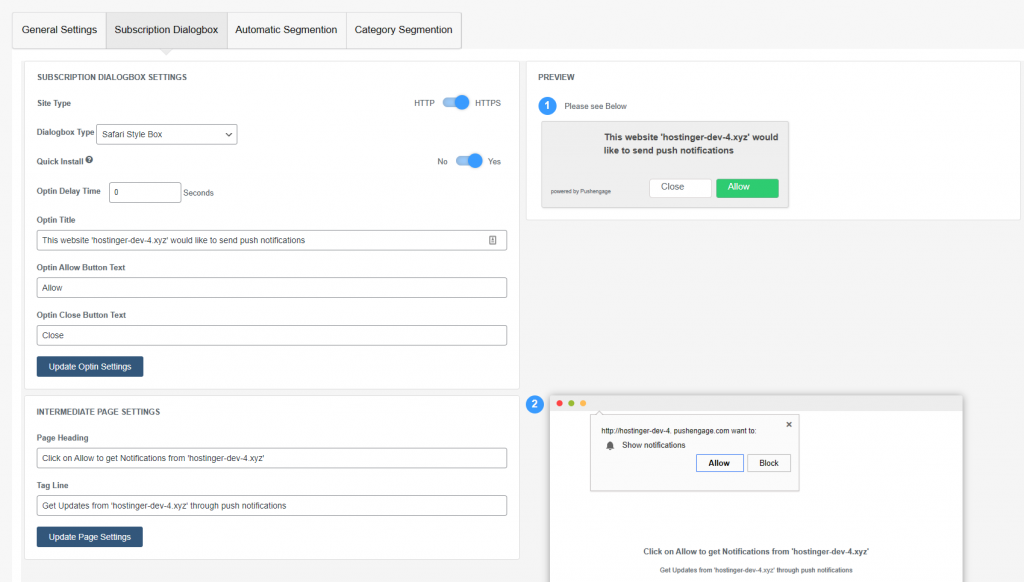
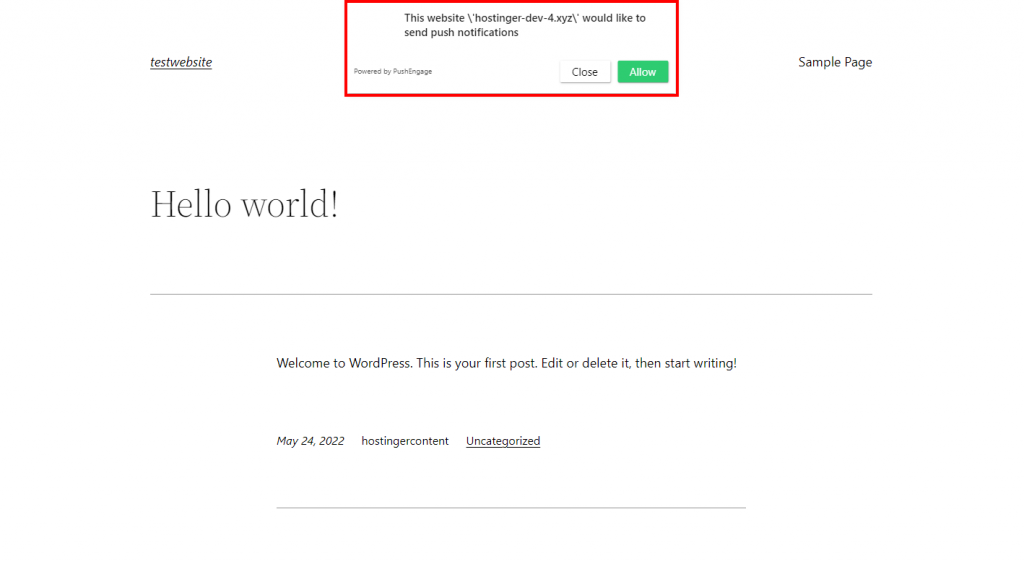
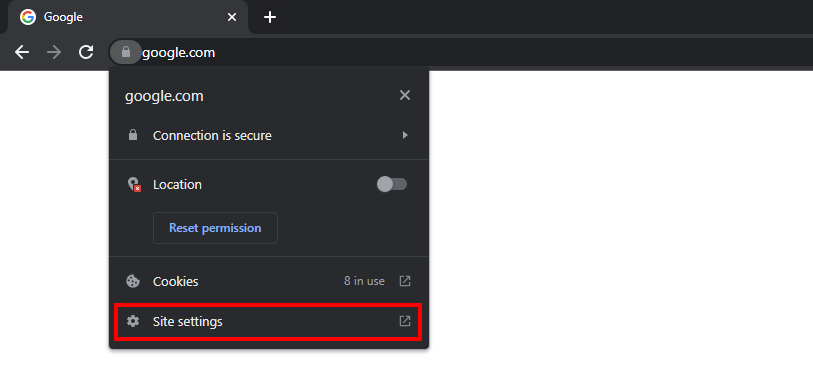
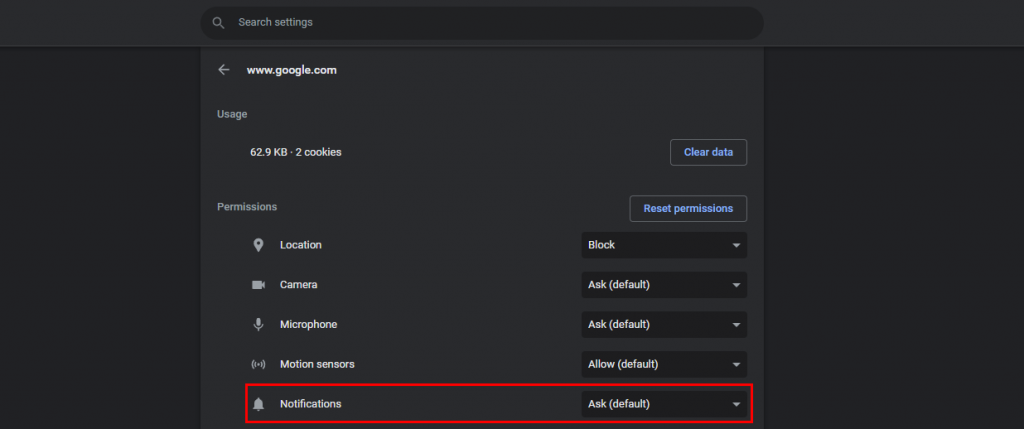
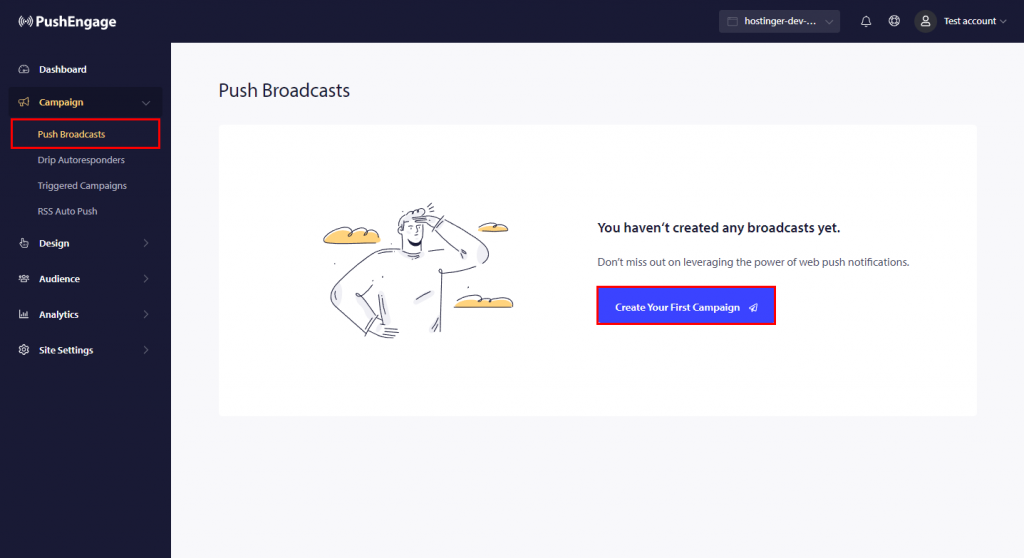
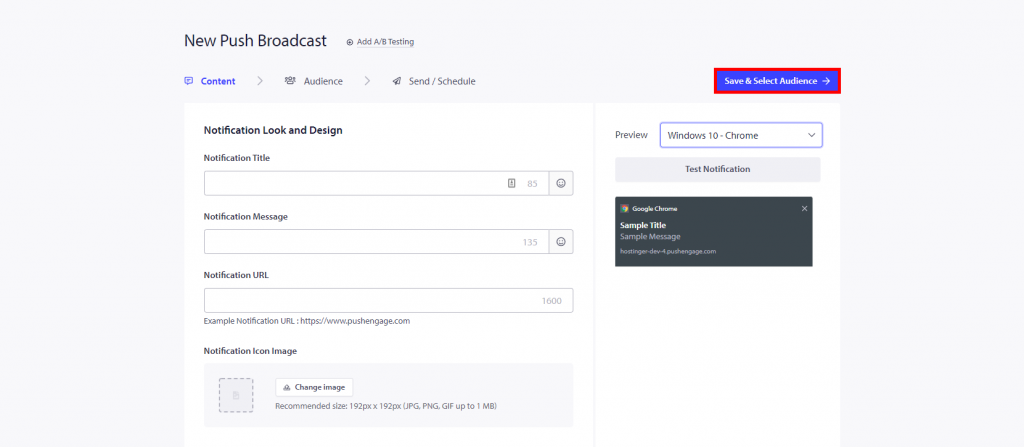
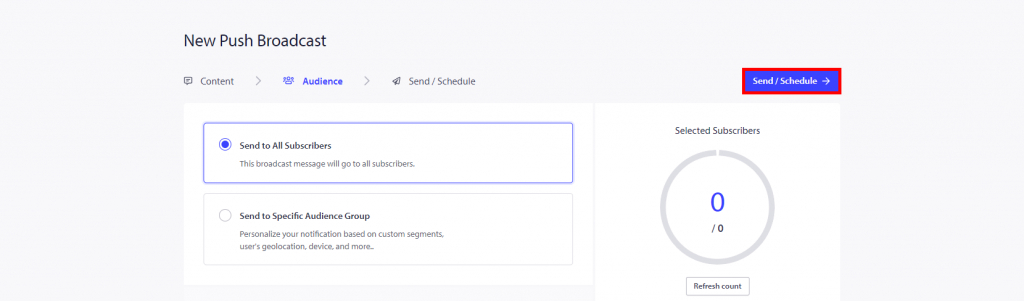

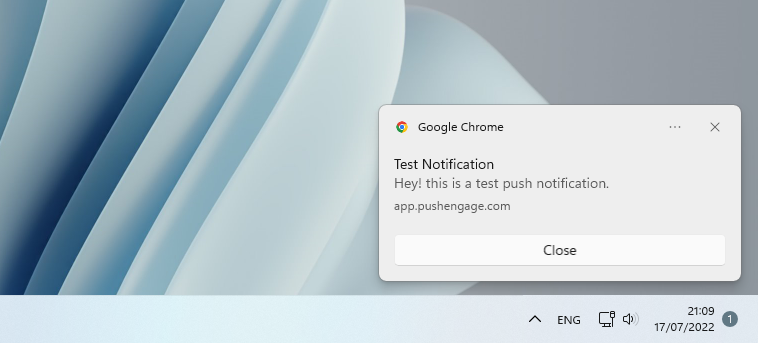
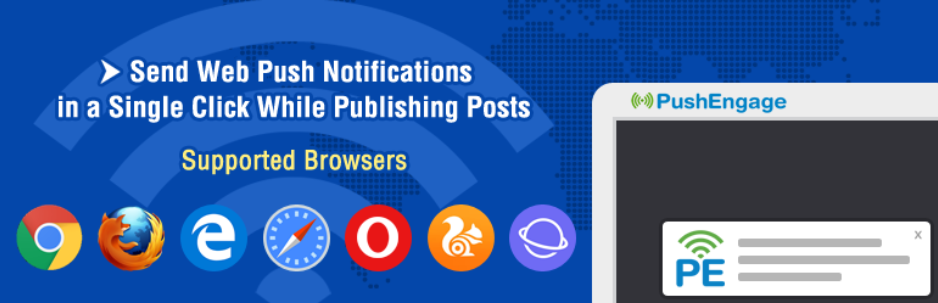
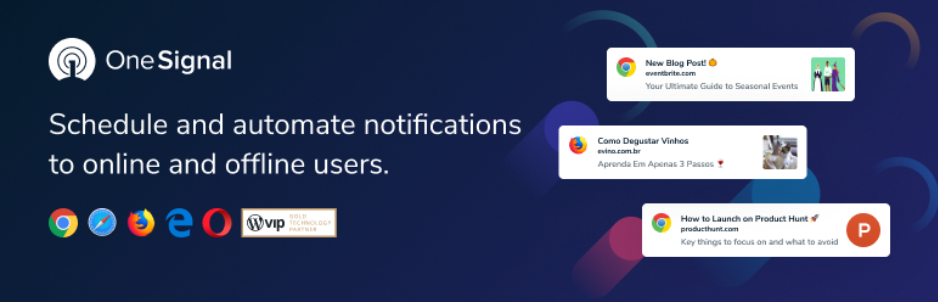
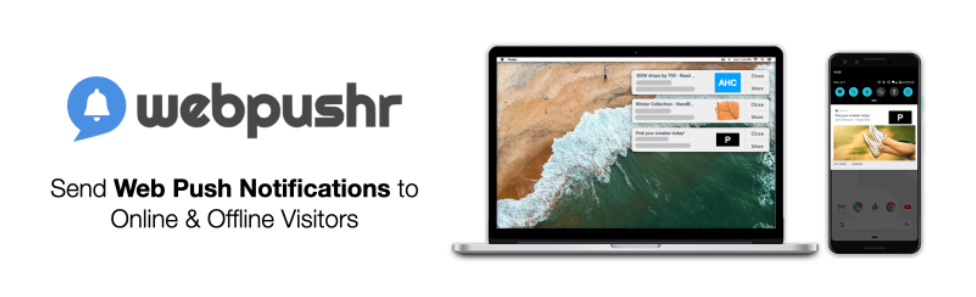
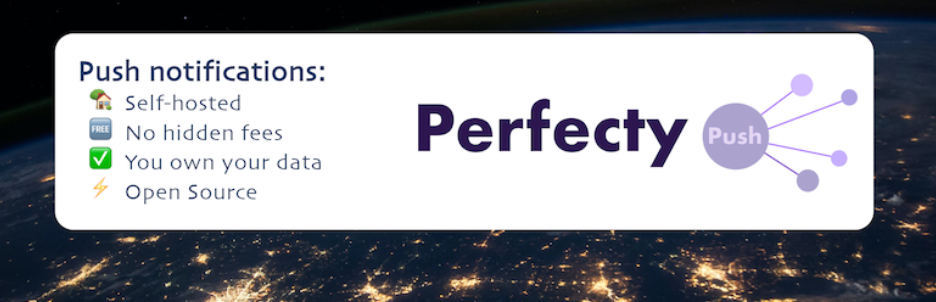
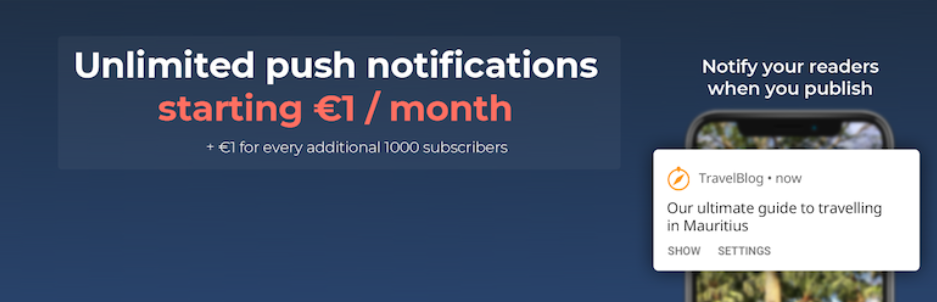

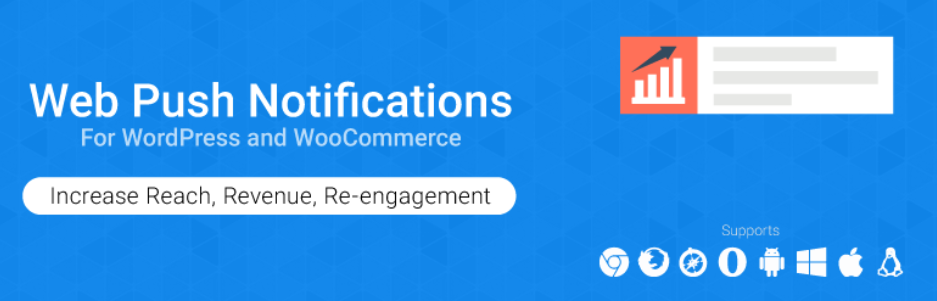


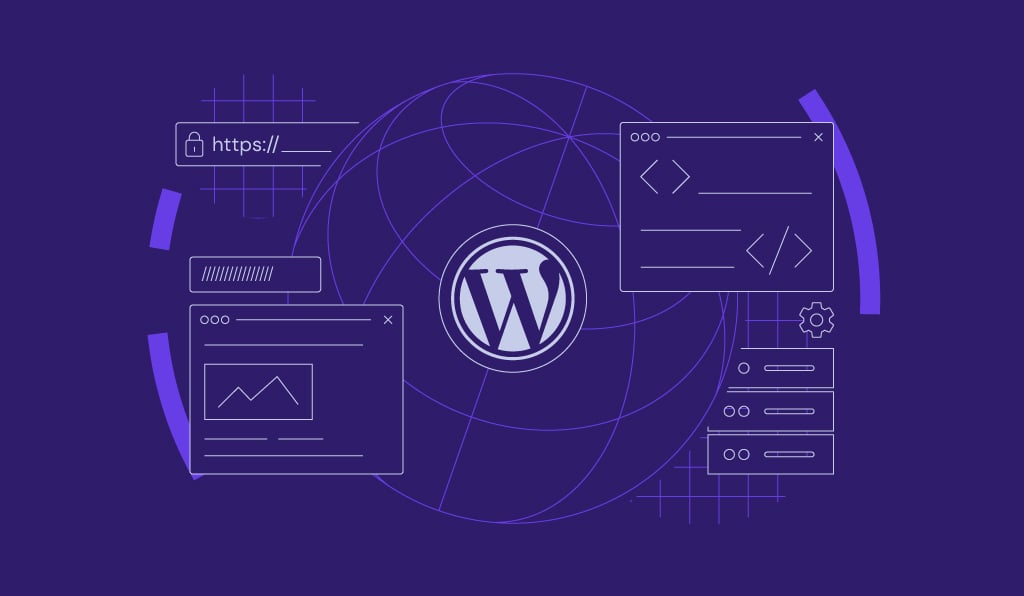
Comments
August 11 2018
Very nice and easy to understand tutorial, loved it!
July 16 2019
Absolutely the best. I followed the steps and I successfully configured it on my site.
December 14 2021
Thank you for your assistance us the easiest way to set up a push notification plugin on WordPress sites.
December 14 2021
Hey Jasen! Happy to hear your push notifications work well now!
June 06 2022
Awesome post! Thanks for posting such informative stuff. Really I’m so excited to read such depth article on push notifications.