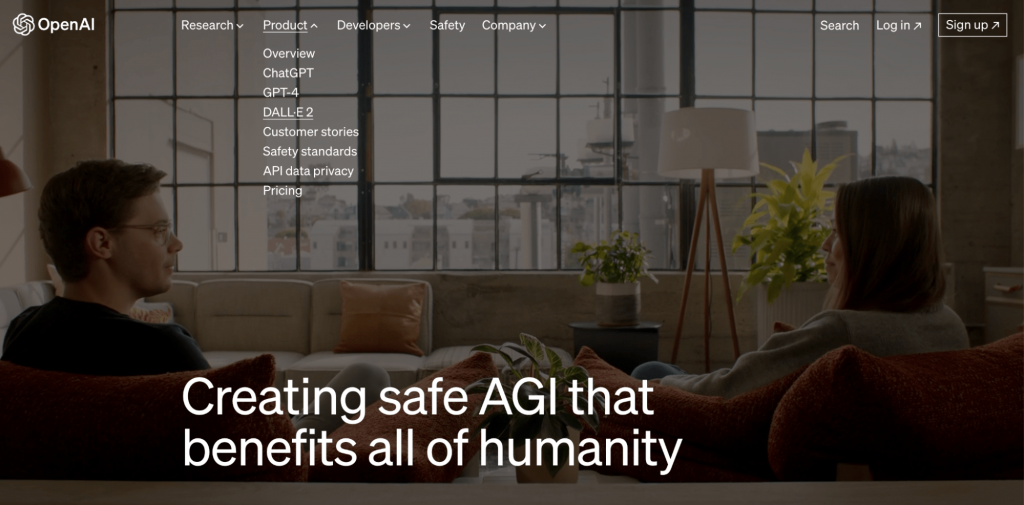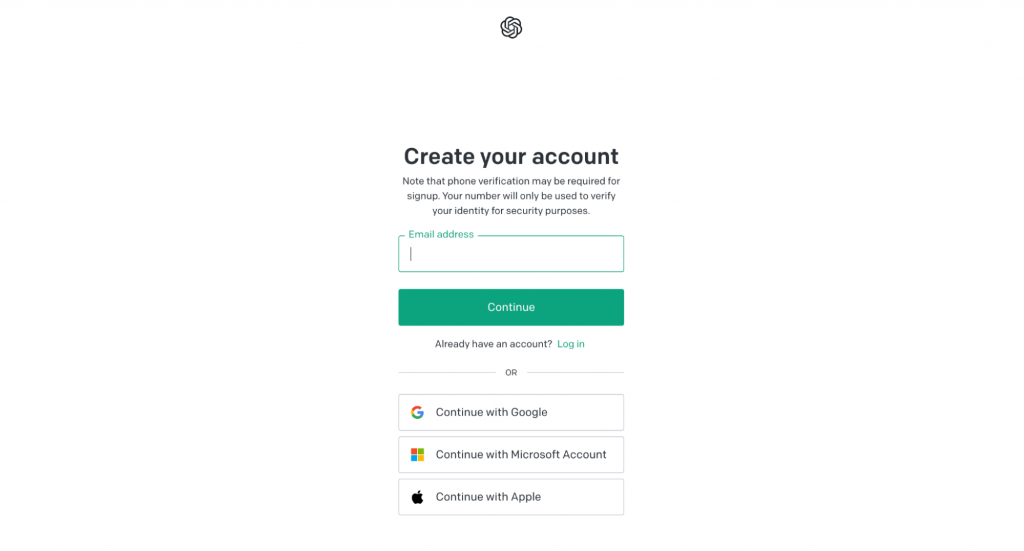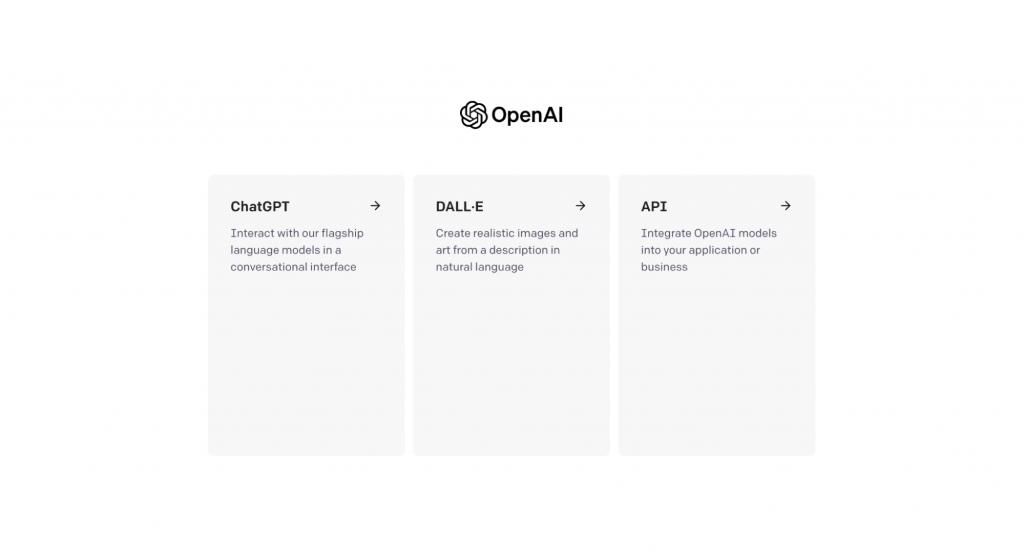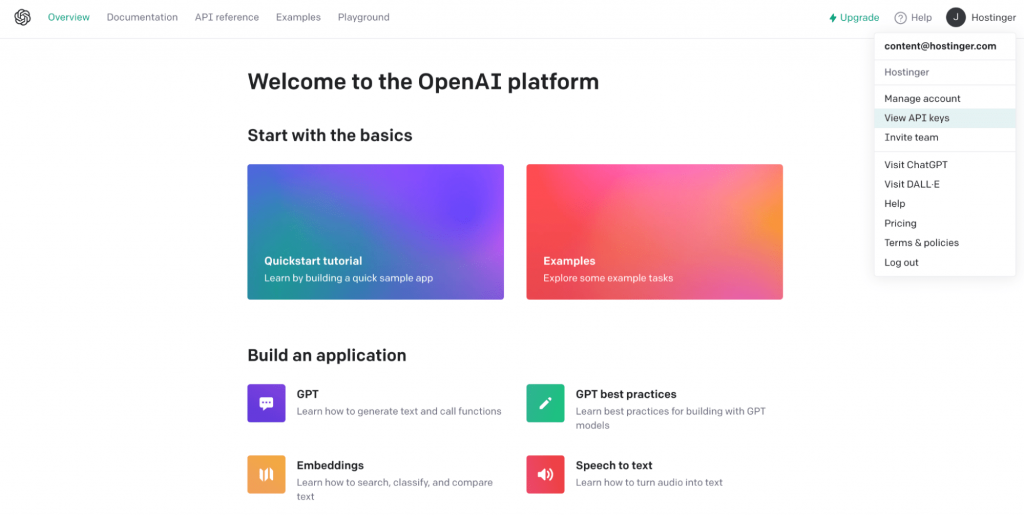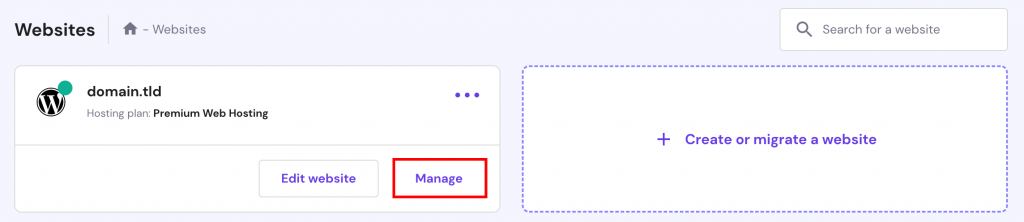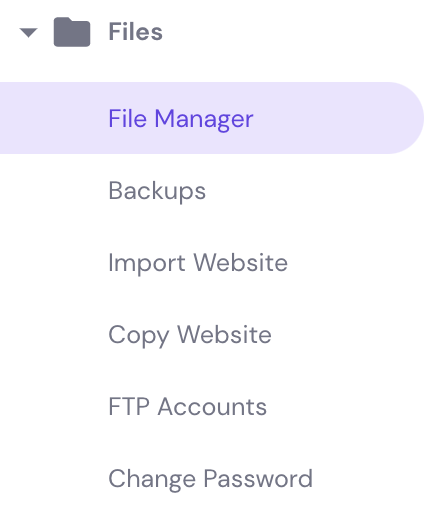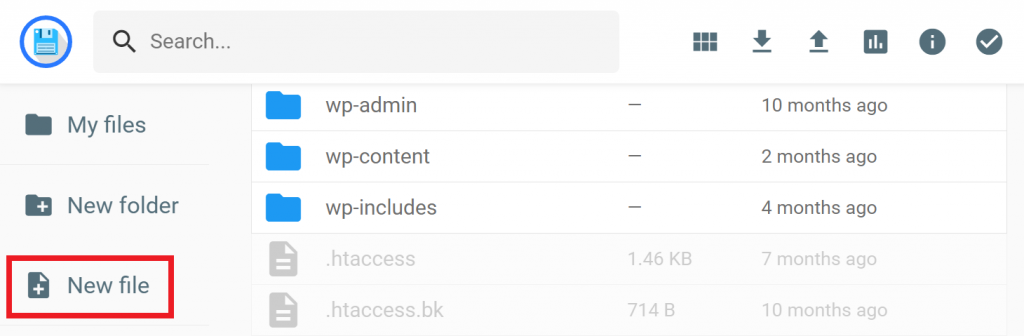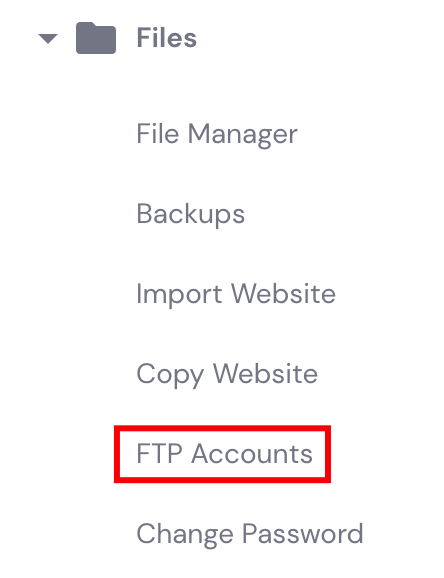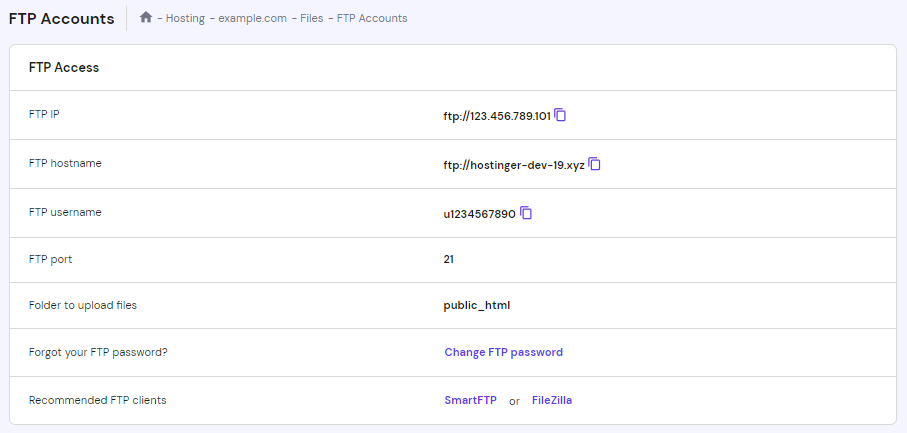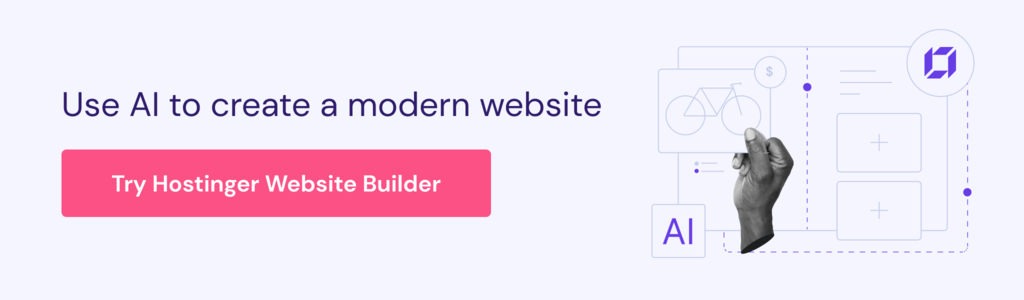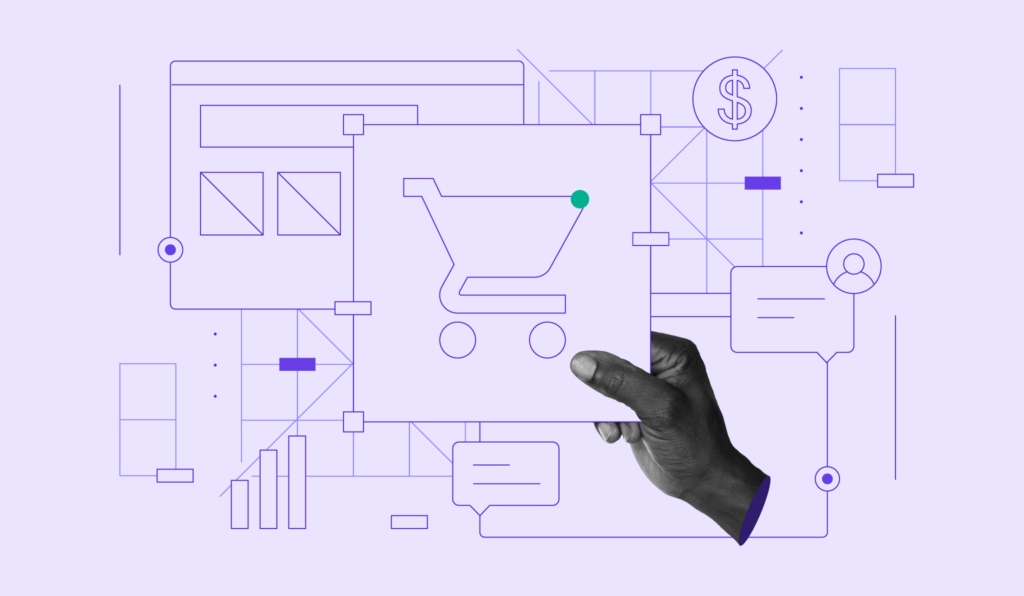How to Use AI Image Generator to Make Custom Images for Your Site in 2025
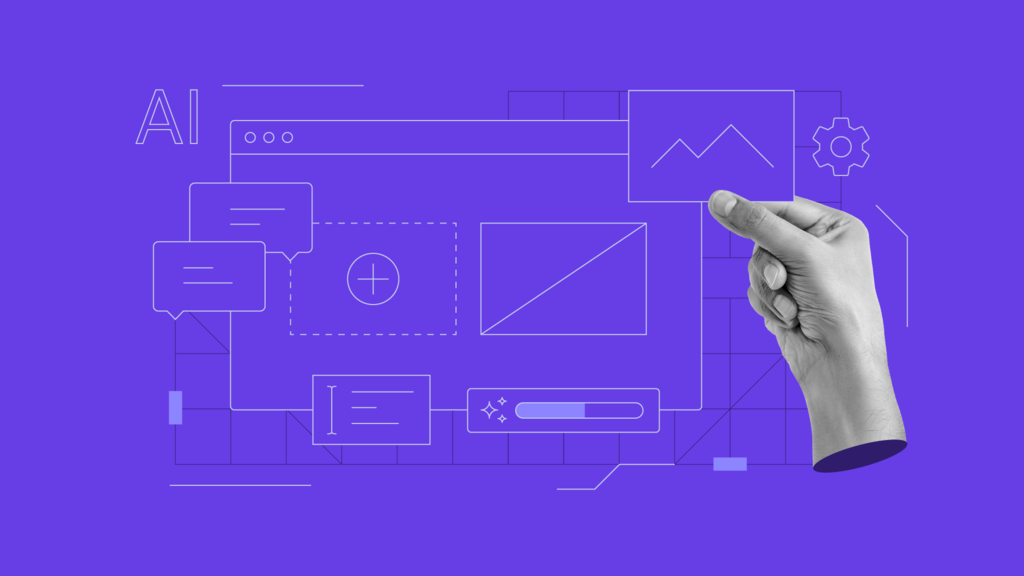
Creating visually appealing and unique images for your website doesn’t have to be expensive or require professional design skills.
With AI image generators like OpenAI’s DALL-E, creating images is both affordable and exciting.
This guide provides a step-by-step process on how to effectively use these tools, with a focus on OpenAI’s DALL-E.
What Is an AI Image Generator?
An AI image generator is a tool powered by artificial intelligence and designed to produce high-quality, realistic images based on textual descriptions or prompts. AI image generators serve as a valuable resource for creators who require visual content but may lack the expertise or resources for manual creation.
How Do AI Image Generators Work?
Typically, AI image generators utilize machine learning models, specifically neural networks, trained to understand and translate text input into corresponding visuals. A neural network learns from massive datasets comprising image-text pairs, improving the AI’s ability to generate coherent, contextually relevant, and visually pleasing images.
OpenAI’s DALL-E is a good example of an AI photo creator. It uses advanced artificial neural networks to comprehend text prompts and generate high-resolution, precise images according to the image description.
Reading Tip
Interested in learning how AI is changing the world of web development?
Top AI Web Development Tools
AI for Websites
How to Design Websites With AI
How to Use AI Image Generators
Using AI image generators to create images for your website is a straightforward process. We will use DALL-E as our example AI image generator in this guide.
1. Find a Suitable AI Image Generator Platform
Selecting the appropriate AI image generator platform requires some research. Begin by evaluating the options available in the market. Examine user reviews and industry comparisons critically to identify a platform that aligns with your specific needs and objectives.
When researching and selecting a platform for AI image generation, consider the following factors to ensure that the AI picture generator aligns with your specific needs and expectations:
- Overall functionality and available features, including API access
- Quality of the computer-generated imagery
- Ease of use
- Cost
- Quotas and usage limits
- Response time
- Reliability and uptime
- Security and compliance
- Support and community
- Scalability
- Reviews and testimonials
- Legal and licensing issues
- Integration options
- Available trial periods and testing accounts
Example
For instance, if you need realistic images, an artificial intelligence art generator is probably not the best choice. Similarly, concept art-producing AI won’t be helpful for users requiring visual effects on existing images.
Consider the necessity of Application Programming Interface (API) access in your decision, too.
An API allows seamless integration of the AI image generator into your existing workflow, automating the AI image generation process.
API access is useful for fast experimentation, cost-effective bulk image creation, and generating images when not physically on the AI platform itself.
Most reputable AI image generator platforms allow users to register for API access. This registration typically involves creating an account with the platform and generating a unique API key. This key is critical as it authenticates your access, allowing secure interaction with the platform’s API when creating images.
To gain access to DALL-E’s API, users are required to register with OpenAI. Follow these steps:
- Go to the OpenAI website.
- Click on the Product menu and select DALL-E 2.
- Click on the Try DALL-E 2 button.
- Sign in to your OpenAI account or create a new account. If you’re creating a new account, agree to the terms of service and privacy policy and select a plan.
- Select DALL-E to use the browser version of the AI generator, or select API to set up OpenAI with your application.
- In the API Overview view, select your profile and choose View API keys.
- Follow the instructions on the page for creating an API key. For more information, read the API reference guide.
- You can now start using the DALL-E API in your applications.
Once you have an account and an API key, it’s time to start generating images:
- Import the OpenAI Python client library:
import openai
- Import module for opening and reading URLs:
import urllib.request
- Set your API key:
openai.api_key = "YOUR_API_KEY"
- Create a prompt:
prompt = "A cat sitting on a stack of books"
- Generate an image:
response = openai.Image.create(prompt=prompt, width=1024, height=1024)
- Get the image URL:
image_url = response.url
- Save the image:
urllib.request.urlretrieve(image_url, "image.jpg")
Here is an example of how to make an API request for DALL-E in Python:
import openai import urllib.request openai.api_key = "YOUR_API_KEY" prompt = "A cat sitting on a stack of books" response = openai.Image.create(prompt=prompt, width=1024, height=1024) image_url = response.url urllib.request.urlretrieve(image_url, "image.jpg")
2. Prepare Image Prompts for Image Generation
Understanding the input format for the chosen AI image generator is important, as this varies between different AI image generators. Generally, the input required consists of a text prompt. This prompt could be a full sentence, a list of keywords, or a combination of the two.
For best results, write clear and descriptive prompts. Specificity in the text input often results in more accurate and relevant image outputs, making the entire process smoother overall. Consider both conceptual prompts, which outline the content of the generated image, and stylistic prompts, which suggest a desired color scheme or art style.
Descriptive and Clear Prompts:
- A golden retriever puppy playing in a field of sunflowers
- A futuristic city skyline at sunset with flying cars
- A serene beach scene with a family building a sandcastle
These prompts are detailed and paint a vivid picture of what the user wants the AI image generator to produce.
Conceptual Prompts:
- A scientist examining a DNA strand in a laboratory
- An astronaut floating in space, reaching out to a star
- A bustling 19th-century London street market
Conceptual prompts outline the content or subject matter of the image. They dictate what is in the image, helping to guide the AI in understanding the scene or elements the user wants.
Stylistic Prompts:
- Rendered in the style of Van Gogh
- Bright and vibrant color palette
- Film noir lighting with high contrast
Stylistic prompts suggest how the image should appear, indicating the desired aesthetic, color scheme, lighting, or art style, without necessarily specifying the content of the image.
These examples aim to illustrate the distinction between detailed descriptions for the AI to visualize a scene (descriptive and clear prompts), the subject matter or content of the image (conceptual prompts), and the aesthetic or style in which the image is rendered (stylistic prompts). The creative applications of AI image generators only fully reveal themselves when all of these prompt styles are combined.
3. Generate Images With the AI Image Generator
Making API requests for image generation involves sending a structured request – usually containing the text prompt and desired parameters, such as image resolution – to the platform’s API endpoint.
Typically, the AI platform will respond with either image files, URLs to the generated images, or another form of retrievable content.
To generate images with DALL-E via API requests, follow this step-by-step guide:
Step 1: Install Python
Start by downloading and installing Python:
- Download Python.
- Run the installer and follow the on-screen instructions.
- Make sure to select the Add Python to my PATH environment variable option. This will allow you to run Python commands from the command line.
- Once Python is installed, you can verify the installation by opening a command prompt and typing the following command:
python --version
Step 2: Install a code editor like Visual Studio Code
Visual code editors are useful for syntax highlighting, autocompletion, and linting. They make writing code more efficient and accurate. Download Visual Studio Code from the official website.
Step 3: Set Up Your Development Environment
Before you make an API request, set up your development environment. This might involve installing necessary libraries or packages. For example, in Python, you might need to install the requests library, which can be done with the following command:
pip install requests
Step 4: Obtain API Key
After registering with OpenAI, generate an API key. This key is used to authenticate your application when making requests to the API. Keep this key secure.
Step 5: Craft Your API Request
In order to run the Python code, create a new file with the name yourfilename.py. Copy and paste the code into the file.
Next, run the code by opening a terminal window and navigating to the directory where the file is located. Type the following command:
python yourfilename.py
This will run the code in the file and print the output to the terminal window.
To generate an image with DALL-E, you need to craft an HTTP POST request. This request will include several components:
- The Endpoint URL: The API documentation will provide you with the endpoint URL to which you send your POST request.
- Headers: Your API key is sent in the headers of your request to authenticate it. Usually, you will have a header for ‘Authorization’ and a header to specify the content type. Example in Python:
headers = {
'Authorization': 'Bearer YOUR_API_KEY',
'Content-Type': 'application/json',
}
- Payload/Body: This is where you put the data sent to the API, including your image prompt and any additional parameters (such as desired image resolution). This is often sent in JSON format. Example in Python:
data = {
'prompt': 'A two-headed pink unicorn',
'max_tokens': 150
}
Step 6: Send the API Request
Using the requests library in Python, you can send a POST request like this:
import requests
response = requests.post('https://api.openai.com/v1/dall-e/create', headers=headers, json=data)
Step 7: Handle the Response
After you send your request, the API will respond. This response might be a success (often a 200 status code), an error (often a 400 or 500 status code), or something in between.
For a successful request, the response will typically be a JSON object that contains the generated image or a URL where the image can be downloaded. Example in Python:
if response.status_code == 200:
image_url = response.json()['data']['url']
print('Generated image URL:', image_url)
else:
print('Request failed with status code', response.status_code)
print(response.text)
Step 8: Use the Generated Image
Once you have the URL from the response, you can download and use the image as per the terms of service.
This is a simplified example, and actual implementations may vary. Always refer to the API documentation of the AI image generator for the most accurate and up-to-date information.
4. Adding AI-Generated Images to the Website
To display the AI-generated image on your website, you must first upload it to your web server. The exact method can differ from one web hosting platform to another, but the process is generally straightforward.

Remember to optimize the sizes and formats of your images for web use. This is essential to reduce page load times and ensure images display correctly across devices without consuming excessive bandwidth.
To upload files to your website hosted on Hostinger, use the File Manager or an FTP client. Here is a step-by-step guide using both methods:
Using Hostinger File Manager:
- Log in to hPanel and navigate to Websites. Select the site you want to upload your image to and click on Manage.
- In the control panel, look for File Manager in the side menu.
- Select Access files. This will open the File Manager in a new tab.
- Use the File Manager to navigate to the directory where you want to upload your files (e.g., public_html for the main directory of your website).
- Click the New File button. This will open a file upload dialog.
- Select the AI image files you want to upload from your computer.
- After you select your files, the upload will begin. You should see a progress bar indicating the upload status.
- Once the upload is complete, the files will appear in your chosen directory in the File Manager. Confirm they are there and that the file sizes match what you expect.
Using an FTP Client like FileZilla:
- Download and install an FTP client on your computer, like FileZilla.
- Open your FTP client and use your Hostinger FTP credentials (hostname, username, and password) to connect to your hosting account. These credentials can be found in the FTP Accounts section of hPanel.
- Once connected, use the FTP client to navigate to the directory where you want to upload your files (e.g., public_html).
- Select the files on your computer that you want to upload and drag them into the desired directory in the FTP client.
- Once the files have been uploaded, they will appear in your chosen directory on the server. Confirm they are there and that the file sizes match what you expect.
How to Generate Images With Hostinger Website Builder
If you want to generate images for your site without hassle, using Hostinger Website Builder is a great choice. This tool comes with a built-in AI image generator, making website development a lot more straightforward.
For just $2.99/month, you will also gain access to fast hosting, a free domain name, unlimited SSL certificates, and other powerful AI tools. Plus, if you’re not fully satisfied with our services, you can easily request a refund within 30 days after the purchase.
To access Hostinger AI Image Generator, visit our website maker page and secure your plan. After completing the payment, you will be redirected to the Hostinger Website Builder welcome page.
Here, you can generate a website using AI or choose from 150 pre-made templates. Either way, once the site editor appears, locate the AI Tools icon on the left sidebar and choose AI Image Generator.
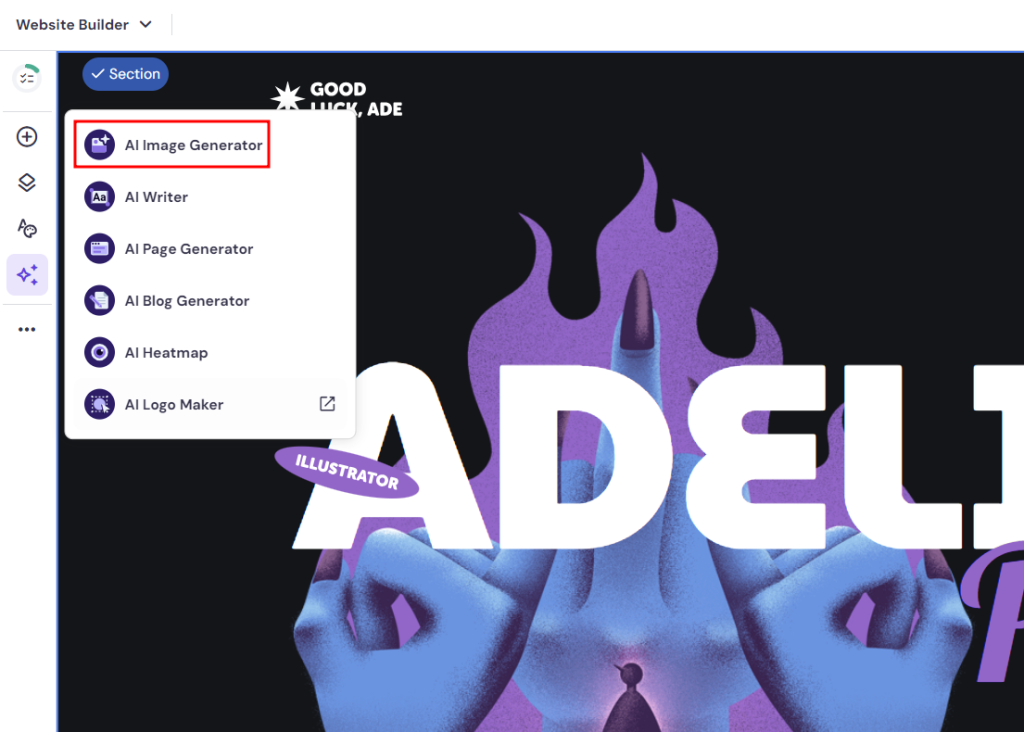
Enter an image description in the relevant field, pick a suitable image style, and click Generate Image. That’s it – your image is ready for use.
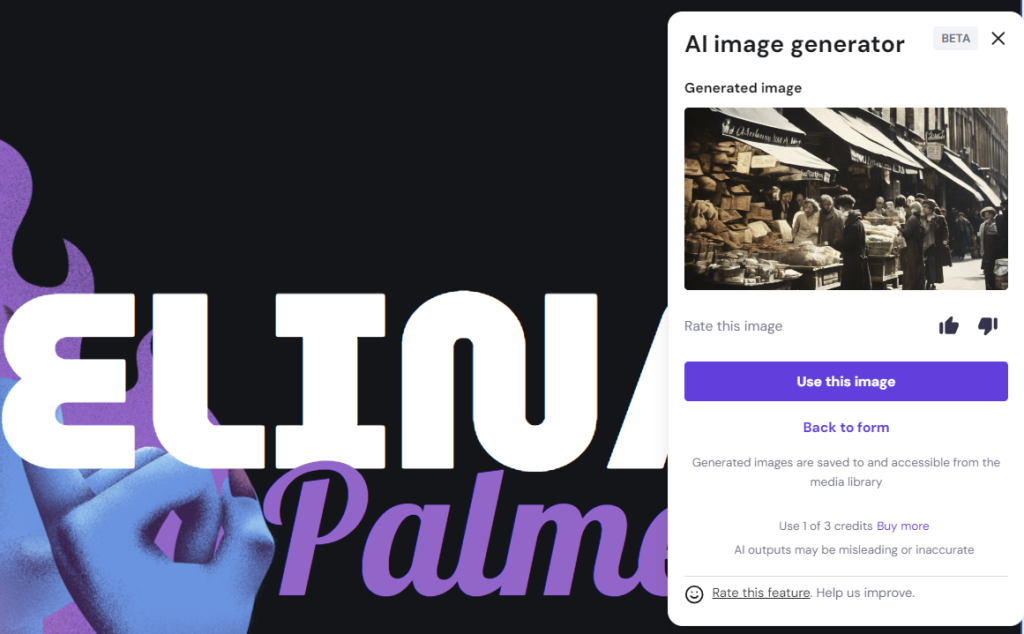
By default, you will get five credits for image generation. If you want to generate more images, select the Buy more option to purchase additional credits.
Tips for Generating AI Images
To get the most out of AI image generators, follow the below tips to create high-quality images that are both visually engaging and legally compliant.
Ensure Image Quality and Consistency
Use AI image generators with proven capabilities to produce high-resolution and consistent outputs. Adjusting the aspect ratio, image resolution, and overall output quality ensures that the images created align with your brand’s aesthetic.
For instance, before finalizing your image, compare the output from the AI image generator with your original vision or draft. If you requested a sunset over a serene lake, verify that the colors are vibrant, and the resolution is high. Adjust parameters like aspect ratio in the AI’s settings to match your desired image format, ensuring consistency across all images on your website.
Understand Copyright and Usage Rights
Before using AI-generated visuals for web design or social media posts, understand the copyright implications. Check the terms of service of your chosen AI photo generator; some may allow free use of images generated, while others might require a license or subscription.
Read the service’s terms and conditions carefully if you create images with AI for a marketing campaign, for example. Some platforms might only grant you the right to use AI-generated pictures for personal projects, not commercial ones. Confirm that the tool grants you commercial rights if you intend to use the images in advertisements or product listings.
Enhancing User Experience With AI Images
Regularly updating and refreshing website images is important to keep your website looking fresh. AI image generators help to streamline this process, resulting in improved user experience and better SEO.
Outdated images can make your website look stale and unprofessional and can also contain security vulnerabilities. By regularly updating your images, you can help to keep your website looking its best and protect it from security breaches.
Combine AI-Generated Content With Original Content
AI image generators work by helping with visual content creation, but ideally, you should combine AI image generation with original, human-made content. This way, you can streamline certain aspects of graphic and web design processes without sacrificing or compromising your brand identity.
Consider setting up templates for various recurring marketing materials that require original images, and plan for a human designer for important cornerstone designs, like a complex creative asset.
Use Custom Image Prompts for Specific Results
AI image generators only create images as good as the prompts they are given. Instead of relying on generic inputs, create detailed and descriptive text prompts that specify elements like the scene, objects, emotions, and colors you want to be depicted.
For example, rather than inputting “sunset”, a custom prompt like “a vibrant sunset over a calm ocean, with silhouettes of palm trees in the foreground” provides the AI with a clearer, more detailed guide to follow. This way, you can create an image from text that meets specific needs, whether for a marketing campaign, a digital art project, or social media content.
Conclusion
AI image generators are powerful tools for creating compelling, customized visual content.
Always choose a tool with a proven track record of high-quality image output and good customer reviews. With good prompt engineering, it’s easy to create AI images for your website, social media, marketing campaigns, and more.
How to Use AI Image Generators FAQ
Find answers to some of the most common questions about AI image generators below.
Can Anyone Use AI Image Generators?
Yes, anyone can use AI image generators. Some platforms are free, while others may require a subscription. The learning curve varies, but most image generators are designed to be user-friendly.
Is AI Image Generation Free?
Yes, some free AI image generators offer basic functionalities at no cost. However, more advanced features might require a subscription. If you wish to focus solely on AI-driven content creation, it is recommended to purchase a plan that offers a full variety of features.
How Do AI Art Generators Work?
Art generators work the same way as any AI image generator. AI art generation typically employs two neural networks: one creates images, and the other refines them, transforming text prompts into stunning visuals.
What Is the Best AI Art Generator Available Today?
OpenAI’s DALL-E is widely regarded as one of the best AI art generators due to its ability to create high-quality images based on simple text inputs. With the help of style prompts, DALL-E can also achieve impressive AI image variety and diversity.
How Can AI Enhance Image Resolution and Quality?
AI image enhancement technologies can analyze low-resolution images and intelligently fill in the missing details, resulting in high-quality output. For the best image resolution and quality in AI generation, make sure to carefully adjust the settings before inputting your prompt.
All of the tutorial content on this website is subject to Hostinger's rigorous editorial standards and values.