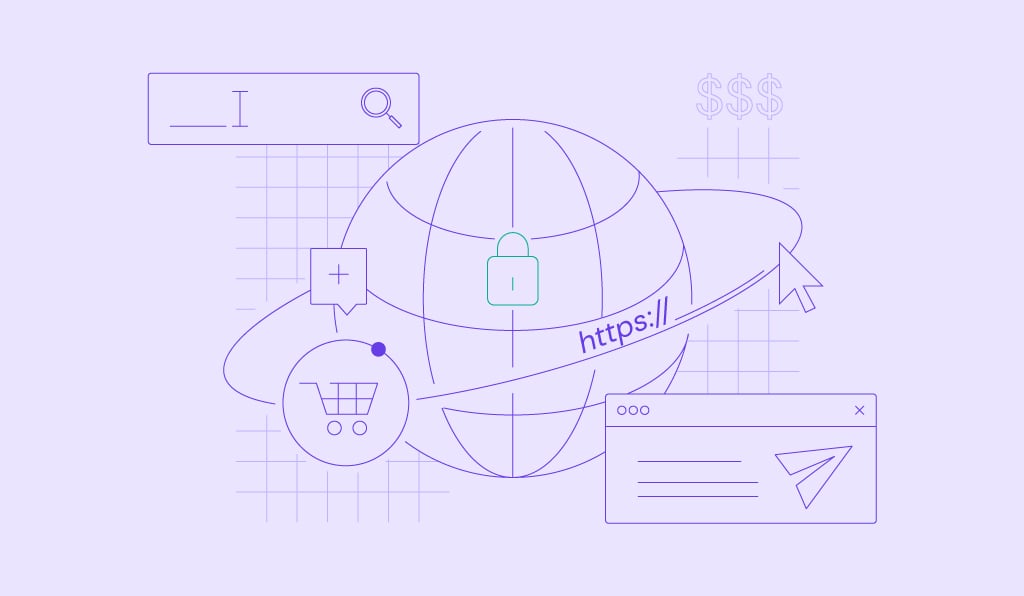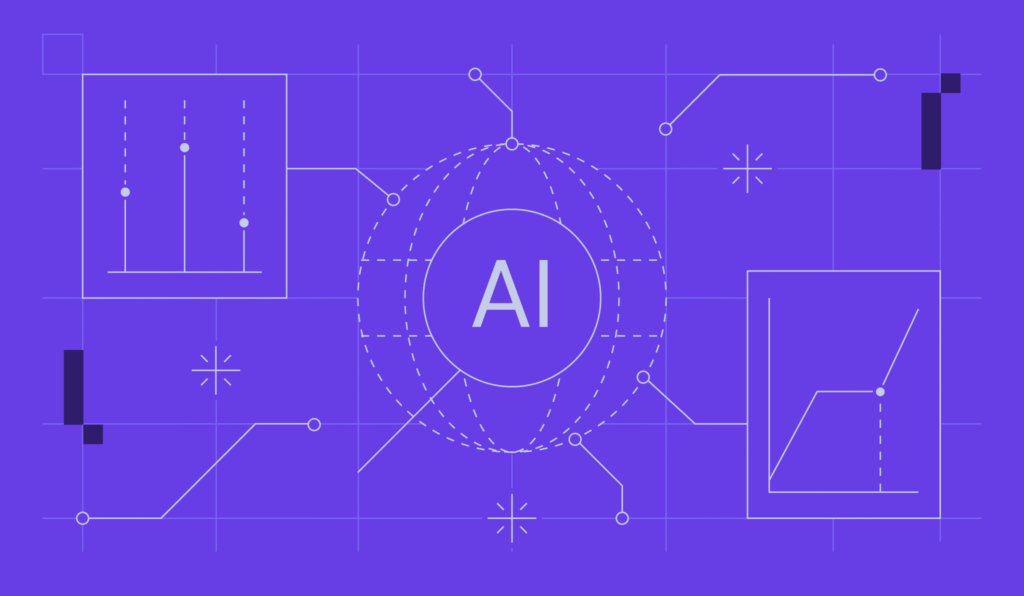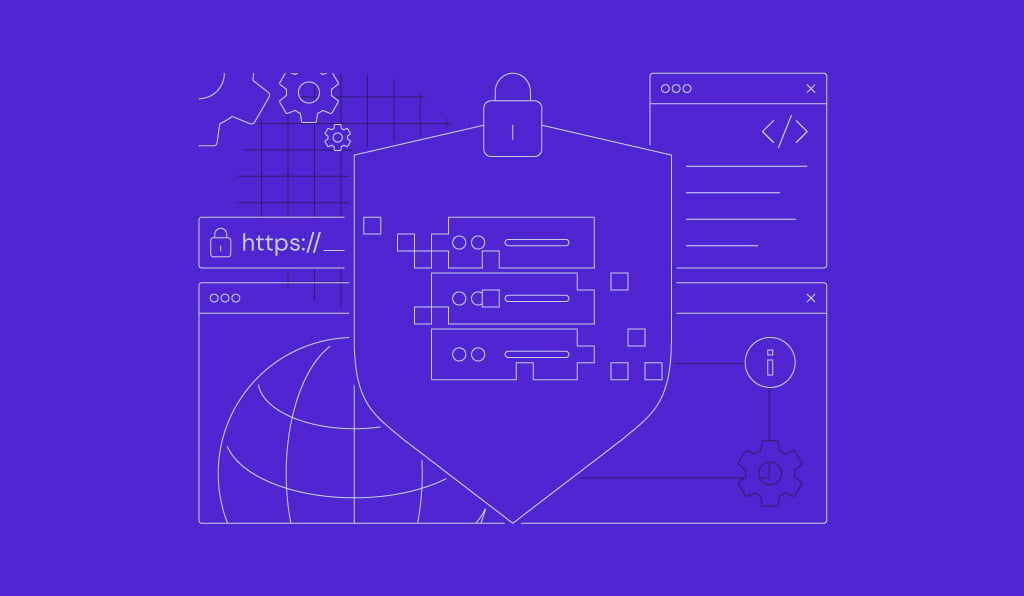Nov 27, 2025
Ariffud M.
6min Read
How to forward a domain to any link
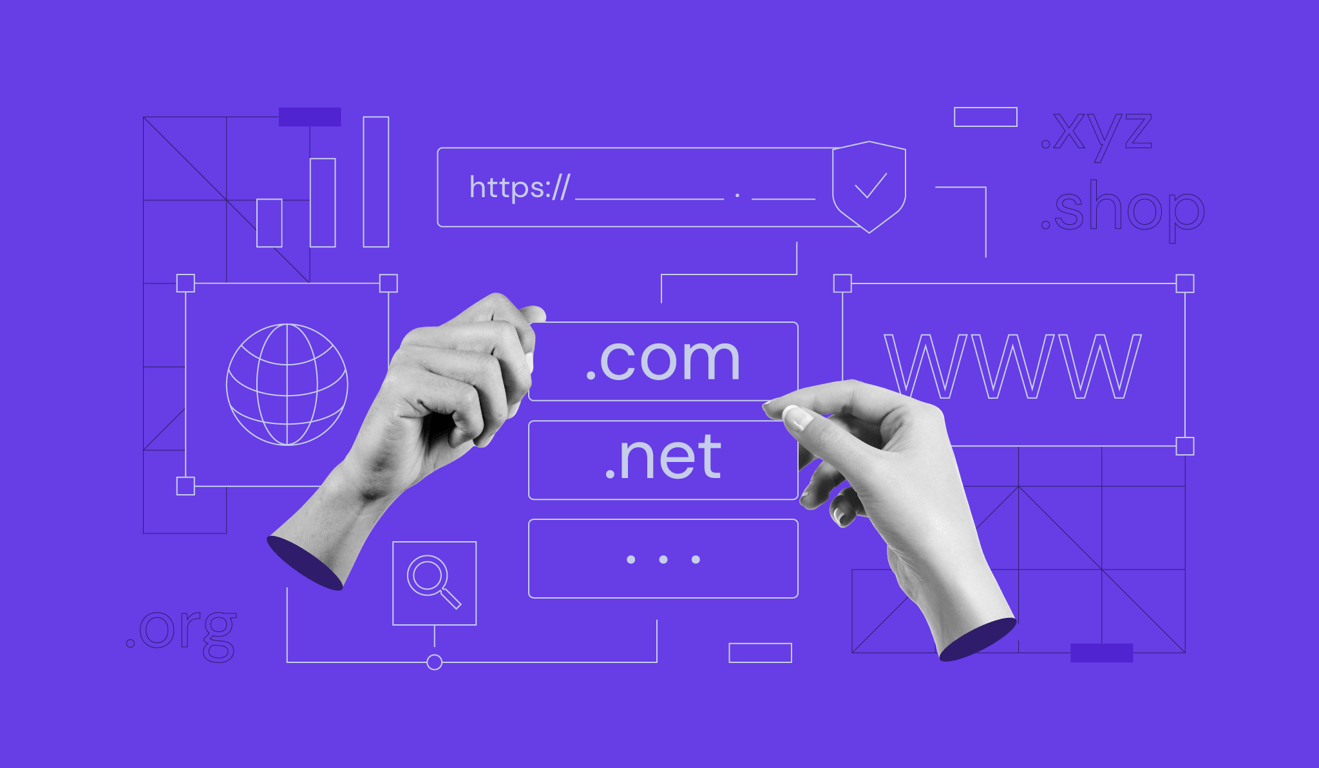
Domain forwarding means pointing a domain you own to another URL, and it can be done even if you don’t necessarily have a website yet. For example, you can set yourname.com to send visitors to linkedin.com/in/yourname.
Forwarding a domain lets you put your professional, memorable web address to work, making your portfolio or shop easier to share and reinforcing your personal brand.
Instead of giving someone a standard platform URL, you can share a short, branded domain that redirects them to the right page.
You can forward your domain to professional profiles, online marketplaces, digital résumés, or link-in-bio tools.
To set it up, you open the forwarding option in your domain registrar’s control panel and point your domain to your chosen destination URL.
How does domain forwarding work?
Domain forwarding works by automatically redirecting visitors from your custom domain to a destination URL you choose.
When someone types your domain into their browser, your registrar’s servers receive the request and instruct the browser to load the target address, such as your LinkedIn profile or Etsy shop.
After the redirect completes, visitors see the destination URL – not your custom domain – in the browser’s address bar.
For example, if you forward yourname.com to linkedin.com/in/yourname, the LinkedIn URL appears once the page loads. Your custom domain simply acts as a memorable shortcut to the correct destination.
You configure domain forwarding in your registrar’s control panel, but the redirect itself uses HTTP status codes – typically a 301 redirect – to tell browsers and search engines that the resource has permanently moved.
Domain forwarding vs. redirecting
Domain forwarding refers to directing an unused or “parked” domain to a third-party platform, such as LinkedIn or Etsy. It’s a simple setup for anyone who wants a branded URL but doesn’t run a standalone website.
On the other hand, redirecting a domain means sending traffic from an existing website to a new domain or a specific page. This approach is common during a rebrand or site migration to maintain SEO value.
Both methods send users from one URL to another, but their purposes differ.
This guide focuses on forwarding for personal or branding use cases, where you want a clean, direct link to an existing profile instead of managing a full site migration.
Why should you forward a domain?
Forwarding a domain helps professionals, creatives, and store owners build a stronger online presence without managing a full website.
- Builds professional authority. A custom domain like alexsmith.com looks more credible than a default LinkedIn address such as linkedin.com/in/alexsmith. It’s a clean, memorable option for business cards and email signatures.
- Simplifies marketing. For store owners, a custom domain strengthens your brand outside marketplaces like Etsy. Instead of asking customers to remember etsy.com/shop/yourshopname, you can send them to a branded URL like yourshopname.com.
- Cleans up complex links. Freelancers often share résumés hosted on Google Docs, Notion, or Canva, but those links are usually long and messy. Forwarding a domain creates a simple, professional address like resume.yourname.com.
- Improves social sharing. Creators and influencers rely on link-in-bio tools. Instead of sharing linktr.ee/yourname, you can use a clean domain like yourname.com, which looks more professional on social profiles and is easier to share in conversation.
How to forward a domain name
To forward a domain, follow these steps:
- Log in to your domain registrar control panel.
- Go to the DNS or Domain Forwarding section.
- Enter the destination URL.
- Choose 301 Permanent as the redirect type.
- Save your changes.
Before you start, check your domain’s nameservers. Domain forwarding only works when the domain points to the registrar’s nameservers.
If your domain currently points to hosting provider nameservers or a third-party service like Cloudflare, your registrar’s forwarding tools won’t work.
In that case, change your domain nameservers back to the default settings provided by your registrar, then set up the forwarding.
How to forward a domain to your LinkedIn profile
To forward a domain to your LinkedIn profile, simply paste your public LinkedIn URL into the forwarding destination field in your domain registrar’s settings.
On LinkedIn (desktop), click your profile picture and look for Public profile & URL in the right sidebar. Copy your public profile URL, or edit it to create a custom vanity URL (like alexsmith instead of alex-smith-123) if you haven’t already.
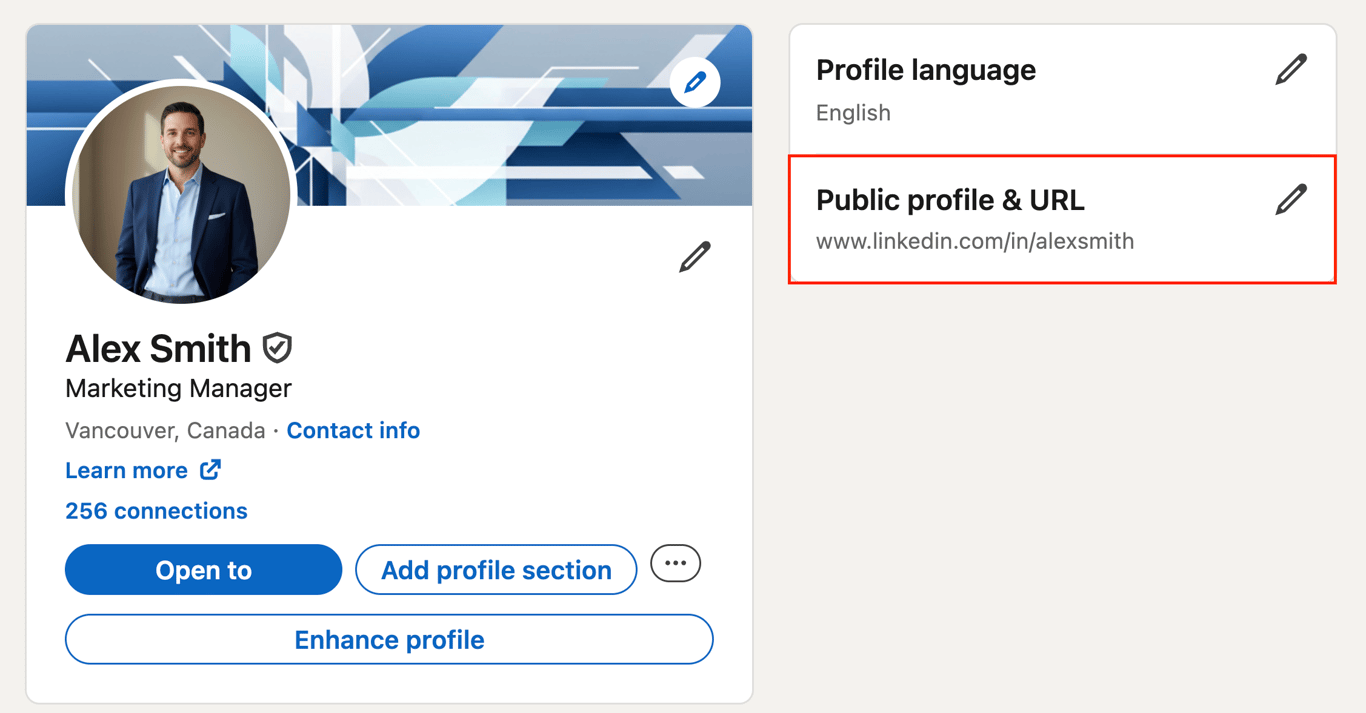
Next, open your registrar’s forwarding settings and paste the LinkedIn URL into the destination field. Choose HTTPS as the protocol and set the redirect type to 301 Permanent to maintain a secure and stable connection.
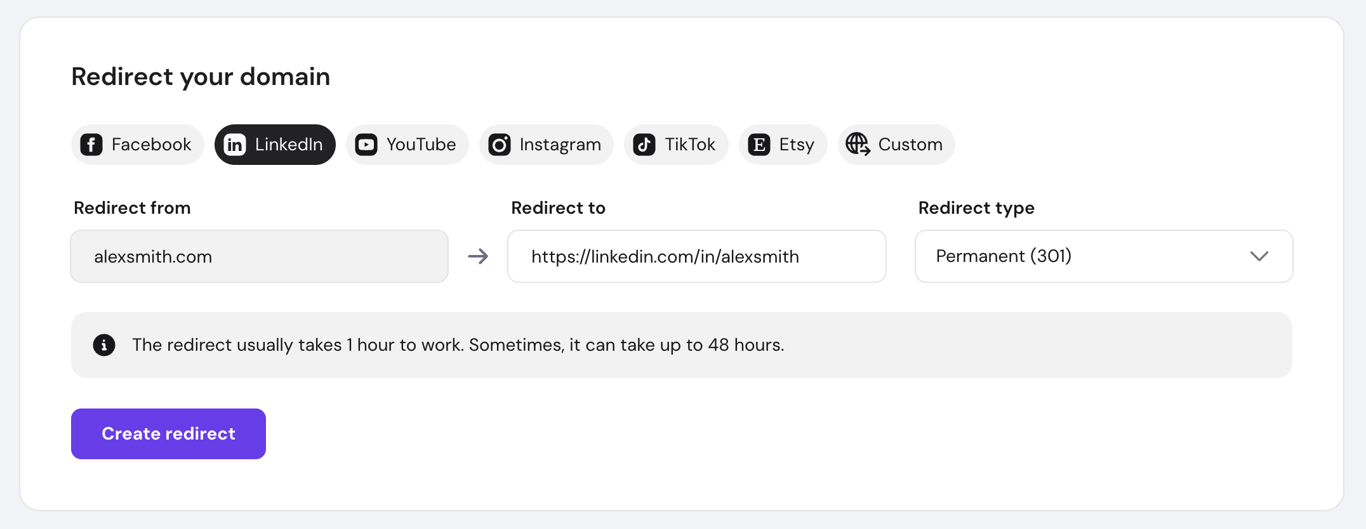
Note that visitors who aren’t logged in to LinkedIn will see a login prompt before they can view your profile. The redirect still works, and logged-in users will reach your profile immediately.
Domain Name Checker
Instantly check domain name availability.
How to forward a domain to your Etsy shop
To forward a domain to your Etsy shop, update your domain’s forwarding settings to point directly to your shop’s full URL.
Open your domain management panel and go to the Forwarding or DNS section. Paste your full Etsy shop URL into the Forward to field. Your URL should follow this format: https://www.etsy.com/shop/yourshopname.

After you save the changes, anyone who types your custom domain will go straight to your Etsy storefront.
How to forward a domain to your online CV
To forward a domain to your online CV, copy the shareable link of your document and set it as the destination URL in your registrar’s settings.
When setting this up, make sure that your document’s sharing permissions allow access. Set the file to Public or Anyone with the link can view.
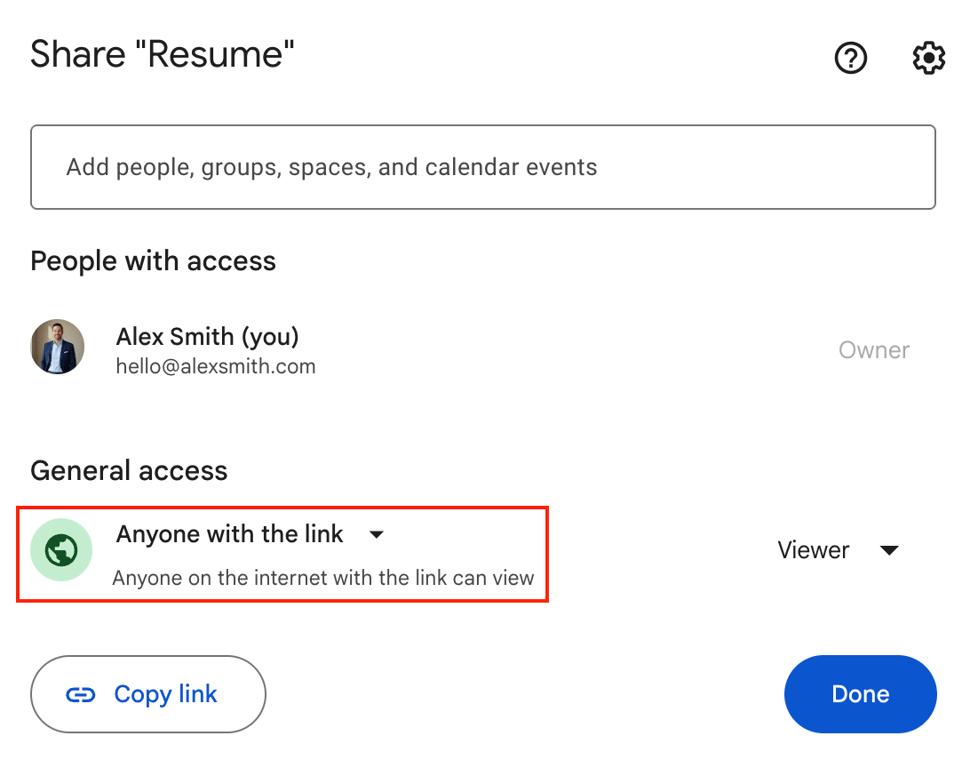
If the permissions are restricted, the domain forward will still work, but visitors will see an “Access Denied” message instead of your CV.
How to forward a domain to a Linktree page
To forward a domain to a Linktree page, add your complete Linktree profile URL to the forwarding rule in your domain management panel.
Enter your full Linktree URL – for example, https://linktr.ee/yourname – as the destination in your registrar’s settings.
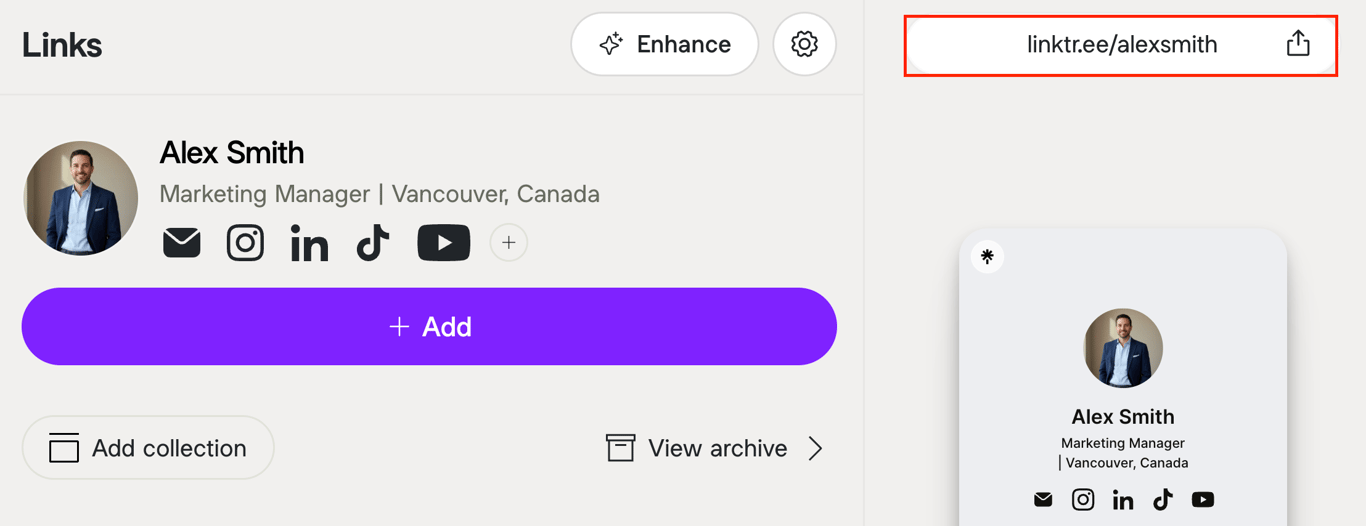
The same steps apply to other link-in-bio tools such as Beacons, Tap.bio, and Koji. Just use the profile URL from the platform you prefer as the destination address.
What are the best practices for forwarding a domain?
The best practices for forwarding a domain include using the correct redirect status codes, avoiding outdated masking techniques, and regularly verifying the link’s functionality.
Use the right redirect type
Always use a 301 Permanent Redirect for branding-focused forwarding.
This HTTP status code instructs search engines to pass any SEO value to the destination URL and lets browsers cache the redirect, which speeds up the process for returning visitors.
Make sure to avoid masking (also called stealth forwarding). Masking loads the destination site inside a frame while keeping your custom domain in the address bar, which leads to several issues:
- The SSL certificate often fails to validate.
- Pages may display incorrectly on mobile devices.
- Interactive features frequently break.
Browsers may also show security warnings, which can make visitors hesitate to proceed and hurt trust.
Test and maintain your domain forwarding
After you set up the forward, wait for the DNS changes to propagate. This process can take anywhere from a few minutes to up to 48 hours. Once it’s active, test the domain in an incognito window to confirm it redirects correctly.
Check your destination URL from time to time to avoid link rot – when a link stops working because the target address changes, such as when you update your LinkedIn URL or rename your Etsy shop.
Regular checks ensure visitors reach the correct page and never run into a 404 error.
Verify compatibility across devices
Verifying device compatibility involves testing the forwarded URL on multiple screens, especially smartphones and tablets, to confirm that the destination page is responsive.
Most people will open your link through social media apps or mobile browsers, so a page that displays poorly on phones can frustrate visitors and hurt your professional image.
Also, confirm that the destination URL uses HTTPS, not HTTP.
Without HTTPS, browsers show “Not Secure” warnings that can alarm visitors and make your brand look untrustworthy, even though the issue lies with the destination site, not your domain.
What’s next after forwarding your domain?
Forwarding a domain gives you a cost-effective way to personalize your online presence without managing a full website.
By pointing your custom domain to platforms like LinkedIn or Etsy, you gain instant branding benefits and make it easier for people to find you.
To further strengthen your professional image, consider pairing your domain with a matching custom email address – for example, using yourname.com as your domain and hello@yourname.com for your email address.
Even if your domain forwards to a social profile, you can still use it for email by purchasing email hosting from your provider. This adds another layer of credibility to your communications.
If you later choose to build a website, remove the forwarding rule in your registrar’s settings. Then, update your domain’s DNS records to point to your hosting plan where your website is hosted.
All of the tutorial content on this website is subject to Hostinger's rigorous editorial standards and values.