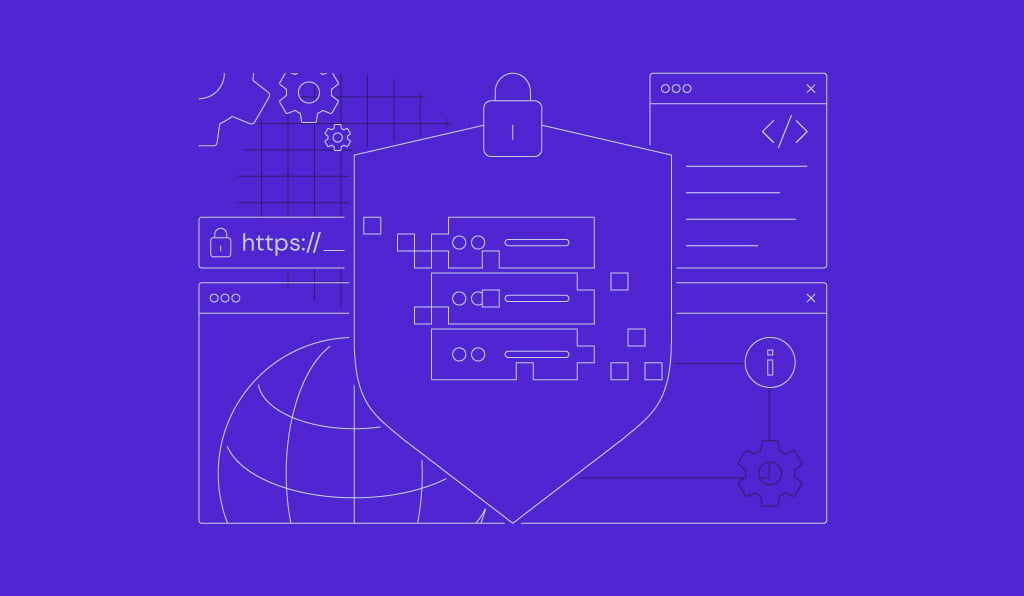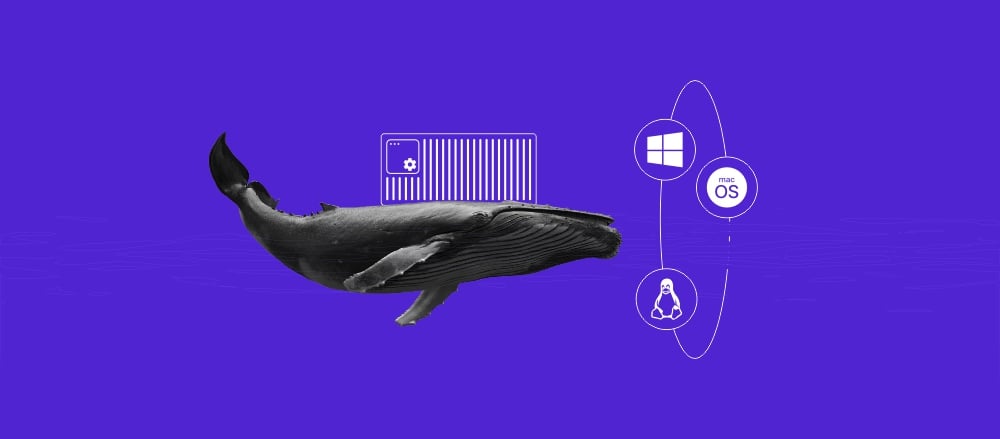Docker cheat sheet for developers
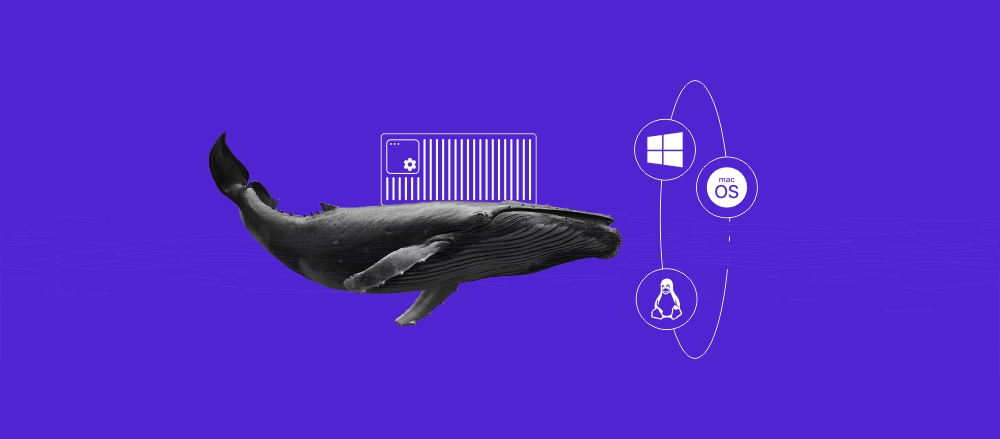
Docker is a containerization tool that enables you to deploy and configure services in isolated environments. To manage various aspects of this platform and the services running on top of it, you mainly use various Docker commands.
There are different Docker commands for specific tasks. Based on their purpose, they fall into these categories:
- Build commands. Create an image from a Dockerfile.
- Cleanup commands. Remove unused images and volumes to free up space.
- Container interaction commands. Manage and communicate with containers.
- Container inspection commands. Analyze and check the details of containers.
- Image management commands. Administer images.
- Run commands. Build a container from an image and change its settings.
- Registry commands. Interact with a remote Docker image registry, like Docker Hub.
- Service commands. Manage all aspects of Docker services.
- Network commands. Configure, manage, and interact with the Docker network.
Let’s dive deeper into each category to learn the commands in more detail, their variations, and their purposes. At the end, you’ll find a Docker cheat sheet that you can download and easily look back to when unsure what utilities to use.
Build commands
The build command in Docker is used to build images from a Dockerfile. There are some variations of this command used for different tasks, with the most common ones including:
| Command | Explanation |
docker build | Builds an image from a Dockerfile in the current directory |
docker build https://github.com/docker/rootfs.git#container:docker | Builds an image from a remote Git repository |
docker build -t imagename/tag | Builds and tags an image for easier tracking |
docker build https://yourserver/file.tar.gz | Builds an image from a remote tar archive |
docker build -t image:1.0 -<<EOF FROM busybox RUN echo "hello world"EOF | Builds an image via a Dockerfile that is passed through STDIN or standard input |
Cleanup commands
The cleanup commands, as the name suggests, remove unused images, containers, and volumes to keep your system clean, as well as freeing up storage space. Here are operations you can do with it:
| Command | Explanation |
docker image prune | Deletes dangling or untagged images |
docker image prune -a | Clears all images that aren’t being used by containers |
docker system prune | Removes all stopped containers, all networks not used by containers, all dangling images, and all build cache |
docker image rm image-name | Removes a specific image by name |
docker rm container | Removes a running container |
docker swarm leave | Leaves a Swarm |
docker stack rm stackname | Deletes a Swarm |
docker volume rm $(docker volume ls -f dangling=true -q) | Removes all dangling volumes |
docker rm $(docker ps -a -q) | Clears all stopped containers |
docker kill $(docker ps -q) | Stops all running containers |
Container interaction commands
The container interaction commands are used to build and manage applications running on isolated environments. Here are some of the most common ones:
| Command | Explanation |
docker start container | Starts a new container |
docker stop container | Stops a container |
docker pause container | Pauses a container |
docker unpause container | Unpauses a container |
docker restart container | Restarts a container |
docker export container | Exports container contents to a tar archive |
docker attach container | Attaches to a running container |
docker wait container | Waits until the container is terminated and shows the exit code |
docker commit -m “commit message” -a "author" container username/image_name: tag | Saves a running container as an image |
docker logs -ft container | Follows container logs |
docker exec -ti container script.sh | Runs a command in a container |
docker commit container image | Creates a new image from a container |
docker create image | Creates a new container from an image |
Container inspection commands
The container inspection commands are helpful for checking details of the isolated environments, which is commonly done for quality assurance or troubleshooting purposes. Here are some commands that help you get an overview of what different containers are doing:
| Command | Explanation |
docker ps | Lists all running containers |
docker ps -a | Lists all containers, regardless of their statuses |
docker diff container | Inspects changes to directories and files in the container filesystem |
docker top container | Shows all running processes in an existing container |
docker inspect container | Displays low-level information about a container |
docker logs container | Gathers the logs for a container |
docker stats container | Shows container resource usage statistics |
Image management commands
The image management commands enable you to modify and inspect images that will be used to build containers. The most common utilities for this purpose include:
| Command | Explanation |
docker image ls | Lists images |
docker image rm mysql | Removes an image |
docker tag | Tags an image |
docker history image | Displays the image history |
docker inspect image | Displays low-level information about an image |
Run command
The run command in Docker is used to create containers from provided images. The default syntax for this utility looks like:
docker run (options) image (command) (arg...)
You can add the following flags to modify the command behavior and build containers using specific settings:
| Flag | Explanation |
--detach , -d | Runs the container in the background and prints the container ID |
--env , -e | Sets environment variables for the container |
--hostname , -h | Gives the container a specific hostname |
--label , -l | Creates a metadata label for the container |
--name | Assigns a name to a container |
--network | Connects the container to a Docker network |
--rm | Removes container when it stops |
--read-only | Sets the container filesystem as read-only |
--workdir , -w | Sets a working directory in the container |
Registry commands
Docker registry commands enable you to interact with remote image repositories, such as the official Docker Hub or a self-hosted registry running on a private server:
| Command | Explanation |
docker login | Logs in to a registry |
docker logout | Logs out from a registry |
docker pull mysql | Pulls an image from a registry |
docker push repo/rhel-httpd:latest | Pushes an image to a registry |
docker search term | Searches Docker Hub for images with the specified term |
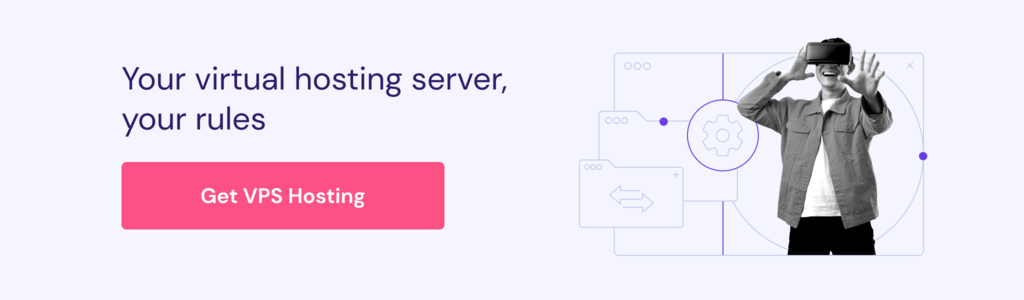
Service commands
The service commands are used to manage a Docker Swarm service — an image for a microservice within the context of a larger application. These include:
| Command | Explanation |
docker service ls | Lists all services running in a swarm |
docker stack services stackname | Lists all running services |
docker service ps servicename | Lists the tasks of a service |
docker service update servicename | Updates a service |
docker service create image | Creates a new service |
docker service scale servicename=10 | Scales one or more replicated services |
docker service logs servicename | Lists all service logs |
Network commands
The network commands are used to manage your Docker application’s network, which defines how containers communicate with each other and external systems. Here are some of the most common ones:
| Command | Explanation |
docker network create network-name | Creates a new network |
docker network rm network-name | Removes a specified network |
docker network ls | Lists all networks |
docker network connect network-name container | Connects a container to a network |
docker network disconnect network-name container | Disconnects a container from a network |
docker network inspect network-name | Displays detailed information about a network |
Understanding how to use Docker
Commands you have learned in this cheat sheet are used to interact with various entities in the broader Docker ecosystem, specifically the server, client, container, image, and registry.
If you’re new to Docker, master running and inspecting containers first (docker run, docker ps, docker logs, docker exec), then progress to building images (docker build, docker tag, docker push). Advanced networking and Swarm commands are only needed for specific deployment scenarios.
To learn these concepts in detail and understand their relationship to the commands, refer to our Docker tutorial.
Remembering all the commands can be challenging so below you’ll find a downloadable Docker cheat sheet that you can download and print out for a handy reference when using the container platform.
Download free docker cheat sheet
All of the tutorial content on this website is subject to Hostinger's rigorous editorial standards and values.