Best CMS: 10 top platforms tested
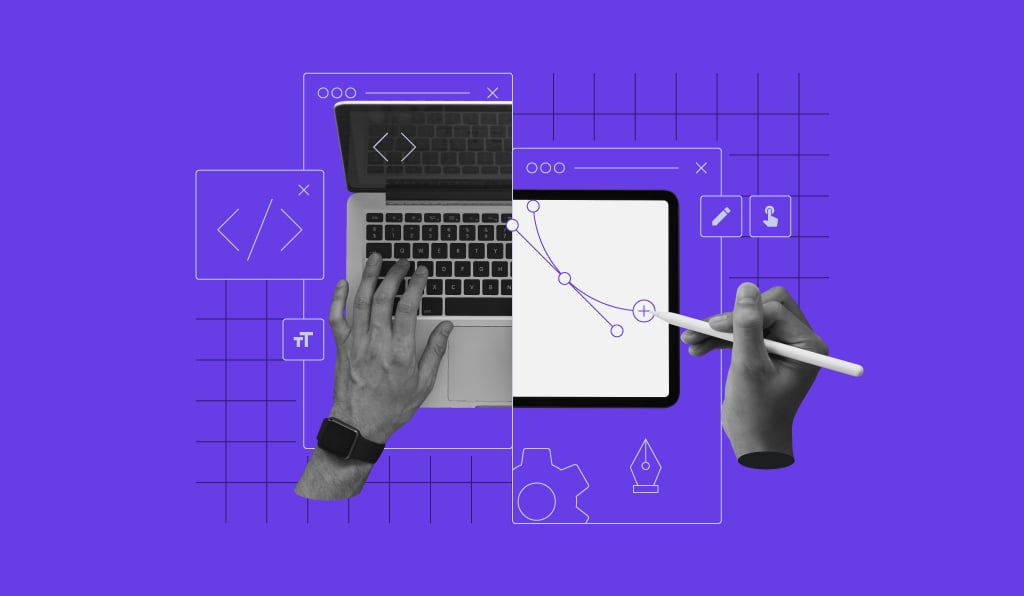
The best content management system (CMS) always depends on your specific needs, but for most users, the top choice is WordPress. It provides the best all-around mix of power and flexibility.
For those with a specific focus, you also have dedicated options like WooCommerce for online stores and the incredibly user-friendly Ghost for publishing.
To find the right CMS, start by finding the right balance between the technical skill required, day-to-day ease of use, and level of customization.
Next, consider your long-term strategy by looking at the total cost and whether the platform can scale as your site grows. Finally, evaluate the size of its theme and plugin marketplace and what business tools come built-in.
A blogger who wants to build a newsletter business will have different needs from, say, a developer building a custom site for an enterprise client. Here’s a quick look at our top recommendations before we dive into the detailed reviews.
| CMS | Best for | Starting price |
| WordPress | Overall control and flexibility | Free (plus hosting costs) |
| WooCommerce | Ecommerce on WordPress | Free (plus hosting costs) |
| Ghost | Simple publishing and blogging | $9/month (hosted) |
| Craft CMS | Large-scale, complex sites | Free (plus hosting costs) |
| HubSpot CMS | Marketing and business growth | $23/month |
My testing methodology: Key factors I considered
To cut through the marketing noise, I cleared my schedule, grabbed a lot of coffee, and spent over three weeks testing 10 of the most popular platforms. I wanted to experience the entire process, from sign-up to launch, and find the real winners for different types of users.
Before I lay out the process, let me be clear about my skill level. I regularly test website builders and other AI-powered tools. I know my way around a dashboard and can often figure things out with minimal guidance, but I’m not digging into custom code. I’m a writer, not a developer.
There’s a good chance you’re in a similar spot. That’s why I approached this testing from the perspective of a capable, non-developer user.
To keep the comparison clear and consistent, I evaluated each CMS based on five key factors:
- Technical knowledge required: How difficult is the platform for a non-developer to set up and customize?
- Day-to-day ease of use: How intuitive and enjoyable is the platform for everyday tasks like adding photos and products?
- Customization and flexibility: How much freedom do you have to change the design and functionality?
- Add-ons and extensions: How large and accessible is the marketplace for add-ons that extend the platform’s capabilities?
- Built-in business tools: How many essential features for marketing and content are included right out of the box?
My goal was to build the same simple website for a fictional local business on every platform. This process was designed to reveal how intuitive the core building experience really was. However, it also highlighted the massive differences between platforms.
While I could build a full site on the user-friendly systems, I ran into significant hiccups with the more developer-focused CMSs. As you’ll see in the reviews, for some platforms my non-developer skills hit a hard wall. This real-world struggle is a key part of my findings.
Let’s see how each CMS performed.
1. WordPress: Powerful and easy to use
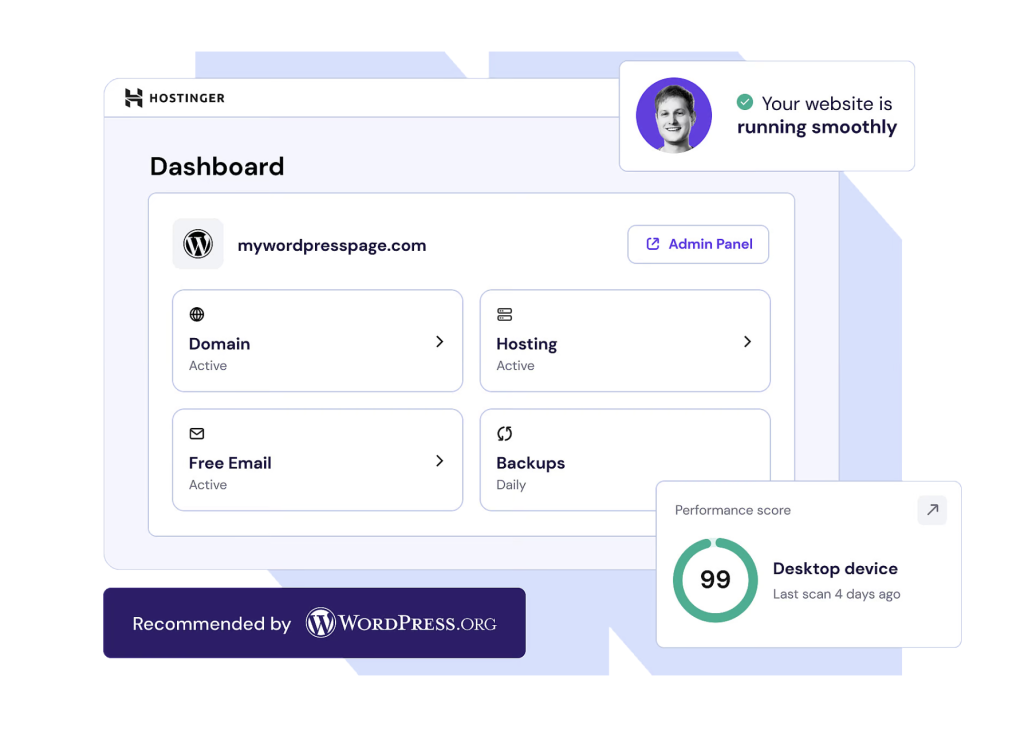
WordPress is the most popular CMS for a reason: it’s flexible, powerful, and can be scaled to build almost anything. Its classic drawback has always been a bit of a learning curve, which is why I’ve often preferred simpler website builders. But that’s changing.
For this test, I used Hostinger’s managed hosting for WordPress, which includes a unique AI website builder. This isn’t a standard part of WordPress, but a specific feature of Hostinger, and it made the onboarding process one of the easiest I tested.

| Overall rating | 9/10 |
| Best for | Beginners and experts alike. Anyone who wants a scalable platform with endless customization options. |
| Pricing | The platform is free, but you need to pay for hosting (plans with Hostinger start at $1.99/month). |
Onboarding and first impressions
The AI-powered onboarding with Hostinger was seamless. All I had to do was provide a description of my fictional business and make a few quick style choices.
After just four clicks and a matter of minutes, I had a solid website up and running. I was amazed at the quality of the site, especially as it took so little time to build.
The building experience
Hostinger’s AI Website Builder for WordPress immediately showed its value by filling the site with great text and images right out of the box. This was a massive timesaver compared to starting with filler text since a lot of the AI-generated copy was good enough to use right away.
When it came to customizing the site, I ran into a classic WordPress challenge: the sheer number of options can be overwhelming for a new user. The editing flow also felt a bit clunky, as you have to exit one page’s editor completely before you can edit another.
Despite these hurdles, the experience was full of pleasant surprises. Tasks like adding a contact form with the block editor, for example, were very easy and intuitive.
What I liked
I was trying to replace a photo and accidentally dragged the new image file from my computer directly onto the old one in the editor. You can just drag-and-drop to replace images. It’s a minor feature, but it’s these details that make WordPress enjoyable to use.
Pros
- The AI-powered onboarding with Hostinger is incredibly fast and easy.
- You have complete ownership and control over all your content and data.
- The block editor makes adding elements like contact forms and galleries simple.
- With plugins, you can add almost any feature you can imagine as your site grows.
Cons
- The number of customization options can be overwhelming for a new user.
- The workflow for editing multiple pages feels disjointed.
- Your experience can vary significantly depending on the theme you choose.
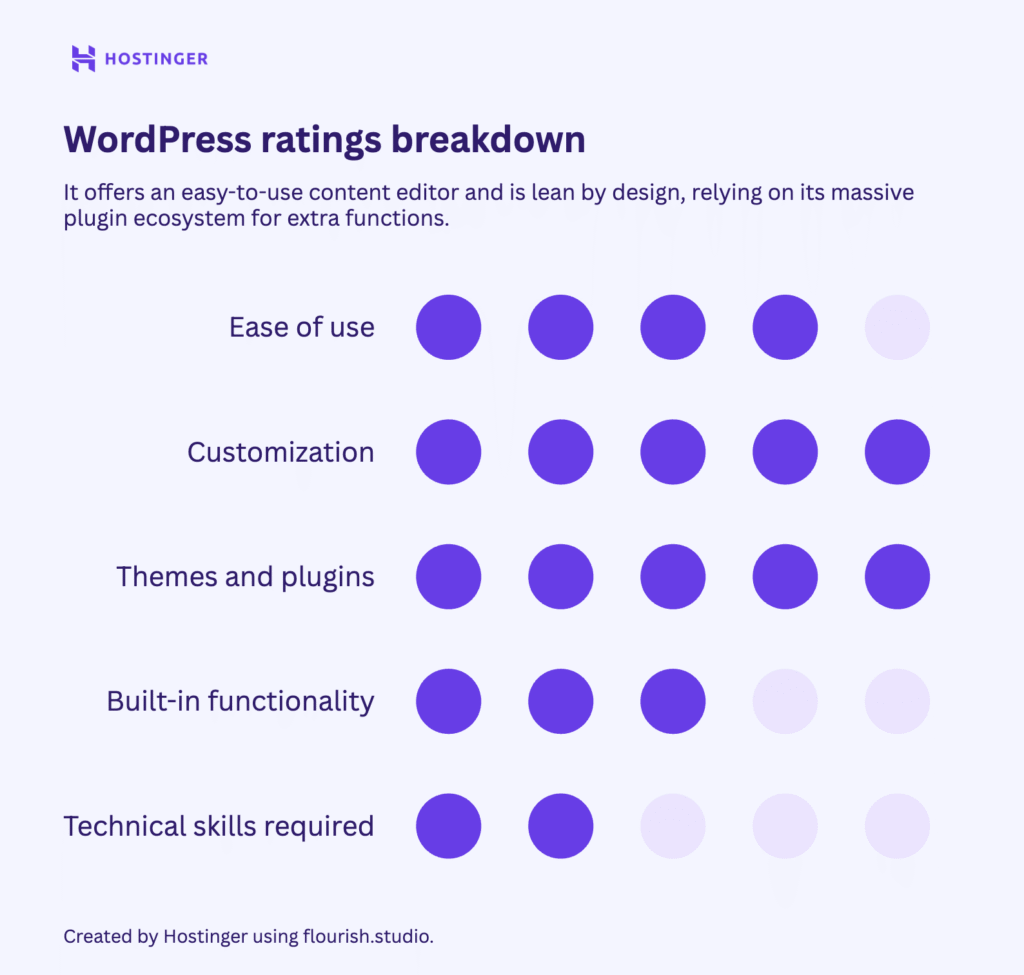
2. Joomla: For the advanced user, not for the faint of heart
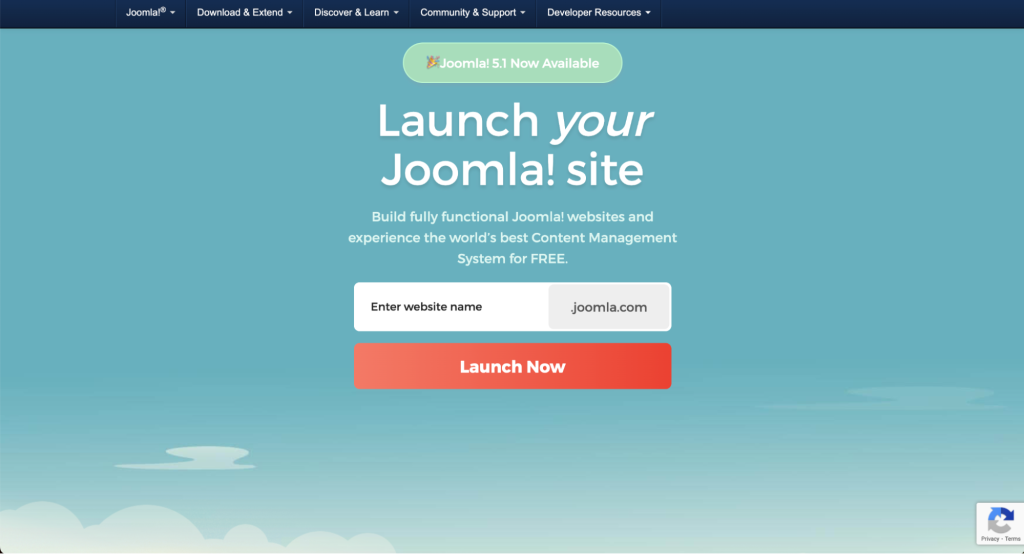
Joomla is a powerful open-source CMS that offers more customization than WordPress. While it has a dedicated following, it has an extremely steep learning curve and a workflow that feels like it’s a generation behind more intuitive platforms.
Thankfully, getting it installed was the easy part. The auto-installer in Hostinger’s hPanel bypassed the complicated manual process and had the software running in just a few minutes.
| Overall rating | 6/10 |
| Best for | Advanced users and developers who need control over every aspect of their site and are familiar with its unique workflow. |
| Pricing | The software is free, but you need to pay for hosting and for add-ons like drag-and-drop builders. |
Onboarding and first impressions
After the simple installation, I was completely lost. I had to go back to hPanel and ask the Kodee AI assistant how to find the administrator dashboard so I could start editing. It was immediately clear that Joomla was built for a much more technical user.
The building experience
Upon entering the dashboard, my first thought was, this is going to take a while. The content editor felt dated, and there was no obvious way to choose templates.
The main challenge was understanding Joomla’s logic. After creating all my content in the Articles section, I went to preview the site and saw a completely blank homepage. Nothing. That’s when I realized that in Joomla, creating content and making it appear on the site are two separate steps. Most modern platforms make a page live the moment you create it, so this extra, non-obvious step felt like a confusing and unnecessary puzzle.
The frustrating experience made me wonder why anyone would choose Joomla. To find an answer, I went to its community forums to see what passionate users had to say. That’s where I discovered a large ecosystem of templates, extensions, and even page builders that would have made my experience much easier.
The problem is that these tools aren’t presented to you at the start – and, they require manually uploading files to your server for installation. This confirmed that Joomla is a powerful tool for advanced users who already know where to find these resources, but it’s not at all intuitive for someone who’s just starting out.
What I liked
The Hostinger AI assistant, Kodee, was a lifeline. Whether I was trying to find the dashboard or understand the confusing Joomla process, it consistently provided clear, easy-to-follow steps. Without that instant help, it would have been much more frustrating.
Pros
- The one-click auto-installer in hPanel makes the initial setup very simple.
- It has a large ecosystem of extensions and templates to add functionality.
- It offers full control over built-in functions like cache and privacy without needing plugins.
Cons
- The learning curve is steep and unintuitive for anyone not familiar with the platform.
- The core workflow of linking Articles to Menu Items is confusing.
- The user interface and content editor feel dated.
- The default onboarding process does not guide you to available templates or builders.
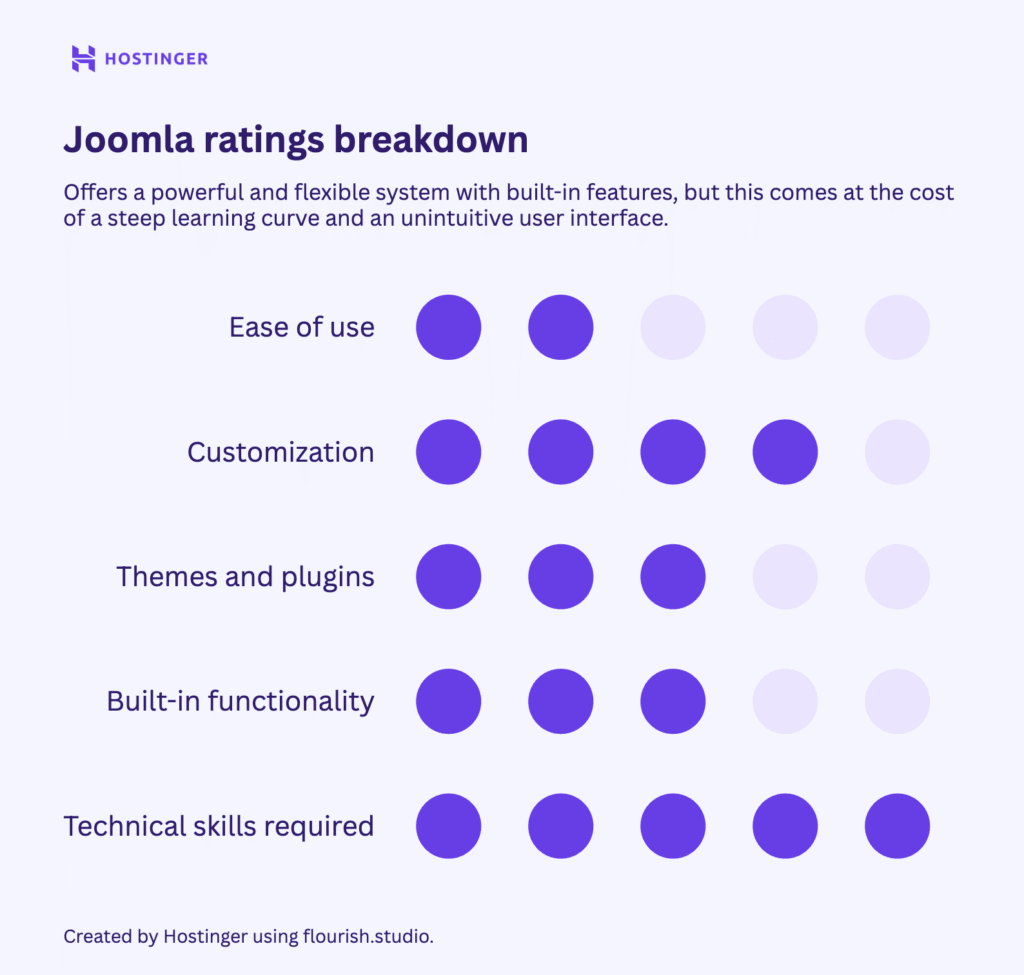
3. WooCommerce: The ecommerce engine for WordPress
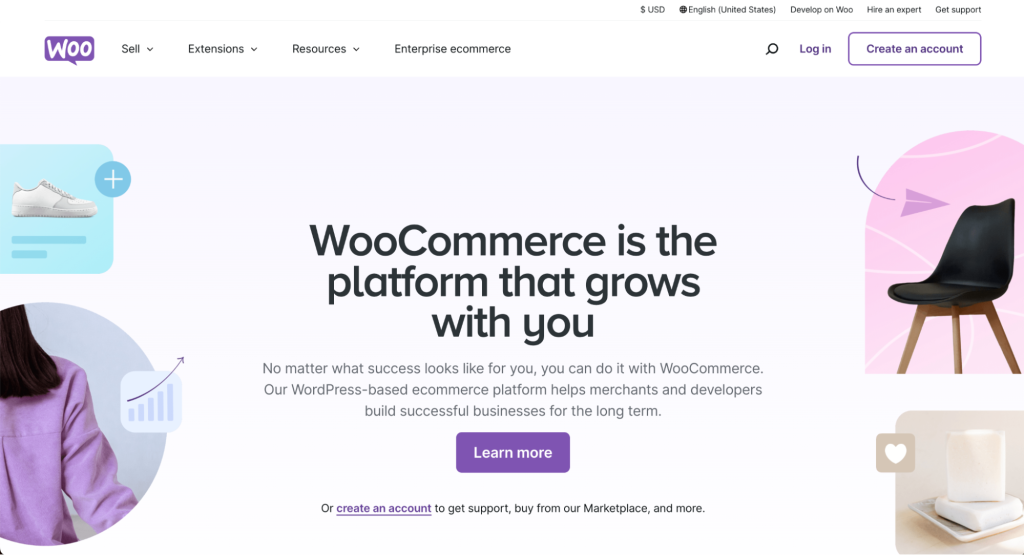
WooCommerce is a popular ecommerce plugin that transforms any WordPress site into a functional online store. There are two typical ways to get started: you can install it directly through your hosting provider, as I did with our WooCommerce website hosting, or simply add it to an existing WordPress site from the plugin directory.
My goal here was to look past the standard website features and focus specifically on how well it handled the core ecommerce functions for my fictional business.
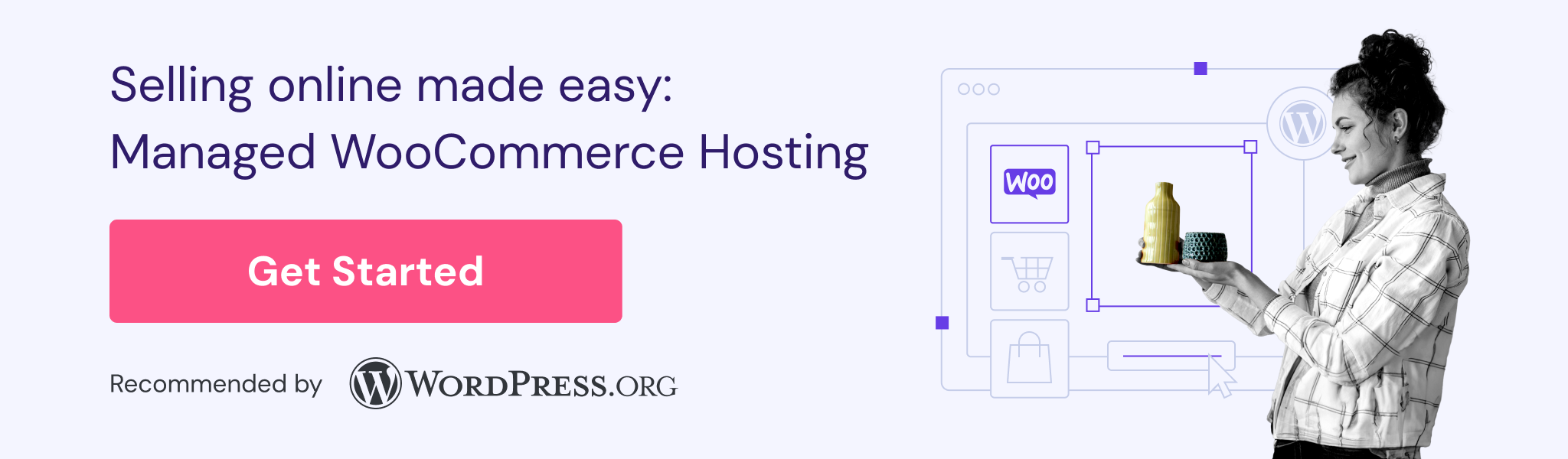
| Overall rating | 8.5/10 |
| Best for | Anyone who wants to build a flexible and scalable online store on the WordPress platform. |
| Pricing | The plugin is free. Costs come from WordPress hosting, premium themes, and paid extensions for specific features. |
Onboarding and first impressions
After a quick auto-install, I landed in the familiar WordPress dashboard. My first step was to find and install a theme from the Appearance menu. This felt like a much more intuitive start compared to Joomla. Once the basic site was up, I could get to the main event: building the store.
The building experience
Adding a new product was incredibly straightforward. I used the built-in AI assistant to generate a compelling product description and then easily added standard details like price and inventory.
I was impressed by the number of features included, such as a wide range of payment gateways, an integrated customer reviews section, robust sales analytics, and even social media marketing features.
It’s a comprehensive and well-thought-out setup for anyone serious about selling online.
What I liked
The built-in upsell and cross-sell features. With just a few clicks, you can link products to encourage customers to add more products to their cart. It’s a simple but powerful tool for increasing average order value, and having it included out of the box is a massive win.
Pros
- Seamless integration with the familiar WordPress dashboard.
- Powerful built-in ecommerce tools, like upsells and cross-sells.
- A wide range of payment options are supported.
- The AI assistant is a great help for writing product descriptions quickly.
- Built-in analytics and marketing extensions provide real business value.
Cons
- The initial setup is less user-friendly than a standard WordPress installation.
- It might feel a bit too complex if you just want to sell a few products.
- Setting up payments requires creating a separate WordPress.org account.
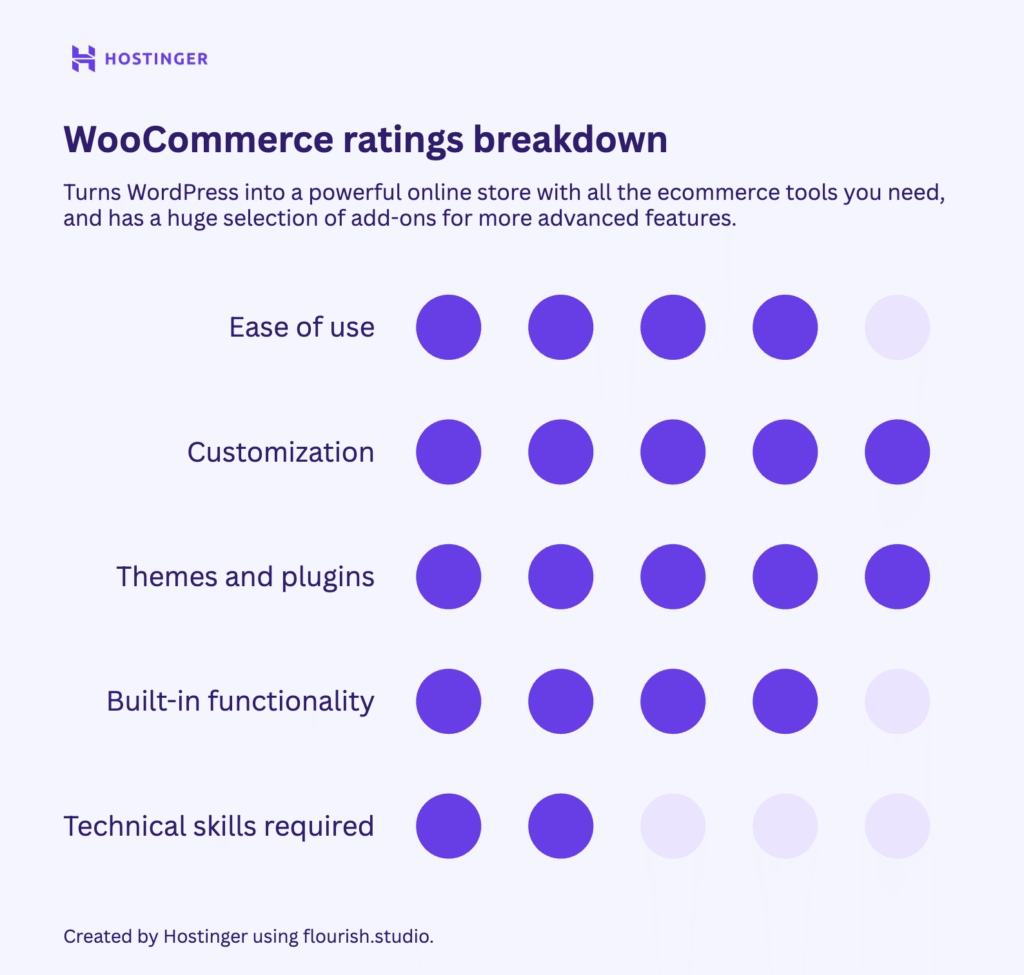
4. Drupal: Enterprise power with slick performance

Drupal has a reputation as a high-security, enterprise-grade CMS for developers, and my experience confirmed this. While the back end is surprisingly fast and well-structured, a simple task like changing the theme proved to be a massive technical challenge for a non-coder like me.
It’s clear the platform is built for a very technical audience.
| Overall rating | 7.5/10 |
| Best for | Developers, large enterprises, and technical teams who need top-tier performance, security, and structured content. |
| Pricing | The software is free, but requires hosting and, perhaps, a budget for developer expertise. |
Onboarding and first impressions
My first impression of the dashboard was positive. It felt more intuitive than Joomla, with a clear top menu for Appearance, Content, and Configuration.
Finding the official theme directory was easy and straightforward, which gave me a brief sense of confidence before I ran into my first major challenge.
The building experience
My first task, installing a new theme, immediately highlighted the need for advanced skills when working with Drupal. It required using the command line, and after a frustrating process, I had to abandon the attempt and use the default theme. It was clear that customizing Drupal is a job for developers.
Battered but not beaten, I moved on to adding content, and here, things surprisingly improved. The back end is incredibly snappy, and the admin toolbar is always available at the top of the page, making navigation fast.
I actually preferred some of its structure to WordPress. For example, menu settings are located directly within the page editor, so you can switch between editing different pages from the same screen, saving time and clicks.
The major downside, however, is the editor itself. It’s a basic HTML editor, so you’ll need to know some code to format your content.
What I liked
The persistent admin toolbar is at the top of the site. I could be viewing my live homepage and, without going back to the dashboard, immediately click to add content or change a configuration. It makes managing the site feel incredibly simple and efficient.
Pros
- The backend is fast and responsive.
- The admin toolbar is always accessible, making site management easy.
- Some structural choices, like placing menu settings in the page editor, are more intuitive than WordPress.
- Content types are clearly defined and well-organized.
Cons
- Basic customization, like installing a new theme, is complex for non-developers and requires command-line knowledge.
- The default content editor is a basic HTML editor and lacks modern block-based tools.
- The ecosystem is built for developers, not for users who want a simple, plug-and-play experience.
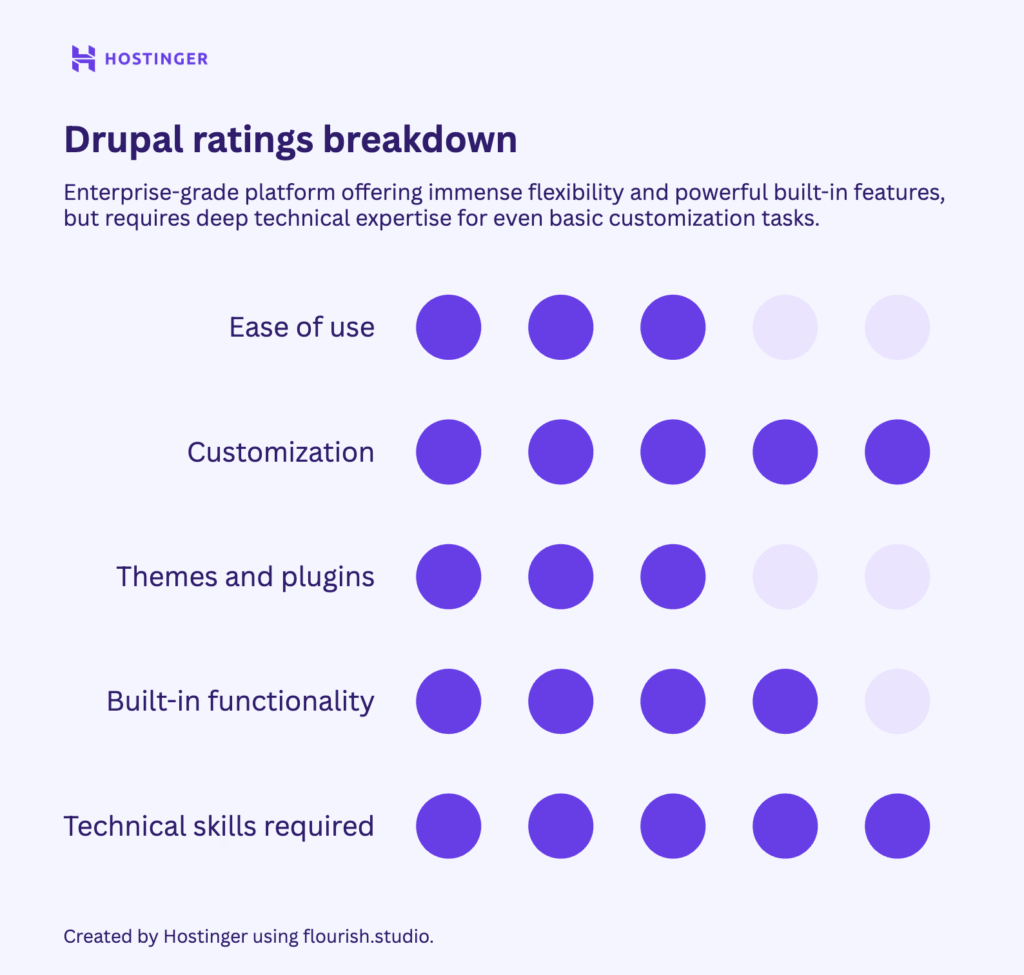
5. Ghost: The blazing-fast publishing platform
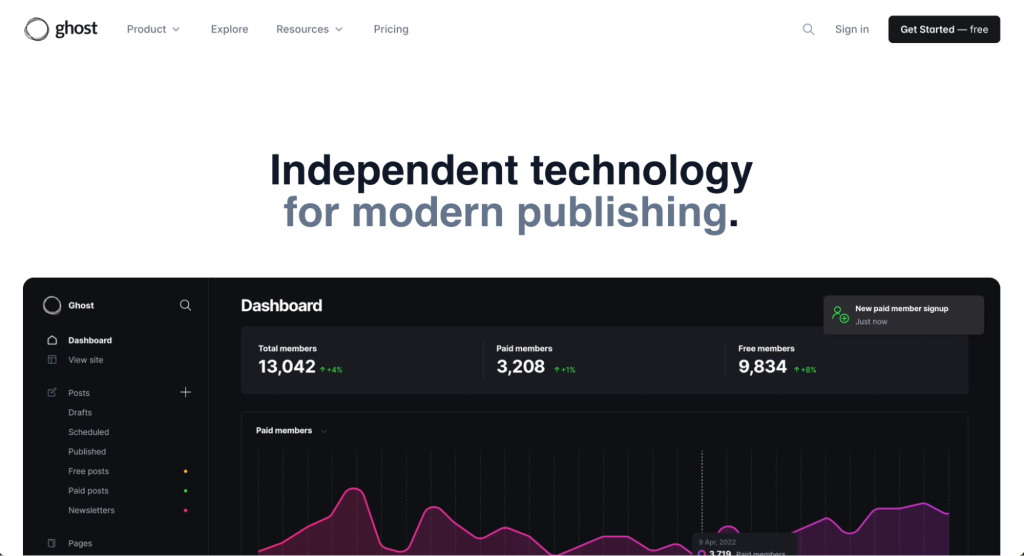
Ghost is a beautifully designed, modern CMS created specifically for publishers. It has built-in tools for newsletters and memberships, features that often require expensive third-party integrations on other platforms.
Here’s the thing: setting up the open-source version of Ghost requires server management skills. If that’s not your area of expertise, you’ll typically need to hire a developer to handle the installation.
However, with Hostinger’s dedicated Ghost hosting, the installation only takes a few clicks. This will be a huge relief for non-technical users who want the power of Ghost without the configuration headache.
| Overall rating | 8.5/10 |
| Best for | Bloggers, publishers, and creators who want to run a professional publication with built-in newsletter and membership features. |
| Pricing | The open-source version is free, you just need to pay for VPS hosting. The official hosted platform, Ghost(Pro), makes setup easy and starts at $9/month. |
Onboarding and first impressions
Once the setup was done, my first impression of the dashboard was positive. It’s clean, modern, and uncluttered, with a simple, well-organized layout. It immediately feels like a professional writing environment, a stark contrast to the often overwhelming dashboards of more traditional CMSs.
The building experience
Using Ghost was a genuine pleasure. Adding content was intuitive, and the modern block-based editor felt like a cleaner, faster version of the one in WordPress.
Adding content was fun and straightforward, and I especially liked how you can preview your live site directly from the dashboard without switching tabs.
Compared to WordPress, Ghost gives you far less control over your site’s design. It prioritizes simplicity and performance, which means you have to work within the constraints of its themes.
What I liked
That newsletters and paid memberships are built in. On most other platforms, this requires expensive third-party services. With Ghost, you can build a full-fledged media business right out of the box.
Pros
- The content editor is modern, minimalist, and a joy to use.
- The user interface is clean, fast, and incredibly intuitive.
- Live site preview is integrated directly into the dashboard.
- Built-in newsletters and paid memberships are game-changers for creators.
Cons
- The self-hosted version is difficult for non-technical users to install.
- There are far fewer themes and design customization options compared to WordPress.
- The selection of integrations is much more limited than on other platforms.
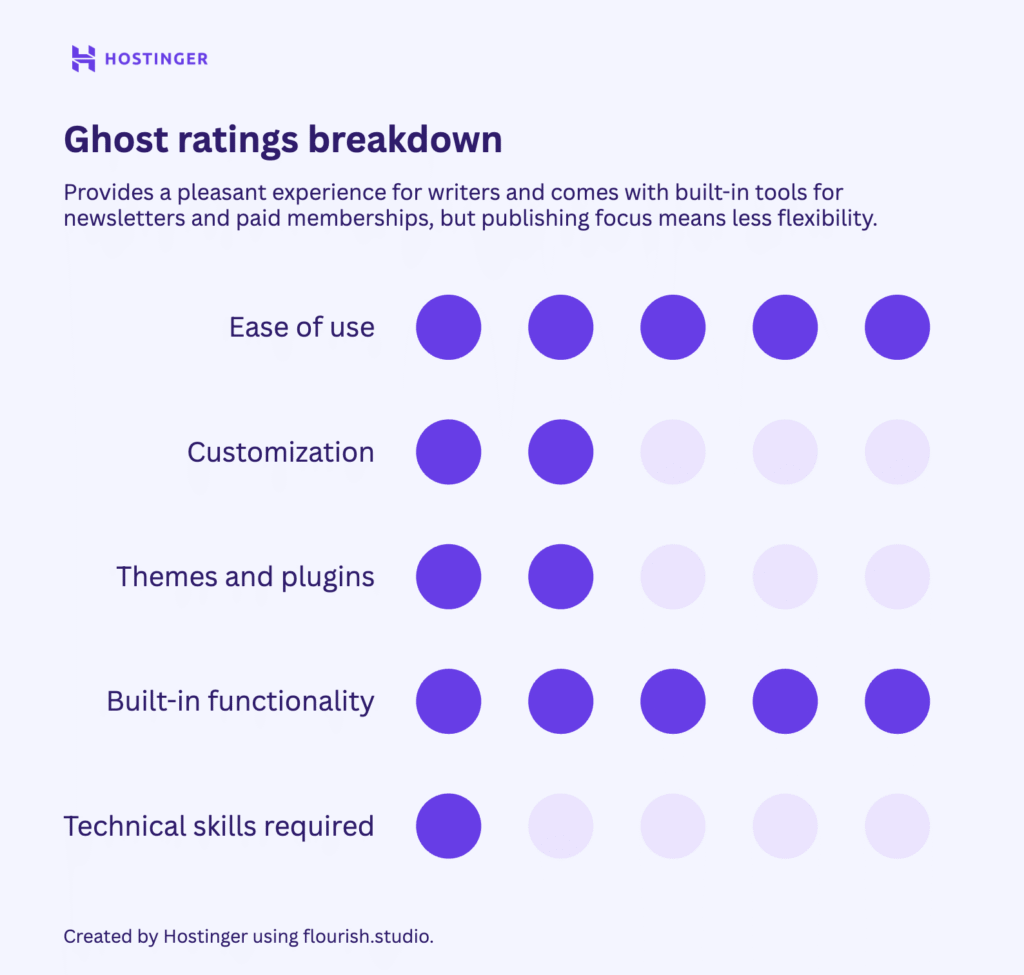
6. OctoberCMS: A developer’s toolkit
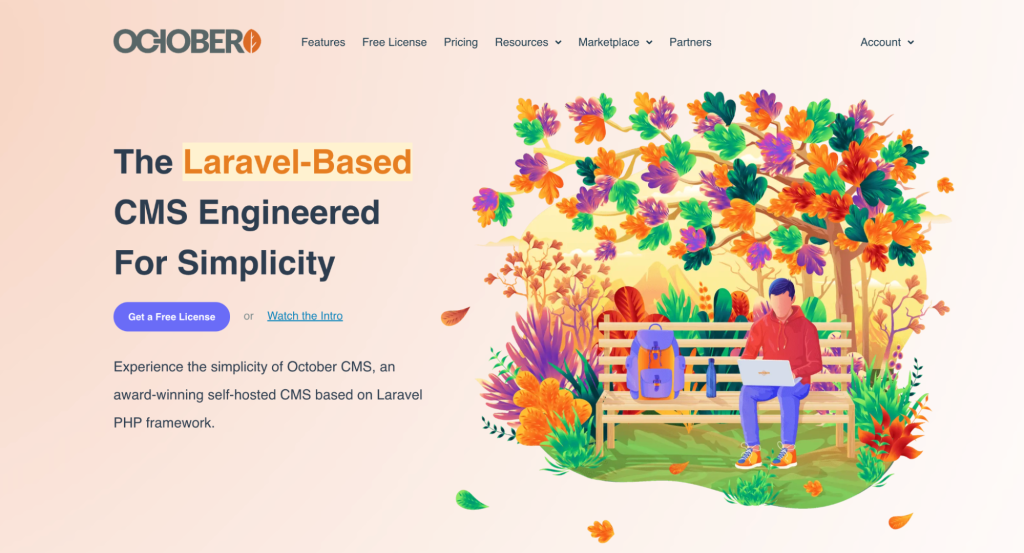
October CMS is a platform built by developers, for developers. Based on the Laravel framework, it offers a clean and customizable environment for building websites.
The developer focus is clear from the start: like Ghost, the installation was a technical task that required a colleague’s help and our VPS hosting. While I was impressed by its logical structure, I quickly discovered that to do almost anything on this platform, you need to write code.
| Overall rating | 6.5/10 |
| Best for | Developers, especially those who prefer the Laravel framework and want a powerful toolkit to build custom websites. |
| Pricing | Free for a single project with the cost of hosting, while paid plans start from $39/year for regular updates. |
Onboarding and first impressions
The dashboard immediately confirms its developer focus, leading with technical information like system builds and event logs. Despite this, the layout is exceptionally clean and simple, with a logical structure for CMS, Media, and Settings.
Finding themes is easy, but installing them is a manual process, which is a stark contrast to the one-click installs in WordPress.
The building experience
The dashboard’s simple layout, with its neatly organized sections for pages and content, gave me confidence. That confidence disappeared quickly when I went to add my first page and hit a hard wall: the page editor is a code editor. There are no visual builders or blocks.
Creating pages, layouts, and content requires writing code. For a developer, this is a dream of total control. For a non-technical user like me, it was a nightmare. I couldn’t even build the test site.
What I liked
The built-in email integration. Similar to Ghost, October CMS allows you to create email templates, set branding, and configure mail settings right from the dashboard. I really appreciate it when a CMS provides these kinds of complementary business solutions.
Pros
- The dashboard has an exceptionally clean, simple, and logical layout.
- It includes powerful built-in features like email marketing.
- It offers deep, granular control for developers to build completely custom sites.
Cons
- Requires coding knowledge to perform the most basic tasks, like creating a page.
- It is completely inaccessible for non-technical users.
- The installation process is complex and requires developer expertise.
- Themes and plugins must be installed manually, which is difficult for beginners.
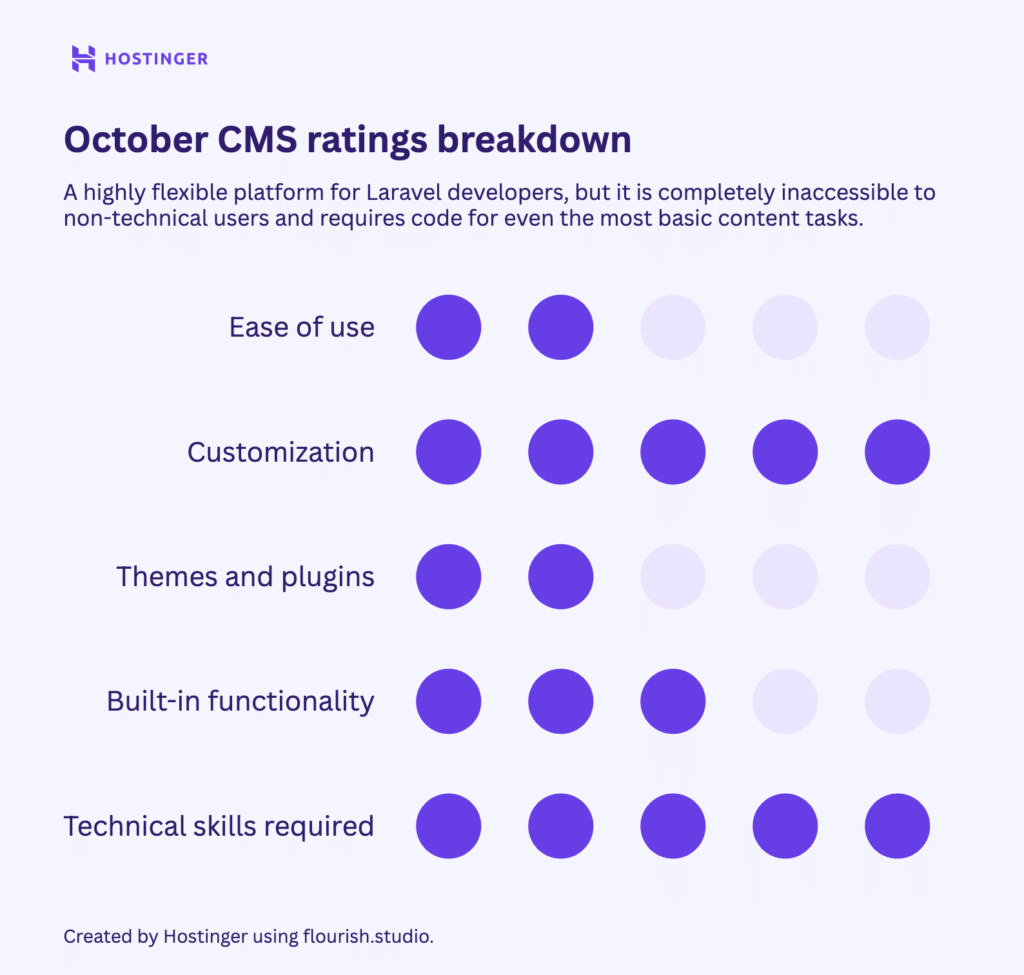
7. PrestaShop: The all-in-one ecommerce solution
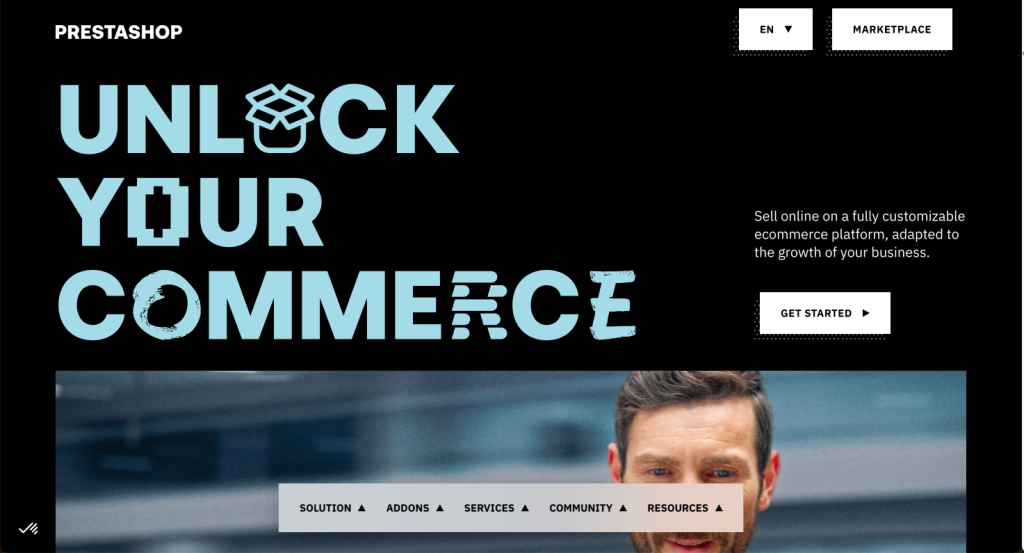
PrestaShop is a free, open-source platform designed to help you build and manage an online store. Unlike general-purpose CMS platforms that require plugins to sell products, PrestaShop has all the core ecommerce functionality built in.
It’s a user-friendly choice if you want a dedicated tool for an online store.
| Overall rating | 8/10 |
| Best for | Small to medium-sized businesses that want a free, dedicated, and easy-to-manage platform for their online store. |
| Pricing | The software is free, but you need to pay for hosting. Some themes and modules are also paid. |
Onboarding and first impressions
After a quick installation, I was met with a clean and logical dashboard. The left sidebar neatly organizes everything you need to run a store, from orders and product catalogs to customization options.
My immediate impression was that this system is built from the ground up for ecommerce, which was a refreshing change of pace.
The building experience
I found that adding products and tracking inventory is easy, even for a non-technical user, and the dashboard is packed with insightful analytics. But when I went to build out the rest of the site with content, I hit a surprising hurdle.
PrestaShop is so focused on ecommerce that basic features like a blog aren’t included. If you want to run a blog for content marketing – a standard tool on almost every other CMS – you have to find and purchase a module from the marketplace.
What I liked
The dedicated customer service section in the dashboard is a really thoughtful feature. It has a built-in space to handle customer messages and issues, which shows that the platform is designed to manage the entire customer lifecycle, not just the sale.
Pros
- Core ecommerce functionality is built in from the start.
- The dashboard is well-organized and intuitive for managing products, orders, and inventory.
- It includes a dedicated section for customer service management.
- The analytics dashboard provides valuable insights into your store’s performance.
Cons
- It’s very limited to ecommerce, with features that are standard on other CMSs requiring paid add-ons.
- Customization options feel more limited than on more flexible platforms.
- The cost of additional modules can add up over time.
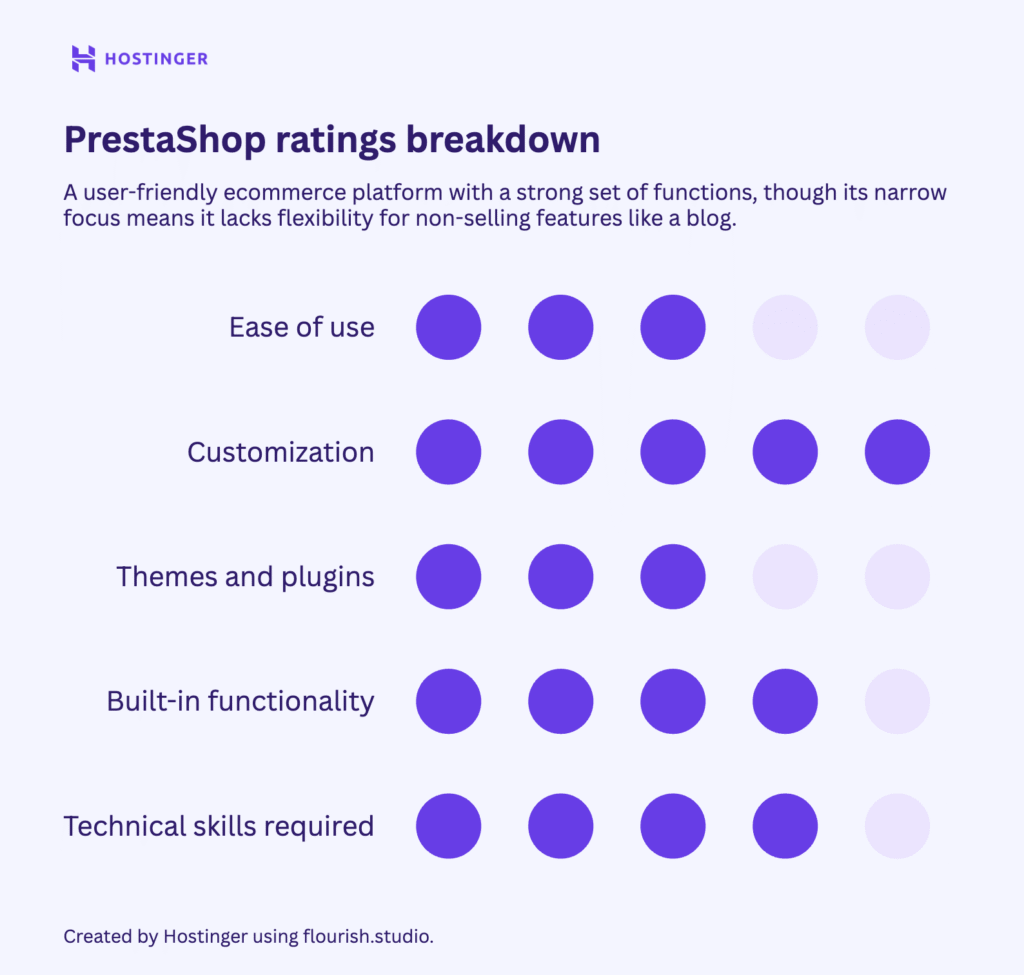
8. Craft CMS: The flexible content-focused platform

Craft CMS is a flexible platform that feels like a more structured, content-focused alternative to WordPress.
It’s a popular choice with developers, but I was pleasantly surprised by how intuitive its content editing tools are, even for non-technical users. It strikes a great balance between user-friendliness and deep customization.
| Overall rating | 8/10 |
| Best for | Agencies, developers, and content-heavy sites that need a highly structured and customizable backend. |
| Pricing | Free for the Solo plan, plus hosting costs. The Pro plan with ecommerce features is a one-time fee of $299 per project, plus $59/year for updates. |
Onboarding and first impressions
Like some of the other advanced platforms on this list, the initial installation was a technical task that required help from one of my colleagues.
After logging into the admin panel, the well-organized and intuitive layout immediately reminded me of WordPress, which was a big plus. That feeling of familiarity put me at ease right away.
The building experience
Adding content in Craft CMS was a pleasant experience. It uses an intuitive drag-and-drop system with content blocks that are easy for non-tech users to use.
While there are many customization options, you don’t need to know code to use them. Developers have options for more intricate control, but the platform is still accessible for non-developers, which is a big difference compared to a platform like October CMS.
I found it odd that a lot of SEO features required paid add-ons from the plugin store. For a CMS that is so focused on providing a great content experience, you’d expect built-in tools to help that content get found by search engines.
What I liked
The content editor organizes everything in collapsible blocks. You can collapse them to get a clean, high-level overview of the page’s structure, and then expand the specific block you want to edit. It’s a simple but brilliant feature that makes managing complex pages much easier.
Pros
- The admin panel is familiar and intuitive, much like WordPress.
- The drag-and-drop content builder with collapsible blocks is great for organizing complex pages.
- It offers deep customization options that do not require you to write code.
- The live preview feature is seamless and easy to use.
Cons
- The installation process is technical and not beginner-friendly.
- There’s a learning curve to understand its unique, structured approach to content.
- Key features like advanced SEO tools require a paid plugin.
- The full feature set, including flexible ecommerce, is locked behind the paid Pro plan.
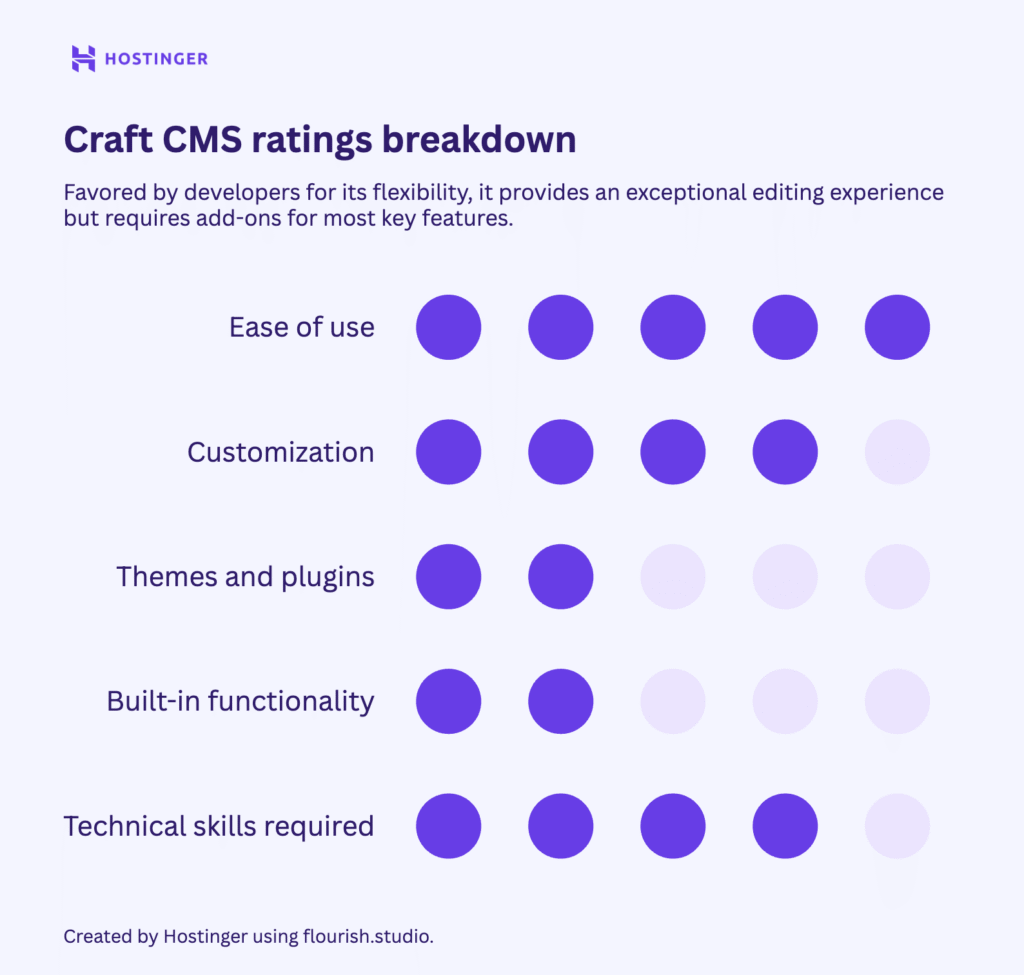
9. HubSpot CMS: Built for marketers, not just for websites

HubSpot CMS is an entirely different beast from the other platforms on this list. It’s more than a tool for building a website – it’s a single piece of HubSpot’s massive all-in-one business platform, which includes a world-class CRM, sales tools, and marketing automation.
This is its greatest strength and its biggest weakness because if you just want a website, it can feel overly complicated.
| Overall rating | 7/10 |
| Best for | Businesses that are already using, or plan to use, the full HubSpot ecosystem for marketing and sales. |
| Pricing | There is a free plan (with HubSpot branding). Paid plans for CMS Hub start at $23/month. |
Onboarding and first impressions
The onboarding process is lengthy and feels designed to feed data directly into HubSpot’s CRM. Once I landed on the dashboard, it wasn’t clear where to start building a website, as the interface pushes sales and marketing guides first.
The flow to set up basics even prompted me to add contacts and invite my team, which are CRM tasks, not website tasks. It was a confusing and complicated start.
The building experience
After digging through the dashboard, I was pleasantly surprised to find an AI website builder. It generated a decent-looking site with solid, usable copy in just a few clicks.
The drag-and-drop page editor is easy to use on the surface, but the user interface is clunky and annoying. Menus constantly pop in and out, and the whole screen feels cluttered with bars and popups that squash your workspace.
There’s even a banner at the top reminding you to upgrade to remove the HubSpot branding. It wasn’t a great building experience.
What I liked
The AI website builder. After a confusing and frustrating onboarding process that was all about the CRM, discovering a modern tool that could generate a functional website in minutes was a welcome surprise.
Pros
- It seamlessly integrates with HubSpot’s powerful CRM and marketing automation tools.
- The AI website builder creates a good-looking site with solid copy to get you started quickly.
- The drag-and-drop editor is easy for non-technical users to get the hang of.
Cons
- The onboarding and dashboard are overly complicated, making it a poor choice for a simple, standalone site.
- The page editor’s user interface is cluttered and annoying to use.
- The free version includes HubSpot branding that cannot be removed without upgrading.
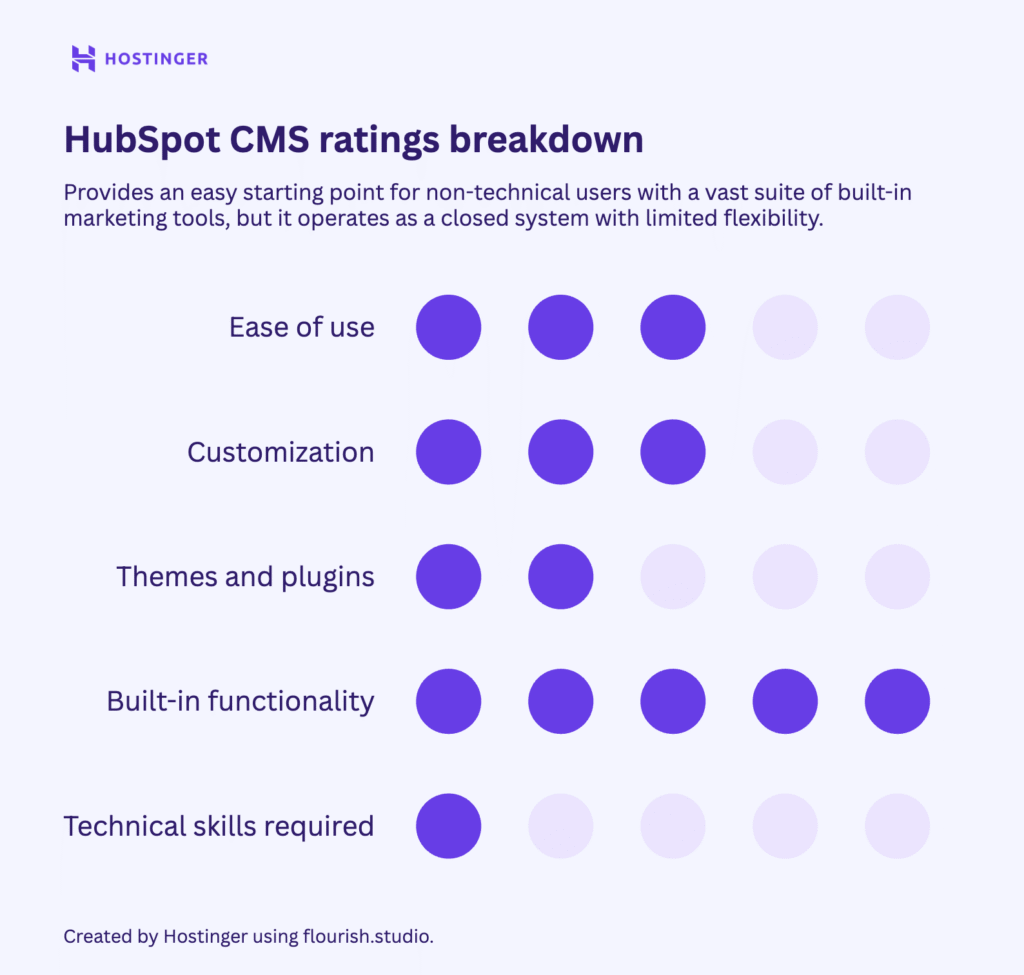
10. Adobe Commerce: The enterprise-grade ecommerce solution
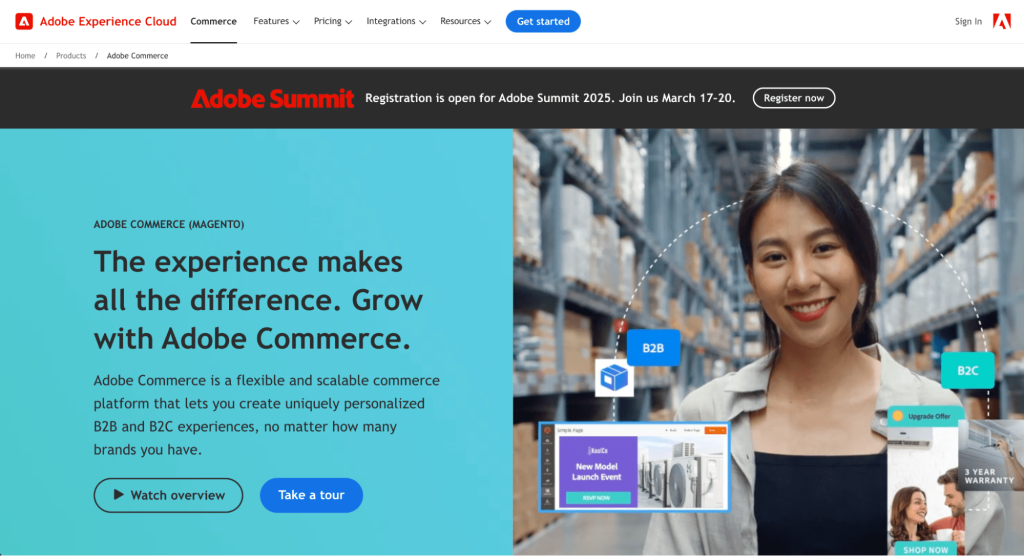
Adobe Commerce is the enterprise-level, cloud-hosted version of the popular open-source Magento platform. It’s in a completely different league from most CMSs on this list, designed as a high-end solution for large businesses with complex ecommerce needs.
In fact, it’s so enterprise-focused that you can’t just sign up online – you have to go through a sales team. Because of this, I couldn’t even create an account to perform my standard hands-on test. So, this review is based on extensive research into what’s behind the pay wall.
| Overall rating | 7/10 |
| Best for | Large B2B or B2C enterprises with complex product catalogs, multiple brands, or global sales operations. |
| Pricing | Quote-based. Expect enterprise-level pricing. |
Onboarding and first impressions
My first impression was that you’re not just signing up for a CMS. Instead, you’re applying to join the entire Adobe for Business ecosystem. The sales-gated process immediately makes it clear that this platform is for large-scale operations and won’t be suitable for most small businesses.
However, this consultative approach could benefit a large B2B company, allowing it to tailor the platform to its complex needs.
The building experience
Based on my research, the admin dashboard is sleek and puts key ecommerce data front and center.
The platform is built for complexity, allowing you to manage multiple storefronts from a single interface. This is perfect for a business with distinct B2B and B2C sites, or for managing different storefronts for various countries with unique currencies and payment gateways.
Customization is extensive, and it relies on deep integrations with other Adobe services and APIs rather than a simple plugin store. It’s clearly a central hub for an entire business operation, not just a website.
What I liked
The built-in B2B quoting feature. It allows wholesale clients to request custom quotes and lets sales teams negotiate these from within the platform. This keeps the entire conversation in one place, which is a massive time-saver for complex sales.
Pros
- It allows you to manage multiple storefronts from one dashboard.
- It includes advanced B2B features like custom quote negotiation.
- There are sophisticated user roles for sales reps, including automated commission tracking.
- It integrates deeply with the Adobe business and marketing ecosystem.
Cons
- It has an extremely high barrier to entry.
- It’s not suitable for small businesses, startups, or simple stores.
- Pricing is not transparent and is likely at a very high enterprise level.
- It can seem overly complex if you don’t need its vast feature set.
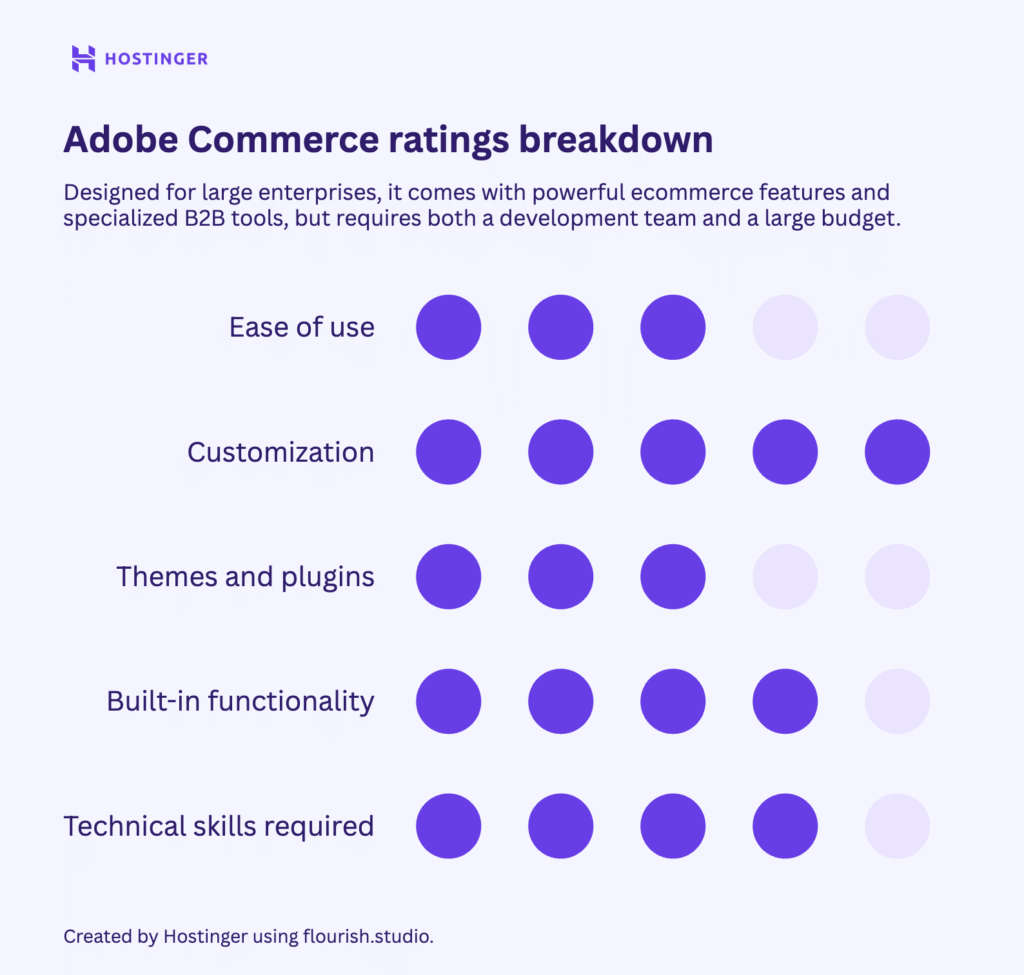
How to choose the best CMS
My testing revealed one clear truth: the best CMS is the one that best fits your project. A powerful tool offers little value if it’s beyond your skill level, and a simple tool is frustrating if it lacks the capabilities you need.
This means the real question isn’t about finding the best CMS, but about defining what you are actually trying to accomplish. Be clear about your primary goal – whether that’s selling products, publishing articles, or generating leads – and then consider your own technical skill, budget, and long-term plans.
The key factors below will help you make the right choice.
What features should I look for in a content management system?
When choosing the best CMS for websites, you should look for a balance of ease of use, flexible customization options, built-in SEO tools, and strong security. Understanding the difference between a website builder vs a CMS is a great place to start.
These essential qualities are reflected in the five factors I used for testing: the technical knowledge required, day-to-day ease of use, customization flexibility, the size of the add-on ecosystem, and the power of its built-in business tools.
Let’s see how each platform stacks up in these key areas.
Which CMS should you choose and why
Remember, there is no single best CMS, only the one that’s best for you. The right choice depends entirely on your goals.
To help you match your project to the perfect platform, here are my direct recommendations based on who you are and what you’re trying to build.
| Best for | My recommendation | Why |
| Bloggers and small businesses | WordPress | Offers the best balance of power, flexibility, and community support. You can start small and scale up to almost anything. |
| Online stores | WooCommerce | Lets you build a powerful store on top of the familiar WordPress platform. The open-source nature keeps initial costs low. |
| Serious publishers | Ghost | Blazing-fast platform focused purely on publishing. The editor is a joy to use, and it has built-in membership and newsletter features. |
| Marketing-driven businesses | HubSpot CMS | Seamlessly integrates your website with a world-class CRM and marketing automation tools, making it ideal for lead generation. |
| Large-scale ecommerce | Adobe Commerce | Heavy-duty platform built to handle massive product catalogs, complex B2B needs, and high-volume sales. |
| Developers | Craft CMS | Perfect for developers who want to build custom websites, but with an intuitive editor. |
What is the best content management system for beginners?
WordPress is the most accessible platform on this list for beginners. You can get a professional design quickly using a theme, and some hosting providers like Hostinger even offer AI builders to get you started in minutes. You can build pages visually with its intuitive block editor without ever touching a line of code.
Its real power comes from the massive plugin range. While the editor handles the basics, you’ll use plugins to add more features as you need them. This flexibility – combined with thousands of free online tutorials – means that even if you get stuck, the solution is almost always a quick search away. This makes the platform very forgiving to newcomers.
Is a CMS always the best option to build a website?
A CMS is a great option for users who want to manage a growing library of content, like a blog or a large business site, without needing to be a developer. But it’s not the only option.
For those who value speed and simplicity, a website builder is often a faster and easier starting point, especially for beginners who don’t need the complexity of a CMS.
On the other hand, coding a website from scratch using languages like HTML, CSS, and JavaScript offers total control, but requires significant technical expertise, and doesn’t necessarily allow for quick and easy content updates.
Choosing the best option is about finding the right balance of customization and ease of use for your project. If you’re curious, you can learn more about how long it takes to create a website using these different methods.
Ultimately, the best platform empowers you to achieve your goals. Consider your needs, budget, and skills, and choose the system that feels right for you.
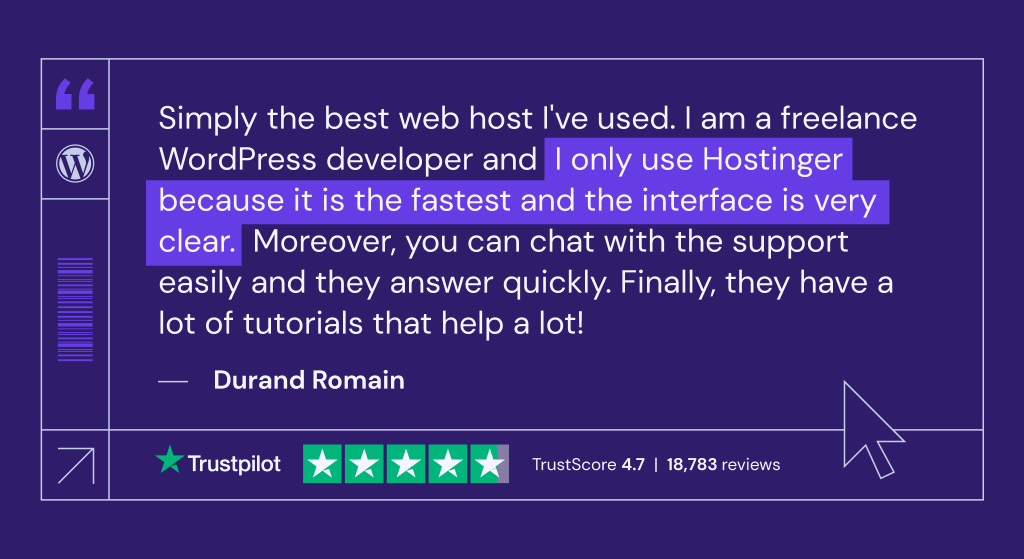
All of the tutorial content on this website is subject to Hostinger's rigorous editorial standards and values.

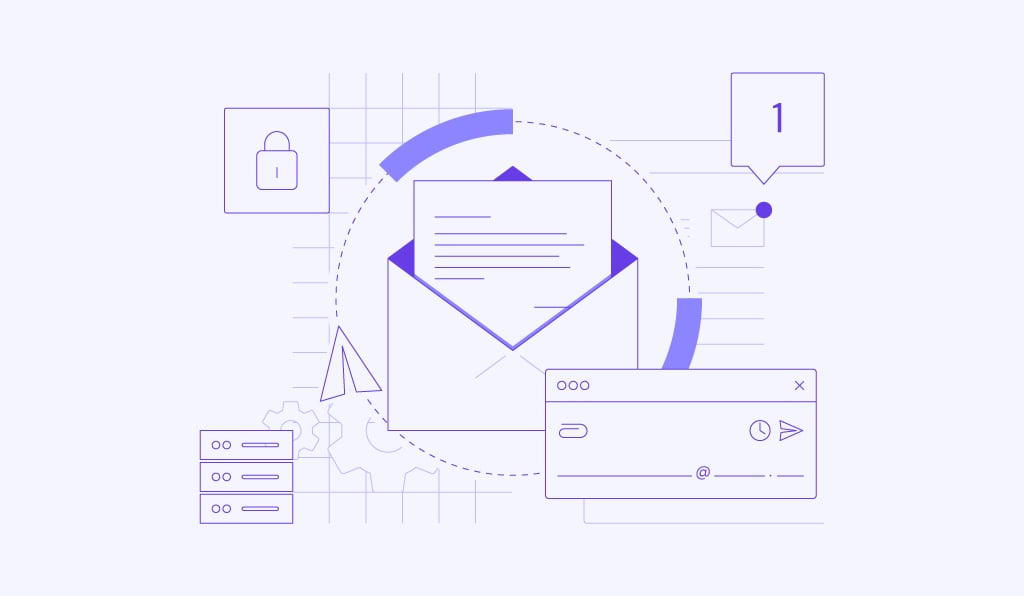
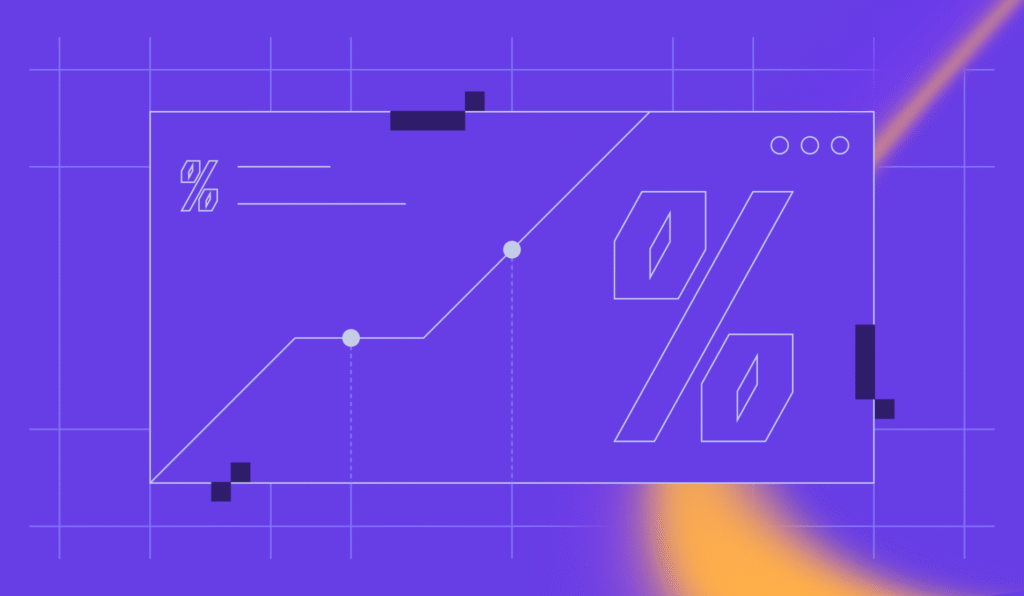
Comments
February 15 2019
What about Hubspot?
May 07 2019
Webflow Is the Best . I think that this cms will destroy the over very known CMS's very soon
July 18 2019
Great work. For every designer especially for beginners it is a very typical job to choose the perfect CMS as per the requirement but this article makes their job easy as it clearly mention the key points, complexities involved of each and every platform individually.
December 17 2019
in this post, we have to get a lot of information about cms. Thank you so much.
February 01 2021
You can also try Nura24 Free Suite - https://nura24.com Forgot about installing, updating and configure tons of plugins. With Free Nura24 Suite, you have everything you need to build professional websites, from simple / personal websites to complex portals or business websites. Nura24 is a free alternative to popular CMS or Business Software like Wordpress, Joomla, Drupal, Odoo, Hubspot, Zoho and others. Nura24 Suite is build using latest version of Laravel Framework, making it the best alternative for developers. Responsive templates are build using Bootstrap framework. Nura24 follows the best development practices, code is optimised for SEO, security and performance. With Nura24 Suite you can create a full multilingual website (make translations and add different content for each language ).
March 10 2023
My projected website will have blogs, product selling, video content plus few more pages. Which CMS should I choose?
March 17 2023
Hey there! You can't go wrong with WordPress. Around 40% of all websites run on WordPress, and it's getting updated regularly.
December 12 2023
I think that knowledge 15 of best Platform CMS 2024 are important order to define the demands Customers, price and utility of the right way many users of differents activities as menagement, marketing, commerce,...
December 15 2023
Absolutely! Understanding the top Platform CMS options for 2024 is crucial for meeting diverse customer needs across various activities ?