IMAP vs POP3: Which email protocol is better?
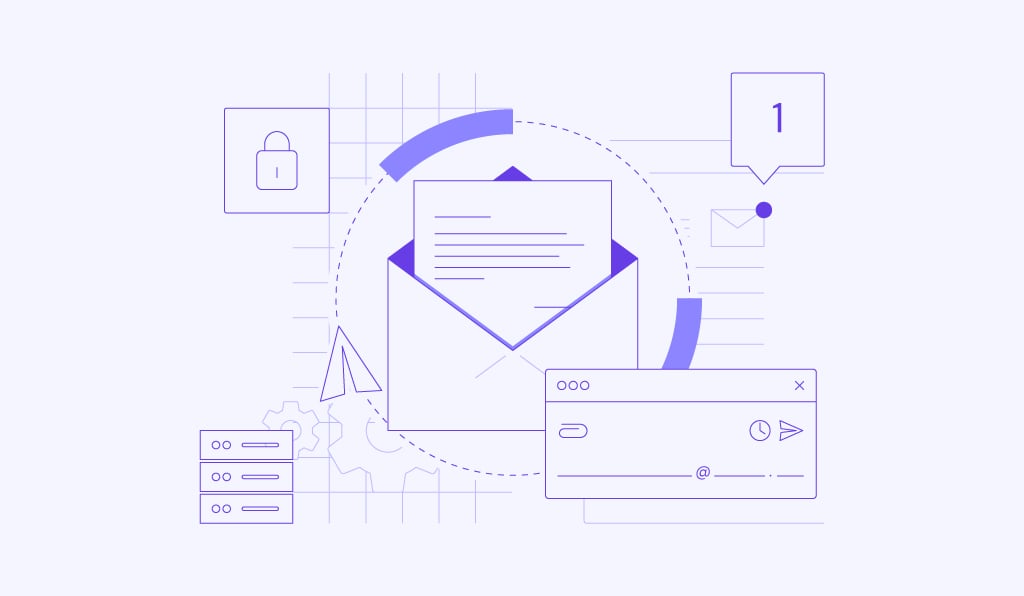
The main difference between IMAP (Internet Message Access Protocol) and POP3 (Post Office Protocol 3) is that IMAP stores emails on remote servers, allowing you to access them from multiple devices, while POP3 downloads them to a single device and usually deletes them from the server.
The right protocol for you depends on how you manage your email. IMAP is built for users who need access from multiple devices like an office computer, a laptop at home, and a smartphone. It ensures all your devices are synchronized, so when you read an email on your phone, it also appears as read on your laptop.
In contrast, POP3 is a protocol suitable for users with a single device who value simplicity and offline access, which makes it a good fit if you mainly use one computer for all your email needs.
Here’s a quick breakdown of both protocols to help you decide which one might be right for you:
| Feature | IMAP | POP3 |
| Synchronization | Syncs emails across multiple devices | No synchronization across devices |
| Email storage | Emails are stored on a server | Emails are downloaded and stored locally |
| Access | Requires internet connection for access and management | Allows offline access to downloaded emails |
| Setup complexity | More complex setup | Simpler setup |
| Server space usage | Uses server storage space | Frees up server storage space after downloading emails |
What are the advantages of IMAP over POP3?
IMAP is the more flexible protocol, making it the default choice for most users. Its primary strength is the option to synchronize your emails across multiple devices.
- Real-time synchronization. IMAP allows you to access and manage your email from any device with an internet connection. Any action you take, like reading, deleting, or moving a message, is synced across all your devices, ensuring you always see the most up-to-date version of your inbox.
- Advanced email management. The protocol supports advanced server-side features. This allows you to organize emails into folders, search your entire archive, and filter messages directly on the server, making it much easier to manage a large volume of mail.
- Preserving local storage. Since your emails are stored on the server, they don’t consume significant storage space on your local devices. This is a major benefit if your phone or laptop has limited storage capacity.
- Improved data safety. Storing emails on a professionally managed server means they’re less likely to be lost due to a local hardware failure. If your computer crashes, your email archive remains safe and accessible from another device.
- Faster overview. IMAP initially only downloads the headers of an email. The full message content is only downloaded when you click to open it, which saves bandwidth and provides a quicker overview of your inbox.
Ready to sync your email across all your devices? Learn how to create an email and set it up using IMAP.
What are the limitations of IMAP over POP3?
While IMAP offers numerous advantages, it also has some drawbacks to consider:
- Internet dependency. IMAP requires a good internet connection for full functionality. Without a stable network, accessing and managing your emails can be challenging.
- Potential latency. Larger mailboxes may experience latency issues, making it slower to retrieve and manage emails. This can affect inbox access efficiency for users storing a lot of messages.
- Higher resource usage. IMAP consumes more server and local resources than POP3. This can increase server load and slow down performance if you don’t regularly delete unnecessary emails you no longer need.
- Complex setup. For some providers, setting up IMAP can be more complex than POP3 due to manual configuration steps. This can be a drawback for users who prefer a simpler setup process.
- Storage limits. Some email providers impose storage limits, which you can quickly reach if you have a lot of emails or large attachments. In this case, either upgrade your plan or regularly back up your messages to other storage solutions.
What are the advantages of POP3 over IMAP?
POP3’s simpler design offers several key advantages, particularly for those with specific needs like reliable offline access or limited server storage.
- Low server storage usage. Once emails are downloaded to your computer, they’re typically deleted from the server. This means you rarely have to worry about running out of server space.
- Full offline access. After your emails are downloaded, you can read, manage, and compose replies completely offline, which is ideal for areas with poor internet connectivity. Your composed emails will be sent the next time you connect.
- Simpler and faster access. POP3 is simpler to configure, making it a good choice for beginners. Once emails are on your device, access is instant without waiting for a server response.
- Reduced security exposure. Since your emails are stored on your local machine instead of a server, they are less exposed to online, server-side security breaches. However, it’s still important to protect your local device from threats like malicious attachments.
What are the limitations of POP3 over IMAP?
The simplicity of POP3 is also its biggest weakness in a multi-device world, leading to significant challenges with synchronization, data management, and the risk of permanent data loss.
- No synchronization across devices. POP3 is designed for a single computer. This means actions you take on one device are not reflected anywhere else. For example, if you delete an email on one computer, it will still appear as an unread message on your laptop.
- High risk of data loss. Since emails are stored locally, your entire archive is tied to a single device. If that device’s hard drive fails and you don’t have a separate backup, you could lose your emails permanently.
- Dependent on local storage. Downloading every email and attachment consumes storage space on your local device. This can become a problem if you have a laptop or phone with limited storage capacity.
- Inefficient server management. POP3 offers very few features for managing your email directly on the server. Unlike with IMAP, you can’t efficiently organize mail into folders, search your archive, or filter messages before you download them.
Which protocol should you use?
The choice boils down to your workflow.
You should use IMAP if:
- You check your email on more than one device, like a phone and a laptop.
- You want your actions, like deleting or reading an email, to sync everywhere.
- You have a reliable internet connection.
- You prefer the security of having your emails stored and backed up on a remote server.
IMAP is the best choice for most people because it keeps all your devices perfectly in sync.
You should use POP3 if:
- You use only one dedicated computer to check your email.
- You have very limited server storage and need to keep it clear.
- You need to access your entire email history while offline.
- You’re more concerned with local storage than multi-device access.
POP3 is often a good choice for specific business use cases, like a single, dedicated machine for processing orders or a secure, offline archive.
Which protocol is recommended for mobile email usage?
IMAP is strongly recommended for mobile email usage.
The reason is simple: synchronization. When you use your phone, you’re often checking email on the go. You might read a message while waiting in line, delete spam during your commute, or flag an important email to deal with later at your desk.
With IMAP, all these actions are synced with the server. When you open your laptop later, that message you read is already marked as read, the spam is gone, and the important email is flagged.
POP3 can’t do this. If you used POP3 on your phone, the emails would be downloaded only to your phone, leaving your other devices completely out of sync.
Check out our guide to learn how to set up email accounts on Android devices using both IMAP and POP3.
Which email clients support IMAP and POP3?
Virtually all email clients support both IMAP and POP3. The choice is not about software compatibility but your personal or business needs.
Popular email clients that support both protocols include:
- Microsoft Outlook
- Apple Mail
- Mozilla Thunderbird
- Gmail (when accessed via a third-party client)
- Most mobile email apps on iOS and Android
When you set up a new email account in any of these clients, you’ll be prompted to choose between IMAP and POP3. Most clients default to IMAP because it offers a more flexible and convenient user experience.
Beyond IMAP and POP3: Building smarter email workflows
Choosing between IMAP and POP3 directly impacts how you handle professional communication.
Once you’ve settled on the right protocol for your needs, the next step is to ensure your email presence is professional and secure. For businesses and freelancers, this means moving beyond generic email addresses.
To learn more, see our guide on how to get a business email to establish credibility and build a stronger brand.
All of the tutorial content on this website is subject to Hostinger's rigorous editorial standards and values.


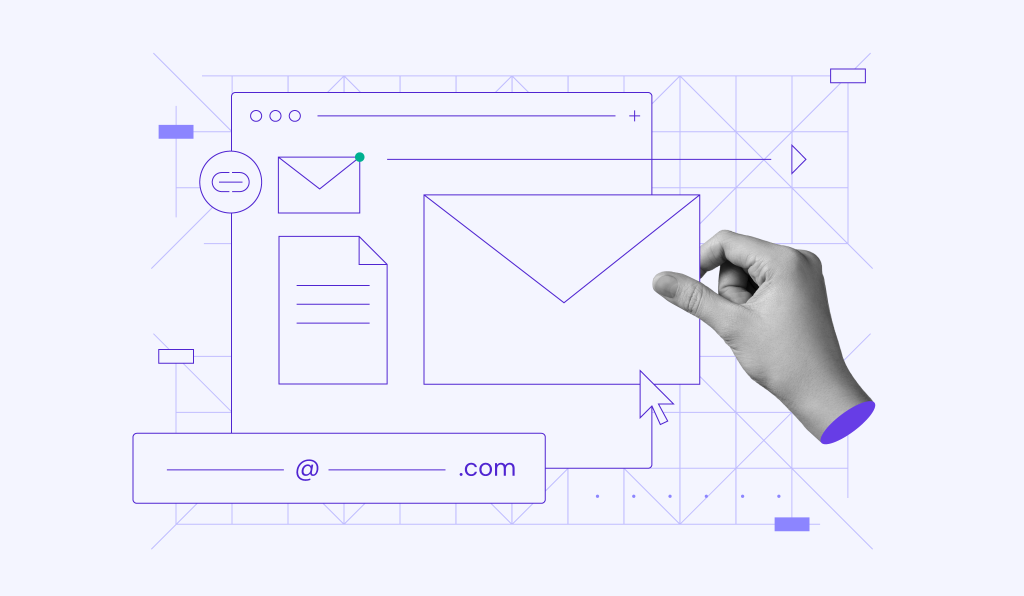

Comments
April 25 2020
what is the username and password for smtp
April 25 2020
Hey, just log in to your Hostinger account and press Emails, you will find all the details there.
August 01 2020
Thanks for this wonderful explanation!
August 31 2020
Thank you very much Edgaras G. I am studying Comptia A+, what you explained is very simple to understand.
October 26 2020
Hi, I am trying to install the email on my iOS phone, but I don't know where to get the "imaps://" or the "smtps://" from ?
February 02 2021
Hi there, Christian ;) You can find your IMAP and SMTP details from your Hostinger account, like this!
April 14 2021
I have tried mail(); but it is not working at all. Need support on this.
May 19 2021
Hi Saai, Please contact Customer Success to help you solve this. :)
October 05 2021
hi, if I delete mail in my Hostinger account then my mail also delete from my Outlook pls. help me that if I delete mail from my hostinger webmail then mail not delete from my outlook
October 12 2021
Hi, if you use IMAP, it will synchronize your emails - meaning that removing them on Outlook will remove them on Hostinger mail and vice versa. The alternative would be using POP connection, but bear in mind that if you use POP and you open your email on Hostinger mail, it will not arrive to your Outlook (and vice versa). Additionally, using POP would mean that if your emails arrive only to Outlook and get removed from there, they are not possible to recover anymore.