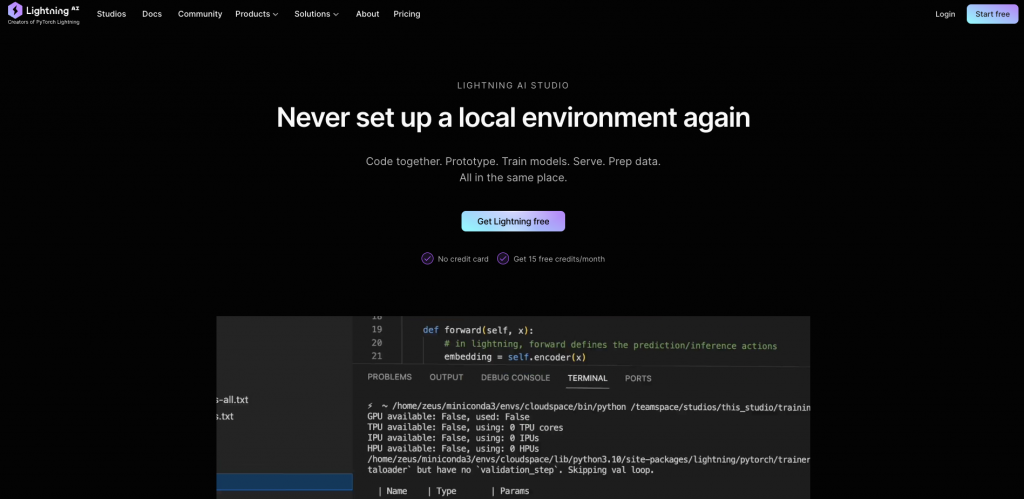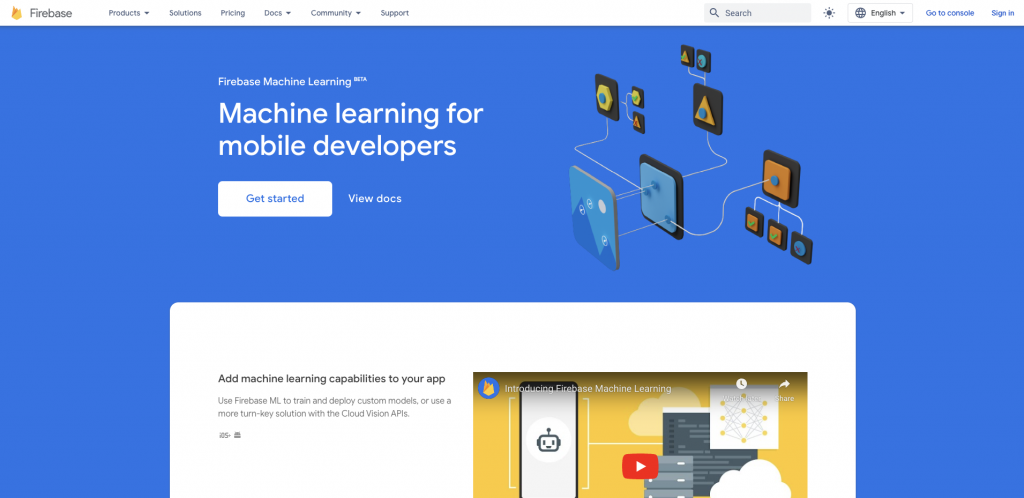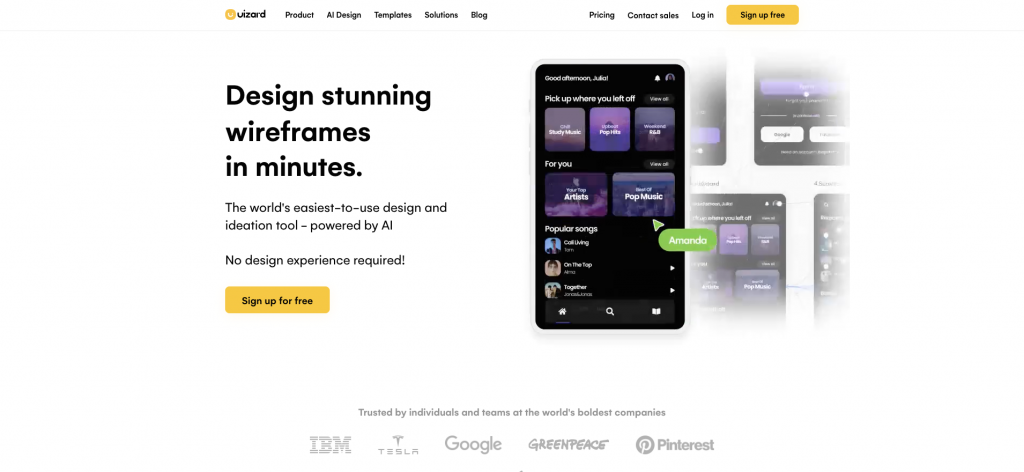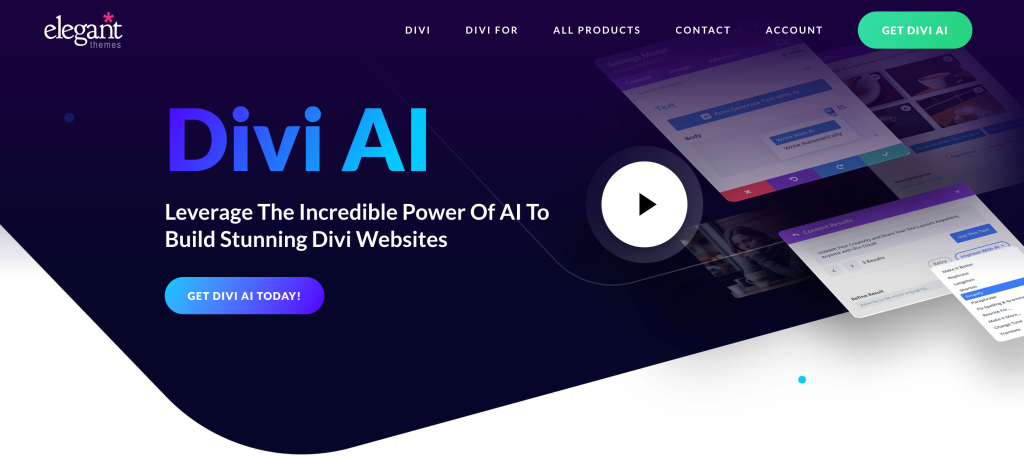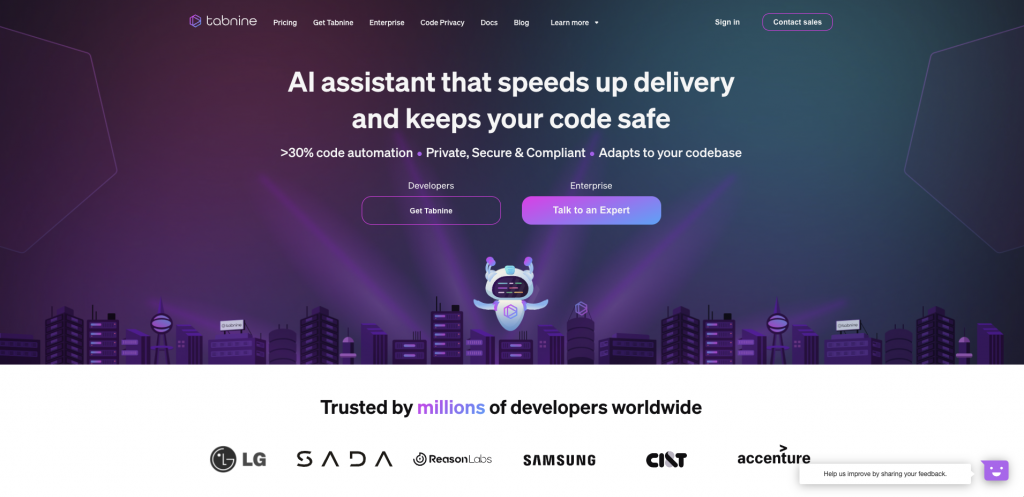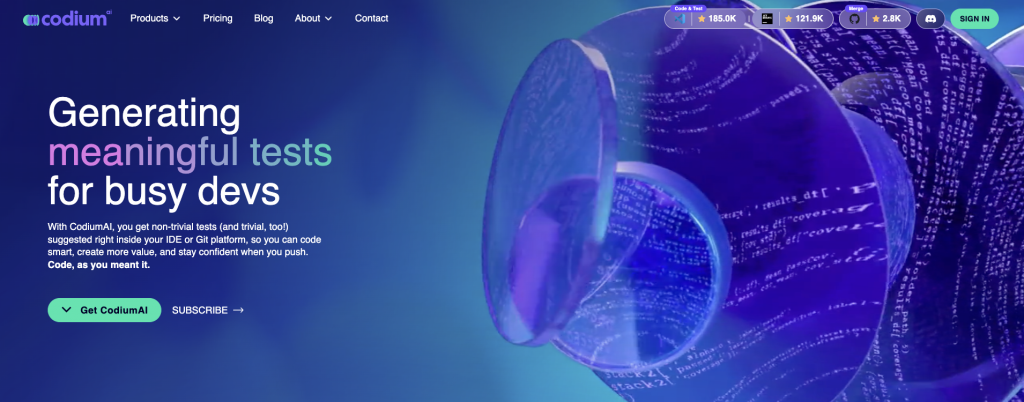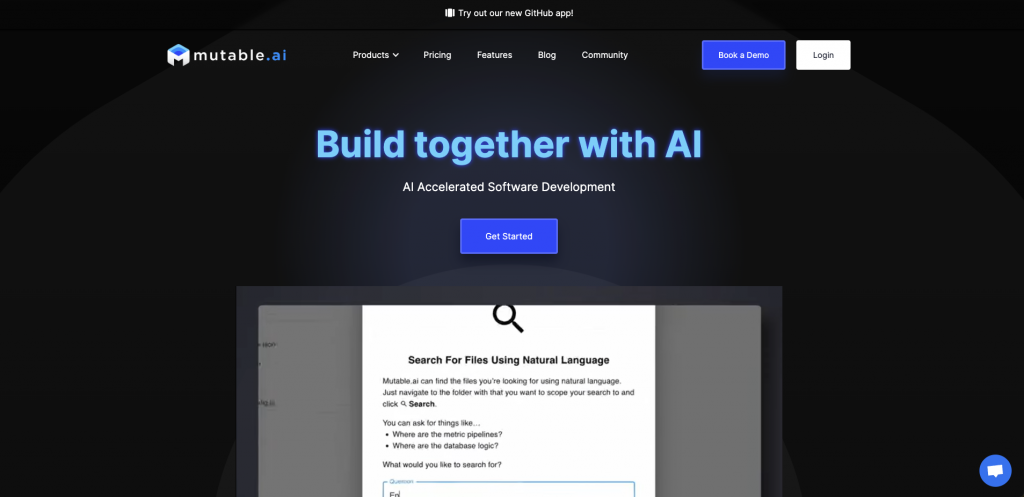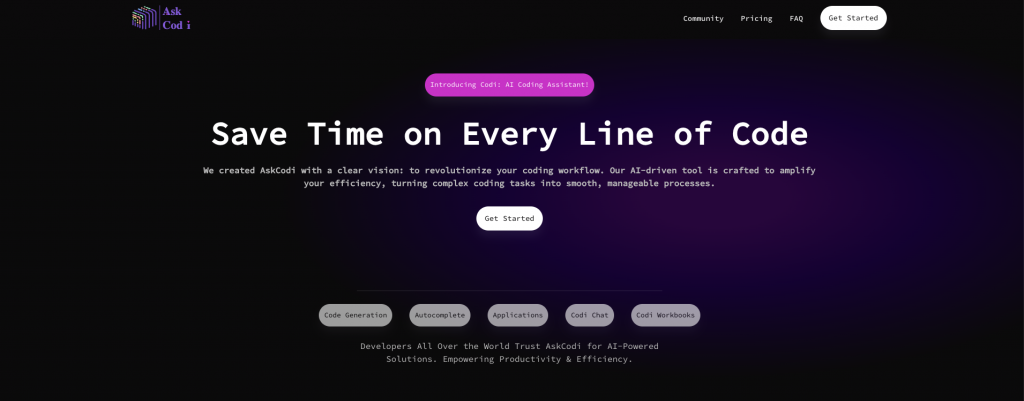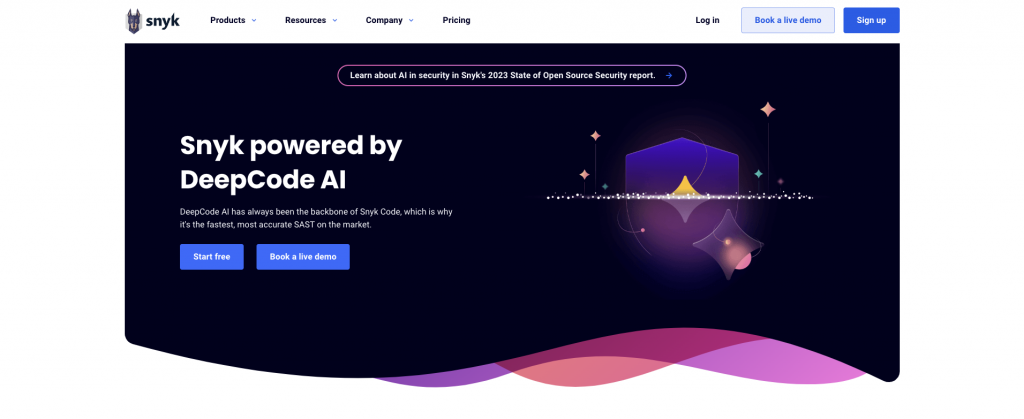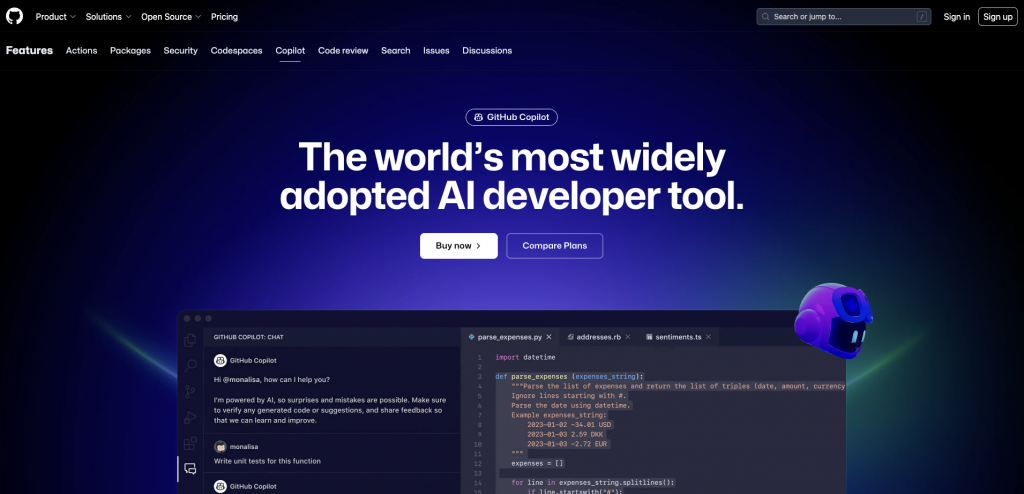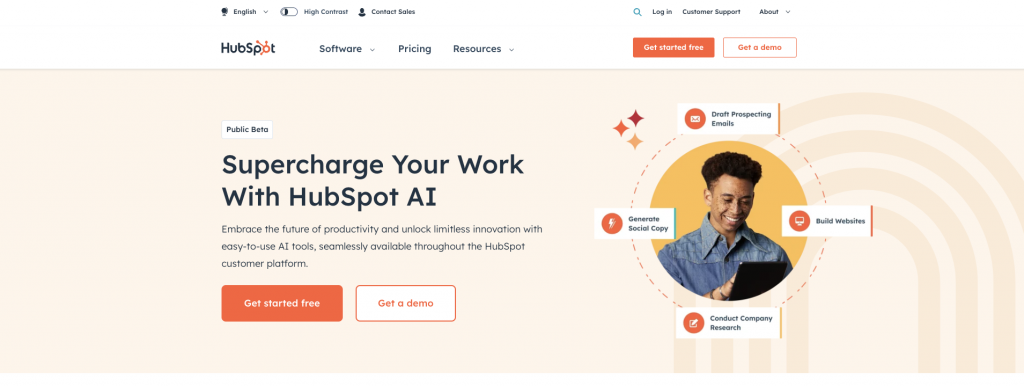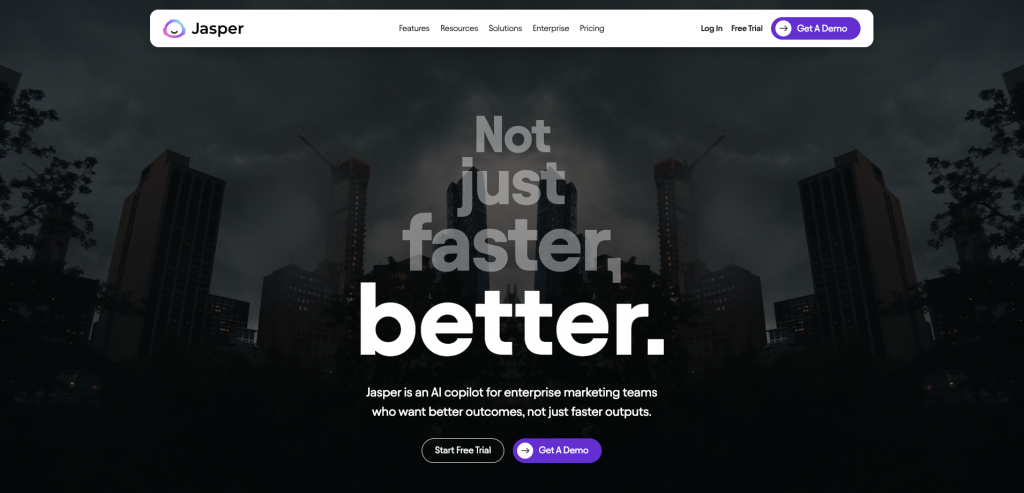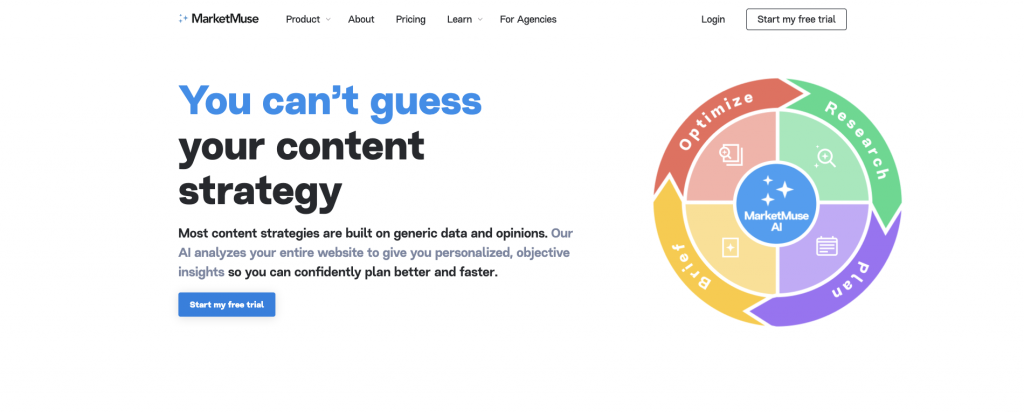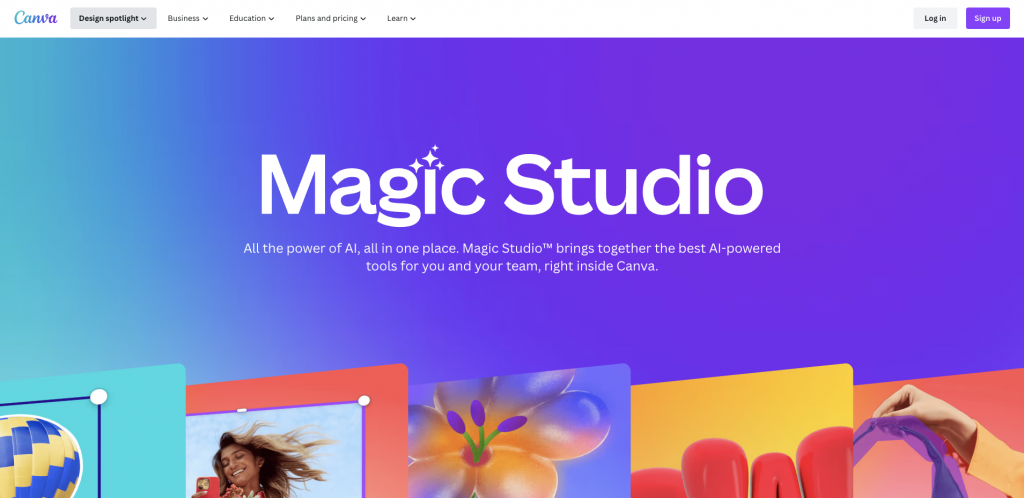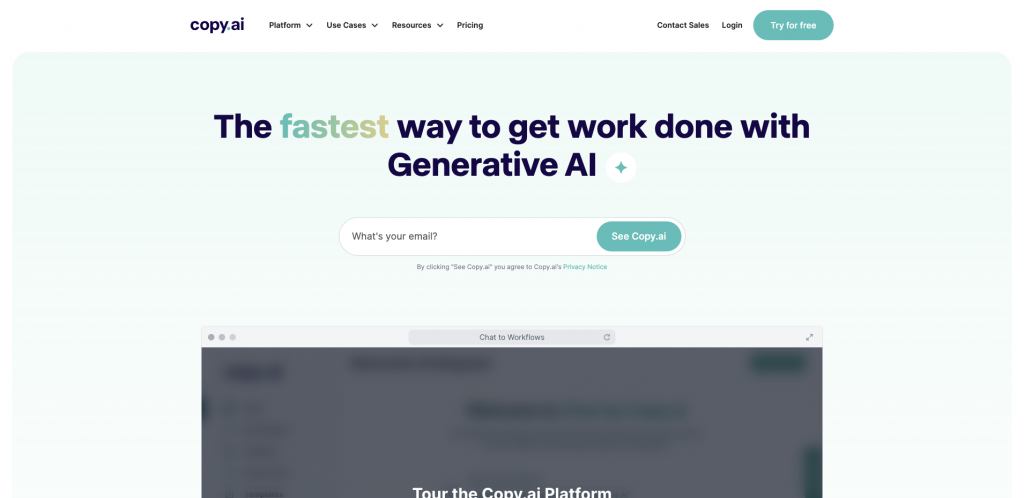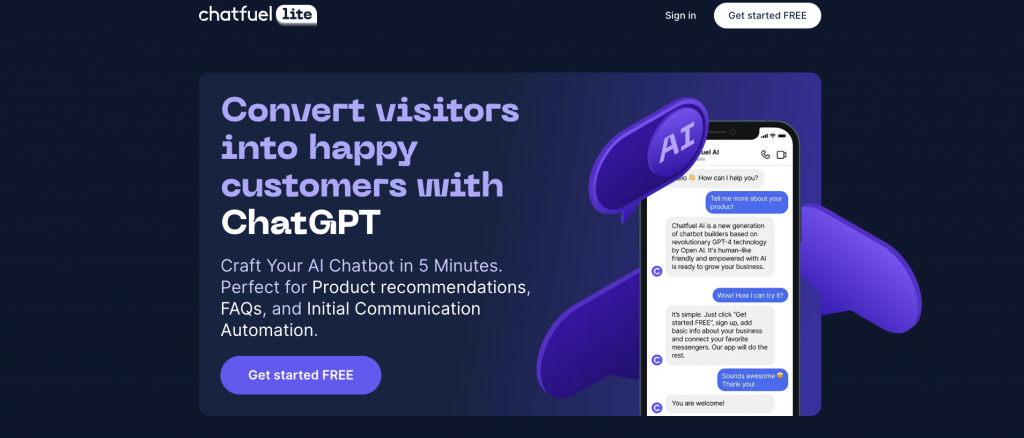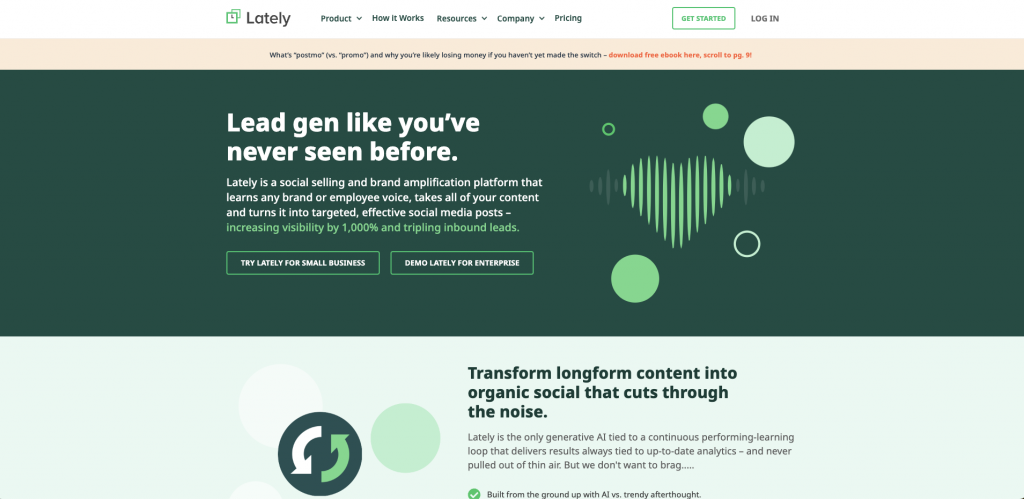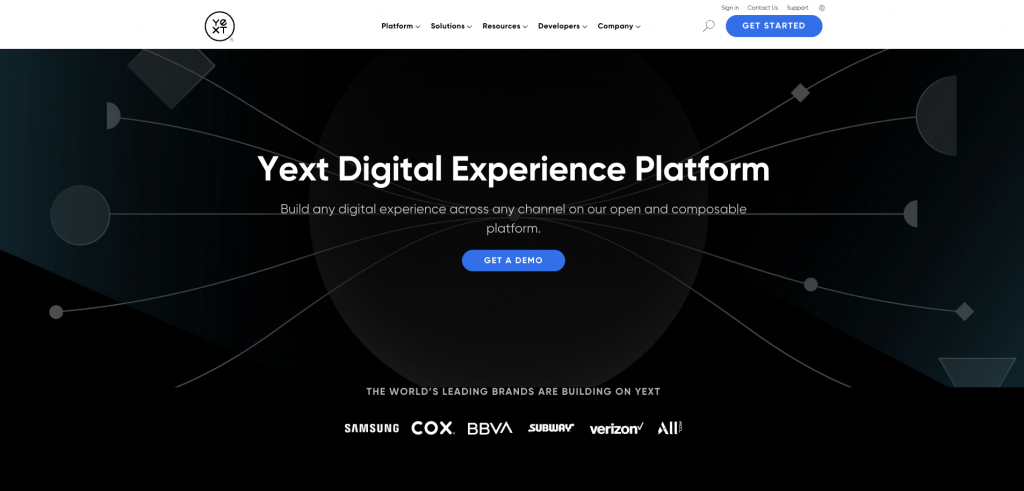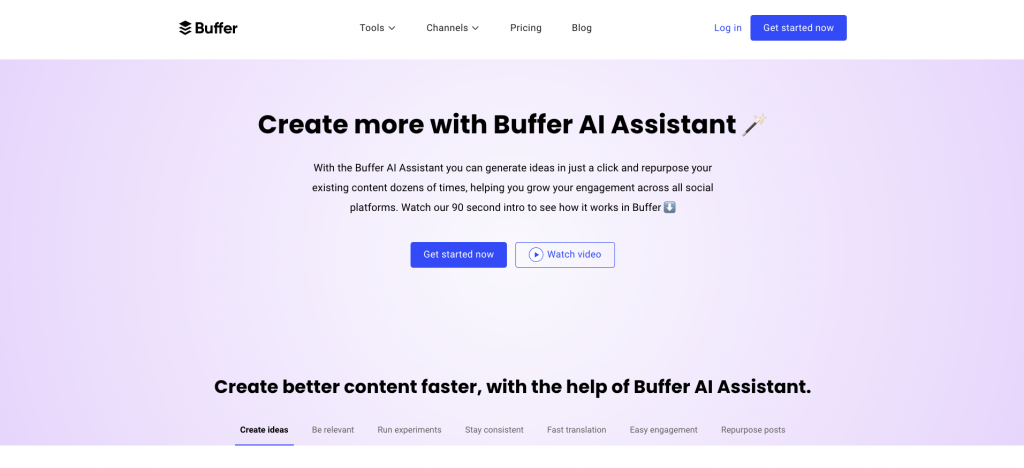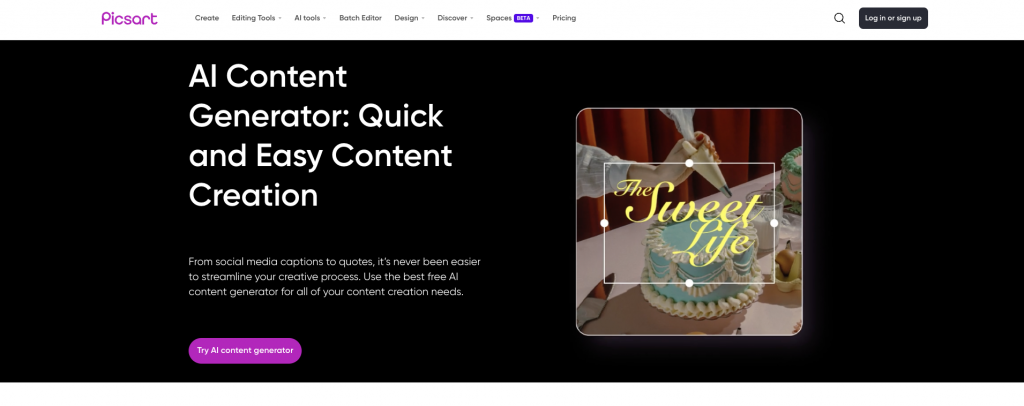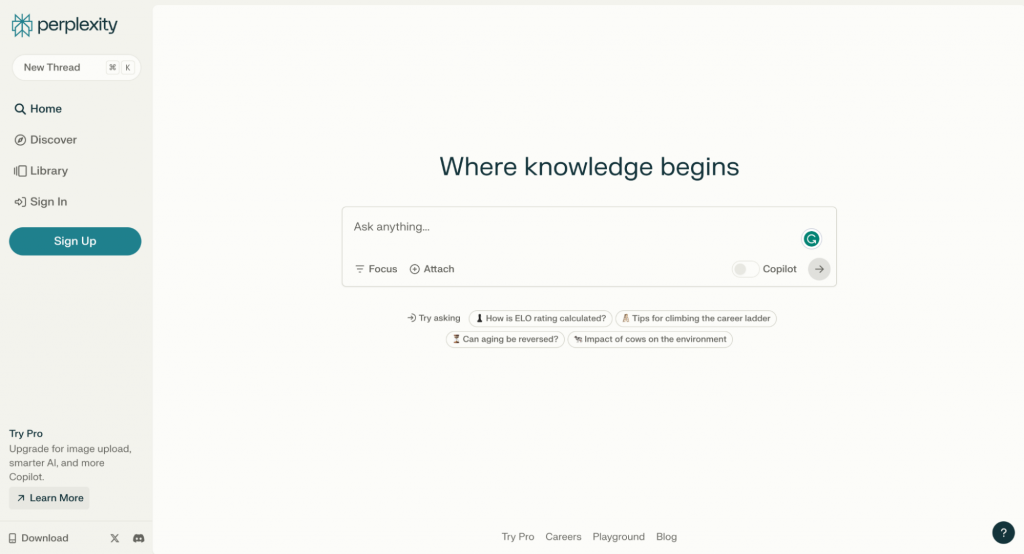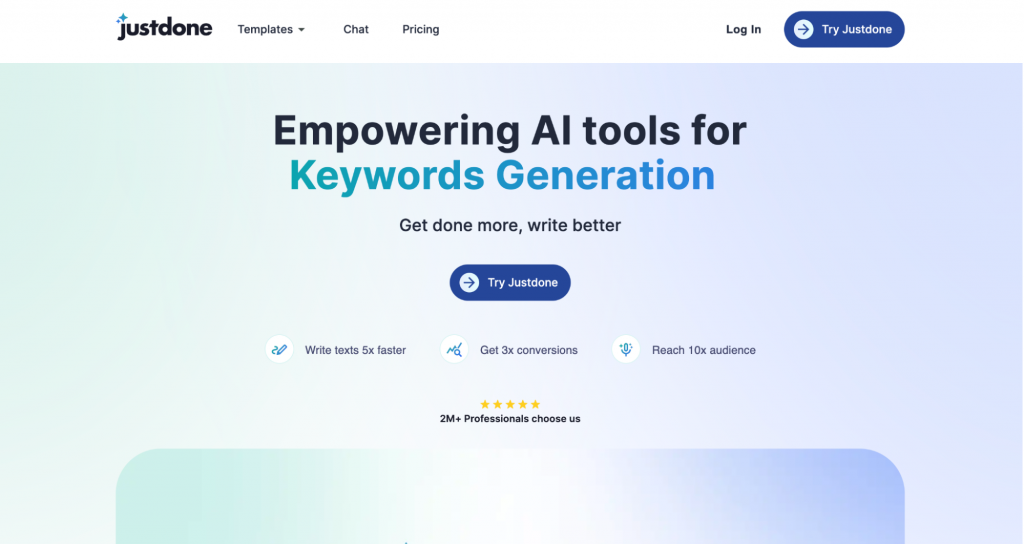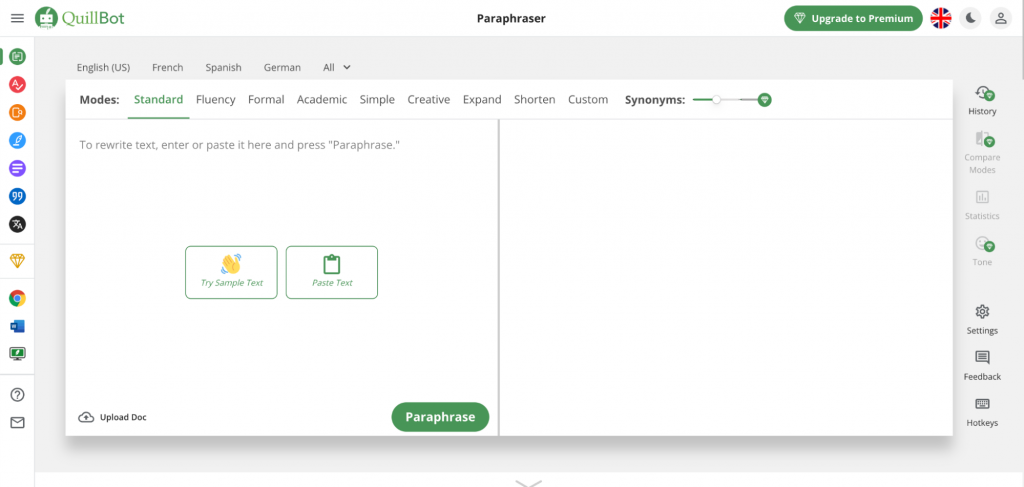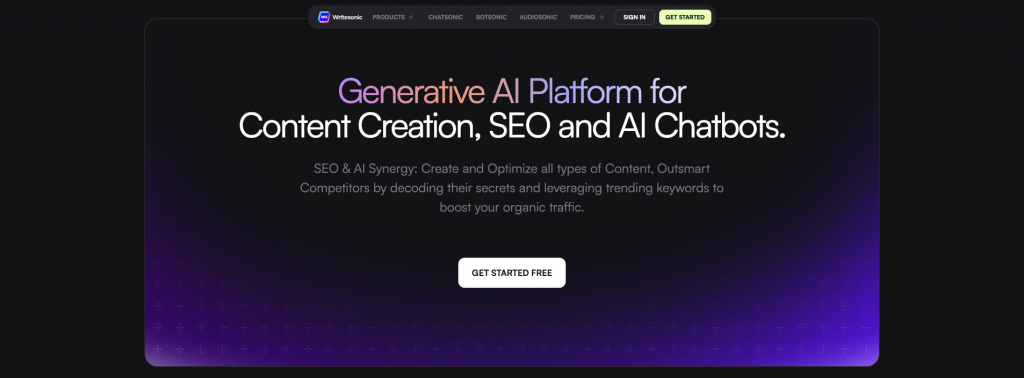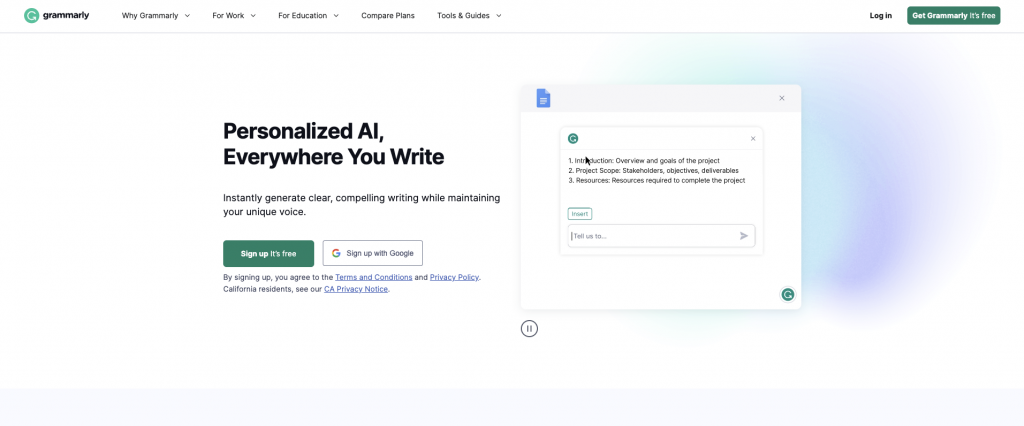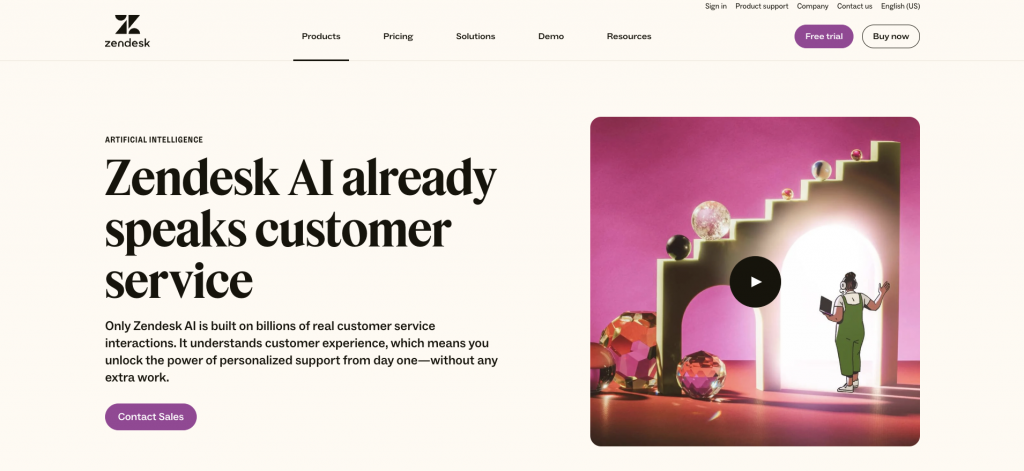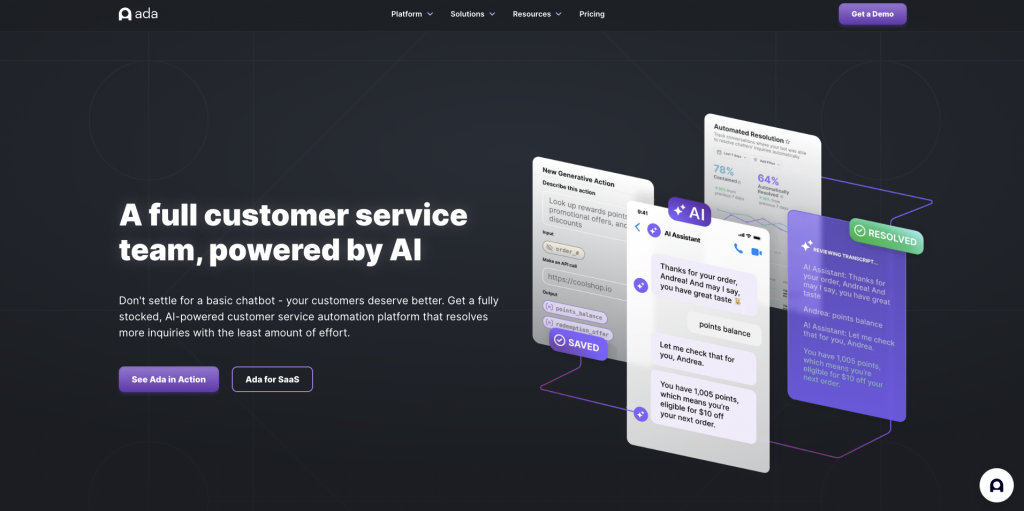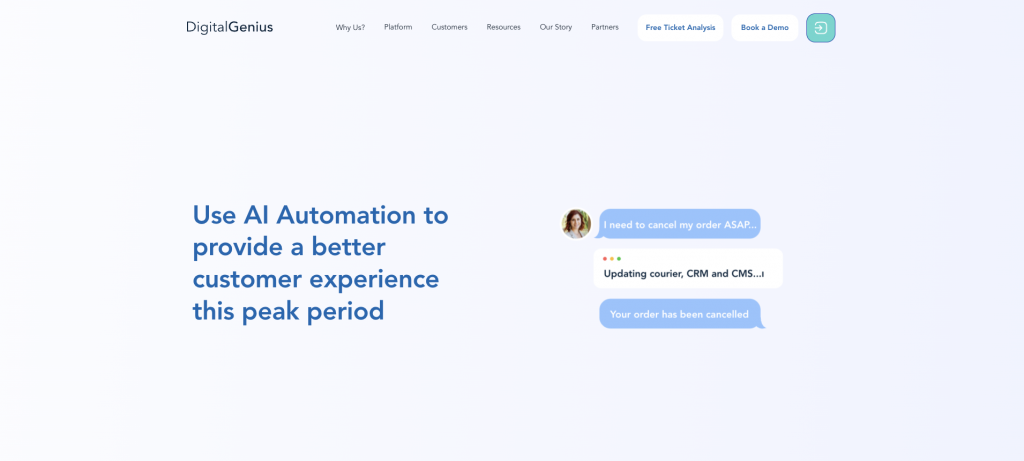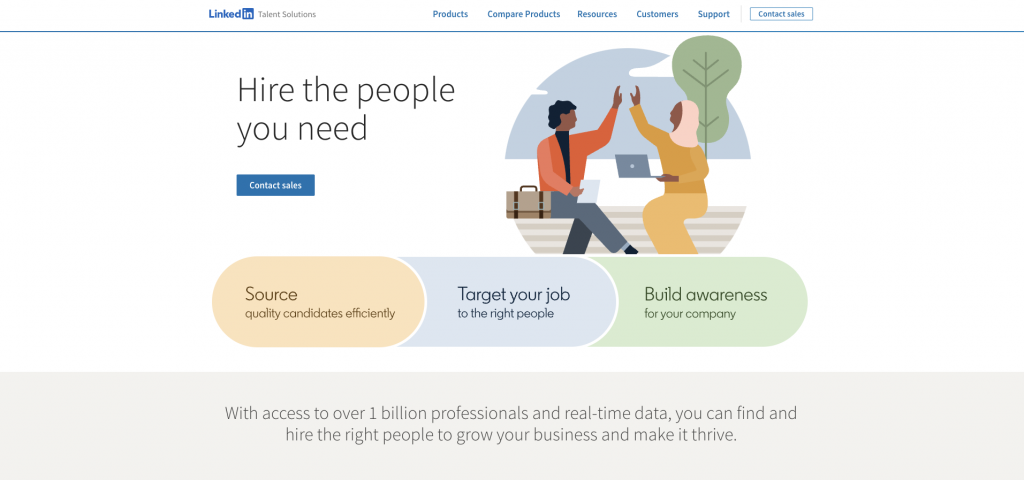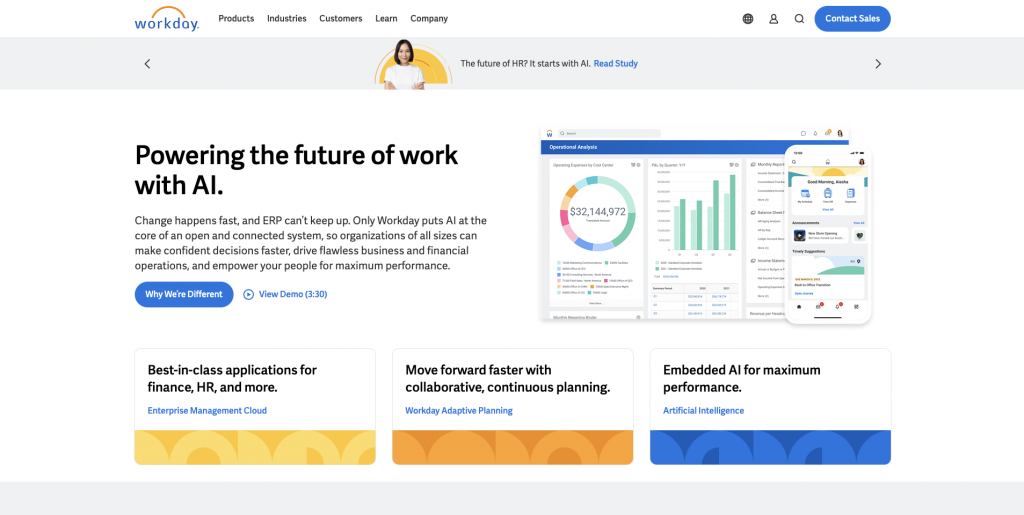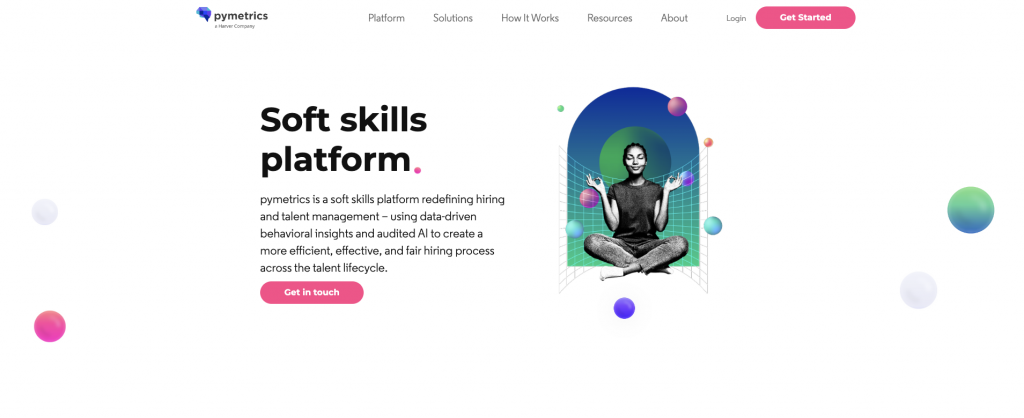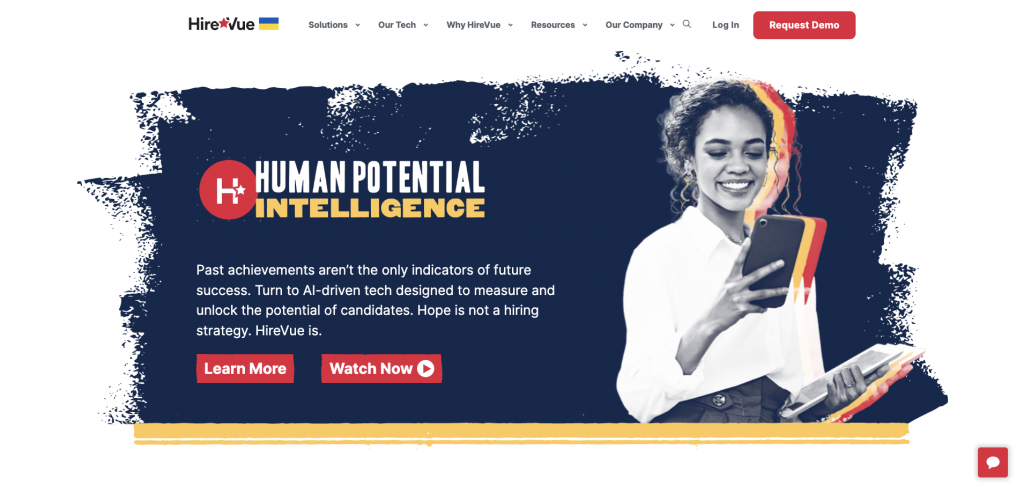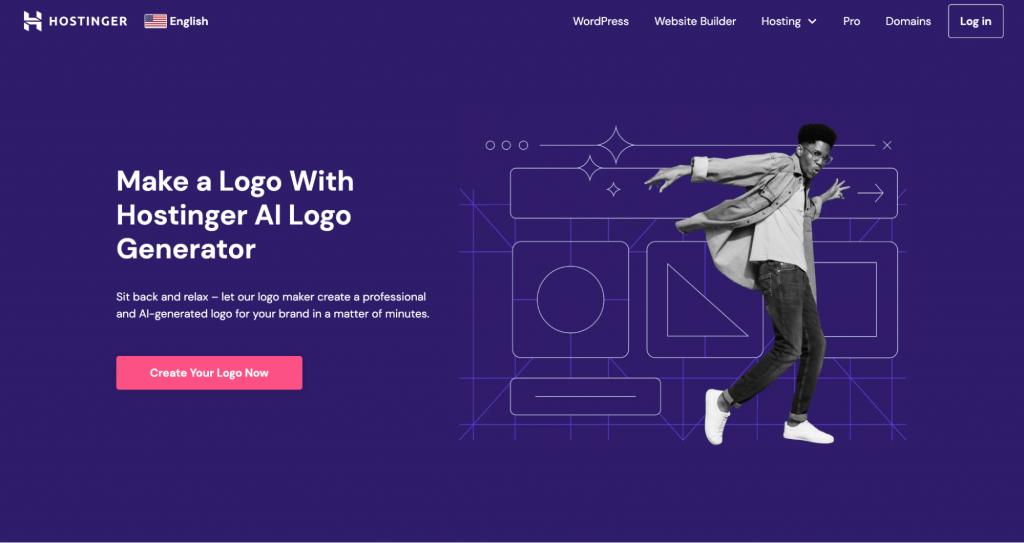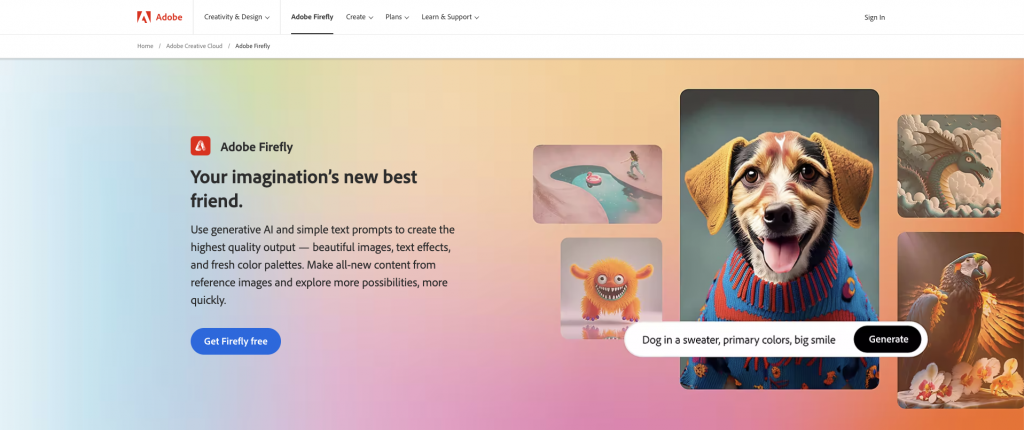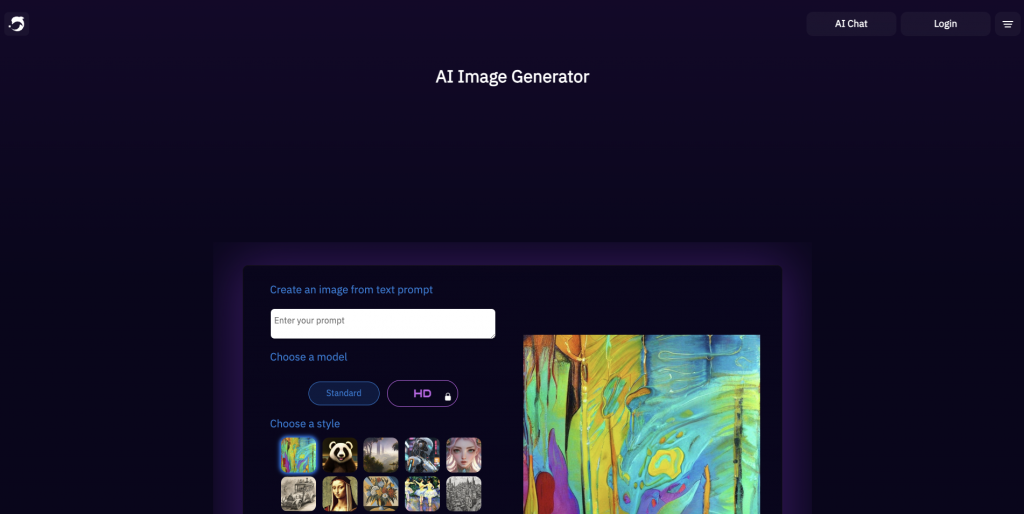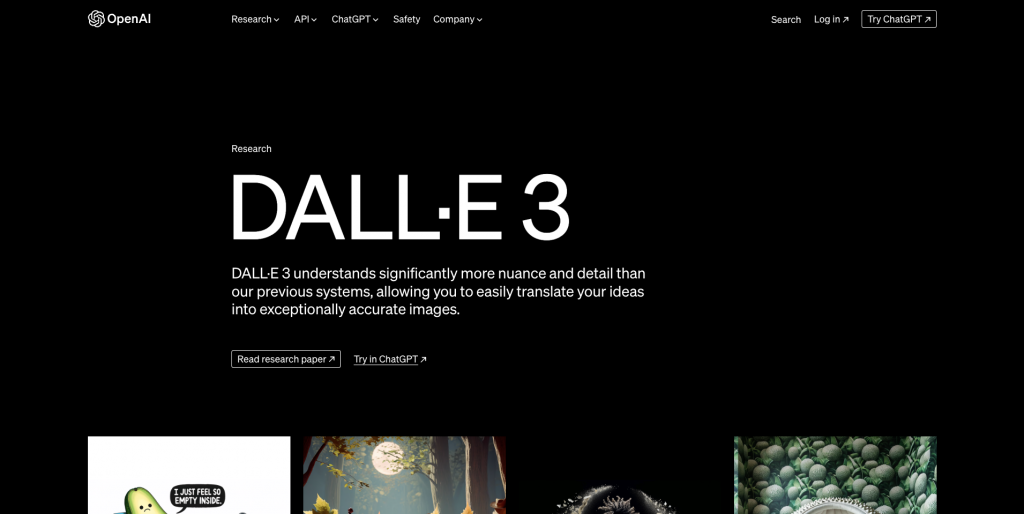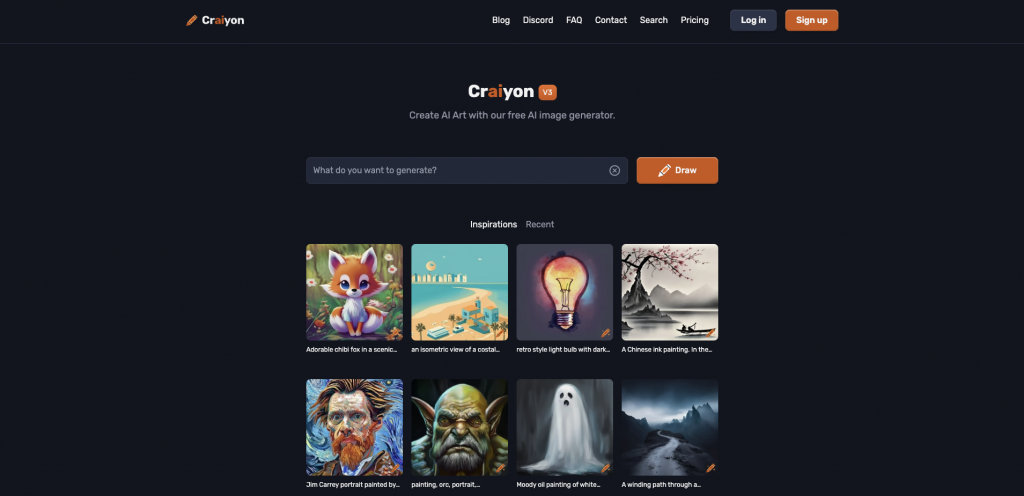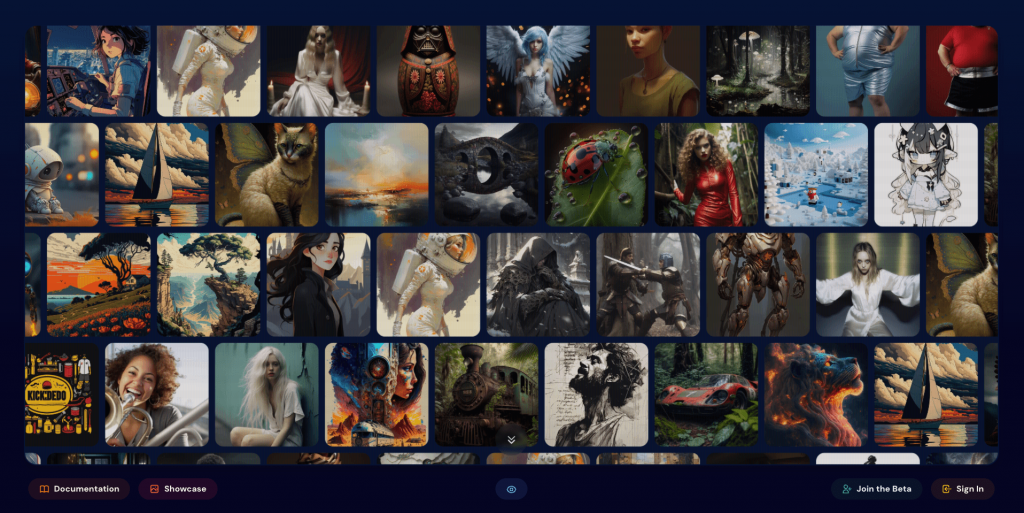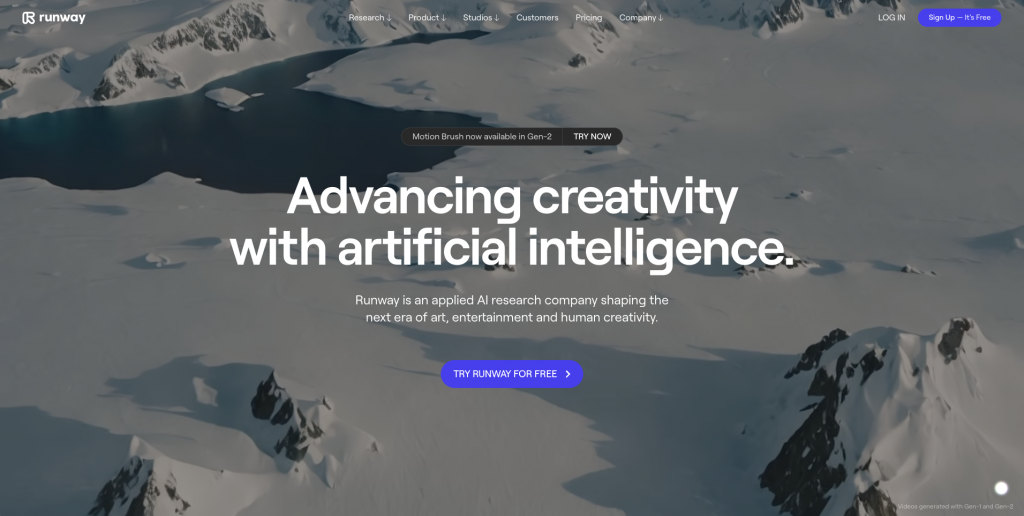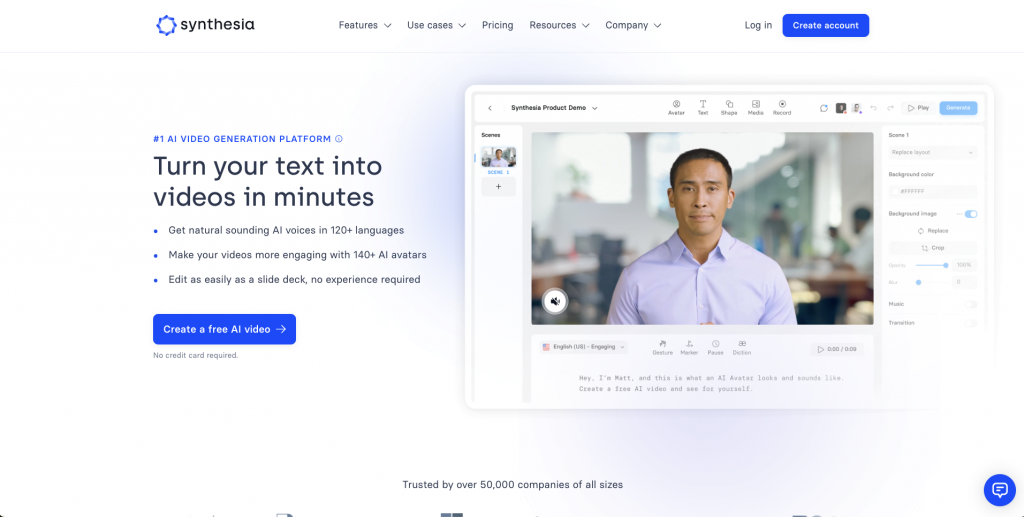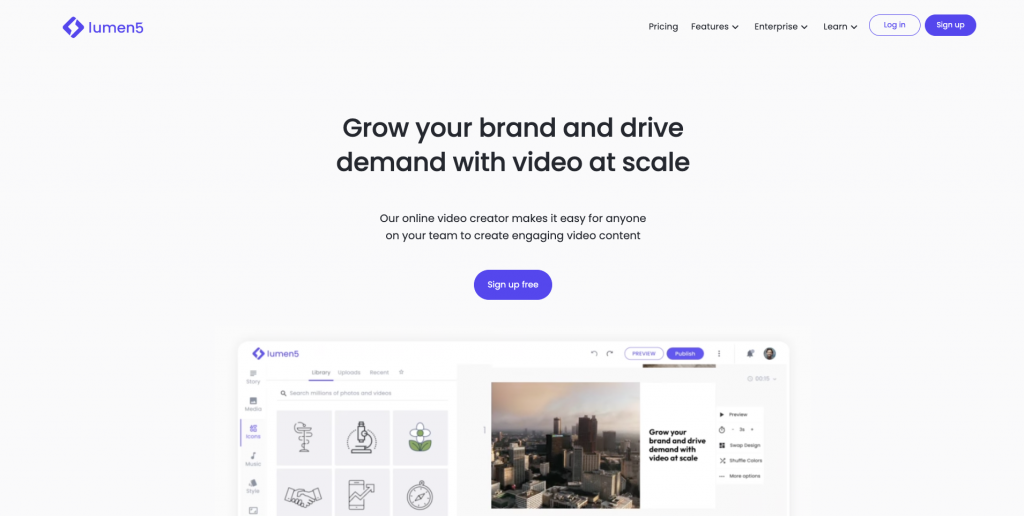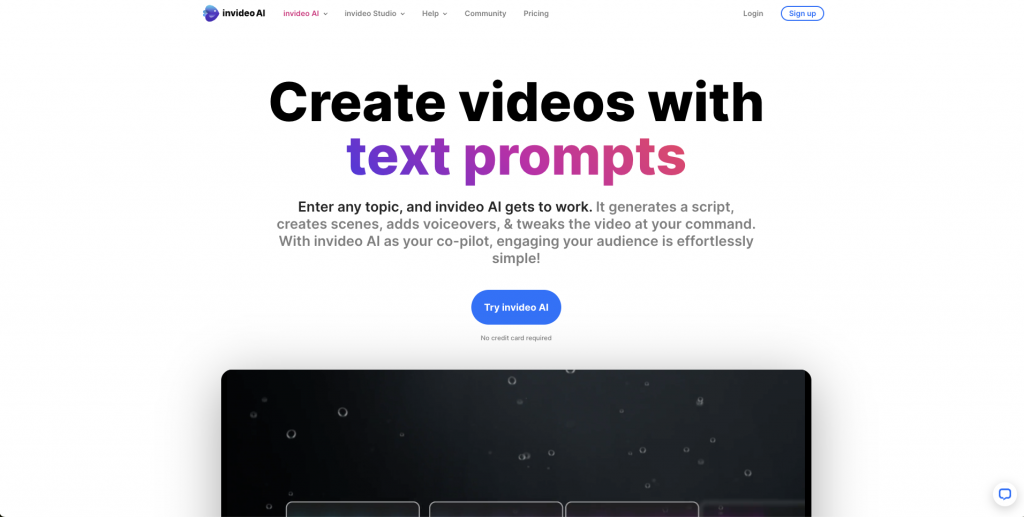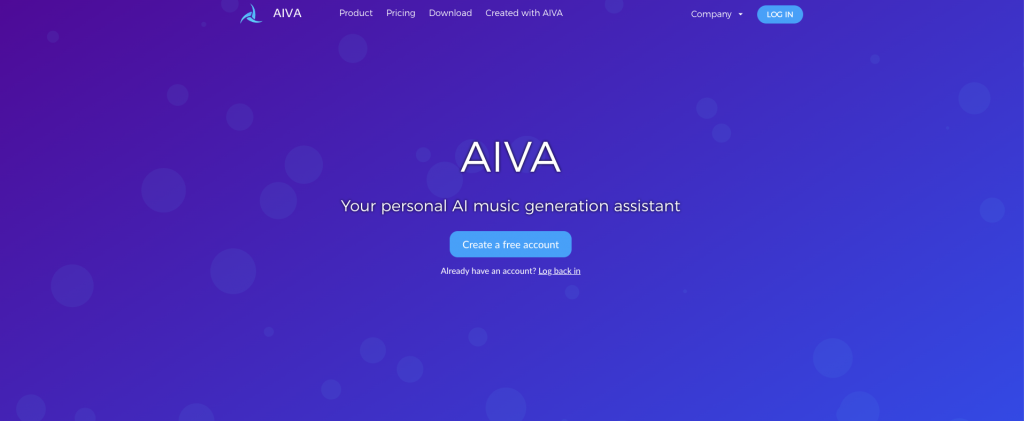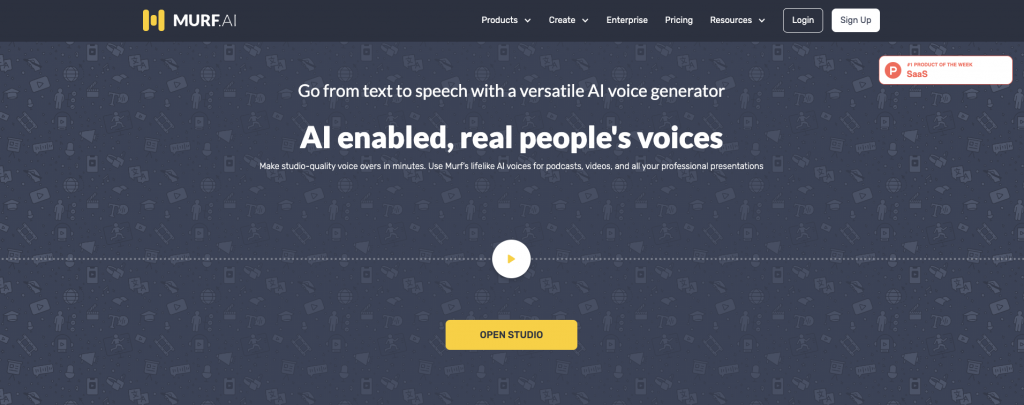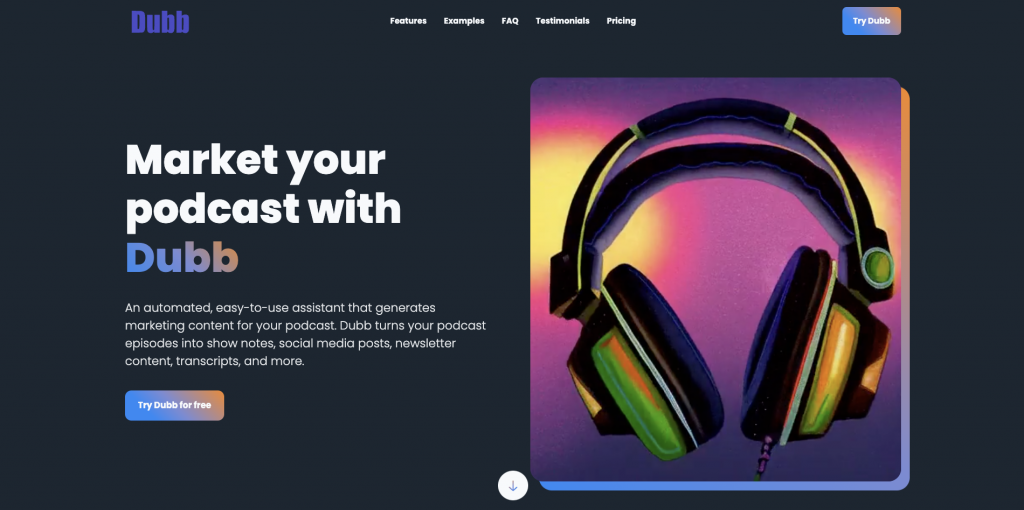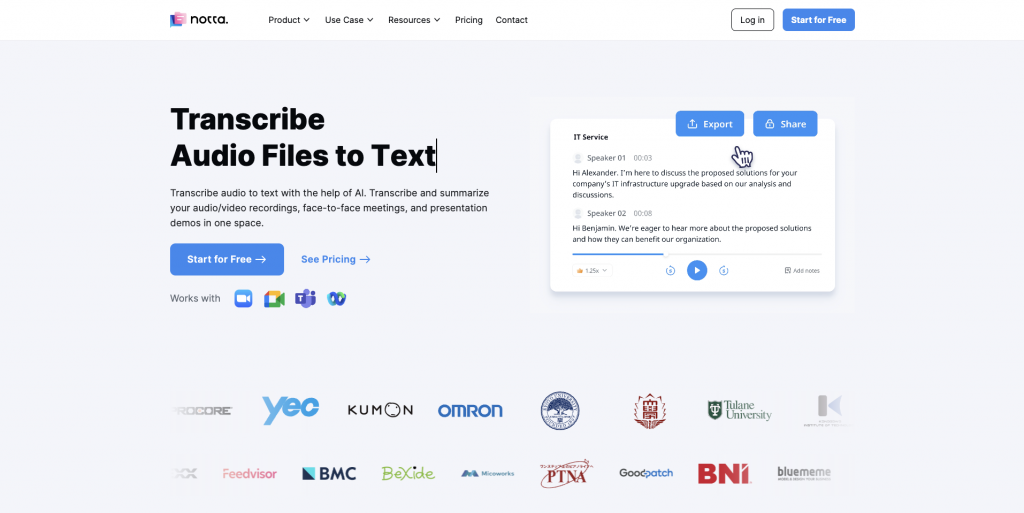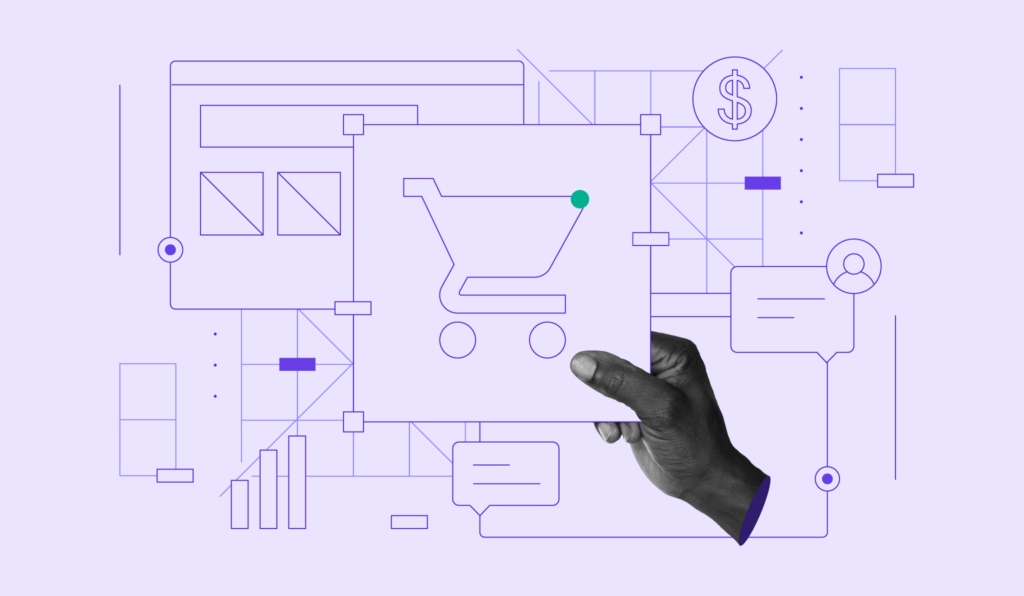53 best AI tools for developers, freelancers, marketers, and customer support in 2025
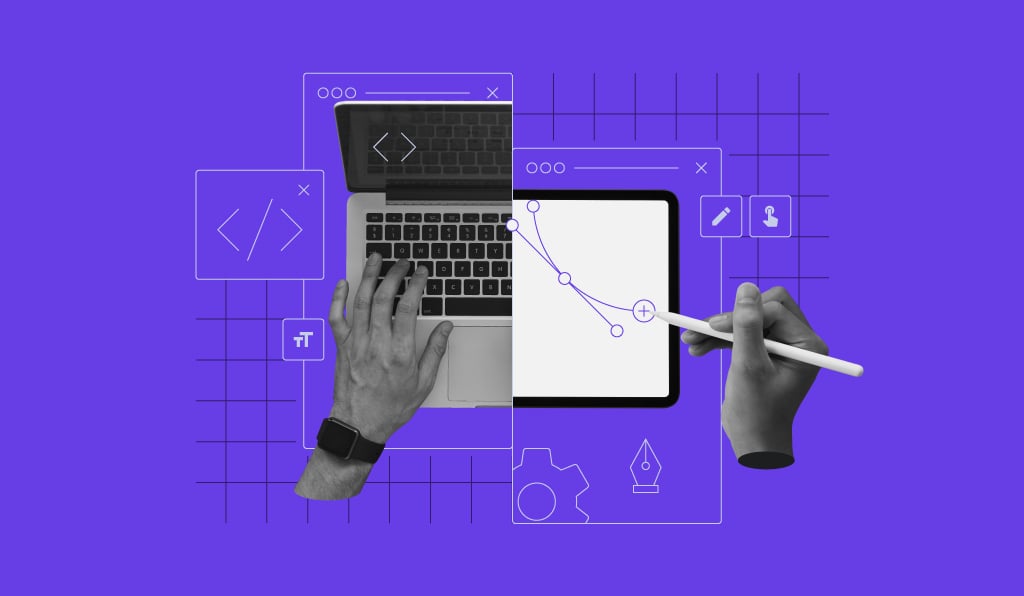
AI tools are applications that use machine learning and natural language processing to perform tasks, analyze data, and generate content. Different roles require different capabilities, so we’ve compiled 53 AI tools for developers, freelancers, marketers, and customer support teams, organized by use case.
Each tool includes pricing information, required skill level, core functionality, and key features. Tools were selected based on their relevance to specific professional workflows, ranging from no-code solutions to developer-focused platforms.
- Best AI tools for web development: Hostinger AI lets you design, build, and host your website or app all in one place, combining AI-powered creation with reliable hosting and domain management.
- Best AI tools for coding: Tabnine offers an AI-powered code completion assistant that helps developers write code more accurately and efficiently.
- Best AI tools for marketing: Crayon is a market intelligence platform that monitors competitors and detects emerging trends to inform strategic decisions.
- Best AI tools for social media: Copy AI helps you generate engaging captions, ad copy, and post ideas across multiple platforms, streamlining your content planning process.
- Best AI tools for content creation and writing: Perplexity AI functions as a conversational search engine, ideal for research-backed content generation.
- Best AI tools for customer support: Ada provides automated, intelligent customer interactions, improving service quality and efficiency.
- Best AI tools for HR and recruiting: Workday uses AI to streamline complex tasks such as candidate screening and talent management.
- Best AI tools for image generation: Adobe Firefly generates high-quality images, logos, and creative design assets from text prompts.
- Best AI tools for video editing: Runway ML simplifies and automates complex video production tasks through its powerful creative platform.
- Best AI tools for audio generation and transcription: AIVA (Artificial Intelligence Virtual Artist) can compose original, genre-specific music.
Continue reading to explore the full list of the best AI tools and discover the key features each one offers.
Best AI tools for web development
AI-powered tools can streamline and enhance various aspects of your web development and design process. Using them, you can optimize website layouts, create placeholder content, and suggest design elements based on user engagement data.
1. Hostinger AI
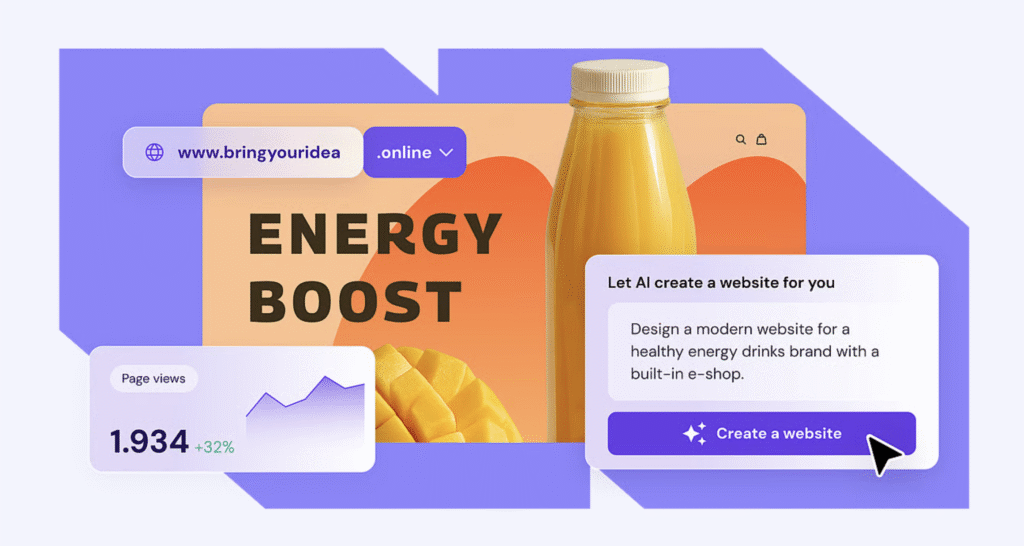
Hostinger AI stats
- Price: starting at $1.95/month
- Required skills: none
Whether you want to create a simple business website or a full-featured web app, Hostinger AI gives you the flexibility to build it your way – through a simpler, faster route.
The Vibe Code website builder lets you create any kind of website, from static pages to highly interactive web apps, simply by prompting with AI. From there, you can further refine your project through iterative prompting or editing the source code.
Additionally, the drag-and-drop AI Website Builder, with its intuitive visual editor and a rich set of AI features, represents a simple and quick solution for anyone looking to start an online store, build a professional portfolio, or any other kind of website, as part of the same package.
All tools come with hosting, domains, and email management under one roof. This way, both beginners and experienced developers launch their projects faster and easier.
Top features
- All-in-one website management. Manage everything your website needs, from hosting, domains, and business email, all in one platform.
- Built-in code editor. Gain complete access to your project’s source code through an integrated code editor, making it easy to customize and fine-tune every detail of your project.
- Seamless backend management. With one-click Supabase integration, you can streamline database handling, authentication, and other server-side operations.
- Integrated Stripe payments. Easily add secure and reliable payment functionality to your web app with simple Stripe integration.
2. Lightning AI
Lightning AI stats
- Price: pay as you go, paid plans start at $50/month
- Required skills: coding knowledge
Lightning AI is an AI web development platform that simplifies and accelerates the development, deployment, and scaling of deep learning models with PyTorch. It provides a range of features that make it easy to build and run AI projects, regardless of your experience level.
As one of the best AI development platforms, Lightning AI integrates with distributed computing environments, enabling you to train your models on multiple GPUs or TPUs for enhanced performance. This capability is crucial for handling large datasets and complex models, accelerating the training process, and improving model accuracy.
Top features
- Reduced boilerplate code. Lightning AI handles the repetitive and error-prone aspects of deep learning, enabling users to focus on the core logic of their models.
- Seamless deployment. Use built-in tools for packaging and deploying AI models to production environments, making them accessible to a wider audience.
- Pre-built Lightning apps. Lightning Apps serve as ready-made templates for common AI tasks, simplifying the development process for specific applications.
- Collaboration tools. Lightning AI fosters collaboration among developers, empowering them to share models, data, and code efficiently.
3. Firebase ML
Firebase ML stats
- Price: free version or custom pricing
- Required skills: coding knowledge
Firebase ML is a robust suite of machine learning tools designed for mobile developers. This tool facilitates the integration of advanced machine learning into mobile applications. Firebase comes with a variety of pre-built APIs for common machine learning tasks, as well as the ability to deploy custom models.
This tool makes it easy to add AI capabilities to your web app without having to write a lot of code. As one of many available AI web application tools, it is a powerful and versatile tool that can be used for a wide variety of tasks, from deploying custom models and detecting abusive language to detecting and tracking objects in images and videos.
Top features
- Scalable. Firebase ML can handle large volumes of data and traffic, making it suitable for enterprise applications.
- Secure. Built on Google’s secure infrastructure, you can be sure that your data is protected.
- Easy to use. The platform has a simple and intuitive API that is easy to learn and use, even for users with limited machine learning software experience.
- Integrated with Firebase. Firebase ML is integrated with the other Firebase products, making it easy to add AI capabilities to your existing Firebase projects.
Suggested reading
Looking for other similar tools? Check out a list of 8 best Firebase alternatives.
4. Uizard
Uizard stats
- Price: freemium, paid plans start at $12/month
- Required skills: none
Uizard is an AI-powered app design tool that helps you create professional-looking mockups, prototypes, and high-fidelity designs for both mobile and web apps without writing any code.
The platform uses artificial intelligence to automate repetitive tasks involved in app design, such as creating wireframes, generating placeholder content, and applying design styles.
It’s particularly useful for individuals who may not have design skills, as it can transform basic sketches or text into professional-looking design prototypes.
Top features
- Text creation. Automatically produce placeholder text for your app’s screens and components. Visualize the content of your app and make sure that it is easy to read and understand.
- Color palettes. Generate color palettes that are based on your brand guidelines or other design preferences.
- UI components. Uizard has a library of pre-built UI components you can use to create your app’s interface. This ensures that your web app is consistent with other apps in your ecosystem.
- Icons and illustrations. Generate icons and illustrations that are based on your brand guidelines or other design preferences.
5. Divi AI
Divi AI stats
- Price: starting at $16.08/month
- Required skills: none
Divi AI is a website builder equipped with a wide array of AI tools, simplifying website creation, editing, and publishing for users. It combines the roles of a web developer, designer, copywriter, and photographer in one platform.
Additionally, users can create web pages and content using a single prompt. For website images, you can generate, modify, or upscale them accordingly. Taking it further, Divi AI also allows users to generate custom code, perfect if you’re a developer or looking for more website customization.
Top features
- Integrated with Divi. This integration allows for seamless website creation using the Divi theme.
- Copy editor. Aside from producing website copy, Divi AI also includes a built-in copy editor to help users refine their content for better SEO and readability.
- Adaptable AI. The builder’s AI analyzes and adapts to content using your website’s name, description, and page context.
Branding consistency. It remembers your preferred website layout along with its colors and font choices, ensuring that your website always reflects your brand identity.
Suggested reading
Looking for more information on how to get your next web project live? Check out these tutorials:
How to design a website
AI for websites: Learn how artificial intelligence can help improve your website
Best free AI website builder
Best AI tools for coding
Artificial intelligence tools help developers automate code completion, detect and correct errors, and optimize code structure. These tools employ advanced techniques like natural language processing and machine learning to adapt to different coding styles and improve security, making the coding process faster, more accurate, and accessible.
1. Tabnine
Tabnine stats
- Price: freemiun, paid plans start at $12/month
- Required skills: coding knowledge
Tabnine is an AI-powered code completion assistant that helps developers write code faster and more accurately. It’s a great option for both individuals and teams who are working on software development projects.
The tool can suggest code completions, refactor code, and provide recommendations, helping you become a more productive and efficient developer.
Top features
- AI-powered code completion. Tabnine uses artificial intelligence to learn from millions of codebases, which allows it to suggest code completions that are more relevant and accurate than those provided by traditional code completion engines.
- Refactoring. Tabnine can refactor code for a variety of purposes, such as renaming variables, moving code blocks, and extracting code into functions.
- Code recommendations. Get recommendations for various purposes, such as improving your code readability, security, and efficiency.
2. Codium
Codium stats
- Price: freemium, paid plans start at $19/month
- Required skills: coding knowledge
Next on our AI tools list is Codium, an open-source division of the popular Visual Studio Code editor. Maintained by a community of developers, it is a powerful and versatile code editor that can be used for a wide variety of programming languages and tasks.
With Codium, you can write code in various programming languages, including C++, Java, Python, and JavaScript, as well as debug code and run tests. Add extensions and get new features and functionality to the core tool.
Thanks to the open-source nature of the platform, Codium has a free version.
Top features
- AI-powered code completion. Codium uses artificial intelligence to suggest code completions as you type.
- Smart code folding. This AI tool automatically folds code that is not currently relevant, making it easier to focus.
- Code linting and formatting. Lint your code and automatically format it to follow your preferred style guide.
- Code navigation. Easily navigate through your code using features like code folding, code navigation, and code searches.
- Terminal integration. Codium integrates with the terminal, so you can easily run commands from within the editor.
3. Mutable
Mutable AI stats
- Price: freemium, paid plans start at $25/month
- Required skills: web development knowledge
Mutable AI is a platform for automating and accelerating many tasks involved in software development. This artificial intelligence tool significantly reduces development time and enhances code quality through intelligent suggestions and feedback.
The integration with popular platforms like GitHub, Jupyter Notebook, and Visual Studio Code ensures your workflow won’t be disrupted. This tool also excels in scaling AI models for production, saving time and effort throughout the development process.
Top features
- Code generation. Mutable AI can generate code for various tasks, such as data preprocessing, model training, and model evaluation.
- Code completion. Get code completion suggestions as you type, even if you are not using the correct names of symbols or functions.
- Code refactoring. Improve the readability, maintainability, and performance of your code.
- Model training. Use Mutable AI to train and optimize AI models, even large and complex models, using distributed computing environments.
4. AskCodi
AskCodi stats
- Price: freemium, paid plans start at $9.99/month
- Required skills: coding knowledge
Whether you work alone or with a team, AskCodi is an AI-driven coding assistant designed to enhance your efficiency and workflow.
The tool supports various programming languages and provides quick code suggestions. AskCodi comes with features like Codi Chat for AI-powered code conversations, Workbooks resembling Jupyter Notebooks for developers, integrations for coding productivity, and tools to translate between programming languages.
Top features
- Predict code performance. Identify potential bottlenecks and optimize your code ahead of time.
- Ask coding questions. AskCodi can answer your coding questions, even if they are open-ended, challenging, or strange.
- Get code examples. Learn new concepts and techniques for different projects.
- Translate code. AskCodi can translate code from one programming language to another.
5. DeepCode
DeepCode stats
- Price: freemium, paid plans start at $25/month
- Required skills: coding knowledge
DeepCode uses artificial intelligence for code review and analysis, making it an essential tool for maintaining high-quality standards. It’s ideal for developers who want to ensure best practices and identify potential issues early.
This tool provides real-time feedback on code quality, including bug detection, security vulnerabilities, and performance optimization. It also supports various programming languages and integrates with popular code repositories.
With DeepCode, developers can maintain high-quality code standards, reduce the likelihood of bugs, and improve overall software performance.
Top features
- Find and fix bugs. DeepCode AI helps to identify potential bugs in your code by analyzing your code structure, syntax, and logic.
- Improve code quality. The AI model can suggest improvements, such as refactoring, code optimization, and code style improvements.
- Faster deployment. Simplify the deployment of your code to production environments.
6. GitHub Copilot
GitHub Copilot stats
- Price: freemium, paid plans start at $3.67/month
- Required skills: coding knowledge
GitHub Copilot is an AI-powered code completion tool that empowers developers to work more efficiently.
Developed by GitHub in collaboration with OpenAI, Copilot uses a vast range of code repositories to suggest individual lines or entire blocks of code. This tool is especially beneficial for software developers, engineers, and computer science students, aiding in rapid code development and learning.
GitHub Copilot enhances productivity by automating repetitive coding tasks and assists in debugging and code optimization.
For learners, it acts as an educational tool, offering real-time guidance and examples. This tool is particularly impactful for accelerating development timelines and improving code quality, making it a valuable asset for developers of all skill levels.
Top features
- Contextual code suggestions. Get suggestions for code completion based on the current context and coding patterns.
- Supports multiple programming languages. GitHub Copilot works with a wide array of programming languages and frameworks, making it versatile for different development projects.
- Integrates with code editors. Integrate Copilot with popular code editors, enhancing the existing coding environment.
- Documentation lookup. Quickly find relevant documentation and code examples and streamline the development process.
Best AI tools for marketing
AI marketing tools work by automating and optimizing various tasks, from personalized content creation and customer segmentation to predictive analytics and campaign performance analysis. They enable marketers to target audiences more effectively, analyze consumer behavior in depth, and make data-driven decisions.
1. HubSpot AI
HubSpot AI stats
- Price: freemium, paid plans start at $18/month
- Required skills: none
HubSpot AI is tailored for sales and marketing professionals. Using OpenAI’s GPT model, this tool assists in content drafting, streamlines workflows, and enhances data analysis. HubSpot AI can also produce social media posts, CTAs, headlines, and content structures.
The machine learning technology enhances marketing tasks by personalizing email campaigns, creating engaging copy, and analyzing data for campaign improvement. In sales, the AI tool qualifies leads, predicts customer churn, and personalizes sales pitches for higher conversion rates.
For customer service, HubSpot AI offers real-time query responses, categorizes customer feedback for trend analysis, and resolves complaints to improve customer satisfaction and loyalty.
Top features
- Analyze marketing data. Identify trends and patterns to improve your marketing campaigns and track your progress.
- Automate prospecting. Save time and expand your sales pipeline by using machine learning to identify and connect with potential customers.
- Categorize customer feedback. Improve your products and services by identifying and categorizing customer feedback trends and patterns.
2. Jasper AI
Jasper AI stats
- Price: freemium, paid plans start at $39/month
- Required skills: none
Jasper AI is an advanced AI content creation tool designed to assist in various aspects of digital content creation. It’s especially useful for marketers, bloggers, and businesses that require consistent, high-quality content.
As AI copywriting tools go, Jasper AI significantly reduces the time and effort required to produce various types of content. It’s a great tool for content-driven tasks where high volume and consistent quality are critical.
The tool’s ability to understand context and produce SEO-friendly content makes it especially useful for digital marketing initiatives and online content strategies.
Top features
- Automated content creation. Produce high-quality content like blog posts, ad copy, and emails based on input parameters and context.
- SEO. Get content suggestions optimized for search engines, enhancing your online visibility and reach.
- Language variety. Create content in multiple languages and support a global content strategy.
- Long-form content assistant. Use Jasper to create longer articles and reports while maintaining coherence and quality throughout.
3. MarketMuse
MarketMuse stats
- Price: freemium, paid plans start at $149/month
- Required skills: none
MarketMuse utilizes artificial intelligence and machine learning to help marketers and content creators optimize their content for better search engine rankings and visibility.
This platform comes with tools for content planning, keyword analysis, competitive research, and quality scoring to ensure your content meets the best SEO practices.
The free version covers the essentials, such as basic heatmap and on-page analysis, while the premium plans come with more advanced features for content optimization and strategy planning.
Top features
- Analytics. Track the performance of your content to get insights into what is working well and what needs improvement.
- Integration with HubSpot. MarketMuse integrates seamlessly with HubSpot, making it a valuable tool for businesses that are already using HubSpot for their marketing and sales automation.
- AI-powered recommendations. Get personalized recommendations for content creation and optimization.
4. Crayon
Crayon stats
- Price: contact for pricing details
- Required skills: none
Crayon is an AI-driven market intelligence platform that provides insights into competitors’ strategies, helping businesses stay ahead.
The tool tracks and analyzes competitor websites, social media, reviews, and more to provide a comprehensive view of the market landscape. With these real-time competitor insights, Crayon enables businesses to make informed strategic decisions, adapt to market changes quickly, and identify opportunities for differentiation.
Top features
- Crayon Picks. Utilize artificial intelligence to automatically select and send relevant insights to users based on their unique competitive landscape.
- AI-powered summarization. Crayon AI uses generative AI to automatically create ready-to-share summaries of news articles, blog posts, and press releases.
- AI importance scoring. Stay ahead of the competition by using machine learning to score competitor data based on importance.
More on AI and marketing
Interested in learning more about AI in a marketing context? Check these tutorials out:
How to use AI for PPC: Using AI to create personalized PPC campaigns that convert
AI in ecommerce: Maximizing profits and customer satisfaction with AI
Best AI tools for social media
Artificial intelligence tools assist with social media tasks by automating content creation, scheduling posts, analyzing user engagement, and providing insights into audience behavior. Using AI in social media marketing can lead to targeted and effective strategies by identifying trends, optimizing content for better engagement, and personalizing interactions with the audience.
1. Canva Magic
Canva Magic stats
- Price: freemium, Canva Pro starts at $119.99/month
- Required skills: none
This AI tool for social media and marketing comes with a variety of features that enable anyone to create visually stunning and engaging content. Canva’s AI-powered Magic Studio tools make it easy to generate various types of AI images, get suggestions for design elements, and enhance images.
Canva AI is a go-to tool for social media marketers and content creators, helping them to produce high-quality, engaging visuals with minimal effort.
Top features:
- Magic Write. Canva’s AI-powered writing assistant helps create text for social media posts, business plans, websites, and blogs.
- Magic Design. Create stunning designs for social media posts, posters, flyers, and presentations.
- Magic Switch. Convert designs to different formats, languages, and dimensions, making it easy to share your work across multiple platforms.
- Magic Animate. Add engaging animations to your designs, making them more visually appealing and attention-grabbing.
2. Copy AI
Copy AI stats
- Price: freemium, paid plans start at $36/month
- Required skills: none
Copy AI is a generative AI platform designed to streamline the writing process for social media. It enhances brand presence and audience engagement through AI-created copy. Produce blog posts, social media platform content, product descriptions, and short-form content for paid campaigns.
Copy AI is invaluable for social media managers and digital marketers, providing a quick and efficient way to create compelling content across various platforms.
Top features
- Variety of copy formats. Create a wide variety of copy formats for social media, including captions, descriptions, and ad copy.
- Customizable prompts. Customize prompts to get the exact results you need. Specify the platform, tone, and target audience for your content.
- Plagiarism check. Ensure that all social media posts are original and free of copyright infringement.
3. Chatfuel
Chatfuel stats
- Price: freemium, paid plans start at $29/month
- Required skills: none
Chatfuel is an AI platform dedicated to building and managing sophisticated chatbots for social media, enhancing customer engagement and support.
Create customizable AI chatbots for Facebook Messenger and Instagram, capable of automating customer interactions, FAQs, and lead generation.
Chatfuel’s AI chatbots enhance social media engagement by providing instant responses to user queries, improving customer satisfaction, and freeing human resources for more complex tasks.
Top features
- Visually appealing templates. Use pre-designed templates to create a chatbot that matches your brand’s style.
- Analytics and reporting. Identify which conversations are most effective and make improvements to your chatbot over time.
- Integrations with popular social media platforms. Chatfuel integrates with popular social media platforms, such as Facebook, Instagram, and Telegram, making it easy to connect your chatbot to your existing social media accounts.
4. Lately
Lately stats
- Price: free, paid plans start from $49/month
- Required skills: none
Lately is an AI-driven platform designed to convert long-form content into bite-sized, shareable social media posts. This tool is particularly valuable for marketers, content creators, and businesses seeking to amplify their content’s reach online.
Use Lately to streamline the process of social media marketing by automating the creation and distribution of content. The tool helps teams maximize long-form content, ensuring that key messages are effectively communicated across social platforms, enhancing engagement and reach.
Top features
- Automated post creation. Use artificial intelligence to scan long-form content like blogs, newsletters, or videos and automatically create multiple social media post options.
- Content curation and management. Organize and manage content, ensuring a consistent and strategic approach to social media posting.
- Social media scheduling. Schedule posts across various platforms and improve efficiency.
- Analytics. Get insights into the performance of social media posts and refine your strategy based on data-driven feedback.
5. Yext
Yext stats
- Price: contact for pricing details
- Required skills: none
Yext specializes in AI-powered brand information management across digital platforms. It’s an essential tool for businesses looking to control and optimize their presence on search engines, social media, and other online platforms.
Leveraging AI for reputation management and customer engagement enhances brand visibility and trust. Yext integrates with social media platforms to allow you to monitor and respond to customer feedback in real time. This can help you build a strong relationship with your customers and address any concerns they may have.
Top features
- Reputation management. Monitor and manage online reviews and ratings, helping businesses maintain a positive online presence.
- AI-driven insights. Get analytics and insights into customer interactions and brand performance across various platforms.
- Search optimization. Enhance the visibility of brand information on search engines, ensuring accurate and consistent representation.
- Customer engagement. Get tools for effective customer interaction management, including AI-driven responses and insights into customer behavior.
6. Buffer AI Assistant
Buffer AI Assistant stats
- Price: freemium, paid plans start at $6/month
- Required skills: none
Buffer AI Assistant is an intelligent tool designed to streamline social media management, making the process more efficient and data-driven. Use this platform to generate ideas, repurpose existing posts, and create fresh, engaging content for your social media channels.
This artificial intelligence tool saves marketers time and effort when it comes to content creation, enhancing creativity and idea generation overall.
Top features
- Optimal posting schedules. Analyze past engagement data to suggest the best times for posting on different social media platforms.
- Content suggestions. Use Buffer to get recommendations for content creation based on trends and audience preferences.
- Performance analytics. Get insights into social media performance, helping you understand what content resonates with your audience.
- Automated responses. Manage audience engagement with automated and personalized responses to common queries.
Best AI Tools for content creation and writing
Using AI in content creation can help you produce high-quality and relevant articles efficiently. It also empowers you to maintain consistency and relevance, giving you more time to focus on strategy and creativity. From producing content to checking your grammar, the following AI writing tools help you scale content production while upholding high standards.
1. Hostinger AI Writer
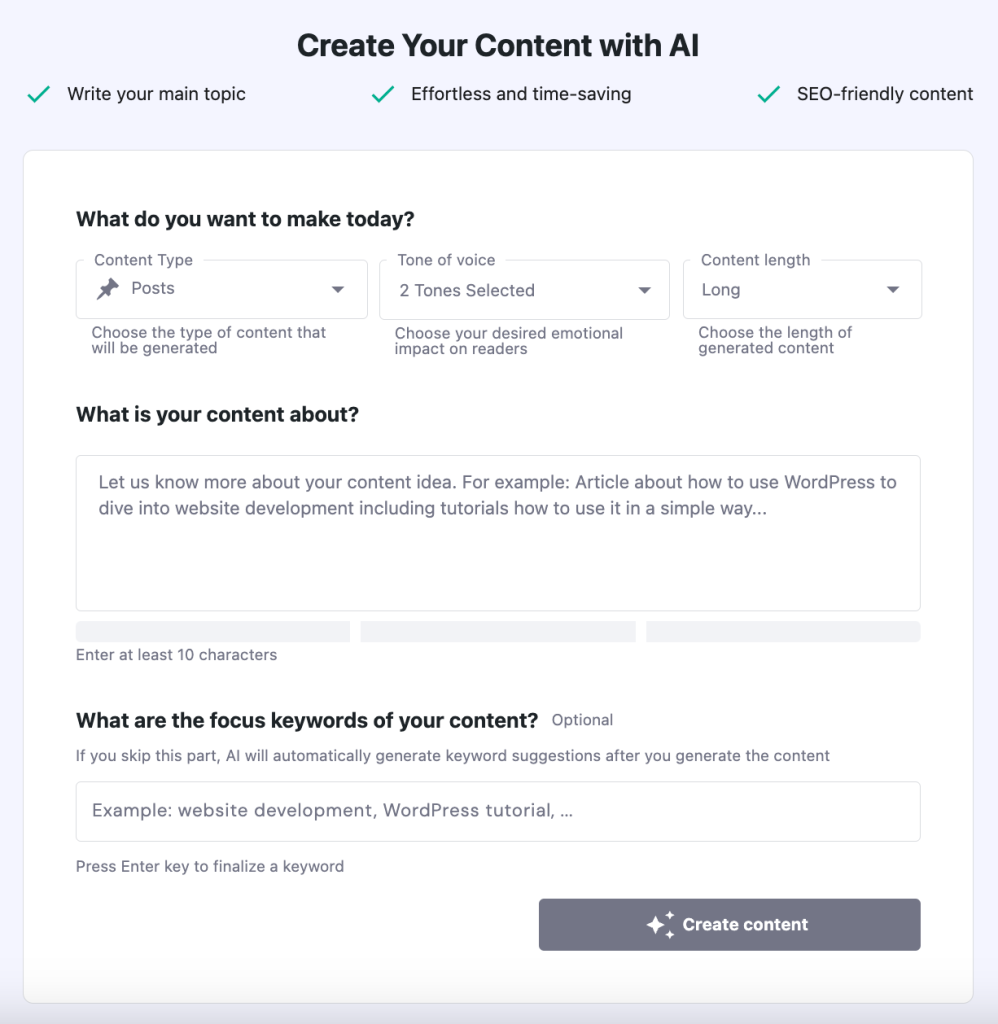
Hostinger AI Writer stats
- Price: included in Hostinger’s Business web hosting and managed cloud web hosting plans
- Required skills: none
The Hostinger AI Writer is a WordPress plugin designed to streamline your WordPress website launch and content creation.
Simply answer a few questions, and this plugin will create SEO-friendly, unique blog posts, complete with a meta description and automatic stock image selection.
You will be able to choose the length and tone of your content and edit it as you want.
Top features
- SEO. Create SEO-friendly content with meta descriptions and keyword suggestions to boost your website’s visibility on search engines.
- User-friendliness. Get images to illustrate your blog posts and make them more captivating.

2. Picsart AI Content Generator
Picsart AI Content Generator stats
- Price: freemium, paid plans start at $5/month
- Required skills: none
Picsart AI Writer simplifies the content creation process, helping creators and marketers produce high-quality content efficiently and effectively.
Being able to understand human language, this AI writing tool is ideal for producing product descriptions, web page copy, and other marketing materials.
Top features
- Versatility. Create various creative text formats, including poems, code, scripts, musical pieces, email, and letters.
- Human-like text creation. The AI uses machine learning algorithms to produce unique and human-like text that is indistinguishable from the work of a professional writer.
- Prompt-based generation. Create text based on specific prompts or instructions to ensure all content aligns with your needs and expectations.
3. Perplexity AI
Perplexity AI stats
- Price: freemium, paid plans start at $20/month
- Required skills: none
Powered by Anthropic’s Claude 2 and OpenAI’s GPT models, Perplexity AI is an answer engine that uses large language models and natural language processing (NLP) to deliver precise answers to user queries. It’s a valuable resource for content creators looking for an accurate research tool.
A key feature of Perplexity AI is its ability to cite sources. As a result, you can easily check whether the provided information is trustworthy.
For content creators, Perplexity AI is a handy tool for quick research and fact-checking, ensuring the accuracy and reliability of their content.
Top features
- Google Chrome extension. Perplexity AI integrates seamlessly with Chrome, providing instant access to AI-powered search right from the toolbar.
- Threads. Continue the conversation with the AI in a thread, ask follow-up questions, request clarification, and delve deeper into specific concepts.
- Perplexity Copilot. Get tailored results based on your interests and preferences. Available on the pro plans.
4. Justdone
Justdone stats
- Price: starts at $24.99/month (or, pay a $0.99 fee for seven-day access)
- Required skills: none
Justdone uses artificial intelligence to speed up the content creation process. It’s particularly beneficial for business beginners and freelancers who need to produce unique, SEO-friendly articles quickly.
The platform has a wide range of tools for different types of content, including articles, blog posts, social media captions, product descriptions, and even chat scripts. Justdone’s online community also offers insights, support, and inspiration from other writers and creators, helping beginners improve their writing skills.
Top features
- Automated article writing. Utilize advanced algorithms to create articles from scratch and save time.
- Content Summarization. Ideal for learners and online hustlers, condense lengthy content into concise summaries.
- Article rewriting. Rephrase existing content to avoid plagiarism while maintaining content quality and uniqueness.
5. Quillbot
Quillbot stats
- Price: freemium, paid plans start at $4.17/month
- Required skills: none
Quillbot is an artificial intelligence-powered writing and research assistant. It’s a great tool for enhancing the quality of your written content.
Quillbot’s paraphrasing feature ensures that all content is not only well-written but also unique and plagiarism-free. The platform also comes with tools for paraphrasing, summarizing, and translation. Creating citations in various formats and styles is also possible with Quillbot, making it a versatile tool for content writers.
Top features
- Paraphraser. Use AI to reword and refine existing content, ensuring originality and improved readability.
- Summarizer. Condense articles into shorter, more manageable summaries.
- Grammar checker. Correct common grammar errors to ensure error-free, professional-quality content.
6. Writesonic
Writesonic stats
- Price: freemium, paid plans start at $13/month
- Required skills: none
Writesonic is tailored for marketers and business owners focusing on digital marketing. This AI content generator is used for creating various types of marketing copy, from ads to product descriptions, making it invaluable for online hustlers and freelancers focused on content marketing and SEO.
On top of content creation, Writesonic can also be used for creating chatbots, optimizing content for search engines, and paraphrasing to make your texts more reader friendly.
Top features
- Ad generation. Create compelling ad copy, suitable for various platforms.
- Blog content creation. Produce high-quality, SEO-friendly blog posts, aiding in content strategy and web presence.
- Product descriptions. Produce detailed and persuasive product descriptions for eCommerce sites.
7. Grammarly
Grammarly stats
- Price: freemium, paid plans start at $12/month
- Required skills: none
Grammarly is a widely used AI writing assistant with the primary purpose of improving the overall quality and effectiveness of your text. It’s a beneficial tool for writers, students, professionals, and anyone who creates written content.
Grammarly goes beyond traditional spell-checking by offering comprehensive writing support. This AI software helps users communicate more effectively and confidently, ensuring written material is not only error-free but also clear and impactful.
Top features
- Grammar and punctuation checker. Identify and correct grammatical errors, punctuation mistakes, and sentence structure issues.
- Style and tone adjustments. Get suggestions to improve clarity, engagement, and delivery.
- Plagiarism detection. Check text against billions of web pages to ensure originality and avoid unintentional plagiarism.
- Writing insights. Get detailed explanations for corrections and suggestions and improve your writing skills over time.
Best AI tools for customer support
AI in customer service works by automating responses to common inquiries through chatbots, providing 24/7 assistance, and analyzing customer feedback for insights. These tools enable personalized and efficient customer interactions, reduce response times, and help manage high volumes of support requests.
1. Zendesk AI
Zendesk AI stats
- Price: freemium, paid plans start at $55/month
- Required skills: basic understanding of enterprise software
Zendesk AI is a customer support AI tool designed to enhance the efficiency and effectiveness of customer service teams. It automates responses and manages customer interactions, making it an asset for businesses dealing with high volumes of customer queries.
Zendesk AI is equipped with a range of features, including automated ticket responses, chatbots, and predictive analytics. It also integrates seamlessly with various CRM platforms, meaning teams don’t need to change to another software to benefit from this tool.
Top features
- Automated ticket responses. Streamline customer queries and responses efficiently.
- Chatbots. Get AI-driven assistance for quick customer interaction.
- Predictive analytics tools. Anticipate customer needs for proactive service.
- CRM integration. Enhance customer relationship management capabilities.
2. Intercom AI Chatbot
Intercom AI Chatbot stats
- Price: try for free and contact for pricing details
- Required skills: none
Intercom AI Chatbot specializes in creating personalized customer interactions using AI-driven chatbots and messaging services. It’s an ideal tool for businesses looking to make their customer support more interactive and responsive.
As the name suggests, Intercom AI Chatbot focuses on customizable chatbots and targeted messaging based on customer behavior, along with an integrated help desk. The tool’s machine learning capabilities help in analyzing and improving customer interactions, helping teams balance customer query loads more efficiently.
Top features
- Customizable chatbots. Tailor interactions to meet specific customer needs.
- Targeted messaging. Engage customers based on their behavior and preferences.
- Integrated help desk. Streamline customer queries and support tickets.
- Machine learning-driven analytics. Gain insights from customer interactions for continuous improvement.
3. Drift AI
Drift AI stats:
- Price: starts at $2,500/month for small businesses or contact for pricing details
- Required skills: none
Drift AI is an AI-driven chatbot designed to simulate human-like interactions. This tool is particularly useful for engaging customers on your website in real time, making it a popular choice for business owners and online marketers.
The platform’s AI chatbots are geared towards enhancing the customer experience by providing immediate responses and personalized communication. This helps to automate more frequent and easy-to-fix queries, freeing you for more complex queries.
Top features
- Human-like AI chatbots. Engage customers with natural and responsive interactions.
- Real-time engagement. Connect with customers instantly for increased interaction.
- Personalized communication. Tailor conversations to individual customer needs.
- Lead generation. Identify and capture potential customer information effectively.
4. Ada
Ada stats
- Price: contact for pricing details
- Required skills: none
Ada is an AI-powered platform focusing on automating customer interactions across various digital channels. It’s a particularly beneficial tool for businesses seeking to streamline their support services and enhance customer engagement without increasing the workload for their employees.
Ada is known for its automated customer support and engagement analytics, providing insights into customer interactions across different channels. The platform also offers personalized customer service experiences, tailoring interactions based on existing customer data for a more satisfying customer experience.
Top features
- Automated customer support. Handle inquiries efficiently and reduce query response time.
- Personalized experiences. Deliver personalized interactions for a more engaging customer experience.
5. DigitalGenius
DigitalGenius stats
- Price: contact for pricing details
- Required skills: none
DigitalGenius integrates AI into customer service operations, significantly enhancing both the support team’s efficiency and customer satisfaction. With this artificial intelligence software, you can automate your customer service processes, reduce the workload on employees, and improve overall service quality.
This tool comes with features like automated responses and query triage, efficiently categorizing and routing incoming customer queries based on their urgency. DigitalGenius also provides predictive insights into customer behavior and service needs, allowing teams to focus on what’s working and what’s not.
Top features
- Automated responses. Instantly address common customer queries accurately.
- Query triage. Efficiently categorize and direct customer inquiries based on urgency and complexity.
- Predictive insights. Use machine learning to understand which strategies create a better experience for your customers.
Best AI tools for HR and recruiting
AI tools streamline HR and recruiting tasks by automating resume screening, identifying the best candidates based on predefined criteria, and facilitating unbiased decision-making. They also assist in analyzing employee data for insights on engagement and performance, predicting turnover, and personalizing training and development programs.
1. LinkedIn Talent Solutions
LinkedIn Talent Solutions stats
- Price: contact for pricing details
- Required skills: none
LinkedIn Talent Solutions utilizes AI to optimize the recruiting process, helping HR professionals identify the best talent for different positions. The platform offers professionals access to a vast network of candidates and features for analyzing job posting performance and talent pools.
The platform supports efficient candidate sourcing and data-driven recruitment decision-making. LinkedIn Talent Solutions also reduces time-to-hire and improves the quality of candidate matches, making recruitment efforts more effective and targeted.
Top features
- Extensive candidate network. Access a wide pool of professionals and filter talent based on job-specific skills.
- Job performance analytics. Evaluate and optimize job postings.
- Candidate tracking and communication. Streamline the recruitment process by keeping all communication in one place.
2. Workday AI
Workday AI stats
- Price: contact for pricing details
- Required skills: prior experience with enterprise software
Workday AI streamlines HR processes through automation and analytics, making it an ideal AI tool for managing recruitment and employee engagement.
The tool’s automated candidate screening and performance tracking features simplify HR tasks, leading to more data-driven decision-making. Workday AI significantly reduces administrative tasks and enables HR departments to have a more strategic approach to talent management.
Top features
- Automated candidate screening. Streamline the recruitment process by setting up screening rules and automation based on keywords and other filters.
- Performance tracking. Monitor and manage employee performance and use AI to identify internal growth opportunities for employees.
3. Pymetrics
Pymetrics stats
- Price: contact for pricing details
- Required skills: none
Pymetrics helps companies improve their hiring quality while promoting diversity and reducing unconscious bias in recruitment.
The platform leverages AI to match candidates to roles based on cognitive and emotional traits, promoting unbiased hiring. This approach enhances diversity in recruitment and finds the best fit for roles based on objective assessments.
Top features
- Unbiased candidate assessment. Get a fair evaluation of different candidates using AI algorithms.
- Pre-built applicant tracking systems (ATS) connectors. Integrate Pymetrics with other widely used ATS platforms for advanced analytics.
- Staff insights. Collect data to make informed workforce-related decisions.
4. HireVue
HireVue stats
- Price: contact for pricing details
- Required skills: prior experience with HR software
HireVue combines AI with video interviewing technology to enhance the recruitment process, especially for remote candidates. The platform’s AI-powered candidate assessment technology gives hiring managers a comprehensive understanding of each candidate’s capabilities in different roles.
Using HireVue results in more informed hiring decisions and a more efficient recruitment process, which is particularly useful in a remote or global workforce context.
Top features
- AI-driven candidate assessments. Analyze candidate interviews for a comprehensive evaluation of their strengths and suitability for the role.
- Video interviews. Conduct efficient remote candidate interviews.
- Recruitment analytics. Collect valuable insights to refine your recruitment strategy.
Best AI tools for image generation
These AI tools help create unique and high-quality visual content quickly and efficiently without having advanced graphic design skills. Commonly, AI image tools can generate images based on textual descriptions, saving time and resources in content creation for digital marketing, presentations, or personal projects.
1. Hostinger Logo Maker
Hostinger Logo Maker stats
- Price: $5 for 50 credits, or get a free credit with our hosting plans
- Required skills: none
Hostinger Logo Maker simplifies the creation of professional logos with AI technology. To create your logo, describe your brand and the logo you want, and let the AI do the rest. Choose from the generated logos, or tweak the design further in the editing suite.
Our logo tool has a user-friendly interface, ensuring anyone can create impactful and unique logos. Suitable for both personal and commercial projects, this tool helps to enhance your brand identity without needing to hire a designer.
Top features
- No design skills required. Ideal for users without graphic design experience.
- Unique AI-generated designs. All generated logos are unique – we don’t rely on existing icon libraries.
- Customization options. Adjust text, layout, and design elements easily.
- Versatile usage. Suitable for websites, social media, and business cards.
- Full ownership of your logo. Users retain complete rights for both non-commercial and commercial use of their logos.
2. Adobe Firefly
Adobe Firefly stats
- Price: paid plans start from $4.99/month
- Required skills: basic image editing
Adobe Firefly is an image manipulation tool using generative AI tailored for graphic designers and digital artists. It’s great for modifying the tone, color, content type, composition, and lighting of images.
Firefly democratizes image editing, enabling users to create professional-grade visuals with ease. It’s built into various Adobe tools, including Adobe Express and Photoshop, but users can also access the web app version.
Top features
- Tone and color modification. Adjust images for optimal visual impact.
- Content and composition editing. Enhance the content of the image and overall layout.
- Lighting adjustment. Improve image lighting for a professional result.
3. DeepArt AI Image Generator
DeepArt AI Image Generator stats
- Price: freemium, paid plans start at $4.99/month
- Required skills: none
DeepArt uses AI to convert photographs into artworks in the style of famous painters, making this tool ideal for creative projects.
Users can upload photos and select an art style, and DeepArt’s AI algorithm recreates the image in that style. Users can choose from a range of artistic styles, catering to various creative preferences.
This tool is perfect for enhancing marketing materials, social media posts, or personal projects with a unique, artistic touch.
Top features
- Artistic style transformation. Convert photos into famous painting styles.
- Wide range of art influences. Choose from various artistic styles.
- High-resolution output. Premium option available for better image quality.
Pro tip
Learn how to use AI image generators and the best practices for preparing text prompts for effective image generation.
4. DALL·E 3
DALL·E 3 stats:
- Price: paid plans start at $20/month or pay for what you use
- Required skills: none
DALL·E 3, an AI image generator by OpenAI, is designed for creating detailed images from written descriptions. Users describe what the image should be, and the generative AI creates different versions of the picture for the user to choose from.
This tool is ideal for designers, marketers, and creatives who need original, high-quality images. DALL·E 3 allows users to customize the style and content of the image, making it easy for non-designers to create visual assets for various purposes.
Top features
- Text-to-image generation. Create detailed images from text descriptions.
- High customization. Have flexibility regarding the style and content of your pictures.
5. Craiyon
Craiyon stats:
- Price: paid plans start at $5/month
- Required skills: none
Formerly known as DALL·E mini, Craiyon is an AI image tool designed for generating images from text prompts.
It’s particularly well-suited for creatives and social media professionals who need quick and inventive visual content. Craiyon generates nine images from any given text input, with a diverse range of interpretations and styles.
This tool is free to use, making it a practical choice for freelancers or projects with a small budget.
Top features
- Text-to-image generation. Create a variety of images from text prompts.
- Creative flexibility. Choose from multiple design and art styles.
- Free to use. Accessible to smaller projects with limited funds.
6. Midjourney
Midjourney stats
- Price: paid plans start at $10/month
- Required skills: basic understanding of Discord
Midjourney, an AI tool for creating realistic images and layouts from text, operates on a Discord server and is managed by an independent research team. Focusing on technical innovation and development agility, this tool is ideal for creative image generation, brainstorming, and web design.
Midjourney helps users generate original visual concepts and enhance projects with distinctive and unique imagery. In addition, Discord has an active community, making it easy to ask for advice and troubleshoot while creating images.
Top features
- Realistic image generation. Use text prompts to generate realistic and high-quality images and characters.
- Discord server. Create images, connect with the community, and get help in one place.
- Web page layout creation. Generate web page mockups, layouts, and designs.
Best AI tools for video editing
AI video generators streamline the editing process by automating tasks like scene detection, color correction, and audio adjustments. They can significantly reduce the time and effort required for editing by providing smart suggestions for cuts and transitions, stabilizing footage, reducing background noises, and enhancing video quality.
1. Runway ML
Runaway ML stats
- Price: free, paid plans start at $12/month
- Required skills: video editing
Runway ML is an AI-driven video editing tool ideal for both professionals and hobbyists. It simplifies complex video editing tasks such as object removal, style transfer, and color correction. The tool also supports motion graphics and visual effects creation using AI.
Runway ML operates on a freemium model, providing basic features for free and advanced features under paid plans. This tool allows users to achieve professional-grade editing results, making complex tasks more approachable and efficient.
Top features
- Object removal. Easily remove unwanted elements from videos.
- Style transfer. Apply different artistic styles to videos.
- Color correction. Enhance colors to produce high-quality videos.
2. Visme
Visme stats
- Price: freemium, paid plans start at $12.25/month
- Required skills: none
Visme is an all-in-one design tool to help businesses create stunning visuals, including videos. Using the Online Video Maker, users can choose from one of the pre-made video templates, customize them, add voiceovers or music tracks, then download the videos.
Visme caters to various users from beginners, freelancers, small businesses, to big organizations. It’s also a cloud-based tool for easy collaboration between team members.
Top features
- Video templates. Quick video creation using templates.
- Brand kit. Organizes, shares, and stores all your brand assets.
- Drag-and-drop video editing tool. Easy video customization.
3. Synthesia
Synthesia stats
- Price: paid plans start at $22/month
- Required skills: video editing
Synthesia is an AI video generation platform ideal for creating videos with AI avatars, suited for educational content, corporate training, and presentations.
This AI-powered tool allows users to make videos with customizable scripts and backgrounds. Synthesia also supports multiple languages, enabling creators to reach a wider international audience.
Synthesia makes video production accessible, eliminating the need for filming equipment or on-screen talent and reducing production time and cost.
Top features
- AI avatars. Create videos with customizable AI characters.
- Customizable scripts and backgrounds. Tailor your video content to reflect your brand visuals.
4. Lumen5
Lumen5 stats
- Price: paid plans start at $19/month
- Required skills: video editing
Lumen5 is an AI tool that transforms text content into engaging video formats. It’s especially useful for marketers and social media professionals looking to repurpose written content, automating video creation from sources like blog posts.
The tool suggests relevant images, videos, and music based on the text input. Go for a free plan and get all the essential features, or pay for premium plans, which offer more advanced customization and higher video quality.
Top features
- Automated video creation. Convert text to video.
- Content suggestion. Get image, video, and music recommendations.
- User-friendly interface. Begin editing videos without prior experience.
5. InVideo AI
InVideo AI stats
- Price: free, paid plans start at $20/month
- Required skills: none
InVideo AI is a versatile tool for video creation, offering features that cater to both beginners and professionals. Its AI co-pilot functionality simplifies video editing, making it accessible to those without a design or coding background.
This tool empowers users to create professional-quality videos with minimal effort and time, revolutionizing the video creation process. Access over 5000 ready-made templates, easy drag-and-drop customization, and a vast stock media library of over 8 million digital assets.
Top features
- Extensive template library. Launch new projects fast with ready-made templates.
- AI co-pilot. Simplify video creation and editing with AI.
- Stock media library. Add depth to your content with high-quality stock images.
Best AI tools for audio generation and transcription
AI-powered audio tools save time, reduce manual effort, and offer flexibility in content creation and accessibility. For transcription, these tools provide quick and accurate conversion of audio recordings to written format, useful for interviews, meetings, and lectures. AI audio generators create natural-sounding voiceovers in various languages and accents, making them ideal tools for video content, podcasts, and eLearning materials.
1. Voicemod Text to Song Converter
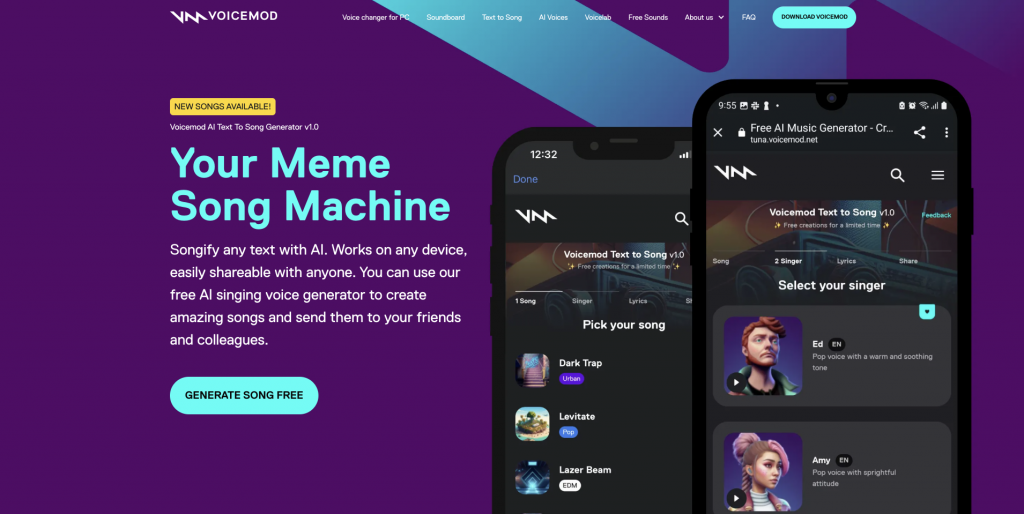
Voicemod Text to Song Converter stats
- Price: free
- Required skills: none
Voicemod Text to Song Converter is an AI tool that transforms text into song, enabling anyone to create music from written content.
Users can select from different song types and AI singers, leading to creative and distinctive audio outputs. It’s a useful AI tool for musicians and content creators and is commonly used for short-form content online.
Voicemod also has other AI-powered applications, such as AI voice changers and soundboards, helping to add depth and immersion to audio and video productions.
Top features
- Variety of song types and AI singers. Choose from diverse musical styles and vocals.
- Voice changers and soundboards. Modify your own voice and include different sounds in your recordings for an immersive listening experience.
2. AIVA
AIVA stats
- Price: freemium, paid plans start at 11€/month
- Required skills: none
AIVA (Artificial Intelligence Virtual Artist) is an AI-powered music composition tool ideal for composers and filmmakers requiring original music. It uses AI algorithms to compose soundtrack music, customizable for different moods and genres.
Choose the free plan for personal use, or opt for one of the paid plans for professional use. This tool aims to make music composition quick and accessible for everyone.
Top features
- AI-powered music composition. Compose original music using AI.
- Customizable music. Tailor compositions to specific genres and moods.
- Wide download format support. Start generating music without worrying about export format restrictions.
3. Murf
Murf stats
- Price: free, paid plans start from $19/month
- Required skills: none
Murf is an AI voiceover platform perfect for creating professional-quality voiceovers for marketing videos and educational content.
This tool comes with a range of AI voices in various languages and accents, allowing users to generate natural-sounding voiceovers from text. Murf has various integrations for enhanced functionality, including Canva and Google Slides add-ons.
Top features:
- Natural-sounding voiceovers. Produce professional and multilingual audio content with AI.
- Team collaboration. Work on projects together with your team.
4. Dubb
Dubb stats
- Price: paid plans start from $24.99/month
- Required skills: none
As artificial intelligence solutions go, Dubb is an audio transcription tool aiming to automate content generation for podcasts. It specializes in converting podcast episodes into various content forms like show notes, social media posts, newsletters, and transcripts.
Users upload the podcast audio file to the tool, and the generative AI tools analyze the key topics and themes discussed. On top of marketing content, Dubb also creates all the metadata needed to publish your podcast on different platforms.
Top features
- Automated content production. Convert podcast episodes into multiple written content formats.
- Transcription. Create accurate and comprehensive transcripts of your podcast episodes.
- Metadata generation. Get podcast title and description suggestions based on the podcast audio files.
5. Notta AI
Notta AI stats
- Price: freemium, paid plans start at $8.25/month
- Required skills: none
Notta AI focuses on audio transcription and generation, converting spoken words into written text with high accuracy. It’s an ideal tool for creating written content and summaries of meetings, lectures, and interviews.
This tool supports over 100 languages and offers real-time transcription, making it a great tool for anyone who wants to focus on the conversation rather than note-taking. Notta can also add timestamps to transcripts, making it easier and faster to revisit specific parts of the discussion.
Top features
- Accurate audio transcription. Efficiently convert speech to text, either from a recording or in real time.
- Google Chrome. Integrate it into your browser for easier access.
Benefits of using AI tools
AI tools have revolutionized various industries by offering numerous benefits that enhance efficiency, accuracy, and productivity. With AI expected to contribute $15.7 trillion to the global economy by 2030, the impact of these tools is clear. Below are some key advantages of integrating AI tools into your work.
Automate repetitive tasks
AI tools are great for automating repetitive tasks, significantly reducing your workload. For example, AI-driven project management tools can automate task assignments, schedule updates, and even perform predictive analysis on potential risks, enabling you to focus on strategic, high-value activities.
Quickly analyze large amounts of data
One of AI’s most significant benefits is its ability to analyze vast datasets quickly, a task that would be time-consuming and potentially impossible for people. AI applications in business intelligence tools can sift through massive amounts of data, extracting valuable insights and trends. This capability is crucial for informed decision-making in business strategy, marketing campaigns, and product development.
Minimize errors
AI in business helps minimize the risk of human error, leading to more reliable and consistent outputs. In data-intensive sectors like finance, AI-powered data analytics software can conduct detailed data analysis, ensuring accurate financial forecasting and risk assessment. Similarly, in healthcare, AI-driven diagnostic tools aid in identifying diseases with higher accuracy.
Improve efficiency
AI tools enhance overall efficiency by streamlining workflows and processes. For instance, AI marketing tools, such as content creation and customer behavior analysis tools, make it fast and easy to create targeted marketing strategies for different customer segments. As a result, businesses can adapt to market changes quickly, seize emerging opportunities, and meet customer needs in real time.
Enhance customer engagement
AI’s ability to tailor user experiences helps improve customer engagement. By analyzing user data, AI tools can personalize content, product recommendations, and interactions, leading to more meaningful and engaging user experiences. This personalization is especially effective in eCommerce platforms, where AI-driven recommendations can significantly boost customer satisfaction and loyalty.
How do AI tools learn and improve over time?
AI tools are designed to get smarter with use. They rely on machine learning and neural networks to analyze vast amounts of data.
Through machine learning, AI models are trained on large datasets to understand relationships between different types of information. As users interact with these tools by accepting, rejecting, or editing suggestions, the AI uses that feedback to fine-tune its future outputs. This feedback loop helps it learn what works best in real-world contexts.
This continuous cycle of learning and adaptation means AI tools always evolve. Each interaction helps them better understand user needs, minimize errors, and deliver smarter, more personalized results over time.
As AI continues to advance, it’s also important for users to keep up with how these tools work. Learning skills like prompt engineering, basic data literacy, and understanding AI ethics and limitations can help you make the most of these technologies. The more you understand how to communicate with AI tools effectively, the more value you can unlock from them.
All of the tutorial content on this website is subject to Hostinger's rigorous editorial standards and values.