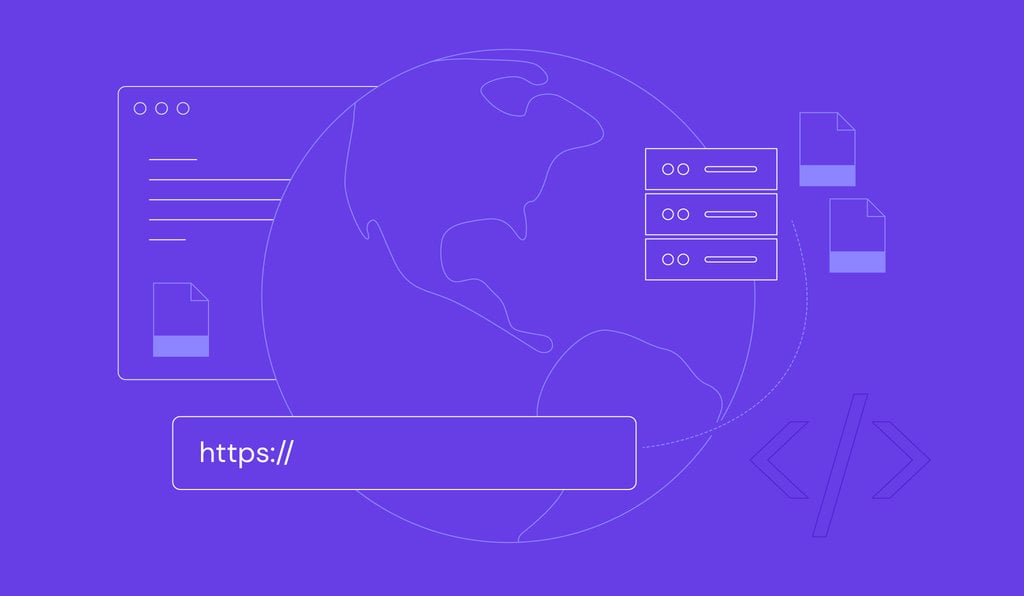How to fix ERR_CACHE_MISS error in Google Chrome: 7 proven methods
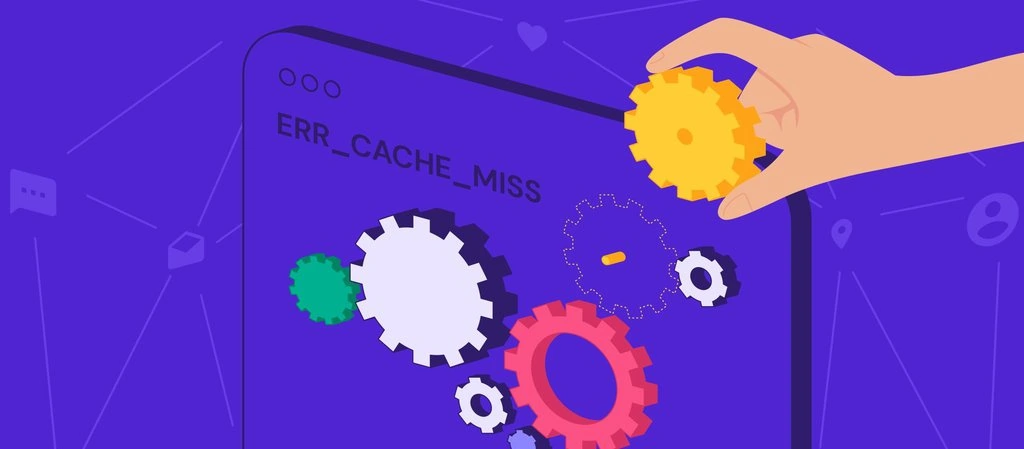
The ERR_CACHE_MISS error in Google Chrome appears when a web browser’s caching system is malfunctioning.
Your browser saves parts of websites you visit, like images and code, to make them load faster next time. This error means Chrome tried to access that saved data but couldn’t, which can slow down page loading or cause problems when you’re submitting forms online.
Fixing this error involves a few straightforward steps, starting with simple actions like reloading the page or clearing your browser’s cache.
The next step is disabling extensions, checking for updates, and resetting your DNS settings. For more stubborn cases, disable the cache system or completely reset Chrome’s settings.
| Error code | ERR_CACHE_MISS |
| Error type | Browser error |
| Error variations | net::ERR_CACHE_MISS Confirm Form Resubmission ERR_CACHE_MISS NET ERR_CACHE_MISS |
| Error causes | Browser extensions Cache or cookies DNS configurations Chrome version |
1. Reload the page and restart Chrome
Sometimes the error may be caused by network connection issues, such as your network being disconnected for a few seconds while the page is loading. To solve this, we recommend you hard reload and restart Google Chrome.
For Windows, hard reload the web page by pressing Ctrl+F5 or Ctrl + the browser’s reload icon. For Mac, hit Command+Shift+R.
If reloading the page doesn’t work, restart the Chrome browser by entering chrome://restart into the URL bar. It will restore all the windows and tabs you have opened, so you won’t lose any information.
Alternatively, simply relaunch Google Chrome by closing then reopening it. After that, go back to the website you were trying to visit. If the ERR_CACHE_MISS error still appears, try the method below.
2. Disable browser extensions
Corrupted or outdated extensions can also be the cause of the ERR_CACHE_MISS Chrome error. They may interfere with browser’s ability to connect and load web pages.
To check whether your Google Chrome extensions are the source of the problem, try to disable extensions in your browser. Here’s how to do so:
- If you have any extensions installed, you’ll see a puzzle icon to the right of the URL field once you open Chrome. Click on it to access the extensions page, or simply head to chrome://extensions by typing it into the URL field.
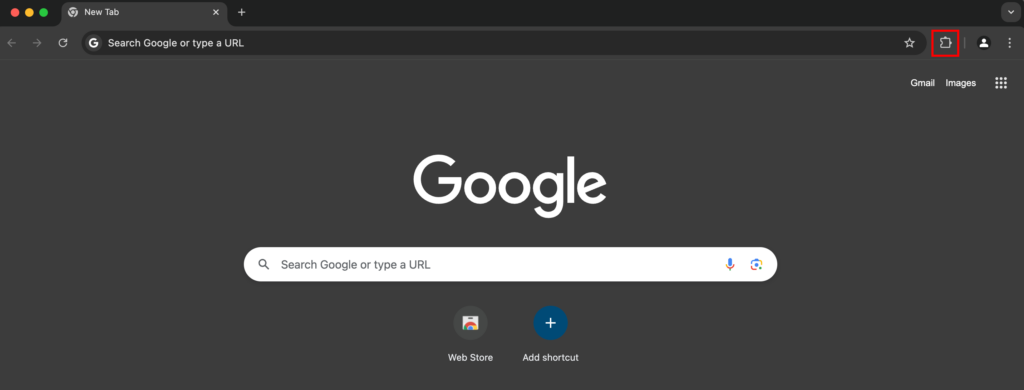
- On the Extensions page, toggle the button to disable an extension. Do this to all installed extensions.
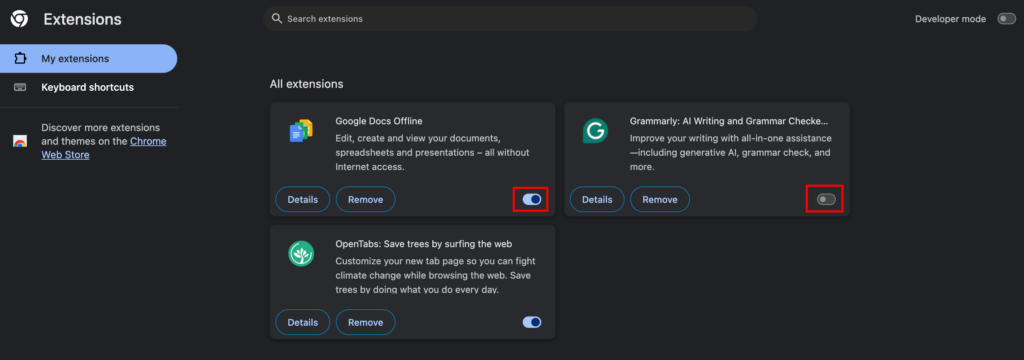
- Refresh your browser.
After that, re-enable each of the Google Chrome extensions individually, refreshing the browser after each one. If re-enabling an extension brings the ERR_CACHE_MISS back, that means it might be the cause of the error. In this case, you may need to update or reinstall that extension.
If the ERR_CACHE_MISS error started to appear shortly after you installed a third-party browser extension, remove the extension by following these steps:
- Open Chrome, then navigate to the Extensions Page by clicking the Puzzle Icon.
- Select Remove next to the extension that you want to get rid of.
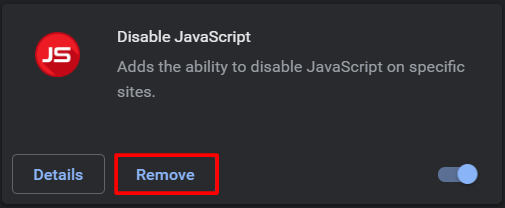
- A pop-up prompt will appear to confirm the removal. Choose Remove to confirm it.
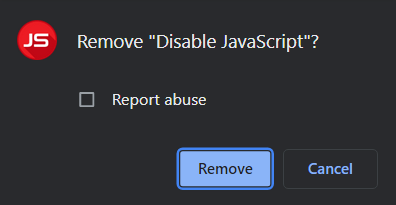
We also recommend removing unused and unnecessary extensions as they may slow down your browser.
3. Check for Chrome updates
An outdated browser can cause errors such as ERR_CACHE_MISS and make it harder to secure your website. Keeping Google Chrome will eliminate any incompatibility issues that might contribute to it.
Usually, Chrome automatically displays an Update button on the right side of your browser window. Also, it normally updates itself when you close and reopen the browser.
However, if you want to figure out whether you need to update Google Chrome, follow these steps:
- Open a new window, then click the Customize and control Google Chrome icon.
- Navigate to Settings -> About Chrome.
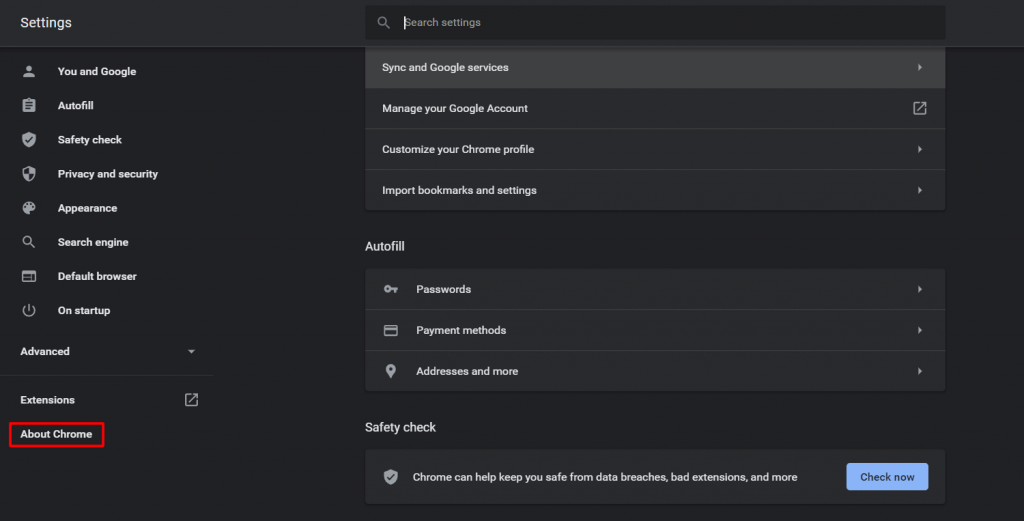
- You’ll see that the browser automatically checks for updates. If you’re not using the latest version yet, it will automatically download the latest version.
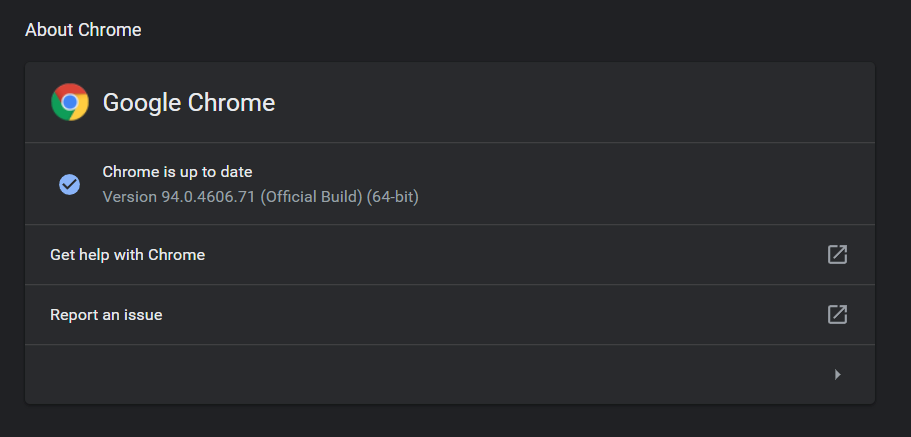
Now, try to open the same web page that you were trying to access. If the ERR_CACHE_MISS error was caused by an outdated version of Chrome, you shouldn’t see the same error on your browser now. If it’s still there, proceed to the following method.
4. Clear Cache and Browsing Data
Your browser saves information from websites you visit in its cache and cookies. Both help to create a better online experience, enabling you to open websites faster on the next visit.
However, too much browser data or corrupted files among your cached files may lead to errors like ERR_CACHE_MISS. Clearing the browser cache and data can fix this issue.
Here’s how to clear the browser cache on Chrome:
- Open a new tab, then enter chrome://history into your Chrome URL bar. Then, click Delete Browsing data.

- Alternatively, navigate to Customize and control Google Chrome and click Delete browsing data there.
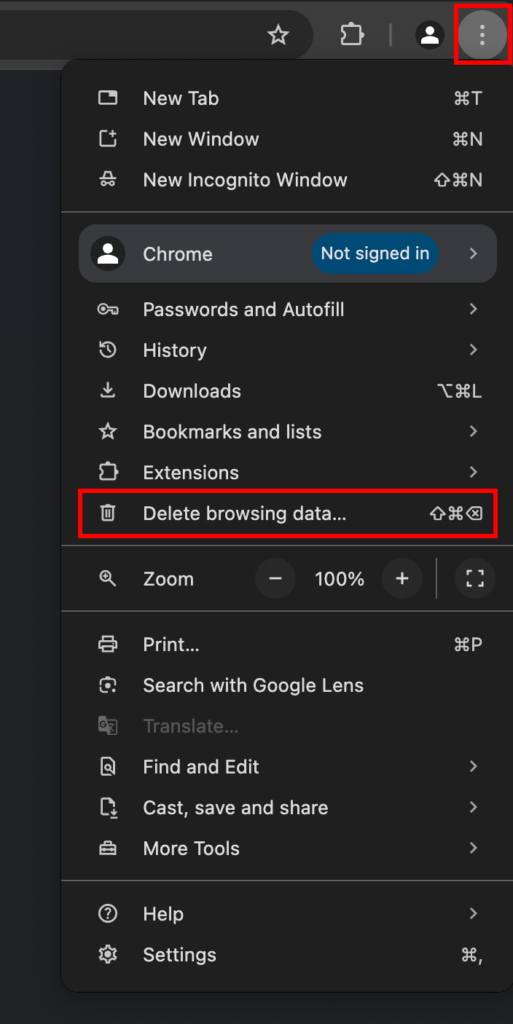
- A pop-up will appear. Choose your desired Time range. If you want to delete everything, select All time.
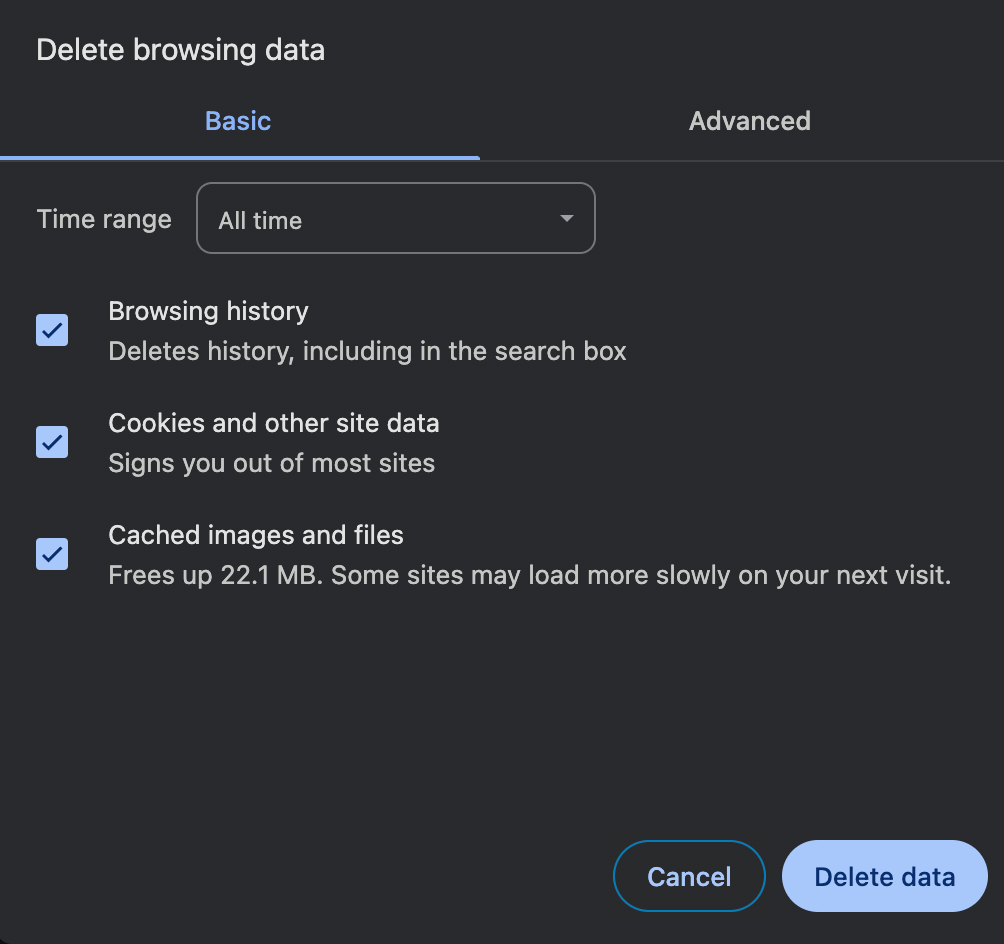
- Check all three boxes – Browsing history, Cookies and other site data, and Cached images and files.
- Click Clear data.
- Reload Chrome.
Note that clearing the cache and browser data will delete your login info and may cause some sites to load more slowly the first time you revisit them.
5. Reset DNS settings
If you suspect your network connection is the culprit of the ERR_CACHE_MISS error message, try clearing your DNS cache.
This is a list of previous Domain Name System (DNS) lookups. The cache contains specific DNS record types, like A records mapping domain names to IP addresses, for websites you have visited.
It streamlines the DNS lookup process, making web pages load faster on your next visit to the same IP address. However, corrupt or outdated DNS cache files can cause connection issues and incorrectly display web content.
It can also lead to security issues like DNS spoofing and search behavior tracking. Therefore, it’s best to flush the DNS cache periodically from your browser and device.
Chrome stores a separate DNS cache from your computer’s operating system. To flush the DNS cache in Chrome, follow these steps:
- Open Google Chrome.
- Enter chrome://net-internals/#dns into the URL bar.
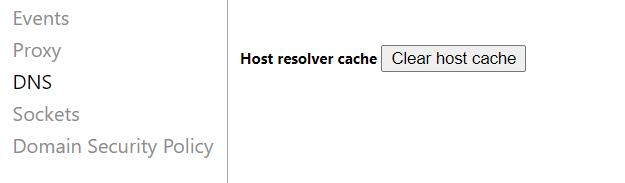
- You’ll see the net internal settings page. Click the Clear host cache button.
You can also flush the DNS cache on Windows, Linux, and Mac.
While we’re talking about the internet connections troubleshooter, you can also fix the ERR_CACHE_MISS error by resetting your network settings.
If you’re using Windows, reset network settings through the Command prompt. Here are the steps to do so:
- Locate the search field next to the Windows icon in your taskbar and type in cmd.
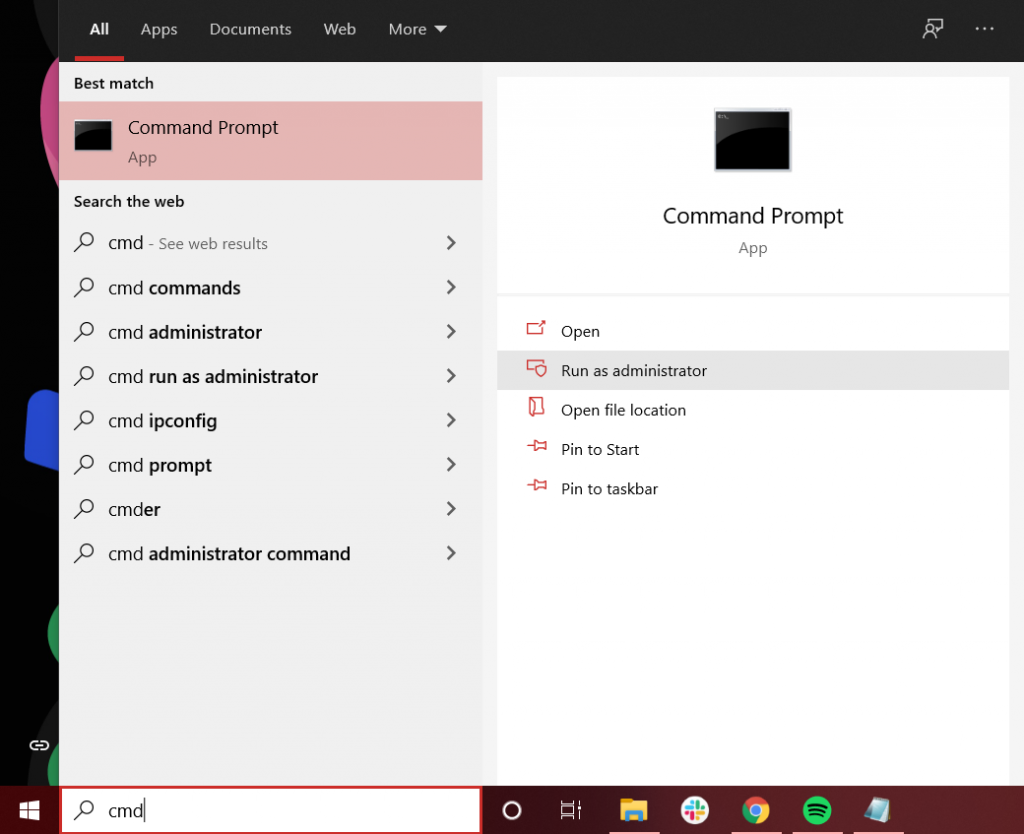
- In the Command Prompt app, click Run as administrator.
- A pop-up message will appear asking to confirm whether you want to allow Windows Command Processor to make changes to your device. Select Yes.
- Copy and paste the following commands into the Command Prompt window, pressing Enter after each line:
ipconfig /releaseipconfig /allipconfig /flushdnsipconfig /renewnetsh int ip set dnsnetsh winsock resetipconfig renewipconfig renew
For Mac, reset network settings via the Terminal app by following these steps:
- Go to Finder -> Applications -> Utilities.
- In the Utilities folder, locate and open the Terminal app.
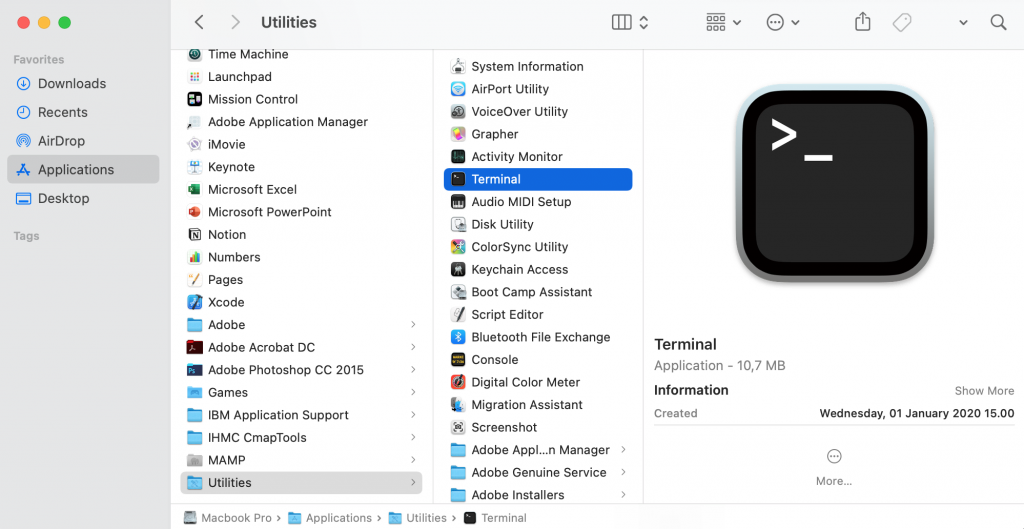
- In the Terminal window, enter the following commands, then press Enter after you input them.
dscacheutil -flushcachesudo killall -HUP mDNSResponder
Restart your computer – the network is now using its default settings. Open Chrome and start browsing again. Hopefully, you will no longer see the ERR_CACHE_MISS.
6. Disable cache system
Disable the Chrome cache system if you still can’t solve ERR_CACHE_MISS in Chrome.
This method requires you to access Chrome DevTools, Chrome’s tools option for developers. Here are the steps to do it:
- Open Google Chrome.
- Click on the Customize and control Google Chrome icon. Go to More tools -> Developer tools. If you use Windows or Linux, you can access the DevTools by right-clicking on the web page and selecting Inspect. On Mac OS, press Command+Option+I.
- When the DevTools window appears on the right side of your browser window, select Network tab.
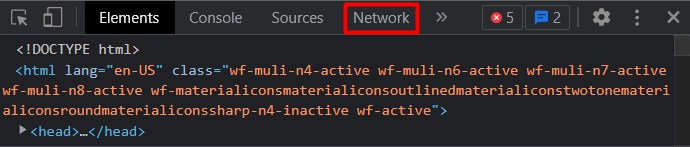
- Check the Disable cache box at the window’s top bar.
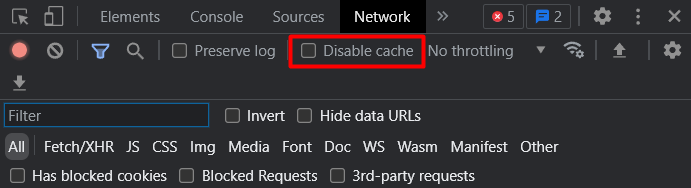
You’ll need to keep the DevTools window open to make the cache system remain disabled.
To move the DevTools dock to other positions, click the Customize and control DevTools icon – that’s the three vertical dots at the top-right corner of the dock. You’ll see the Dock side options, where you can select your preferred setting.
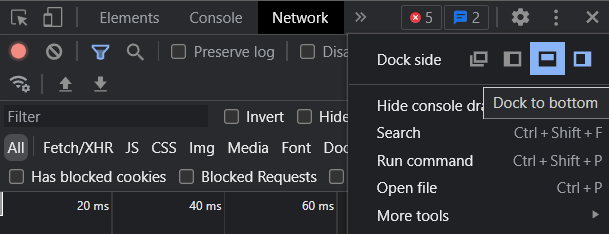
Also, note that disabling the caching system will result in all your Chrome browser resources being reloaded.
7. Reset Chrome settings
If you have already tried all the previous methods but nothing worked, the next step is to reset Google Chrome settings to their original defaults.
Before changing your browser settings, keep in mind that this troubleshooting method will not provide a full reset. Some elements, such as bookmarks, history, and passwords, will not be deleted.
However, some other settings will change to their default state, which will apply to all the devices you are signed into. The settings that will change include:
- Default search engine
- Homepage and tabs
- The new tab page
- Tabs you have pinned
- Content settings
- Cookies and site data
- Extensions and themes
We recommend taking note of them so you can restore your preferred Chrome settings later.
Follow these steps to reset your Chrome web browser settings:
- Open Google Chrome.
- Click the three dots in the top-right corner, then navigate to Google Chrome Settings. From the options menu on the left, choose Reset Settings.

- Click Restore settings to their original defaults.
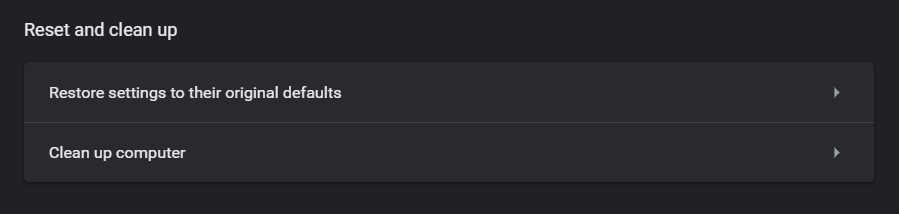
- A pop-up will appear. Click the Reset settings button to change the browser’s settings.
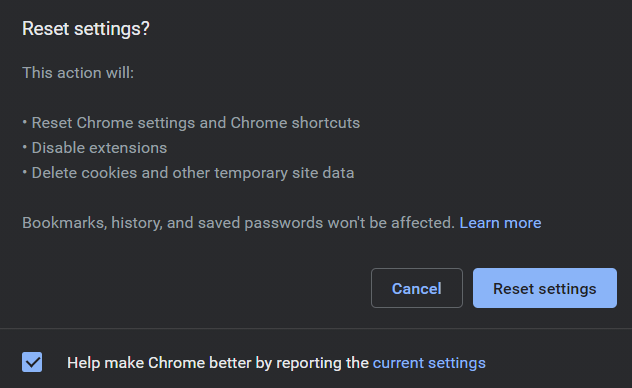
Alternatively, reset Chrome’s settings by entering chrome://settings/reset on the browser’s address bar.

Fix ERR_CACHE_MISS Error – Video tutorial
Take a look at our video tutorial on how to fix the ERR_CACHE_MISS Chrome error:

How can I protect my website from errors?
Resolving the ERR_CACHE_MISS error is a significant step, but the best way to handle any errors is to prevent them from happening in the first place.
The best way to start is to perform regular website security audits to find and fix potential risks before they disrupt your site’s performance. A thorough audit involves scanning for malware, checking for outdated software, and reviewing user accounts to remove old profiles.
These simple checks are foundational for keeping your website secure, stable, and error-free.
Troubleshooting other browser errors
Encountering browser errors can be frustrating, but many have straightforward solutions. Since cache and cookie issues are often linked, explore our guides on fixing similar problems like too many redirect loops or the ERR_CONNECTION_REFUSED error.
All of the tutorial content on this website is subject to Hostinger's rigorous editorial standards and values.