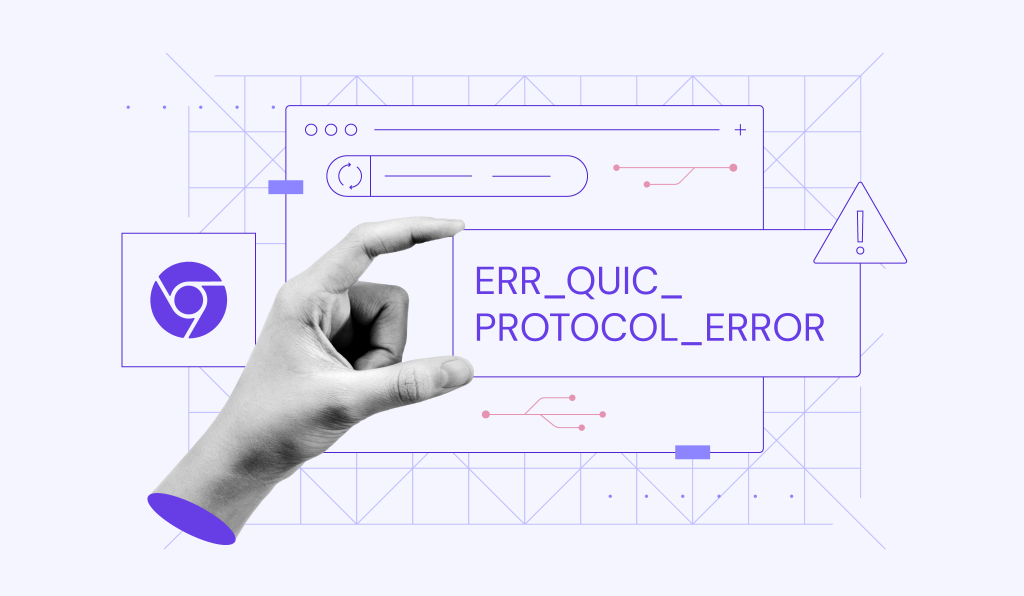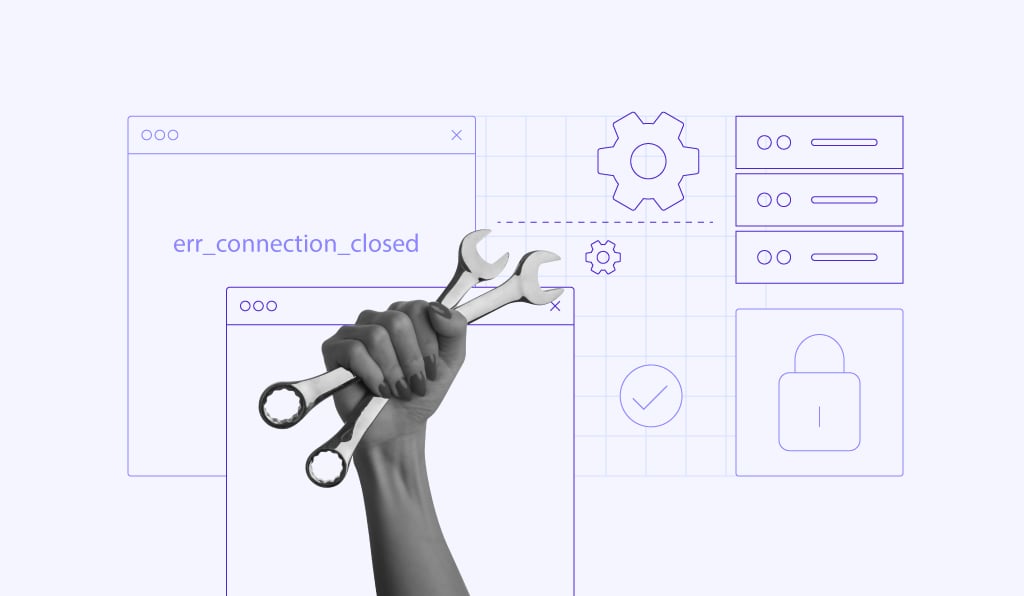How to fix the ERR_CONNECTION_REFUSED error
ERR_CONNECTION_REFUSED is a Google Chrome error that prevents your browser from connecting to a website’s server. You can use one of the following 11 methods to troubleshoot and fix this issue:
- Check if the website is online
- Restart your router to refresh the connection
- Run your system’s internet troubleshooter
- Disable or remove problematic Chrome extensions
- Clear your browser cache and cookies
- Reset or reinstall Google Chrome
- Temporarily turn off the antivirus and firewall
- Disconnect your VPN and try again
- Flush your DNS cache
- Disable or adjust proxy settings
- Switch to a public DNS server.
Keep reading as we walk you through each troubleshooting method – they are all easy to follow and work on both Windows and macOS. We’ll also explain what causes this browser error, what to do if it persists, and how to prevent ERR_CONNECTION_REFUSED from occurring in the first place.
For a visual walkthrough, watch the tutorial below to learn how to fix the ERR_CONNECTION_REFUSED error in your Chrome browser.

What is the ERR_CONNECTION_REFUSED error?
The ERR_CONNECTION_REFUSED error means your browser tried to connect to a website, but the server actively rejected the request. Unlike server errors that happen after a connection is made, this one occurs when the browser can’t even reach the server.
ERR_CONNECTION_REFUSED is caused by issues like the server being offline or blocking incoming requests, misconfigured network settings such as proxy, VPN, or DNS, or interference from browser extensions, firewalls, or antivirus software.
In some cases, your internet service provider (ISP) or local network restrictions can also block access to certain websites.
📚 Suggested reading
If you see the ERR_CONNECTION_REFUSED error on localhost, it means the local server you’re trying to reach isn’t running, is listening on a different port, or is blocked by a firewall. While the error looks the same, the solution is tied to your local environment, not a remote server.
How to solve the ERR_CONNECTION_REFUSED error?

To fix the ERR_CONNECTION_REFUSED browser error, you’ll need to troubleshoot both your local connection and browser settings. The issue can stem from Chrome misconfigurations, DNS errors, or network restrictions, but most of them are easy to resolve.
Below, we’ll walk you through the most effective ways to check and repair your connection step by step.
1. Check the website status
Start by checking if the website is actually online. The ERR_CONNECTION_REFUSED error might not be a browser issue at all: it could mean the site’s server is temporarily offline or blocking requests.
Use free tools like Website Planet, Site24x7, or Host Tracker to check the website’s status. Just enter the URL and see if the connection works for others.
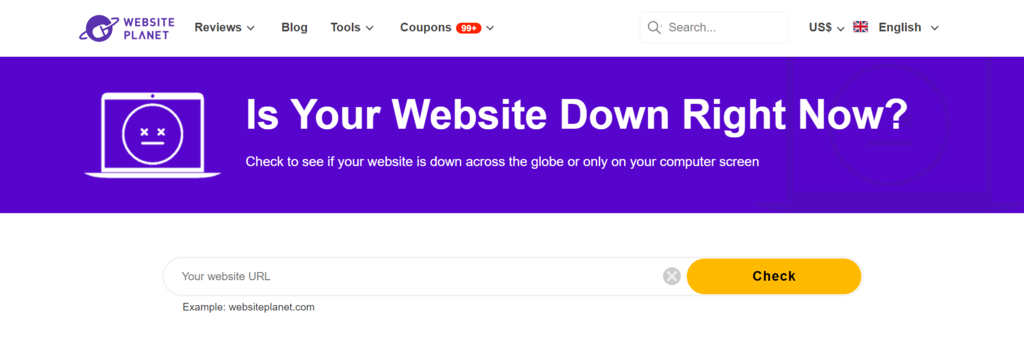
If the website is down for everyone, it’s a server-side issue and there’s nothing you can do to fix it on your end. If it’s working for others, then move on to the steps below to troubleshoot the connection on your side.

2. Restart your network router
Restarting your router can help fix temporary network issues that might cause connection errors in Chrome, including ERR_CONNECTION_REFUSED.
Unplug your router from the power source and wait for 10–30 seconds before plugging it back in. After it fully reboots, reconnect your device to the internet and try loading the website again.
3. Troubleshoot the internet connection
If you’re still getting the ERR_CONNECTION_REFUSED error, try using your system’s built-in network troubleshooting tools. These can help detect and fix connection issues automatically.
On Windows:
- Press Windows + I to open Settings.
- Go to Network & internet.
- Hit the Get Help button (in some Windows versions, this may be under Advanced network settings).

- Select the network adapter you want to diagnose and click Next.
- Apply any suggested fixes and reboot your computer.
On macOS:
- Disconnect all external devices except your monitor and keyboard.
- Turn off your Mac, then turn it on while holding Command + D.
- Choose your language and wait for Apple Diagnostics to run.
- Apply any suggested fixes and restart the system.
Once you’ve completed the diagnostics, reload the website to see if the connection issue is resolved.
4. Check Google Chrome extensions
Some Chrome extensions can interfere with your connection and cause errors like ERR_CONNECTION_REFUSED, especially if they’re outdated or poorly coded.
To quickly check if an extension is the problem, open the website in Incognito mode (Ctrl + Shift + N). Chrome disables extensions there by default. If the site loads, one of your extensions is likely causing the issue.
To manage or remove extensions:
- Click the three dots menu → Extensions.
- Disable extensions one by one, then try to open the website after each change.
- After finding the culprit, remove it from Chrome.
- Restart Chrome and open the desired website.
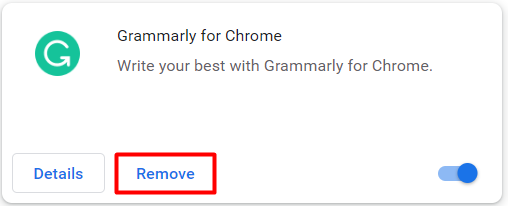
5. Clear browser cache
An outdated or corrupted browser cache can cause the ERR_CONNECTION_REFUSED error by loading old site data instead of connecting to the live server.
To fix this, clear your browser cache in Chrome:
- Click the three dots menu → Settings → Privacy and security → Delete browsing data.
- In the Time range dropdown, select All time.
- Check Browsing history, Cookies and other site data, and Cached images and files.
- Hit Clear data.
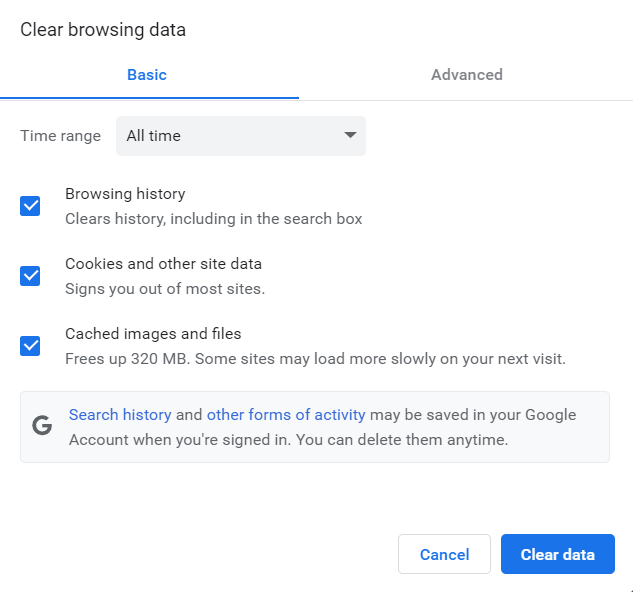
You can also try opening the website in Incognito mode to bypass the cache temporarily. If the error persists, continue to the next method.
6. Reset or reinstall Chrome
If you’re still seeing the ERR_CONNECTION_REFUSED error, Chrome itself may be misconfigured or corrupted. Try resetting it first – if that doesn’t help, reinstall the browser completely.
To reset Chrome settings:
- Open Chrome and click the three dots menu → Settings.
- Select Reset settings → Restore settings to their original defaults.
- Confirm by clicking Reset settings.
If the error persists, try reinstalling the Chrome browser.
On Windows:
- Download the latest version of Chrome.
- Open Settings → Apps → Installed apps.
- Find Google Chrome, click the three dots, and select Uninstall.
- Once removed, run the installer you downloaded earlier.

On macOS:
- Open the Applications folder.
- Find Google Chrome and drag it to the Trash.
- Go to the official Chrome page to download the latest version.
- Open the .dmg file and drag Chrome back to the Applications folder.
7. Disable antivirus and firewall
Sometimes, antivirus or firewall software can block safe websites by mistake, leading to connection issues like the ERR_CONNECTION_REFUSED error. To test if that’s the case, temporarily disable your protection tools and try reloading the site.
Important! This method is for testing only. Turn your antivirus and firewall back on right after checking the connection to avoid exposing your system to threats.
On Windows (using Microsoft Defender):
- Go to Settings → Privacy & security → Windows Security.
- Click Virus & threat protection → Manage settings → toggle off Real-time protection.
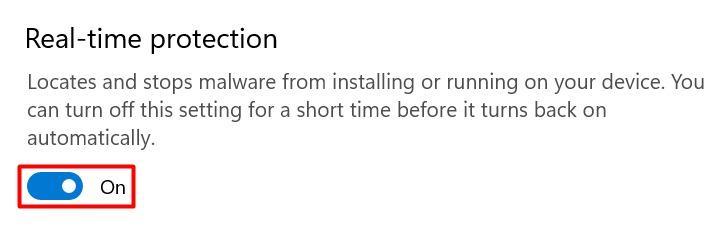
- Then go to Firewall & network protection.
- Open each network profile (Domain, Private, Public) and disable Microsoft Defender Firewall.
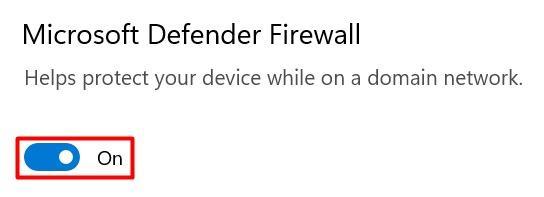
On macOS:
- Click the Apple logo at the top left corner.
- Select System Settings → Network → Firewall.
- Slide the toggle to the left to turn it off.
If you use third-party security software, follow the developer’s documentation to disable it safely.
8. Deactivate your VPN
Some websites or internet service providers block VPN traffic, which can trigger connection issues like ERR_CONNECTION_REFUSED. Misconfigured VPN settings can also interfere with Chrome’s ability to connect to certain servers.
Temporarily disconnect from your VPN and try loading the website again. Most VPN apps include a quick pause or disconnect option.
For example, here’s how to pause NordVPN:
- Open the NordVPN app.
- If connected, hit the Disconnect button.
- Close the app, then open the website without a VPN.
After testing the connection, remember to reconnect your VPN to restore your privacy and security.
9. Flush DNS cache
Your operating system stores DNS data locally to speed up site access. If that cache becomes outdated or corrupted, it can cause the ERR_CONNECTION_REFUSED error. Flushing the DNS cache forces your system to retrieve updated DNS information.
On Windows:
- Open the Start menu, search for Command Prompt, then right-click and select Run as administrator.
- Run the following commands one by one:
netsh winsock reset catalog
ipconfig /flushdns
On macOS:
- Press Command + Space, type Terminal, and press Enter.
- Run this command and enter your password if prompted:
sudo dscacheutil -flushcache; sudo killall -HUP mDNSResponder
Once the DNS cache is cleared, try accessing the website again to check if the error is resolved.
10. Configure proxy server settings
Incorrect or outdated proxy settings can prevent Chrome from connecting to the internet, leading to errors like ERR_CONNECTION_REFUSED. This may happen if the proxy is offline, misconfigured, or blocked by the website server.
To rule this out, try disabling proxy settings on your device.
On Windows:
- Open Control Panel.
- Go to Network and Internet → Internet Options → Connections → LAN Settings.
- Uncheck both Automatically detect settings and Use a proxy server for your LAN.
- Click OK to save.
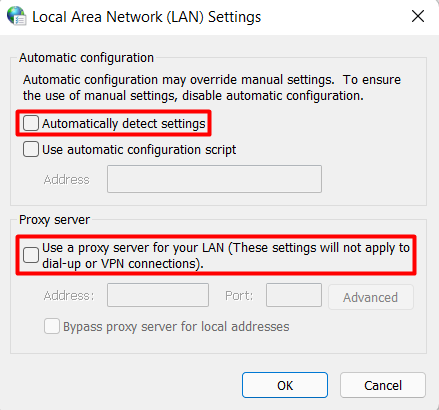
On macOS:
- Click the Apple logo → System Settings → Wi-Fi.
- Select your active connection, then click Details → Proxies.
- Toggle off all listed proxy protocols.
- Click OK to save your changes.

Once you’ve disabled the proxy, reload the website to see if the connection issue is resolved.
11. Change DNS server
An overloaded or unresponsive DNS server can cause the ERR_CONNECTION_REFUSED error by failing to resolve website addresses correctly.
Instead of using your internet service provider’s default DNS, switch to a reliable public DNS service like:
- Google Public DNS: 8.8.8.8 and 8.8.4.4
- Cloudflare DNS: 1.1.1.1 and 1.0.0.1
On Windows:
- Open Settings → Network & internet.
- Select your active connection, like Wi-Fi, then click Hardware properties.
- Next to DNS server assignment, click Edit → set it to Manual.
- Enable IPv4, then enter your preferred DNS servers.
- Preferred: 8.8.8.8
- Alternate: 8.8.4.4
- Set encryption to Encrypted preferred, unencrypted allowed.
- Hit Save.
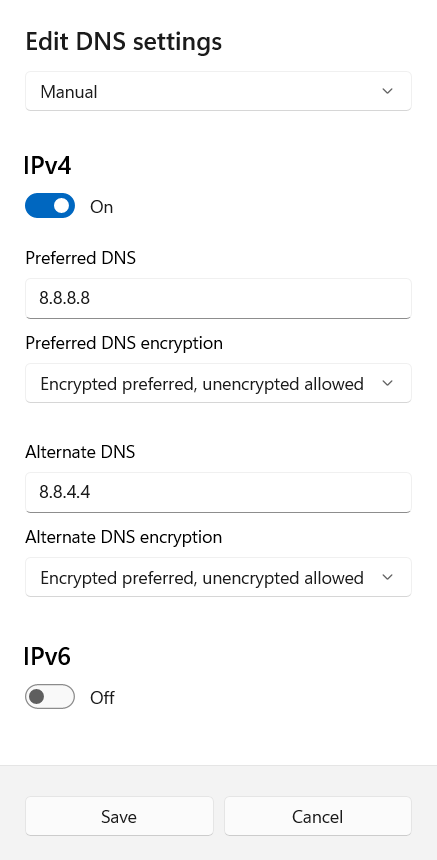
On macOS:
- Go to System Settings → Wi-Fi.
- Select your active network, then click Details → DNS.
- Remove the existing DNS entries, then click + to add new ones.
- Enter 8.8.8.8 and 8.8.4.4, then hit OK.

If you’re already using a custom DNS and still see the error, try switching back to your ISP’s original settings. This can sometimes resolve the issue as well.
Next steps if the ERR_CONNECTION_REFUSED error persists
If you’ve tried all the methods above and the ERR_CONNECTION_REFUSED error still appears, there are a few more things you can do to troubleshoot or rule out deeper issues.
Try other basic fixes:
- Use a different browser to rule out browser-specific issues.
- Restart your device to clear temporary system glitches.
- Check your hosts file on Windows and macOS to make sure the website isn’t accidentally blocked.
- Reset your TCP/IP stack on Windows to restore the default network configuration by running the command below:
netsh int ip reset
Contact the right support:
- Your internet provider, if the issue affects multiple sites.
- The website owner, if the error appears only on their site.
- Your hosting provider, if it’s your own site that’s unreachable.
Check for pending updates:
Make sure your browser and operating system are up to date. Outdated software can lead to network compatibility issues or bugs that affect connectivity.
Prevent ERR_CONNECTION_REFUSED in the future:
As an end user, you can reduce the chances of seeing the ERR_CONNECTION_REFUSED error again by keeping your browser and operating system up to date, avoiding suspicious or outdated browser extensions, and maintaining a stable internet connection.
If you’re hosting your own website, make sure your server is running, firewall rules are correctly configured, and DNS records are accurate. These misconfigurations are common causes of refused connections.
Don’t worry, ERR_CONNECTION_REFUSED is a fixable error. With a little patience and the right steps, you’ll be back on track in no time.
All of the tutorial content on this website is subject to Hostinger's rigorous editorial standards and values.