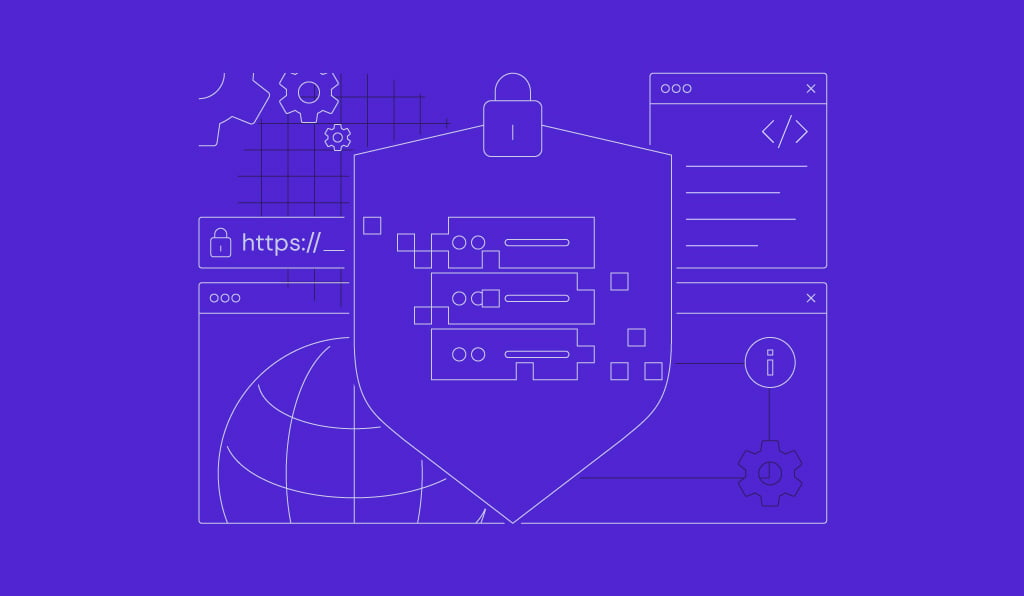What is Visual Studio (VS) Code?
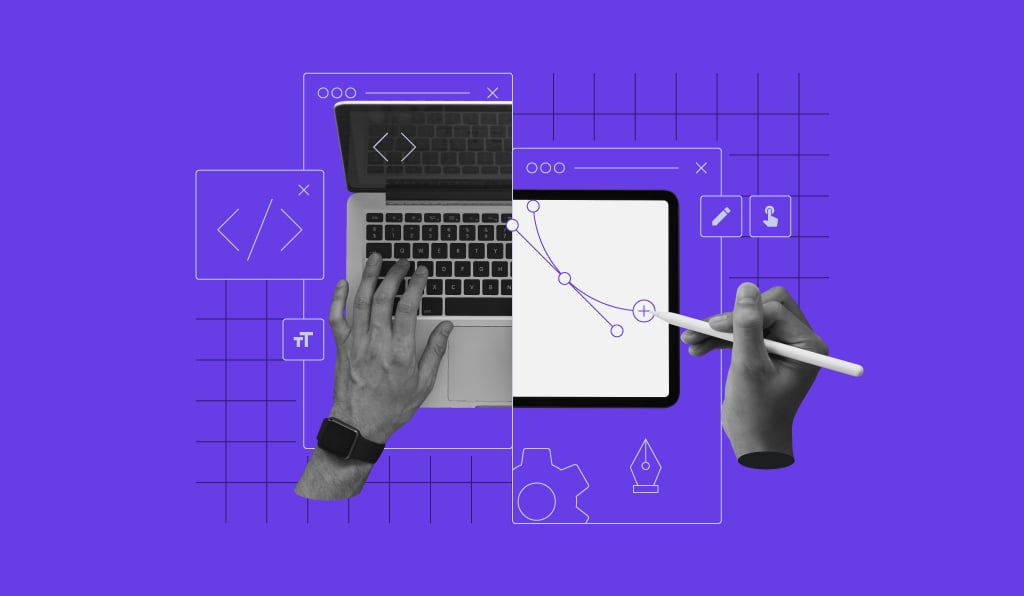
Visual Studio Code, commonly known as VS Code, is a powerful, lightweight, and free source code editor developed by Microsoft. It’s a popular and versatile tool used across many disciplines, from code editing and web or app development to data science and machine learning.
Its appeal lies in key features designed to streamline the development process. The integrated terminal allows for command-line tasks, while IntelliSense provides intelligent code completion, and robust debugging tools simplify troubleshooting. For version control, it offers native support for Git, enabling you to manage your project’s history directly within the editor.
The comprehensive extensions marketplace lets you add features for virtually any language or workflow, making it ideal for scripting and automation. For collaborative projects, the Live Share feature enables real-time, shared coding sessions, allowing multiple developers to work on the same codebase simultaneously.
Key features of Visual Studio Code
What makes Visual Studio Code a standout tool among code editors is its impressive set of features designed to enhance productivity and streamline the development process. Whether you’re writing a simple script or managing a complex project, VS Code provides various tools that make coding more efficient and enjoyable.
Source code editor
As a a streamlined source code editor, VS Code provides a fast, responsive environment with essential features like syntax highlighting and code snippets. It’s a great tool for a wide range of projects, from simple scripts to complex apps, without the overhead of a full-fledged Integrated Development Environment (IDE).
Integrated terminal
VS Code includes a built-in terminal that supports multiple shells (such as Bash, Zsh, PowerShell, and Command Prompt). This allows developers to execute commands, run scripts, and interact with their development environment without leaving the editor. This eliminates the need to switch between different applications, streamlining workflows and saving time.
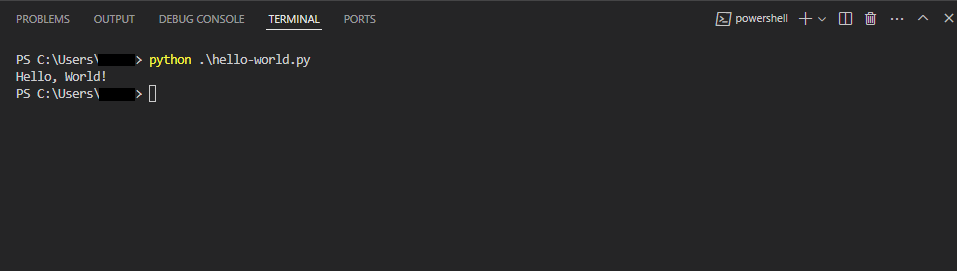
IntelliSense
One of the standout features of VS Code is IntelliSense, an intelligent code-completion tool. IntelliSense goes beyond basic autocompletion by providing context-aware suggestions based on variable types, function definitions, and imported modules.
As you type, IntelliSense completes variable names, but also provides documentation hints and recommends classes, methods, and properties in real time. This feature is especially helpful for beginners learning the syntax of a new programming language and for experienced developers looking to speed up their workflows.
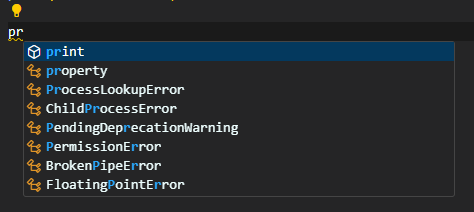
Debugging tools
Debugging can be a daunting part of the software development process, and VS Code excels in this area with its built-in debugging capabilities. The debugging tools allow you to set breakpoints, inspect variables, and step through code directly within the editor.
Thanks to its integrated terminal, you can run commands, scripts, and tests in the same environment to quickly identify and resolve issues without relying on external debugging tools, saving time and effort.
Extensions Marketplace
The Extensions Marketplace is a cornerstone of VS Code’s flexibility and power. With thousands of extensions available, users can enhance the editor’s functionality, add support for additional languages, integrate tools, or customize the workspace.
Popular extensions include themes, language packs, linters, formatters, debuggers, version control integrations, Docker integration, Kubernetes and cloud tooling, and tools for frameworks like React, Angular, and Django. This vast ecosystem allows developers to tailor VS Code to meet the specific demands of their projects.
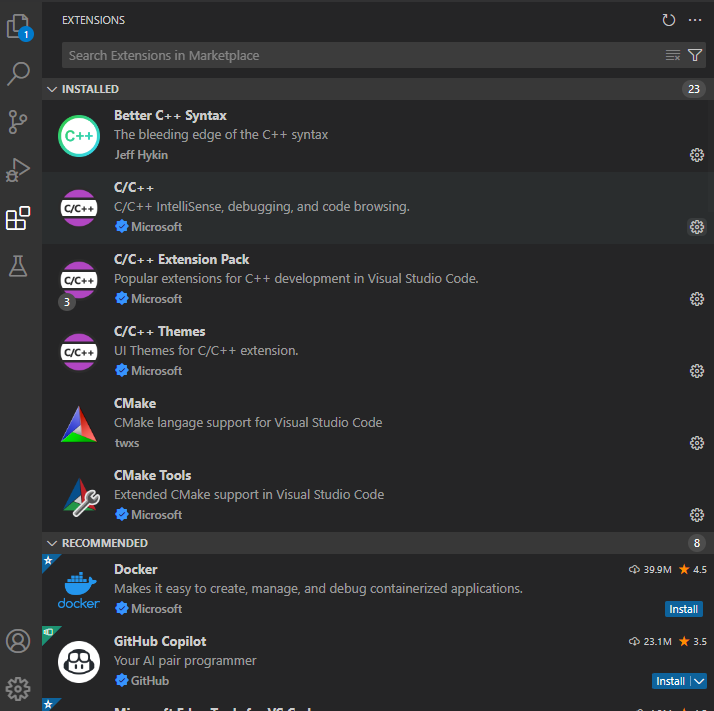
Integrated Git and version control
Version control is vital in modern software development, and VS Code’s built-in Git integration makes managing repositories effortless. Developers can clone repositories, stage changes, commit code, resolve merge conflicts, and even push updates to remote repositories without leaving the editor.
The intuitive interface clearly shows version history and changes, helping teams collaborate more effectively and track project progress.
Customization
VS Code is highly customizable, enabling developers to personalize their workspace to match their preferences and workflows. Users can modify themes, keybindings, and layouts to create a comfortable and efficient coding environment.
Cross-platform
VS Code is a cross-platform tool, freely available for Windows, macOS, and Linux. This allows teams to work on the same codebase regardless of their operating system, maintaining a consistent development environment for everyone.
Because it’s built on the Electron framework, VS Code provides a unified experience across all platforms, with features and extensions functioning similarly on each system.
Live Share
The cross-platform feature works perfectly with Live Share to make teamwork easy. This feature lets developers pair code, debug together, or share their workspace with others regardless of their location. Participants can see the same codebase, edit files, and even share terminals and debugging sessions in real time.
This feature is particularly useful for remote teams, online learning, and mentoring, enabling seamless collaboration without the need for additional tools.
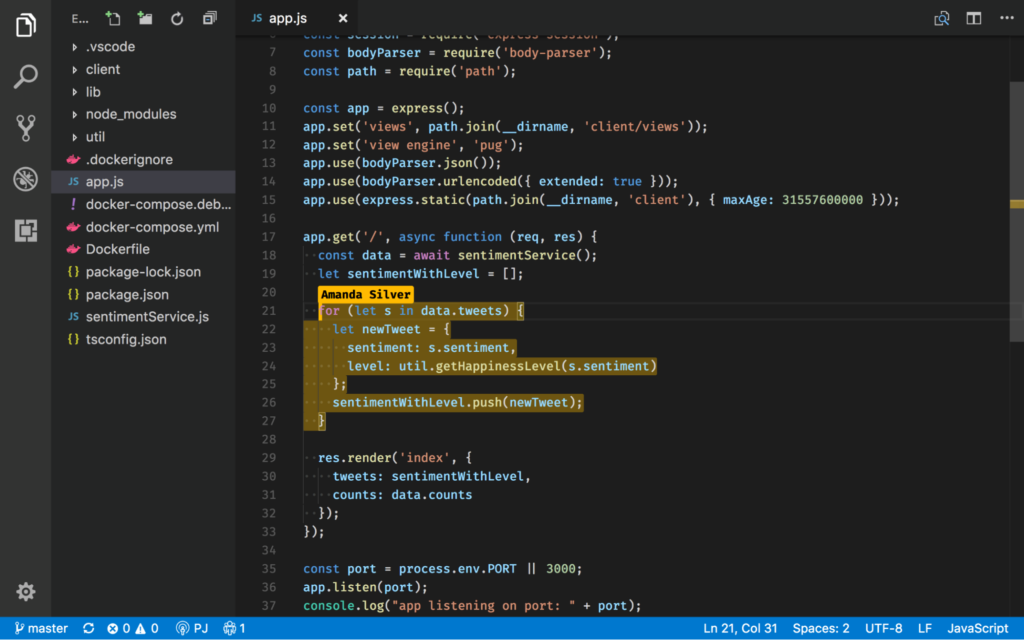
With these robust features, Visual Studio Code stands out as a versatile and powerful tool that caters to the needs of developers at all skill levels.
Pros and cons of Visual Studio Code
While Visual Studio Code is celebrated for its robust features and versatility, no tool is without its trade-offs. Below, we explore some of the key advantages and disadvantages to help you determine if VS Code is the right fit for your needs.
Pros
- Lightweight yet powerful. VS Code balances between being lightweight and feature-rich. It starts quickly and operates smoothly, making it ideal for everyday coding tasks without the heavy system demands of IDEs.
- Cross-platform compatibility. Whether you’re working on Windows, macOS, or Linux, VS Code delivers a consistent experience across all major operating systems. This makes it a go-to choice for developers who work in diverse environments or frequently switch devices.
- Extensibility through extensions. VS Code’s Extensions Marketplace offers more than 60,000 plugins that allow users to expand its functionality. Extensions make the editor highly adaptable to various projects and workflows, from supporting additional programming languages to integrating specialized tools.
- Active community support. As an open-source tool backed by Microsoft, VS Code benefits from a vibrant and engaged developer community. Regular updates, extensive documentation, and active forums ensure users can access resources and support when needed.
Cons
- Performance issues with large projects. Despite being lightweight, VS Code can experience performance bottlenecks when handling very large projects with complex file structures or numerous open files. Users might notice slower response times or increased memory usage in such cases.
- Reliance on extensions for advanced features. While the extensibility of VS Code is a significant strength, it can also be a drawback. Many advanced features require third-party extensions, and relying on too many plugins can lead to compatibility issues, reduced performance, or difficulties in maintaining a streamlined workflow.
VS Code’s pros significantly outweigh its cons for most developers, but understanding these trade-offs is essential. Its lightweight nature, cross-platform compatibility, and rich ecosystem make it a leading choice for coders worldwide. However, users tackling exceptionally large projects or requiring highly specialized features should consider these potential limitations and use IDEs designed for massive projects (like Visual Studio).
What can Visual Studio Code do?
Whether you’re building a website, writing scripts, or developing machine learning models, VS Code offers the tools and flexibility to handle a broad range of coding tasks. Below are some of the key areas where VS Code excels.
Versatile code editing
At its core, VS Code is a powerful code editor that supports a wide range of programming languages, including JavaScript, Python, C++, HTML, and CSS. Moreover, extensions expand support for even more languages, ensuring that VS Code can meet the needs of almost any programming scenario.
This versatility makes it an excellent choice for developers working on diverse projects, as they can seamlessly switch between languages without needing additional tools.
Web development
VS Code is particularly well-suited for web development, offering extensive features for both front-end and back-end tasks. Built-in support for frameworks like React, Angular, and Vue.js and tools like Node.js empowers developers to create responsive and dynamic websites.
The editor also includes Emmet, a powerful toolkit for writing HTML and CSS quickly and efficiently, making it a favorite among web developers aiming to streamline their workflows.
Scripting and automation
VS Code is an excellent choice for developers working on scripts and automation. It supports scripting languages like Python, Bash, and PowerShell, allowing users to write, test, and execute scripts directly within the editor. This capability is particularly valuable for automating repetitive tasks, managing system configurations, or developing quick utilities.
Application development
VS Code is also widely used in application development, including creating mobile and desktop apps.
Extensions for popular technologies like Dart/Flutter, React Native, and Electron enable developers to build cross-platform applications easily. The editor’s debugging tools and flexibility and extensibility make it a solid choice for full-scale app development.
Data science and machine learning
Data scientists and machine learning professionals benefit from VS Code’s support for tools like Jupyter Notebooks and extensions tailored for data science workflows.
Users can write and execute Python code, visualize data, and even run machine learning models directly within the editor. These features make it a compelling alternative to more specialized IDEs for data analysis projects.
Version control and collaboration
VS Code’s built-in Git integration and collaboration tools such as Live Share make it an excellent choice for team-based projects. With Git, developers can manage repositories, track changes, and resolve conflicts without leaving the editor.
Live Share further enhances collaboration by enabling team members to work together on the same codebase in real time, regardless of their physical location. This combination of tools supports both individual productivity and effective teamwork.
Game development
While a full-featured IDE like Visual Studio is often preferred for large-scale game development, VS Code is a popular choice for building scripts and smaller projects.
Extensions for game engines like Unity and Unreal Engine enable features such as C# debugging, code navigation, and syntax highlighting. This makes it a great environment for scripting game logic and prototyping new features.
Technical writing
VS Code has also become a popular tool for technical writers, as extensions provide robust support for markup languages like Markdown and reStructuredText. This support includes a live preview of the formatted text, along with spell and grammar checkers.
For writers collaborating with developers, the built-in Git support is especially useful for version control and tracking changes in documentation.

Can I use Visual Studio Code on a VPS?
Of course. In fact, using Visual Studio Code on a Virtual Private Server (VPS) is a highly efficient way to develop, especially when dealing with resource-intensive tasks. By offloading heavy computational work to a powerful remote server, your local machine stays fast and responsive.
Microsoft’s Remote – SSH extension makes this possible by allowing your local VS Code client to connect to the VPS via SSH. This setup is ideal because it lets you offload heavy computational work, like running complex data processing jobs or training machine learning models, to the powerful remote server. The result? Your local machine remains fast and responsive, and you get to use all the familiar VS Code features without straining your computer’s resources.
To get started, you’ll need to install Visual Studio Code on Ubuntu or another standard Linux distribution on your VPS. From there, your local VS Code will handle the process of installing the necessary server components, allowing you to start coding immediately.
All of the tutorial content on this website is subject to Hostinger's rigorous editorial standards and values.