How to unzip files in Windows and macOS (2025)
Sometimes when you want to download a file, you might notice that it comes in a .zip format. If you don’t know what it is and are having trouble opening it, you’ve come to the right place!
This article is going to teach you how to unzip files using default applications in Windows and macOS as well as third-party programs.

How to Unzip Files
There are two ways to extract zipped files:
- By using your operating system’s built-in software.
- By using third-party tools.
Let’s look at each one of these options in more detail.
1. Unzipping Files Using an OS Built-In Tool
First, let’s take a look at how to extract files using native software found in Windows and macOS. Because you’re only using what your computer already has, there is no need to download another tool.
Windows
While it is possible to see the content of a zip file by double-clicking on it on Windows, you still need to extract the files to use it. The Windows default support for .zip goes by the name of Compressed (zipped) folders and here’s how to use it:
- Right-click the file that you want to decompress and choose Extract All.
- Choose the directory where you want to keep the extracted files and click Extract. It is optional to check the box underneath if you need to see the content immediately after the extraction is done.
- The files that were inside the .zip now can be found in the location you picked in step two.
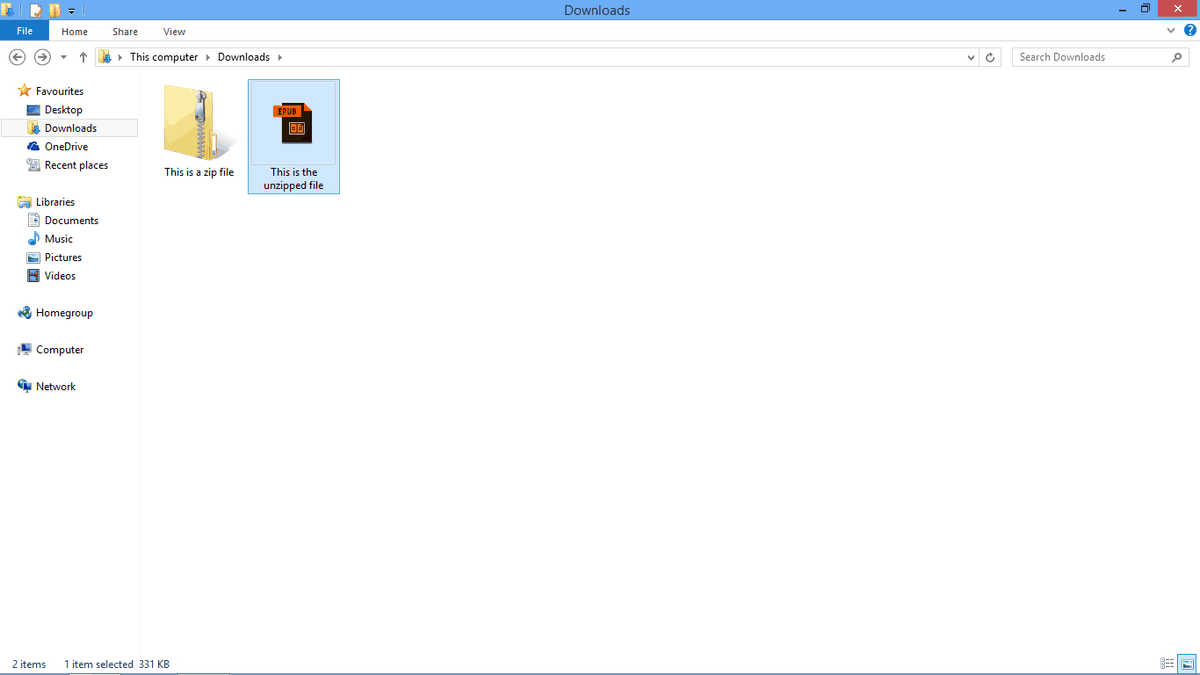
macOS
Archive Utility is Mac’s built-in tool that handles the .zip format. To unzip a file, follow these steps:
- Double-click on the file you want to unzip.
- Once extracted, the file will appear in the same folder as its archive.
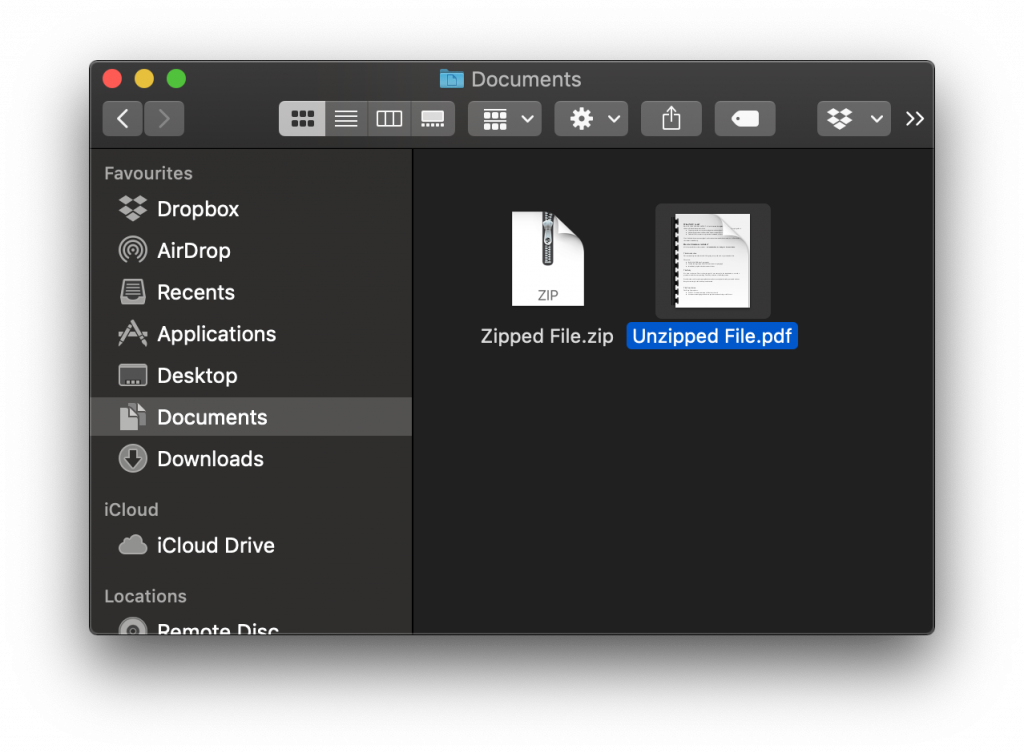
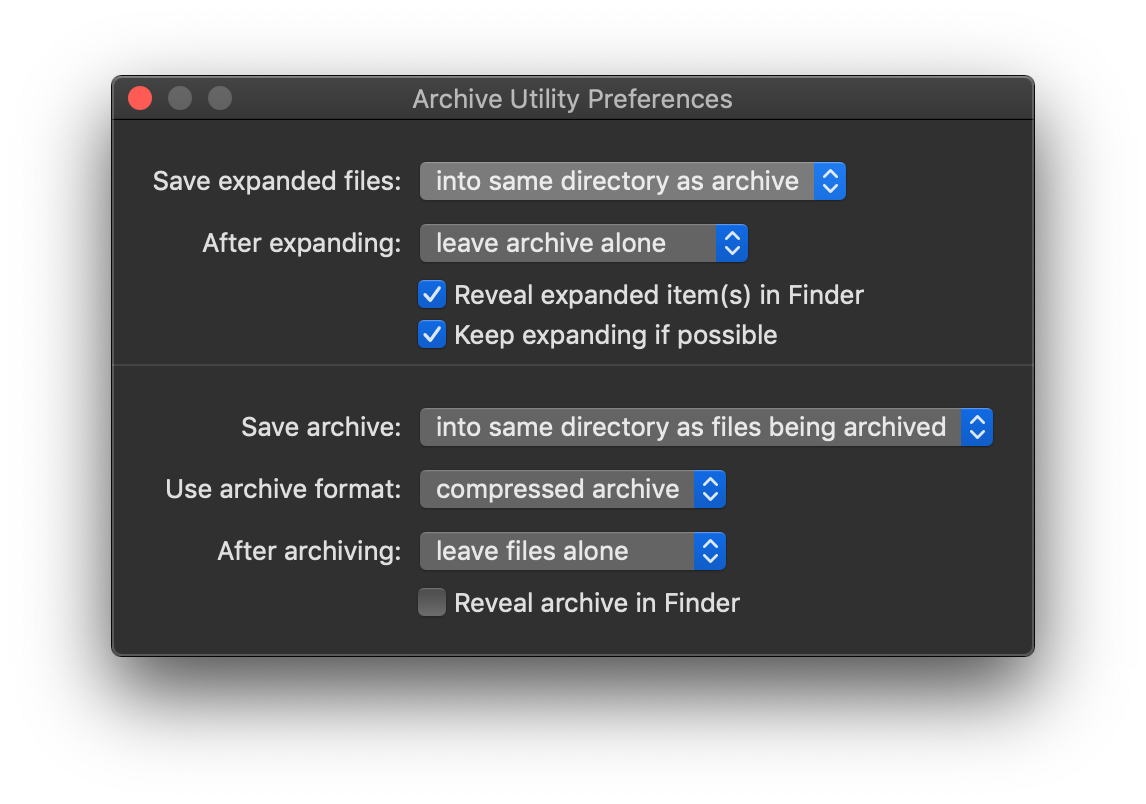
If you want to change the default folder location, access Internal Hard Drive -> System -> Library -> Core Services -> Archive Utility. Once there, select Preferences and set the location by clicking Save Expanded Files.
If you’re using Linux, read here for an in-depth guide on how to unzip your file.
2. Unzipping Files Using a Third-Party Tool
While it is not necessary to download third-party tools to extract a .zip file, they do come with added features that allow you to customize, password-protect, and repair your zip files.
Below are our recommendations.
7-Zip
This file archiver is a free and open-source program with a 2-10% higher compression rate compared to WinZip and PKZip. It also has its own 7z extension that compresses data 30-70% better than the .zip format.
Although it is only available for Windows, it also has a port for Linux/Posix command line called p7zip.
To unzip with this tool, follow these steps:
- Right-click on the file that you plan to extract. 7-Zip should be listed there after installation.
- Hover your mouse above the program name, and you will see a drop-down menu with multiple commands. Click Extract Files.
- In the next menu, choose the save location by clicking on the three dots, leave it be if you want it in the same folder as the original. Click OK.
- Alternatively, you can also choose Extract Here to immediately save your file in the archive’s location or Extract to [File Name] to make a folder out of the extracted data.
Zipware
Just like 7-Zip, Zipware is also a Windows-only extractor. However, it has a few features that stand out, such as a streamlined file manager, a password manager, conversion of all compatible formats to .zip, .exe, or .7z and a virus scan.
Again, decompressing using this tool follows the same method as the previous ones with slightly different options:
- Extract to this folder – for immediate extraction to the location of the zip.
- Extract to this folder + \Filenames\ – for a similar effect but with a folder made out of the file.
- Extract to other… – opens a drop-down menu to choose another location.
Regardless of what tool you use, it is a good practice to delete the .zip file after you extract its content because keeping both consumes more space.
What is a .zip File?
A .zip file is an archive containing one or more files that have been compressed to reduce its size. Zipping a file is useful to spare up to 80% or more storage space.
Additionally, zipping big files enables users to upload and send them faster over the internet, simultaneously decreasing the chance of it being corrupted. Users can also use .zip format to encrypt their data for extra security.
There is plenty of software that can be used to unzip files. However, your computer is generally already equipped with a built-in program that can perform the task just fine.

Conclusion
A zip file is an archiving method that is useful to save storage since it compresses file sizes.
You can unzip files either using default Windows and macOS settings or by utilizing third-party software such as Zipware, and 7-Zip.
The process itself takes only a few clicks, so you can have the task done in no time.
How to Unzip Files FAQ
What Are the Most Popular Archive Formats?
The most popular archive formats are:
• RAR: supports multi-volume splitting
• ZIP: requires software for compression and archival
• 7Z: supports multi-threading operations
• TAR: used for file compression
• APK: distributing Android OS install packages
• DMG: mounted disk image format for macOS
How Does File Archiving Work?
The file archiving process involves combining multiple files and treating them as a single file. This is often done by compressing the targeted files for easier management. The preservation of the original data structure depends on whether the lossy or lossless data compression method is used.
All of the tutorial content on this website is subject to Hostinger's rigorous editorial standards and values.



Comments
October 02 2020
I am trying to uninstall WinZip application from my iMac. The application refuses to be uninstalled despite repeated attempts, following WinZip instructions. I have used CCleaner for Mac with no help. Do you have any suggestions? Thanks
November 18 2020
Hey there Ernest. Check this guide directly from WinZip. You can find it here.
April 12 2021
Informative post! This is a great share thank you
April 24 2021
The EXTRACT command in the hPanel File Manager will not properly extract my ZIP file contents. It creates the main folder but then says that folder has no contents 35MB- 90MB zip files). I've never had a problem with cPanel with GoDaddy. Please advise.
April 26 2021
Hi Walter, Check out this support article to help you extract your files. If you are still having problems our Support Agents can help you at any time :)