How to fix the “Your connection is not private” error
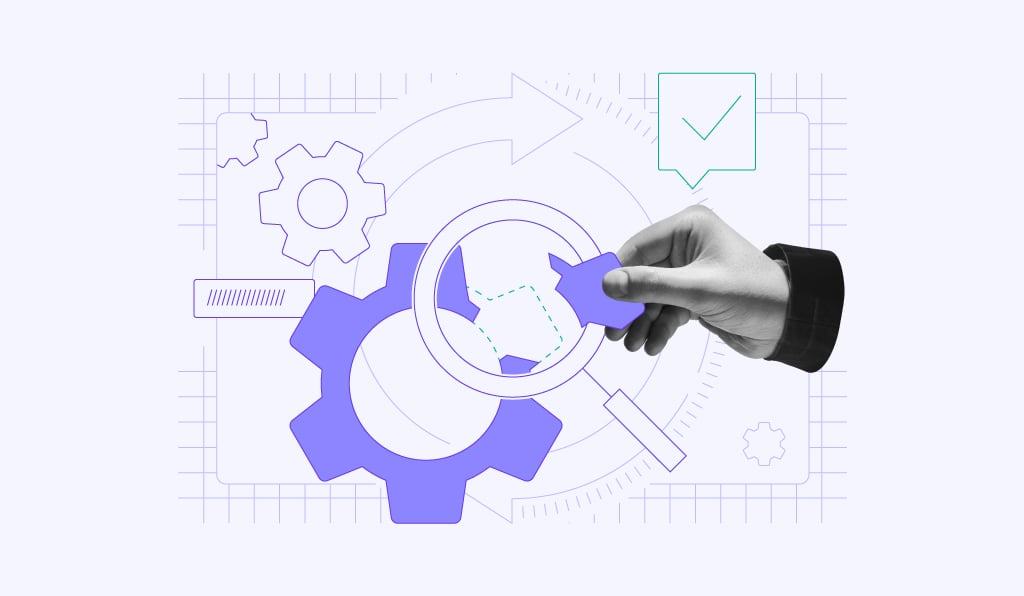
The “Your connection is not private” error appears when your browser, such as Chrome, can’t verify a site’s SSL/TLS certificate. This stops the browser from establishing a secure HTTPS connection, which helps protect sensitive data like passwords and payment details.
You can use these quick methods to fix the “Your connection is not private” error:
- Reload the page
- Fix incorrect system date and time
- Update your browser
- Open the site in Incognito mode
- Clear cache and cookies
- Disable browser extensions
- Switch to a secure network or VPN
- Renew or update your SSL/TLS certificate
- Enable HTTPS redirection
- Verify domain DNS configuration
Keep reading as we explain what causes the “Your connection is not private” error, how to apply each fix, and what to do if the error persists, including last-resort bypass options for trusted sites.
You can also watch the video below for a visual walkthrough on how to resolve the error in Chrome or other browsers, then follow the detailed steps later in this guide.

What is the “Your connection is not private” error?
The “Your connection is not private” error is a security warning from your browser that appears when it can’t establish a secure, encrypted connection to a website. It often occurs when the site’s SSL/TLS certificate is missing, expired, or improperly configured.
Without a valid certificate, the browser can’t verify the site’s identity, increasing the risk of intercepting sensitive information, such as passwords or payment details.
Common causes include an expired or invalid SSL/TLS certificate, incorrect system date and time settings, and browser issues like outdated versions or corrupted cache. In some cases, connecting through public or unsecured Wi-Fi networks can disrupt the SSL/TLS handshake and trigger the error.
How to fix the “Your connection is not private” error on the client side?
To resolve the “Your connection is not private” error in Chrome or any other browser, start by refreshing the page, clearing the browser cache and cookies, and checking your computer’s date and time settings.
If these steps don’t work, open the site in Incognito mode or connect to another network to rule out local or connection-related issues.
Below, we walk you through each step to fix the “Your connection is not private” error quickly and effectively.
1. Refresh the page
Sometimes, the “Your connection is not private” error is just a temporary glitch. It happens if the site’s SSL/TLS certificate was recently reissued or your browser briefly failed to establish a secure connection with the web server.
To resolve this, reload the page so the browser rechecks the certificate and tries to establish a secure HTTPS connection. Press F5 on your keyboard or click the Refresh button in the browser’s address bar, then see if the error is gone.
2. Check the system date and time
Your browser uses your device’s date and time to verify an SSL/TLS certificate’s validity. If these settings are incorrect, it may fail to confirm the certificate and display the “Your connection is not private” error instead.
To fix this, check and adjust your system’s date and time:
On Windows:
1. Open Settings from the Start menu.
2. Select Time & language → Date & time.
3. Verify that the Current date and time are correct. If not, toggle Set time automatically on, or adjust them manually.
4. Click Save if you made changes.
On macOS:
1. Click the Apple menu → System Settings.
2. Go to General → Date & Time.
3. Enable Set date and time automatically, or adjust them manually if necessary.
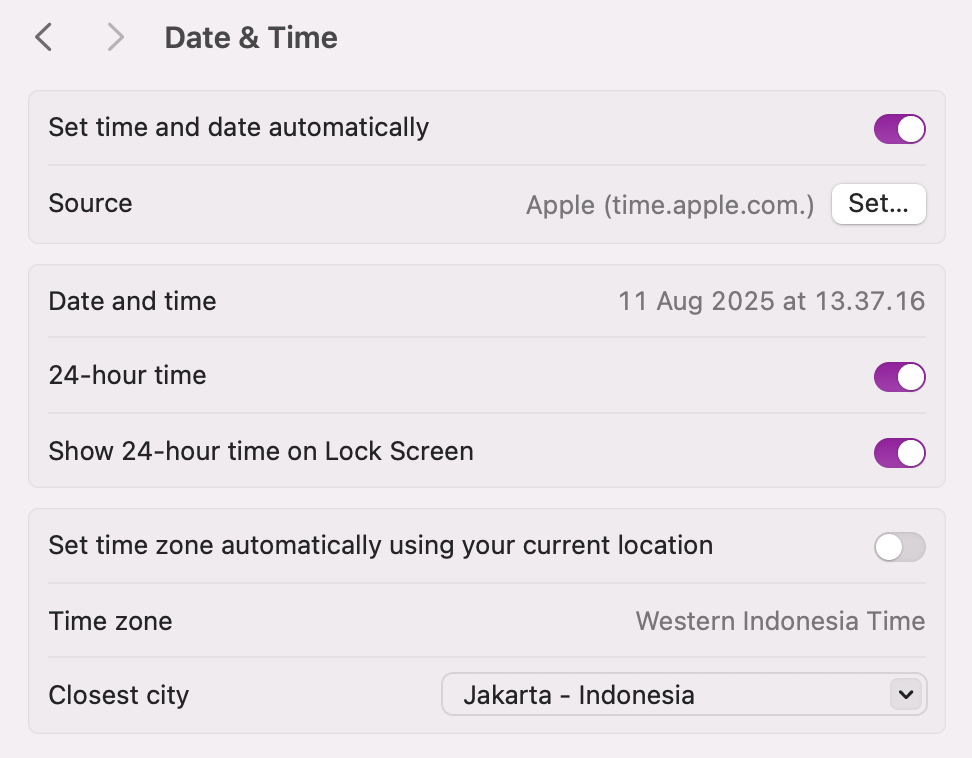
4. Close the settings to save changes.
Once your system clock is correct, reload the site so the browser can revalidate the SSL/TLS certificate and restore a secure HTTPS connection.
💡 Pro tip
Set your device to update the time zone automatically. When the time zone doesn’t match your current location, your device’s clock may be off by hours – enough for your browser to treat SSL/TLS certificates as expired or not yet valid, triggering “Your connection is not private”.
3. Update your browser
An outdated browser may not support the latest SSL/TLS protocols, causing it to display the “Your connection is not private” error. To fix this, update your browser to the latest version so it can validate SSL/TLS certificates.
In Google Chrome, an Update button appears on the right side of the address bar when a new version is available. The icon changes from green to yellow to red to indicate how long the update is pending. Hit Update as soon as it appears.
If no update prompt shows, you can just download and install the latest version from your browser’s official website.
4. Use Incognito browsing mode
Incognito mode in Chrome disables extensions and uses a fresh session without cached data or cookies. This makes it a quick way to check if the “Your connection is not private” error is caused by an insecure extension, corrupted SSL/TLS data, or outdated browser cache.
To open an Incognito window in Chrome:
- Press Ctrl + Shift + N (Windows/Linux) or Command + Shift + N (macOS).
- Or click the three-dot menu in the top-right corner and select New Incognito window.
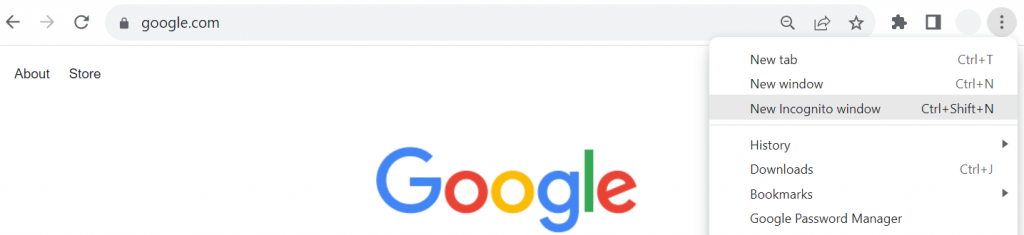
Once in Incognito mode, visit the site again. If the error disappears, the cause is likely a browser extension or stored data.
5. Clear browser cache and cookies
Outdated cache files or cookies can store expired SSL/TLS or session data, causing browsers to display the “Your connection is not private” error. Clearing them forces the browser to load the latest site resources and recheck the HTTPS connection.
Here’s how to clear your browser cache in Chrome:
1. Click the three-dot menu in the top-right corner and choose Settings.
2. Go to Privacy and security → Clear browsing data.
3. Select Cookies and other site data and Cached images and files.
4. Hit Clear data.
After clearing, reload the site to see if the error is resolved.
6. Check your browser extensions
Some browser extensions can block or alter the way SSL/TLS certificates are verified, triggering the “Your connection is not private” issue. To identify faulty extensions in Chrome:
1. Click the three-dot menu → Extensions → Manage Extensions.
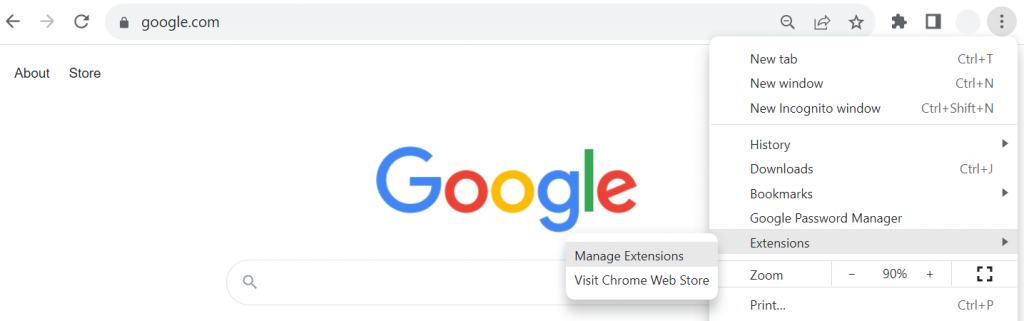
2. Toggle off all extensions.
3. Visit the site again to see if the error is resolved.
4. Re-enable extensions one at a time, checking the site after each.
Once you find the problematic extension, update it to the latest version, or uninstall it and look for a secure alternative. This way, you can fix the error without removing useful tools unnecessarily.
7. Use a different network
Public Wi-Fi networks often lack proper security, which can cause browsers to display “Your connection is not private”. To check if the problem is network-related, switch to a trusted connection, such as your home Wi-Fi or your phone’s personal hotspot.
If you must use public Wi-Fi, choose a secure one:
- Location. Networks in offices are generally safer than those in parks, airports, or coffee shops.
- Network name. Avoid generic names like “Free Wi-Fi,” which are easier for attackers to spoof.
- Security type. Prioritize WPA2 or WPA3 networks, which encrypt the connection between your device and the router.
For extra protection, use a virtual private network (VPN). A VPN encrypts your data, hides your IP address, and routes your traffic through a secure server, making it harder for third parties to track or intercept your connection.
Even with a VPN, avoid entering sensitive information on an insecure public Wi-Fi network. Also, verify that the website you want to visit uses a valid SSL/TLS certificate and loads over HTTPS before sharing any personal data.
How to fix the “Your connection is not private” error for website owners?
To fix the “Your connection is not private” error, website owners must check the site’s SSL/TLS certificate for validity and renew it if it has expired, as this is the most common cause of the issue.
You should also verify your domain configuration and enable HTTPS redirection to maintain a secure connection for visitors. The following methods explain each fix in more detail:
1. Update SSL/TLS certificates
An expired or invalid SSL/TLS certificate can trigger “Your connection is not private”. Website owners can fix it by checking the certificate’s validity and renewing it if needed.
If you’re unsure how to proceed, contact your SSL or hosting provider. Their support team can issue and install a new certificate to restore a secure HTTPS connection.
If you choose Hostinger as your website hosting provider, you don’t need to worry about expired SSL/TLS certificates. All our plans include free lifetime SSL certificates that automatically keep the browser-to-server connection secure.
Here’s how to activate one in hPanel:
1. Go to Websites → Website list → Dashboard.
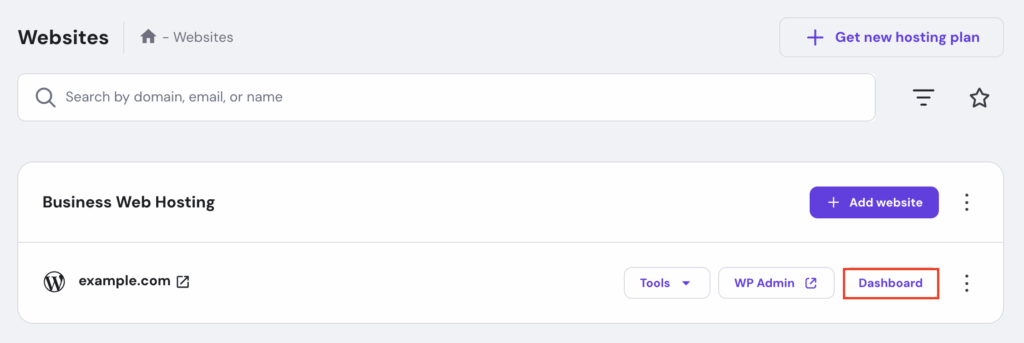
2. In the left sidebar, select Security → SSL. Hit Install SSL to activate the certificate for your chosen website.
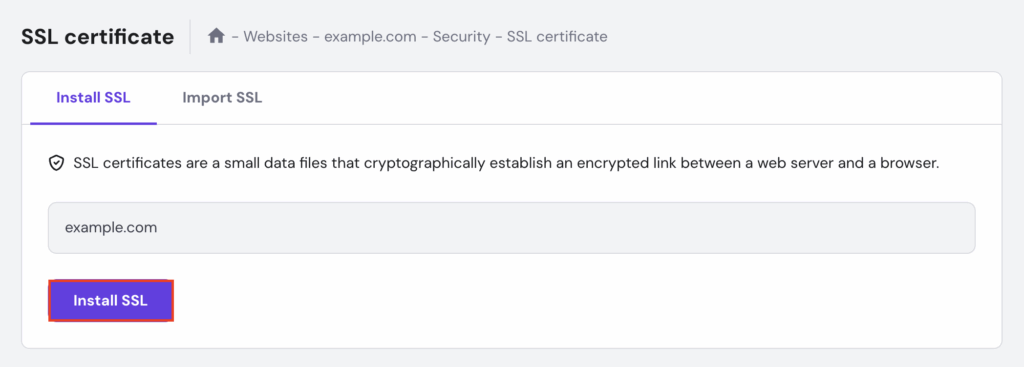
3. Wait until the installation is complete. Your lifetime SSL certificate should be active within a few seconds.

2. Implement HTTPS redirection
Forcing HTTPS redirection ensures that all visitors automatically connect to the secure version of your site, even if they type the HTTP address in their browser. This helps maintain an encrypted connection and prevents mixed content warnings.
To force HTTPS in Hostinger’s hPanel, you can modify the .htaccess file:
1. Open your website’s dashboard and click File manager.
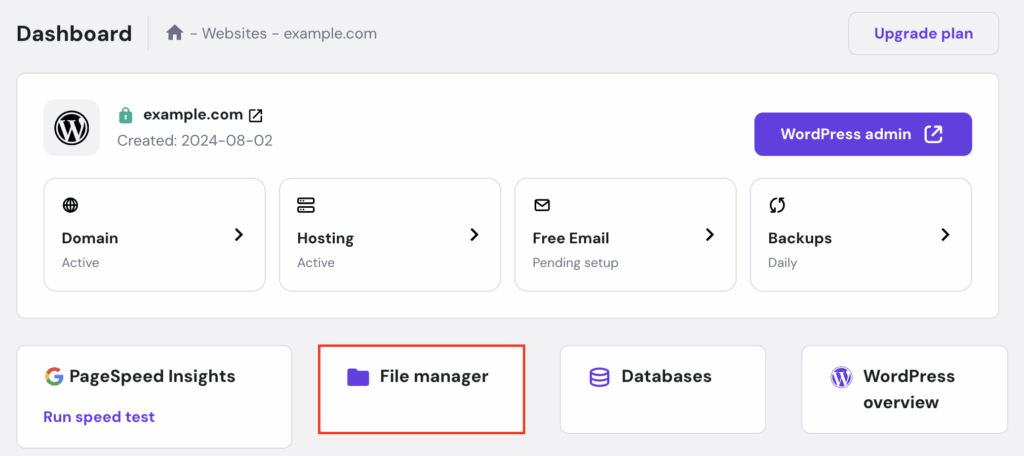
2. Open the public_html folder and select .htaccess. If you don’t see it, unhide hidden files first.
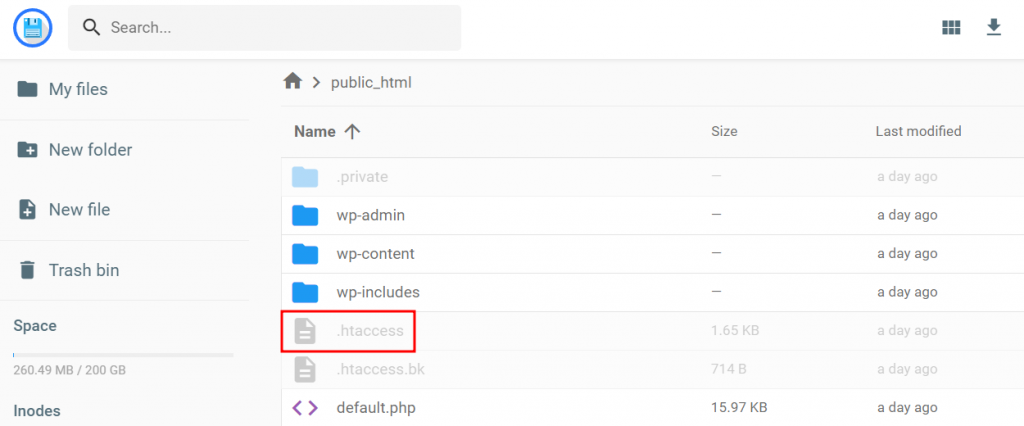
3. Scroll down to find the RewriteEngine On line, then add the following code directly below it:
RewriteEngine On
RewriteCond %{HTTPS} off
RewriteRule ^(.*)$ https://%{HTTP_HOST}%{REQUEST_URI} [L,R=301]
4. Save the changes.
3. Verify domain configuration
Incorrect DNS records can prevent your SSL/TLS certificate from validating correctly, triggering the “Your connection is not private” error in Chrome.
To fix this, check your domain’s DNS settings and make sure they point to the correct IP address or nameservers for your hosting provider.
If you use Hostinger for both hosting and domain services, here’s how to verify DNS records in hPanel:
1. Go to Domains → Domain portfolio → Manage on the domain you want to configure.
2. Open the DNS / Nameservers menu and confirm your domain points to Hostinger’s nameservers:
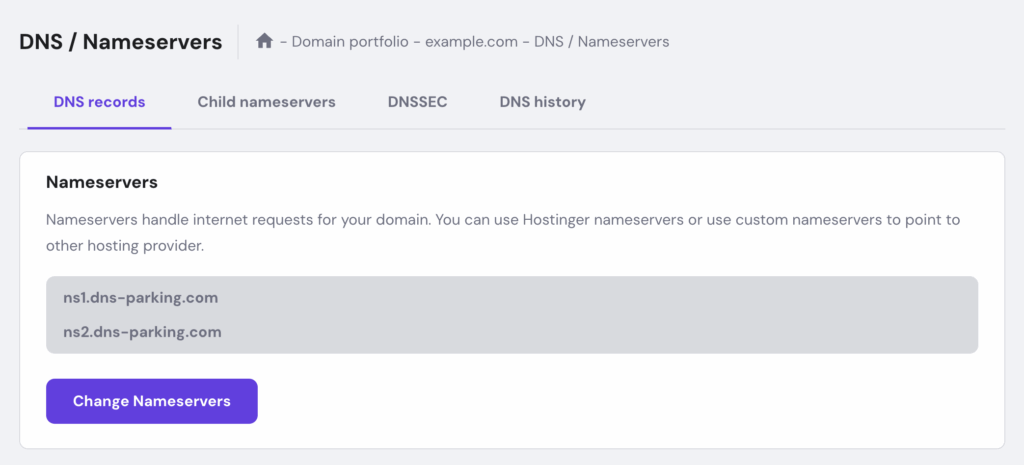
But if you host your website with Hostinger and register your domain elsewhere, you’ll receive custom nameservers unique to your account.
Check our guide to find your custom nameservers, then update them in your domain registrar’s settings so the domain points to your Hostinger server.
After making changes, allow up to 24 hours for DNS propagation. During this period, the site may be temporarily inaccessible for some users, but once complete, your SSL/TLS certificate should validate and restore a secure HTTPS connection.
“Your connection is not private” error variations
In Google Chrome, the “Your connection is not private” error appears with a warning page and a message explaining that attackers might be trying to steal your information. You may also see codes like NET::ERR_CERT_AUTHORITY_INVALID or NET::ERR_CERT_DATE_INVALID.
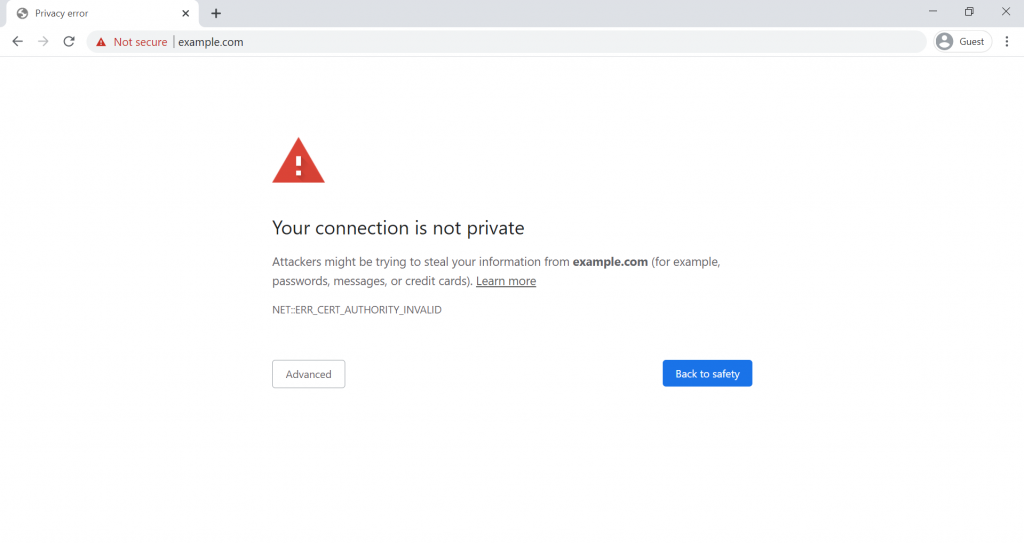
Other browsers display similar warnings with different messages and codes:
Mozilla Firefox
Firefox shows “Warning: Potential Security Risk Ahead” when it detects SSL/TLS issues. Common codes include:
- SEC_ERROR_UNKNOWN_ISSUER
- SSL_ERROR_BAD_CERT_DOMAIN
- SEC_ERROR_EXPIRED_CERTIFICATE
- SEC_ERROR_EXPIRED_ISSUER_CERTIFICATE
Firefox warns that “the issue is most likely with the website” and advises against proceeding.
💡 Pro tip
If you encounter one of the above error codes, click Advanced… for more detailed information. This helps pinpoint the issue behind the error so you can troubleshoot it more efficiently.
Microsoft Edge
Edge uses a message similar to Chrome’s: “Your connection isn’t private.” Some possible codes are:
- NET::ERR_CERT_AUTHORITY_INVALID
- Error Code: 0
- NET::ERR_CERT_COMMON_NAME_INVALID
- DLG_FLAGS_INVALID_CA
A red Not secure label appears in the address bar, along with a warning about potential data theft.
Safari
Safari displays “This Connection Is Not Private” and warns that the site may be impersonating another to steal personal or financial information. It recommends returning to the previous page.
Opera
Opera shows “Your connection is not private”, the same as Chrome, and attributes it to “a misconfiguration or an attacker intercepting your connection.” Clicking Help me understand reveals more details. The error codes you might encounter are:
- NET::ERR_CERT_AUTHORITY_INVALID
- SSL certificate error
- NET::ERR_CERT_INVALID
- NET::ERR_CERT_WEAK_SIGNATURE_ALGORITHM
Next steps if the “Your connection is not private” error persists
If you’ve tried all the solutions above and still see the “Your connection is not private” issue, you can:
- Test the site on a different device or browser to confirm if the issue is device-specific or browser-related.
- Scan your system for malware, which can intercept secure connections and cause SSL/TLS errors.
- Check your antivirus or firewall settings, as they may block certain certificates or HTTPS connections. Temporarily disable them to see if the error disappears, then adjust settings as needed.
- Contact the website owner if the problem appears only on one site.
- Reach out to your hosting provider if you own the website and need help troubleshooting SSL/TLS installation, DNS configuration, or server settings.
Advanced options (not recommended for regular users)
If you’re sure the website is safe and you understand the risks, you can bypass the warning. Keep in mind that these methods can expose your data to attackers if the connection is truly insecure:
- Proceed manually to the unsafe site by clicking Advanced → Proceed to [site] (unsafe) in Chrome.
- Ignore SSL certificate errors entirely by changing browser flags or developer settings, but only for local testing, as this disables important security checks.
Once again, these workarounds should only be used for trusted sites in controlled situations. For everyday browsing, it’s safer to fix the root cause of the SSL/TLS issue.
All of the tutorial content on this website is subject to Hostinger's rigorous editorial standards and values.

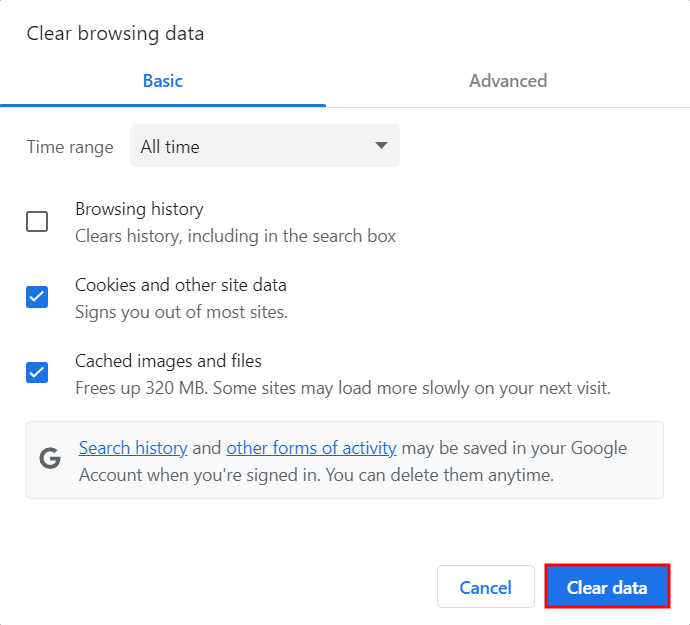
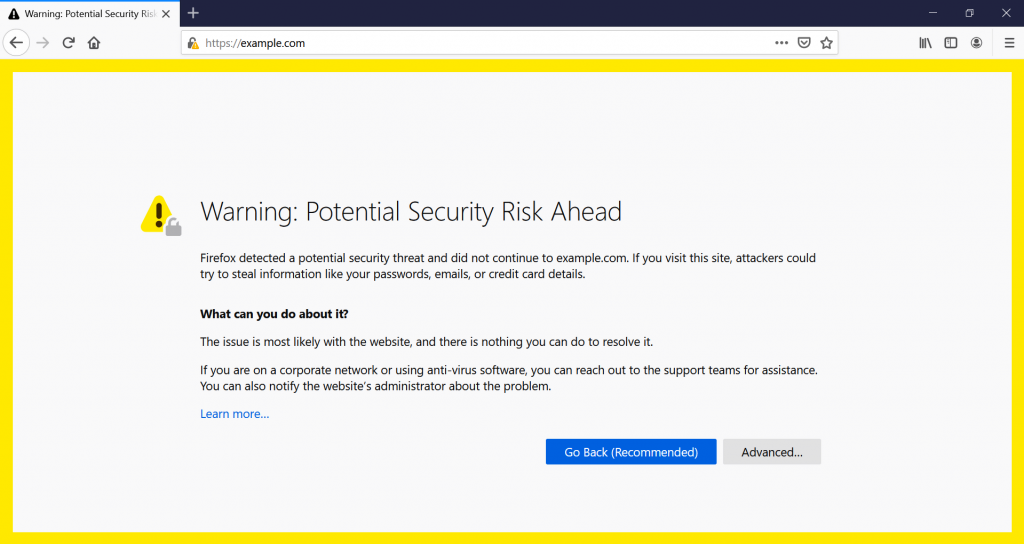
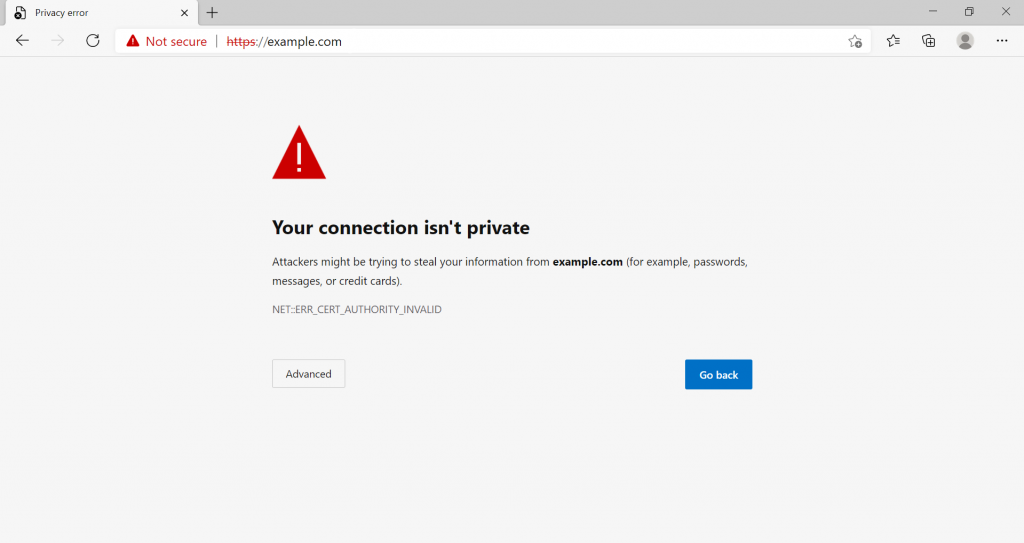
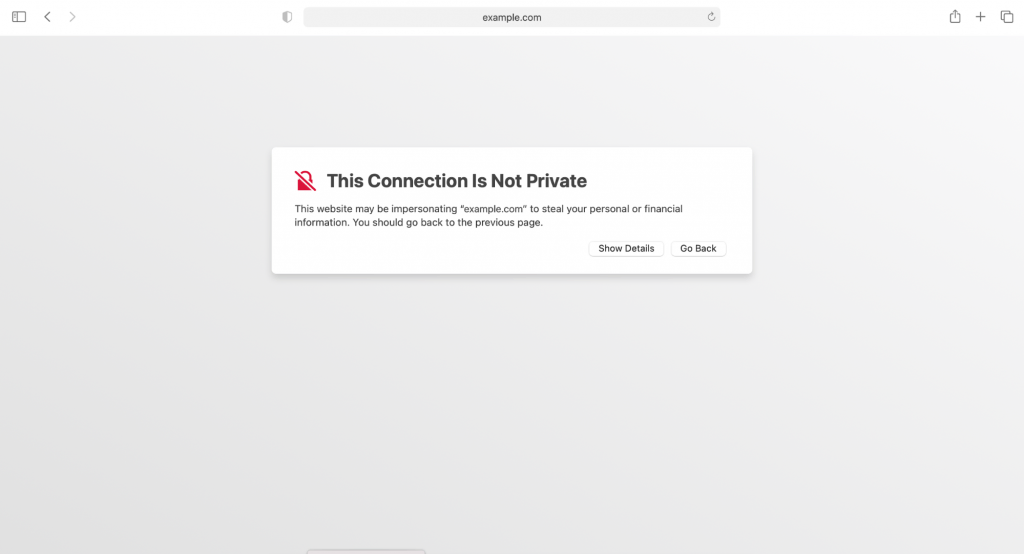
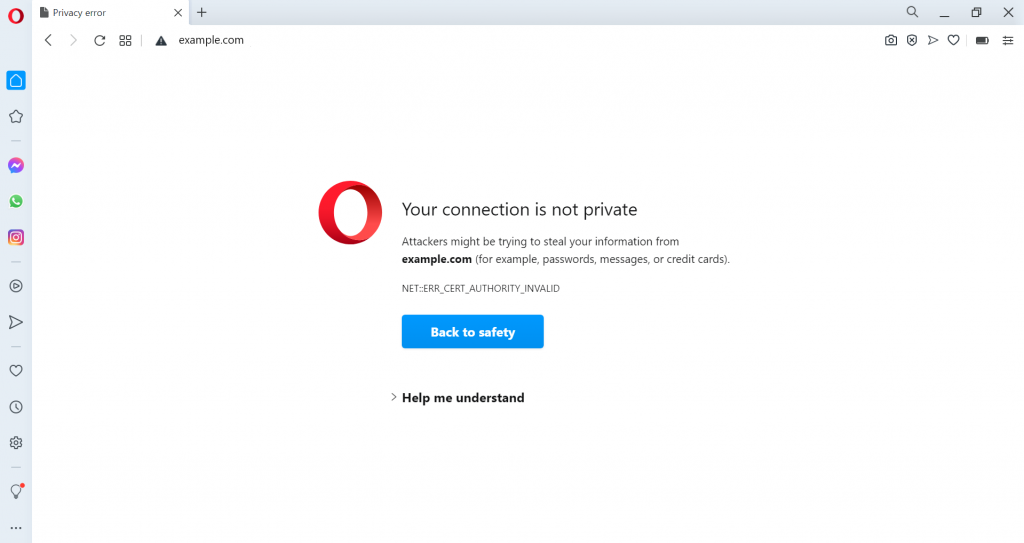


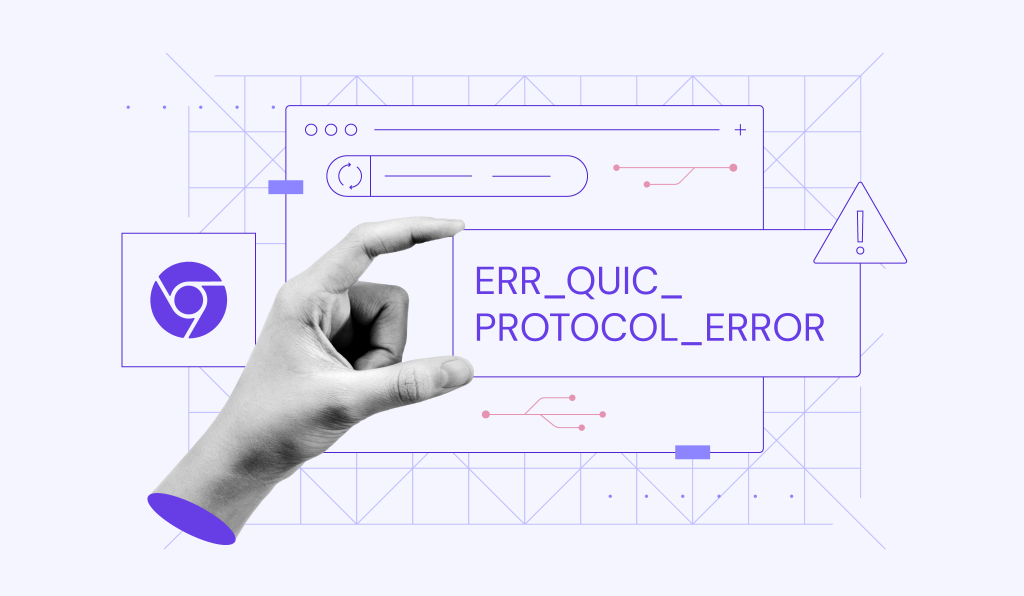

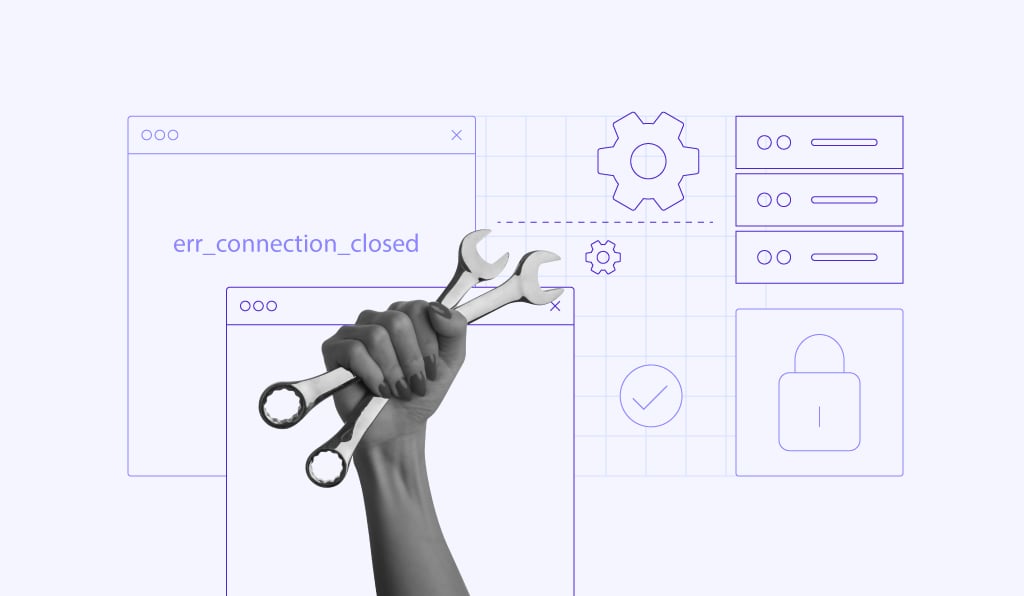
Comments
August 23 2020
i still have that problem of------ Your connection is not private Attackers might be trying to steal your information from www.facebook.com (for example, passwords, messages, or credit cards). Learn more NET::ERR_CERT_AUTHORITY_INVALID Help improve Chrome security by sending URLs of some pages you visit, limited system information, and some page content to Google. Privacy policy
November 11 2020
Hey Brian. I am not sure which steps you've followed from the guide so far, but please message our Customer Success team. I am sure they will be able to help you! :)
November 10 2020
Very nice information with pictures. Thank you for sharing.
February 02 2021
Happy you liked it!
November 30 2020
Hi which theme you are using for giving this look of your blog posts
February 09 2021
Hi there! The theme used by Hostinger tutorials is custom, but you can find similar, tutorial-oriented themes here ;)
December 07 2020
I am getting a non-secure notification on a website, which is not allowing sound to be heard. Can you help ? I have an I-pad and have tried Safari protocol but no success. Thank you
February 09 2021
Hi, Leon, First, I'd suggest checking if your SSL is working well here. Then if it's working well, make sure your HTTPS is forced; you can find how to do that here :)
August 27 2021
i want to know how i can apply my SSL on the main domain to its subdomains
September 20 2021
Hi, each domain and subdomain is a different website, so if you're not using Wildcard SSLs, they will require separate SSLs each. However, if your hosting provider supports Wildcard SSL Certificates, that would work too!
October 01 2021
thank you
October 22 2021
I still got the error message. I follow all the steps but error ocurred.
October 27 2021
Hi Mike, in that case, I would suggest to contact your host and ensure that the SSL for your website is surely working well. Good luck!
December 14 2021
When I go to my personal website it loads fine. But when other people go to my website it says "this connection is not private" my ssl is fine. My hosting service says everything is fine. I literally do not know what to do.
December 14 2021
Hi there, if you're receiving "Your Connection Is Not Private" error on another person's website, it might be an issue on their end. I like to use Why No Padlock to check the website's SSL is working well - if the website doesn't have an SSL, you can contact the owner and inform them of such issue. If that's the case, this is up to the website owner to resolve and there is nothing wrong on your end :)
September 16 2024
Hi, I’ve done all these steps but the issue persists. I don’t know how to do much with computers. I don’t know how to contact a host, i cannot access any website on any browser and a privacy scan on my computer brought up no issues with malware. I’m stumped.
September 20 2024
Hi there! If you’ve tried everything and it’s still not working, you can easily reach our Customer Success team through hPanel. Just log in to your Hostinger account and click on the "?" button for assistance :)