This guide explains how to manually transfer your website between different Hostinger hosting plans in the same account or different Hostinger accounts while keeping the same domain name.
Before You Begin
Important considerations:
- Manual internal migration has to be done by you.
- This is a manual process that requires technical knowledge of file management and database operations
- Backup your website before starting the migration to prevent data loss
- Plan for downtime – your website may be temporarily unavailable during the transfer
- This process works for moving websites:
- Between different Hosting plans under the same Hostinger account
- Between different Hosting plans under different Hostinger accounts
- You’ll need access to both the source (old) and destination (new) hosting plans
- If you own a WordPress website, you can check
❗IMPORTANT NOTES❗
- This procedure doesn’t apply for websites created with Hostinger Website Builder: moving builder-based sites between Hostinger accounts is not yet available.
- The steps below are meant for WordPress-based websites
- For other content management systems, the flow might be slightly different.
- However, you’ll still need to download and upload files (and databases, if applicable) for all kinds of CMS.
Option 1 – Using a plugin
This procedure is recommended for websites with a total size of less than 512MB (including both files and database):
- Install the All-in-One WP Migration plugin, generate and download the .wpress file.
- Delete the original website.
- Add the website on your preferred hosting plan.
- Install WordPress on the new hosting plan.
- Use the All-in-One WP Migration plugin to restore the .wpress file.
If your website is larger than 512MB, you have the following alternatives:
- Manually create and restore backups as shown in the Option 2 below.
- Purchase a license for the All-in-One WP Migration plugin – this will remove the upload size limit.
Option 2 – Manually creating and restoring backups
This procedure is recommended for websites larger than 512MB, or if you prefer to perform the backup and restoration yourself.
Before generating the backup, check and note the correct database name. If you’re not sure which database, check your website’s configuration file and look for the name of the database. If you use WordPress, you may also refer to this tutorial: How to Find Your WordPress Database Name 💡
Step 1 – Generate and download your website’s backup
Before moving your website, create a complete backup of all files and databases.
- In hPanel, go to Websites and click on Dashboard next to the website in question. Then, search for Backups on the left and click on it
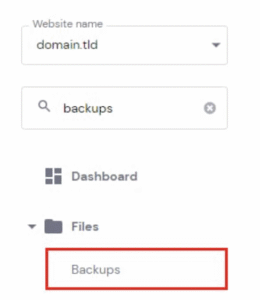
- To download your files, go to Restore and download, and select Files backups:
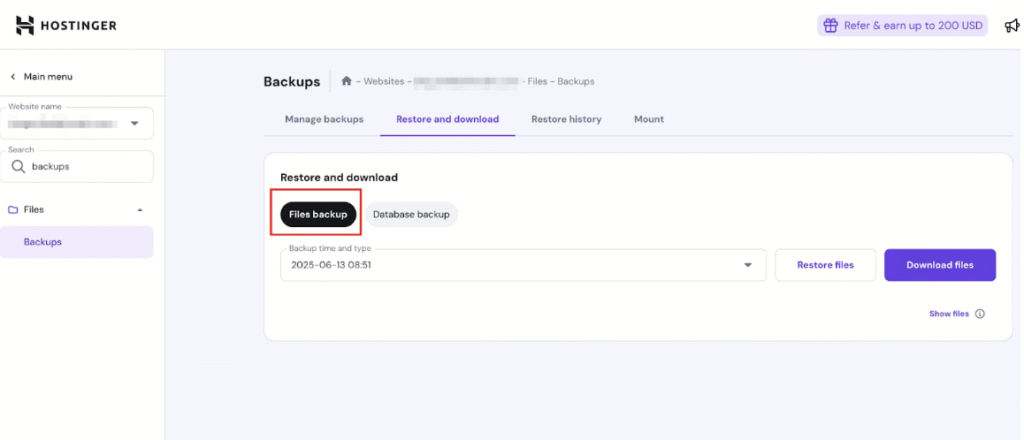
- The complete list of all the available backups by date will be shown on the drop-down menu. The time indicates when the backup was created, in your local timezone. Choose the backup preferred date from these options and click Download files:
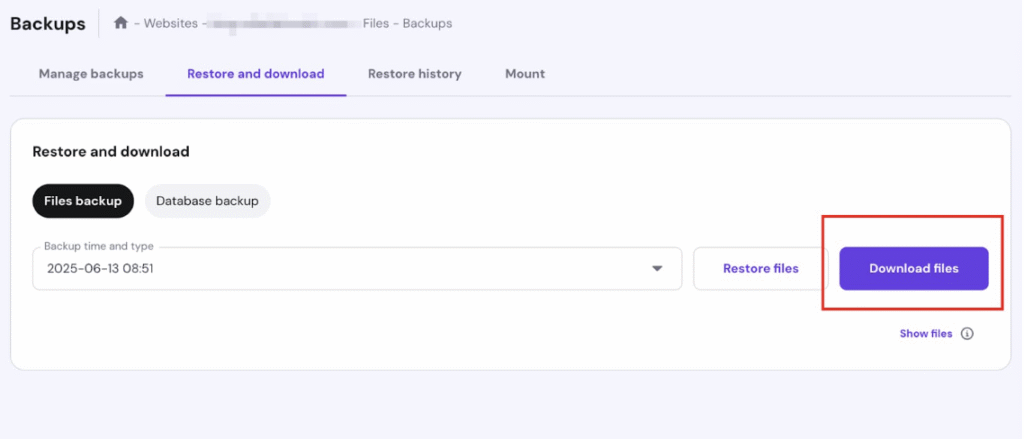
- After clicking on Download files, you will be notified that backup preparation has started. The time will vary depending on the size of your backup. You can monitor the progress in the Restore and Download tab.
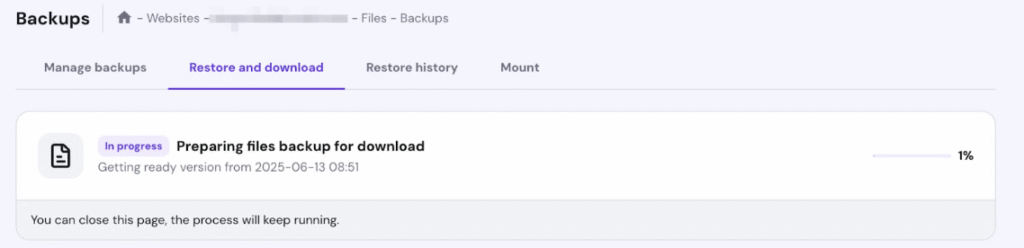
- Once ready, download the backup to your computer
That’s it! The downloaded archive will contain all of your website’s files 😊
A similar process applies when downloading generated databases – select Database backups. Select your website’s database and the backup date, then click on Download database:
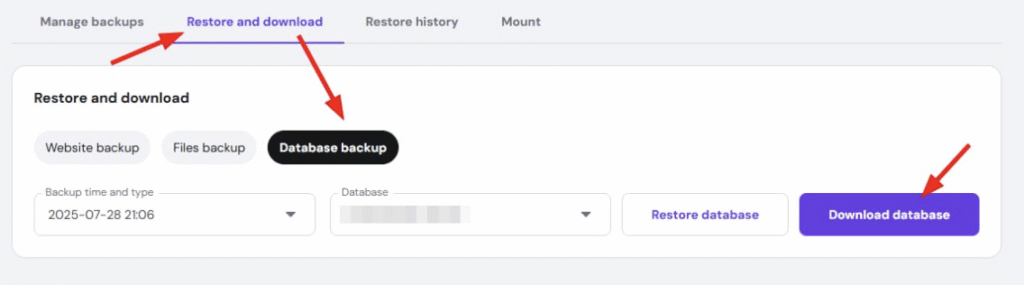
Ensure the database selected matches your website’s configuration.
If the website’s backup is generated from an expired plan, reach out to Customer Success team. They may still be able to provide a file backup within 90 days of the plan’s expiration.
- You need to wait until the backup link is sent to your email; it can take up to 2 hours (depending on the size). Once the backup link is sent to your email, to find your website files, please download and extract the file with .tar.gz format. Once downloaded, you can extract it on your computer and open the domains folder to find the files for your websites.
How to Unzip Files in Windows and macOS (2025) - For the database, each website has one file, and it is the file with .sql.gz format. To find which .sql.gz file belongs to which website, you can check the database name inside the website’s configuration file:
How to find the website’s configuration file.
Then match the database name with the .sql.gz file. For example, if you see uXXXXXXX_example in the configuration file of example.com, then you need to use the .sql.gz file that starts with uXXXXXXX_example for the website example.com.
Step 2 – Delete the original website
The next step is removing the original website from your hosting plan. It is necessary to do that; otherwise, you won’t be able to use your domain name with another hosting plan.
If you use an email service, make sure to back up your emails before deleting the website:
- In hPanel, go to Websites, find the website in question, click on the ellipsis ⋯ button, and select Delete:
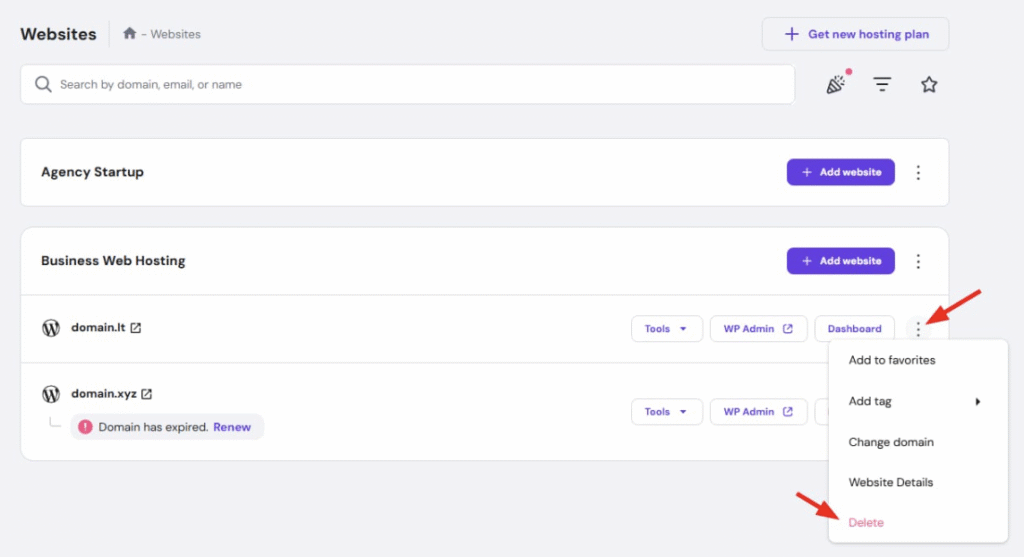
- You will be presented with a warning, reminding you of what exactly will be deleted: which domain, and that all data of it will be removed:
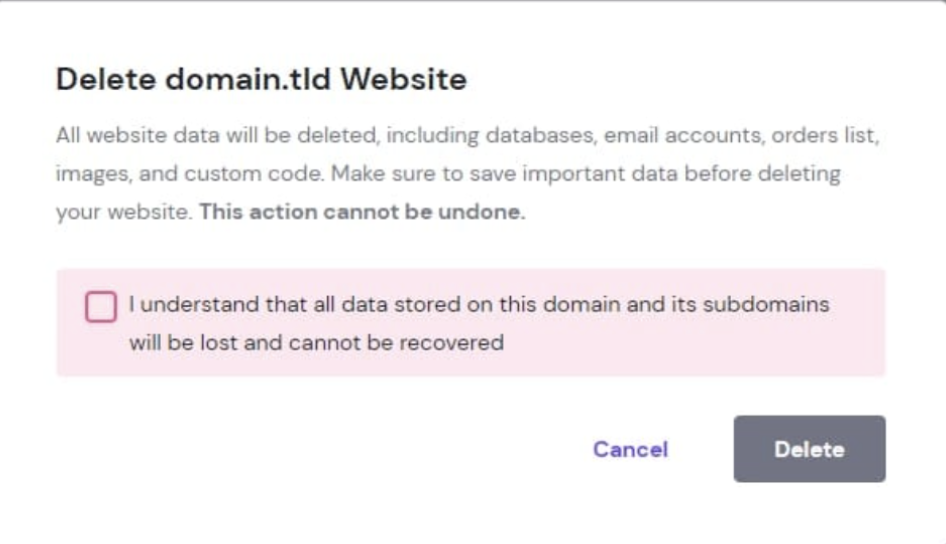
Finally, confirm the action by placing a check mark and clicking on Delete. This way, your website will be removed from the hosting plan.
NOTES
- If you remove the main domain of your hosting plan, a new domain (the next one from the add-on list) will be set as the main one automatically.
- It may take 10–15 minutes for a website to be completely deleted — give it some time and reload the page to ensure it’s removed.
Step 3 – Add the website to the new hosting plan/hosting account
- In hPanel, go to Websites, find the preferred hosting plan, click on Add website, and select Custom PHP/HTML website as the preferred platform
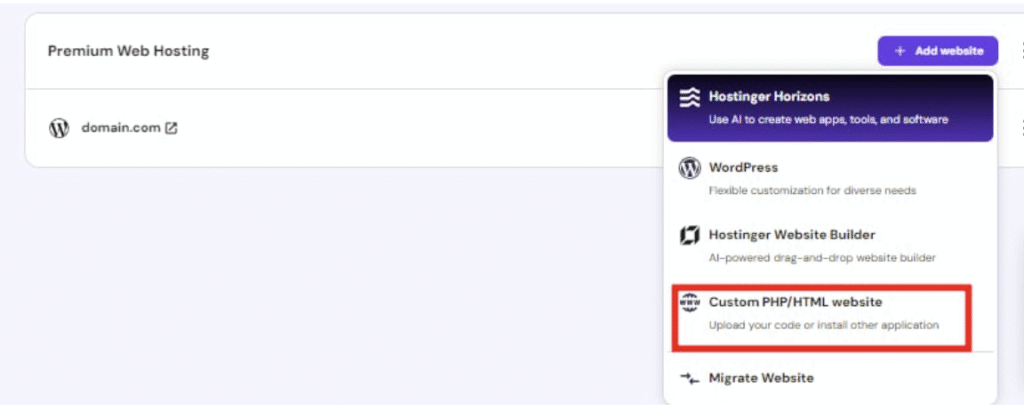
- Insert the required details. Finally, specify the preferred domain name and click on Continue.
That’s how you add your website to another hosting plan. Now, all you need to do is upload your website’s files and databases.
Step 4 – Upload your website’s backup
There are multiple ways to upload backups, but the easiest one is to use the file manager. The upload limit is 100 GB. It makes no difference if you upload the website’s files or its database first.
Upload the website’s files
- Go to Websites → Dashboard → File Manager:
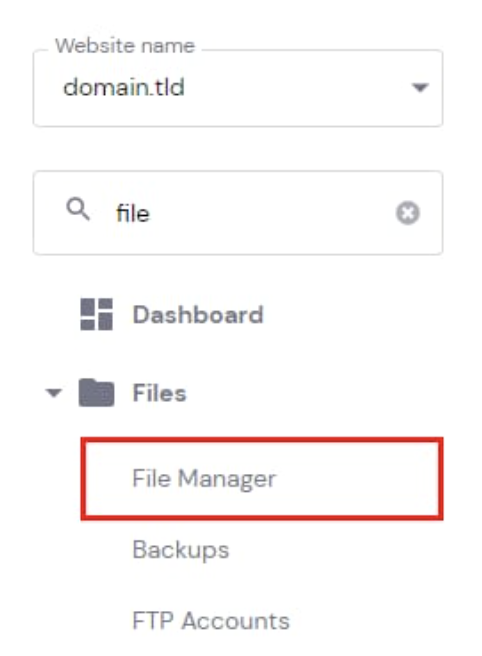
- Access the files of the specific website:
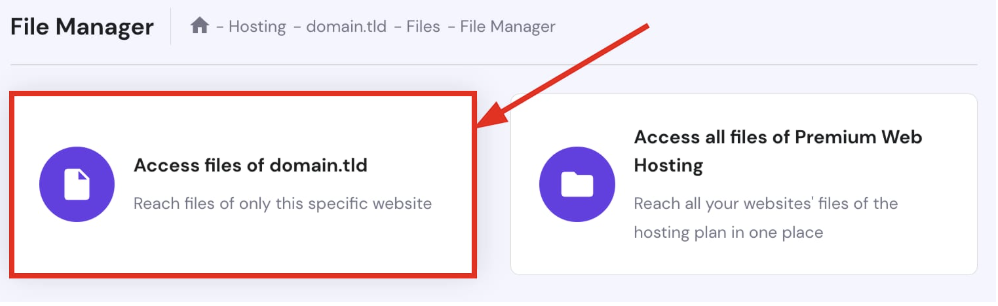
- Open your website’s public_html folder, and click on Upload in the top-right:
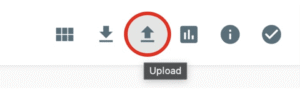
- Then, select File and upload the backup of your website’s files (.tar.gz). Sit back and give it some time: depending on the size of the backup and the internet speed, it may take up to an hour.
- Once the upload is complete, right-click on the file name and choose Extract, or click on Extract in the top-right:
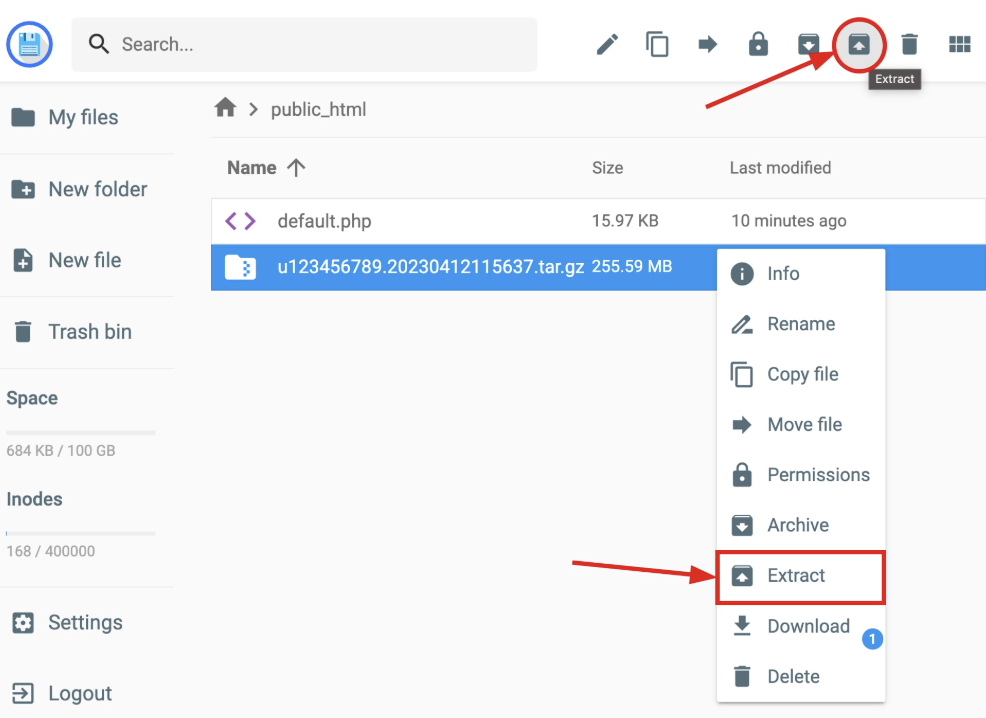
- Enter a folder name, e.g., backup, and click on Extract:
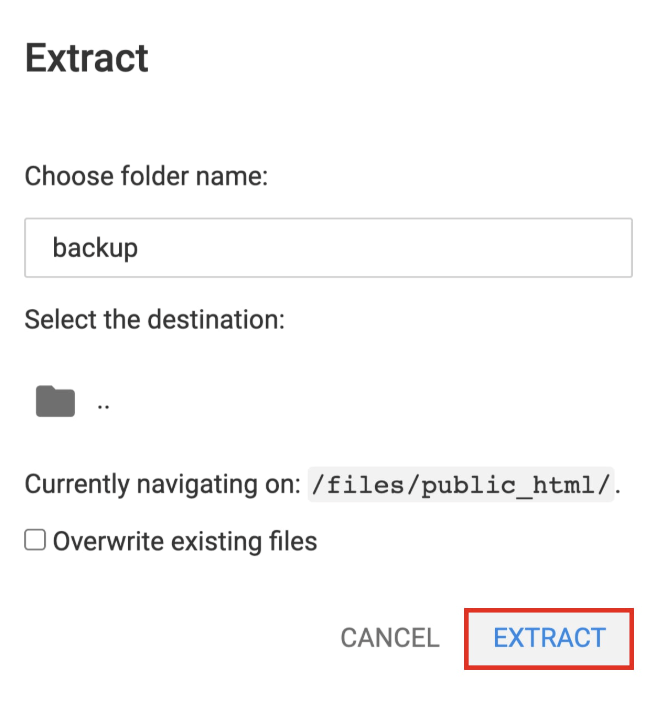
Now, let’s move your website files to the correct folder.
- To do this, open the folder containing the extracted website files (in our case, it’s called backup) → domains → select the domain in question → open its public_html folder, select all the files, and click on Move file in the top-right:
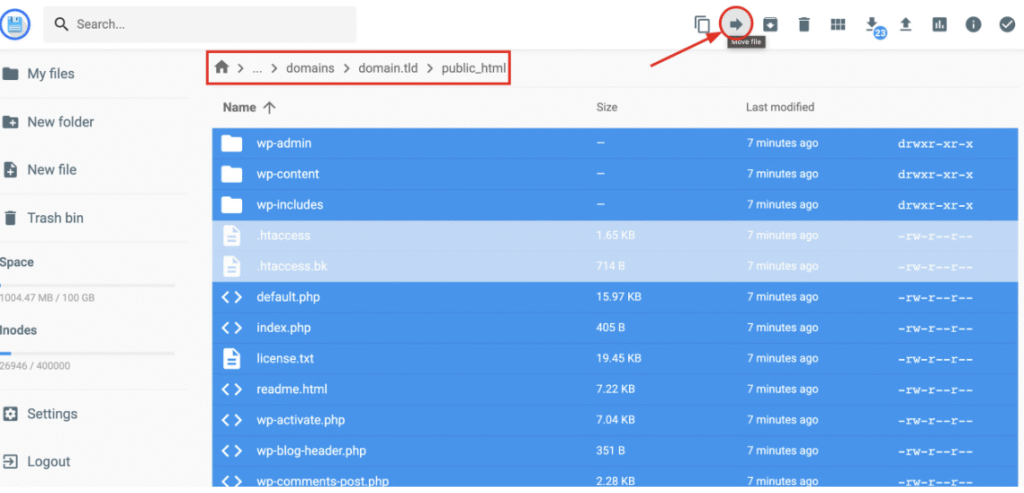
- Double-click on .. to go to the parent directory so that the destination would be /public_html, and click on Move:
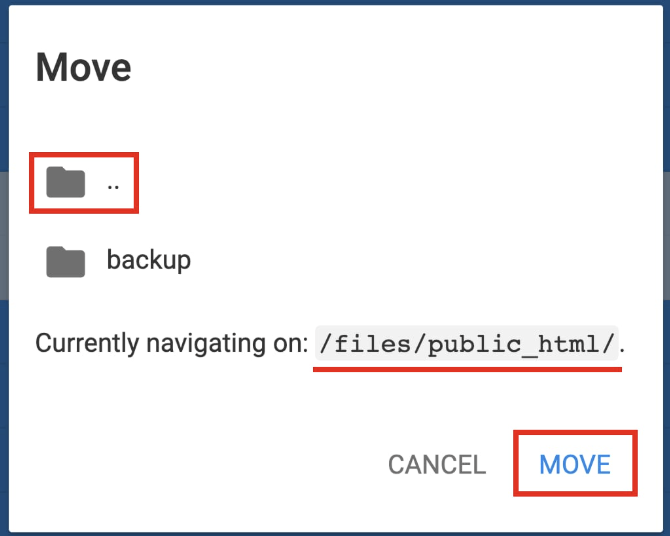
The goal is to have all the website files in the public_html folder.
Create a new database
- Before uploading the database, you will need to create a new database where to import your database backup. Go to Websites → Dashboard → Databases → Management on the sidebar:
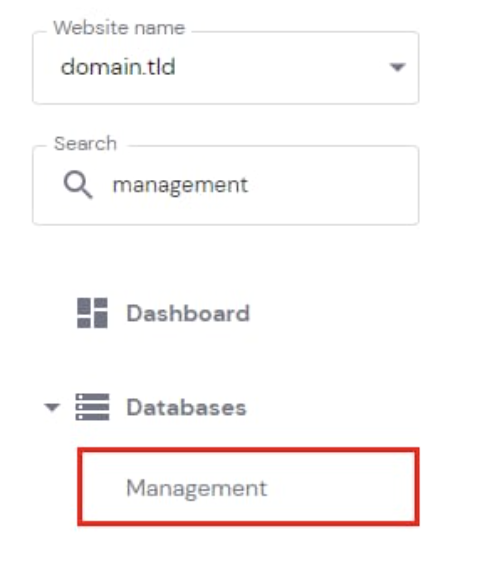
- Make sure the correct website (the one you want to upload the database to) is selected in the left drop-down menu:
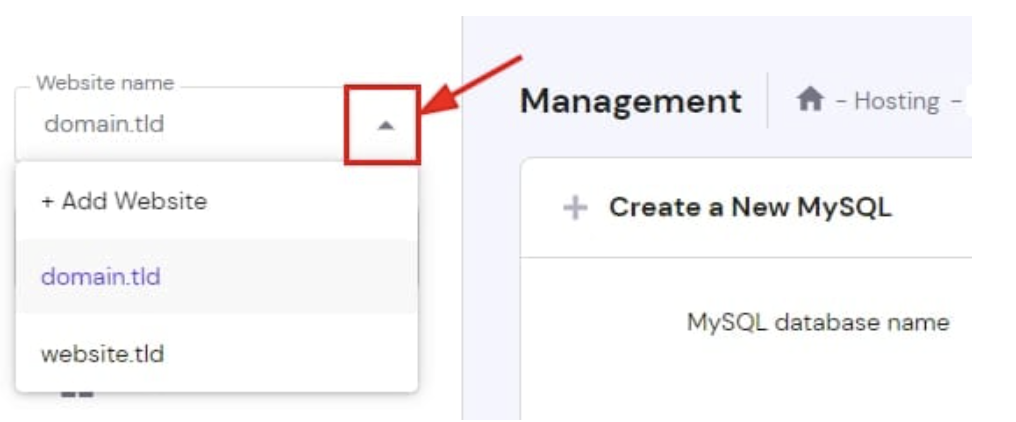
- In the section Create a New MySQL Database And Database User, enter the name, username, and password of your database.
It’s recommended to use the same name and password as in the original database. You can find and copy those details by opening your website’s configuration file in the file manager.
For WordPress websites, it’s in the public_html → wp-config.php file:
- DB_NAME = MySQL database name, e.g., u123456789_abcd
- DB_USER = MySQL username, e.g., u123456789_efgh
- DB_PASSWORD = your preferred password
- Once you fill in the details, click on Create:
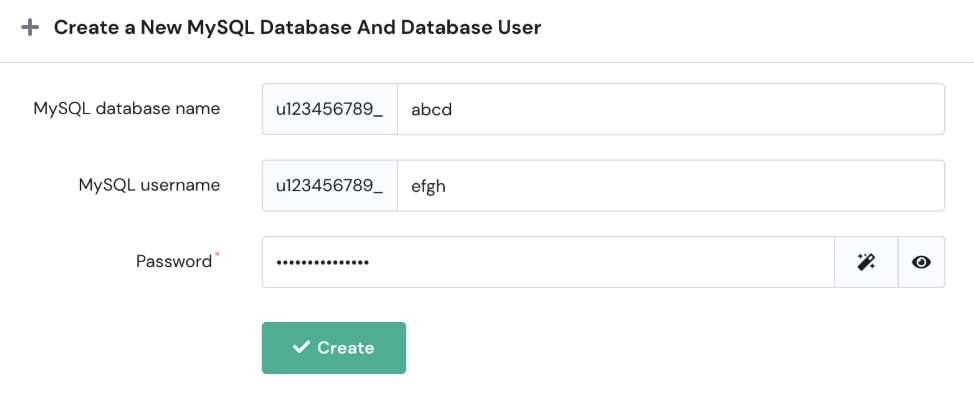
This way, a new database is automatically assigned to the selected domain. It appears in the List of Current MySQL Databases And Users section, where you can manage it.
Import the database backup
- Click on Enter phpMyAdmin next to the newly created database. On phpMyAdmin, your database will be selected by default, so click on Import:

- Select the database backup that you’ve downloaded previously (.sql.gz):
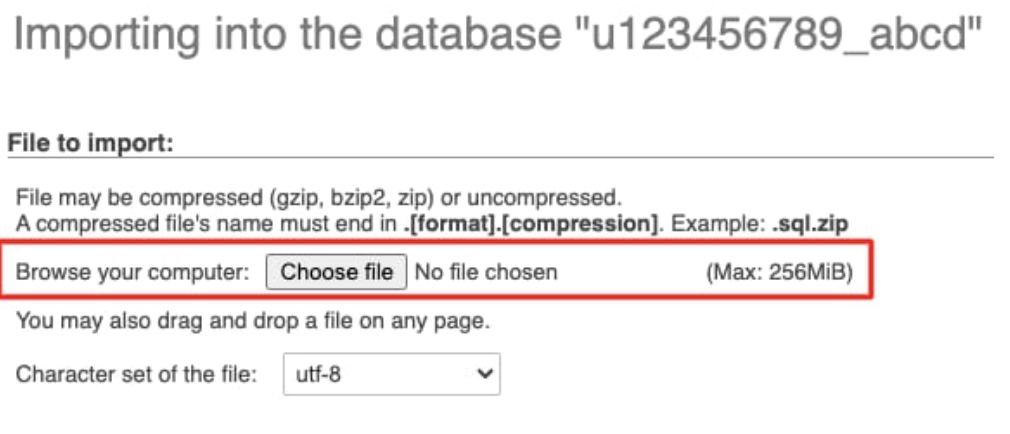
- Proceed further without changing anything on the settings and click on Go or Import.
If you encounter issues importing the .sql.gz file, extract it to the .sql format and try uploading it again; learn more about possible issues when importing a database 💡
Connect the database with your website
The final step is to make sure that your database connection details (name, username, password) match the details in your website’s configuration file: How to find MySQL database details 💡
- Open your website’s configuration file and update those details to match those of the new database. Make sure to update the username, as it will definitely be different!
For WordPress websites, it’s in the public_html → wp-config.php file:
- DB_NAME = MySQL database name, e.g., u123456789_abcd
- DB_USER = MySQL username, e.g., u123456789_efgh
- DB_PASSWORD = your preferred password
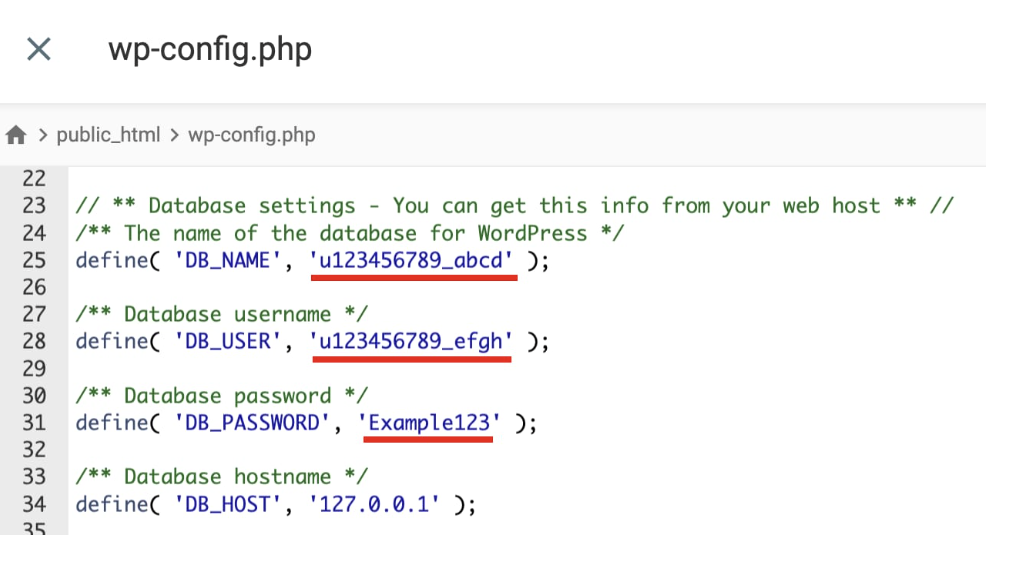
After connecting the database, the process is completed, and your website is now hosted on another Hostinger account using the same domain.
Test the website
- Clear your browser cache
- Visit your website
- Check that: • All pages load correctly • Images and media display properly • Forms and interactive features work • Login functionality works (if applicable)
Fixing common issues after migration
Error Establishing A Database Connection
- Double-check database credentials in your configuration file
- Ensure the database was imported successfully
- Verify the database user has proper permissions
How to fix Database Connection Error
Files Not Displaying Correctly
- Check that files are in the correct directory (public_html or domain folder)
- Verify file permissions (typically 644 for files, 755 for folders)
- Clear your browser cache
Website Still Shows Old Content
- DNS changes may not have propagated yet – wait up to 48 hours
- Clear your browser cache and cookies
- Try accessing from a different device or network
Error 403
If you get a 403 error when accessing your website after migration, it might be due to DNS propagation: different hosting plans have different IP addresses; therefore, the A record has changed and is undergoing propagation; give it some time, and your site will work like a charm!
Cache
If, after migration, you are not seeing the correct content, this might be related to browser cache. There are some steps you can take to see your website working, starting with the easiest ones:
- Access your website using Incognito mode
- Then, clear your browser’s cache: How to Clear Browser Cache
- Use a different device/computer/mobile connectivity (3G/4G/5G) instead of Wi-Fi
- Turn off your modem/router for 2 minutes and reboot it
- Clear your DNS cache by following this guide