❗IMPORTANT NOTES❗
-
This procedure doesn’t apply for websites created with Hostinger Website Builder: moving builder-based sites between Hostinger accounts is not yet available.
-
The steps below are meant for WordPress-based websites
How Does It Work?
- This option is currently available for migration to web and Cloud Hosting plans
- The migration will move files, database, and content to the destination hosting plan, excluding emails and DNS zone records.
- The website will first be migrated to a temporary domain on the destination hosting plan. After the migration, DNS records will need to be manually connected.
- Subdomain files stored under the /public_html folder will be migrated automatically.
❗ The emails and DNS zone records will not transfer automatically. You can move the email data and copy your DNS Zone Records, and save it as a separate process.
Requirements
- To migrate your website to another hosting plan, it must meet these criteria:
- Created using WordPress; transfer of websites using other CMS or the Hostinger Website Builder is not supported.
- Active status – the website must not be suspended for any reason. The original hosting plan has at least 7 days or more before its expiration date.
- There are no ongoing migration requests for the website.
- The website should not be deleted during the migration process.
- Internal migration costs $29 USD per website.
Option 1 – Migrating your website between hosting plans in the same Hostinger account
Step 1 – Initiate the internal migration
Use either of the following methods to reach the migration form:
- Click Home → click the drop-down under the Websites section and click Migrations:
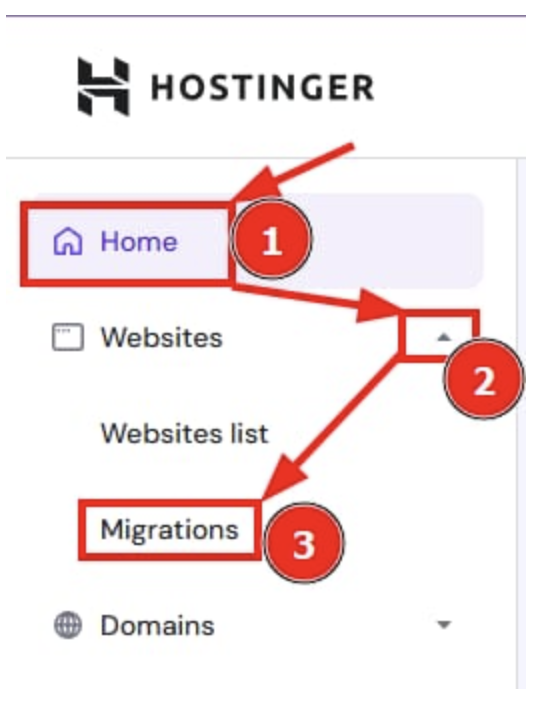
- Select the destination hosting plan → Use login details and click Next:
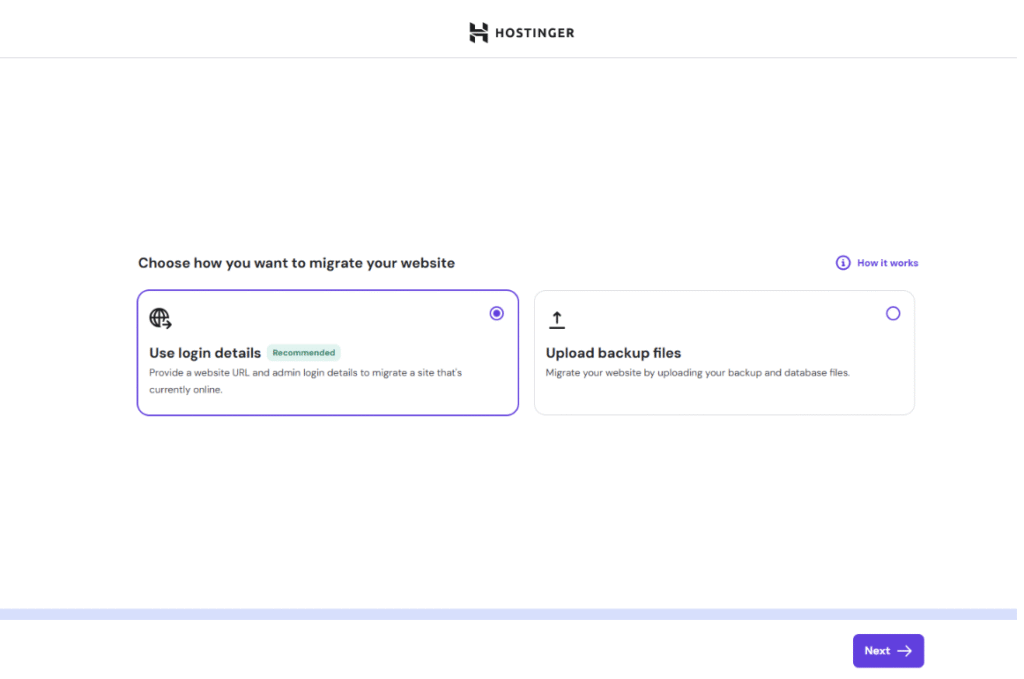
Step 2 – Submit the request
- Select the name of the website you’d like to migrate. Complete the payment by clicking on Next.
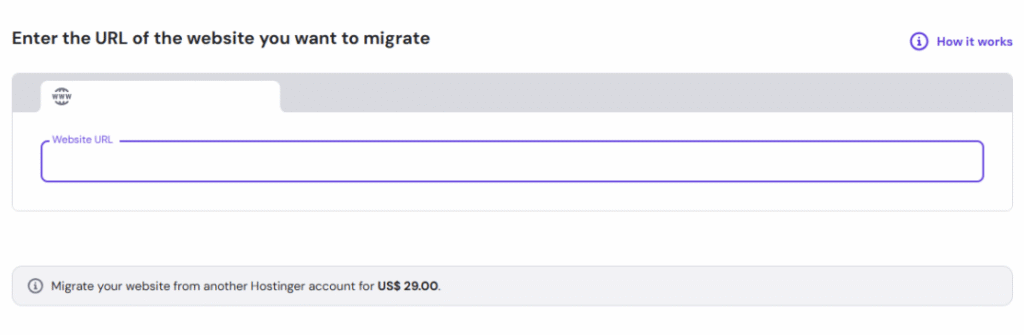
Step 3 – Connecting the website
The website will be migrated to a temporary domain in the destination hosting plan within 4 hours. To connect the temporary domain to the hosting plan, you will need to go to Websites and:
- Check that the website is working correctly from the temporary subdomain.
- Delete the website from the origin hosting plan (How to?). Important: If you use an email service, make sure to back up your emails before deleting the website: (How to?)
- Click Connect domain and select the website you’d like to connect.
- Import your emails to the receiving hosting plan (How to?)
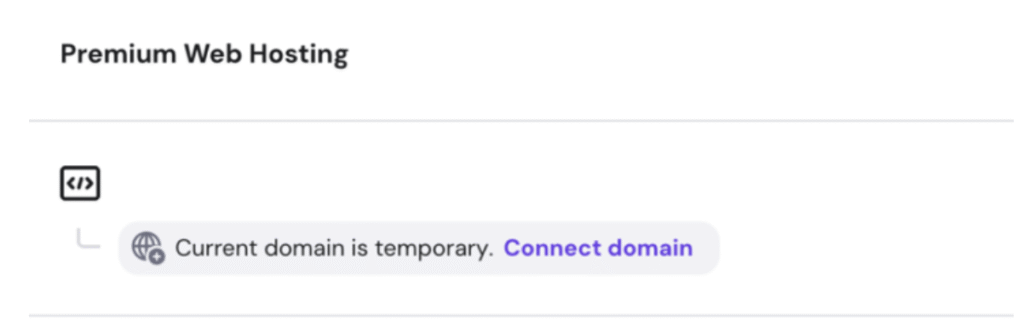
Option 2 – Migrating your website between hosting plans in a different Hostinger account
Step 1 – Initiate the internal migration
- Click Home → click the drop-down under the Websites section click on Website list
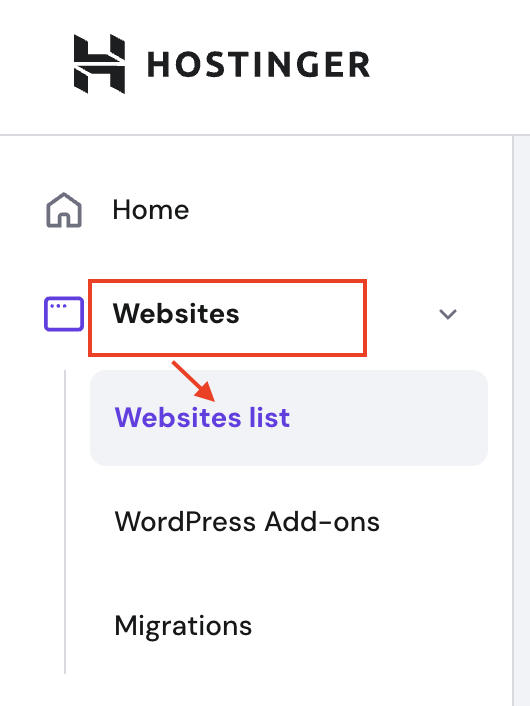
- Choose the website you want to migrate, press the three dots → Transfer website
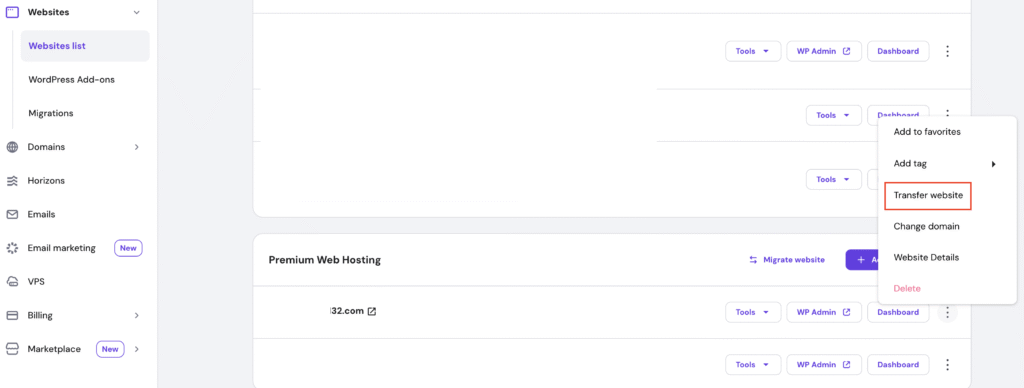
Step 2 – Submit the request
- Enter the recipient’s email address, proceed with payment, and click Continue
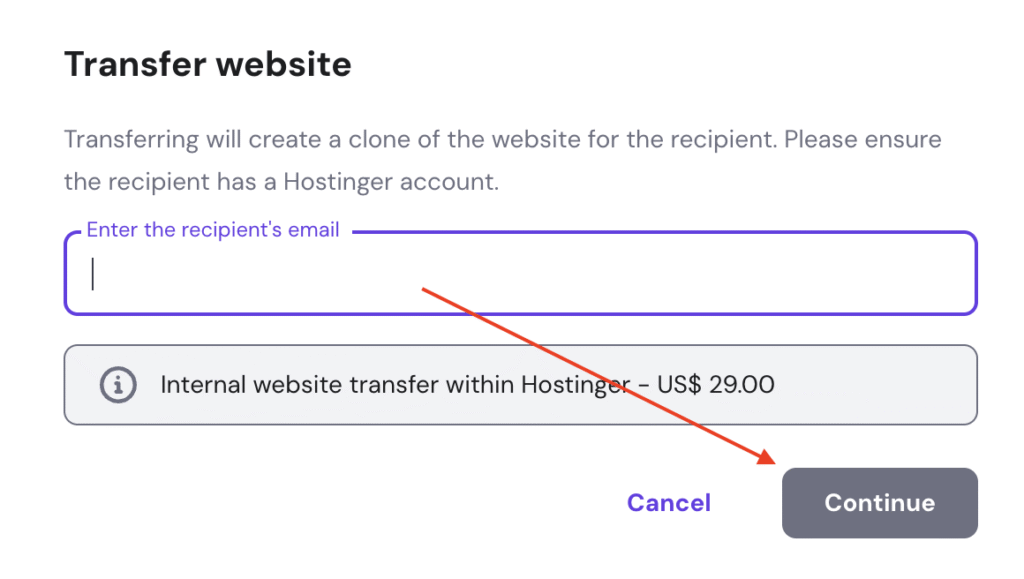
Step 3 – Accepting the transfer
- Confirmation email will be sent to the destination account. The destination account owner has to accept the transfer request by clicking on the confirmation email. Another option is to accept ownership transfer via hPanel. Keep in mind that the request is only valid for 7 days.

- Select destination hosting plan.
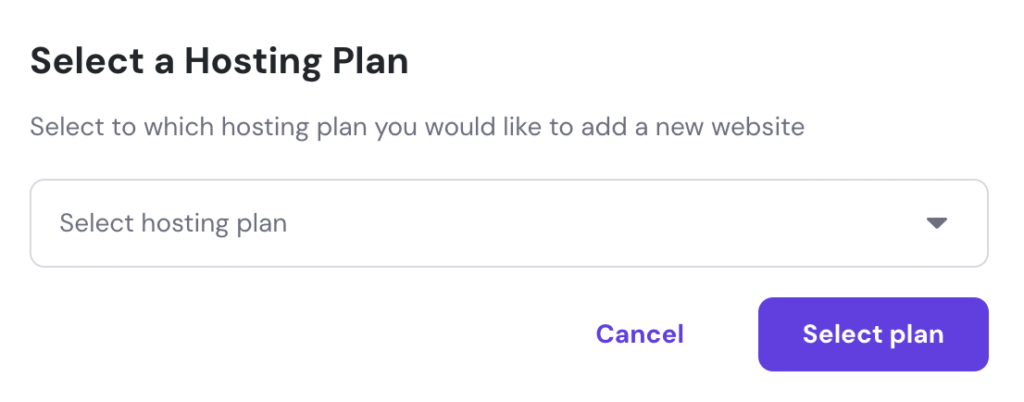
Step 4 – Connecting the domain
The website will be migrated to a temporary domain in the destination hosting account within 4 hours. To connect the temporary domain to the hosting plan, you will need:
- Check that the website is working correctly from the temporary subdomain.
- Delete a website from the destination hosting account first. How to? Important: If you use an email service, make sure to back up your emails before deleting the website: (How to?)
- Click the Connect domain on the receiving account and select the website you’d like to connect.
- Import your emails into the receiving account (How to?)