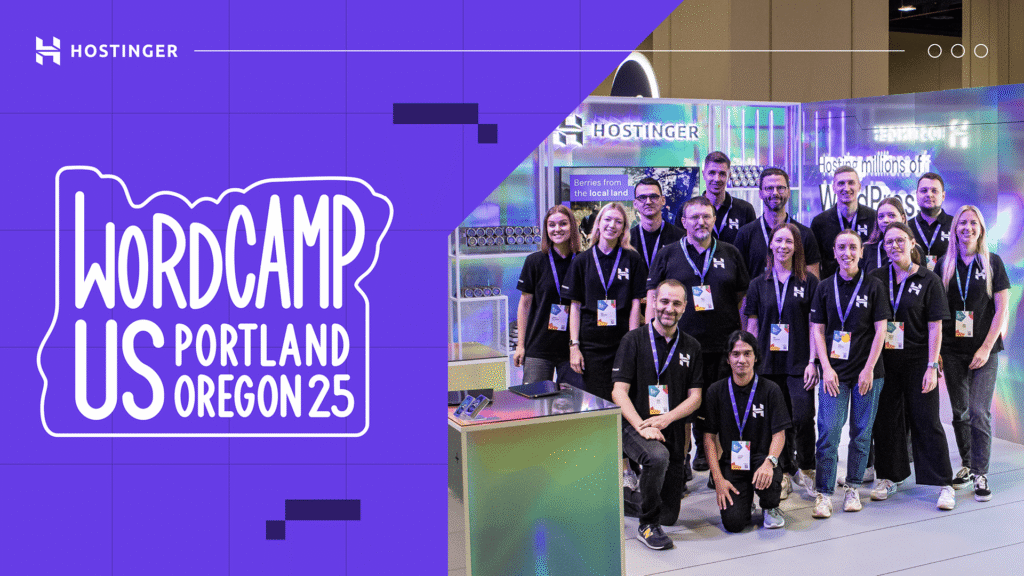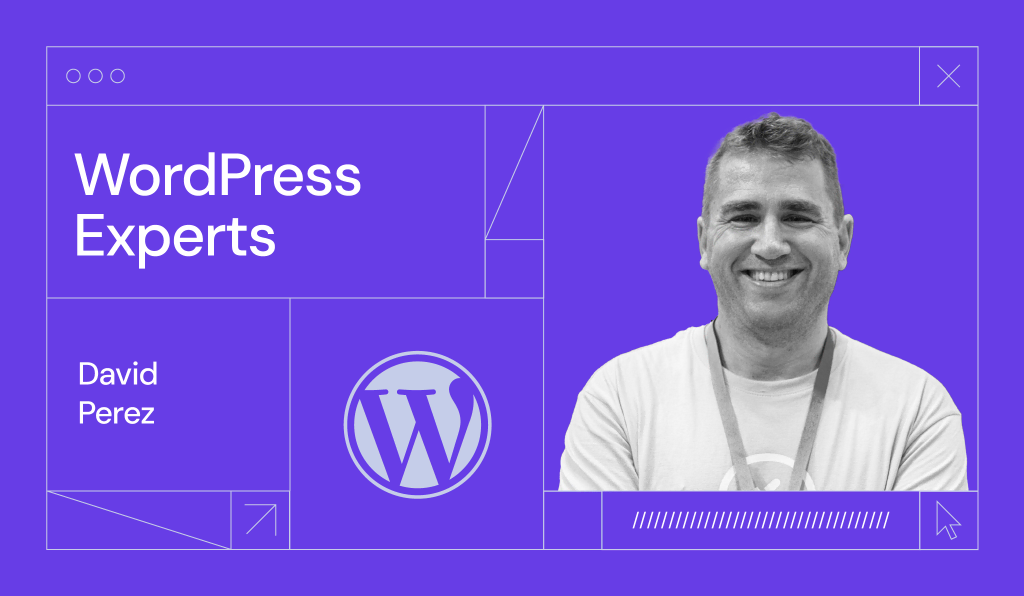WordPress 6.0.1 Maintenance Update
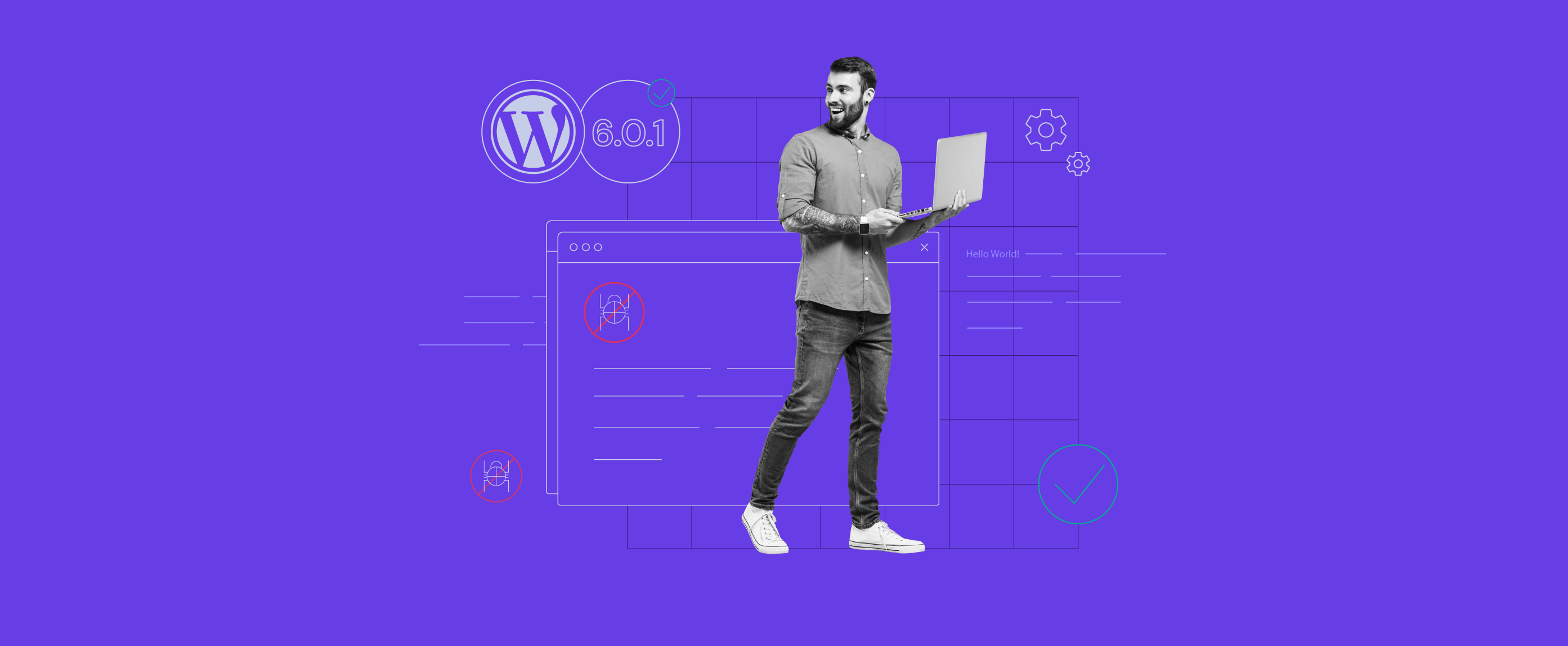
WordPress 6.0 was released recently on May 24, 2022. The developers have since brought out WordPress 6.0.1 to fix bugs.
It introduces 13 core and 18 block editor bug fixes. In this post, we will discuss the fixes that we’ve found the most interesting!
WordPress 6.0.1 Bug Fixes
You can review all the fixes in more detail on the WordPress Trac or the GitHub repository. Some improvements may not be related to user experience, such as the About page video thumbnail update or the reversion of the Twenty Ten theme.
That said, we’ve tested WordPress 6.0.1 and identified the fixes that significantly improve the block editor.
Default Template for New Post
We’ve found the default template bug fix to be the most significant of all 6.0.1 improvements.
When adding a new post, the default template selected by the editor used to be the 404 error page. This wasn’t logical or convenient – you had to change the template settings whenever you would add a new post.
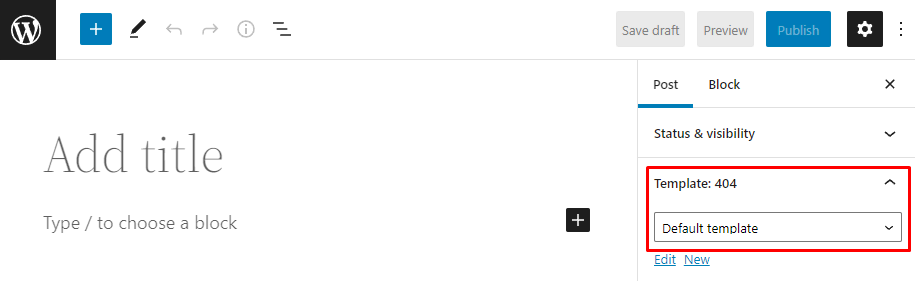
WordPress 6.0.1 has fixed this issue. The default template is now the Single post template. You won’t have to change the template settings unless you wish to use another post template.
Pattern Keywords
The ability to register block patterns from the WordPress pattern directory in the theme.json file was a highly anticipated feature of the WordPress 6.0 major release.
The process was meant to be quite simple – you’d only need to add pattern slugs to the theme.json file, and you’d be able to insert the added theme via the pattern inserter of the block editor.
However, keywords are now stored based on their meta value instead of the taxonomy in the pattern directory. This made it impossible to find a registered pattern in the editor.
WordPress 6.0.1 now implements the same values for keywords, and you can register patterns in the theme.json file and use them via the theme editor.
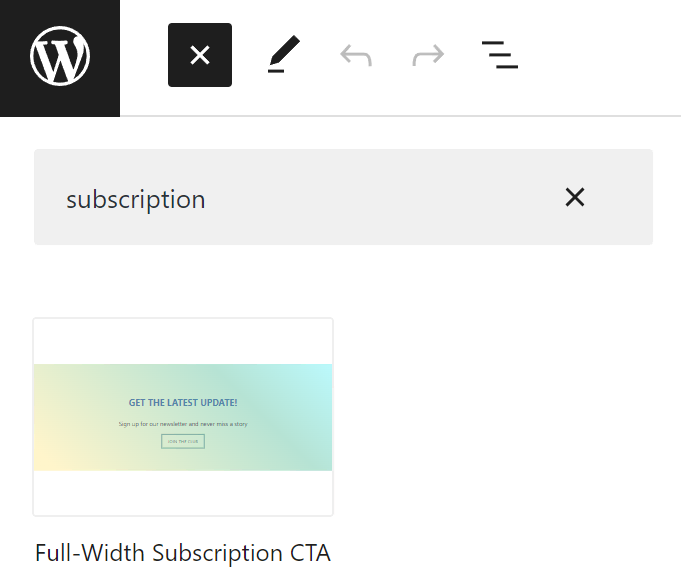
Prevent Opening Links in the Latest Posts Block
The latest posts block has a default behavior that allows users to click links in the theme editor. However, accidentally clicking the link would’ve taken you away from the content you were editing.
The developers have decided to implement a pop-up alert to inform users that the link is disabled. This way, links are still recognized and communicated as such, but clicking them won’t interfere with whatever you’re doing.
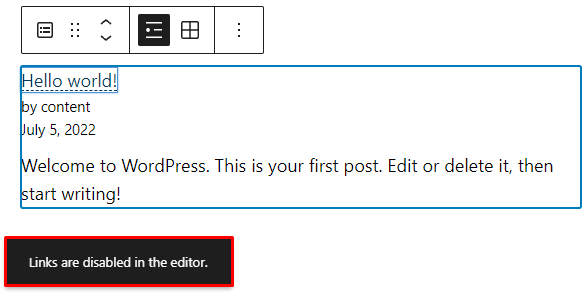
Navigation Block Submenu Style
The navigation block allows you to be creative with your website menu. Unfortunately, a bug has been discovered – issues could arise when creating a submenu with the open on click option enabled.
The bug resulted in the submenus not retaining the same style as the parent menus, requiring you to customize the style to make them uniform. This was especially inconvenient when working with parent menus with custom typography and colors.
WordPress 6.0.1 has solved this issue – now, you can add submenus with styles inherited from their parent menus.
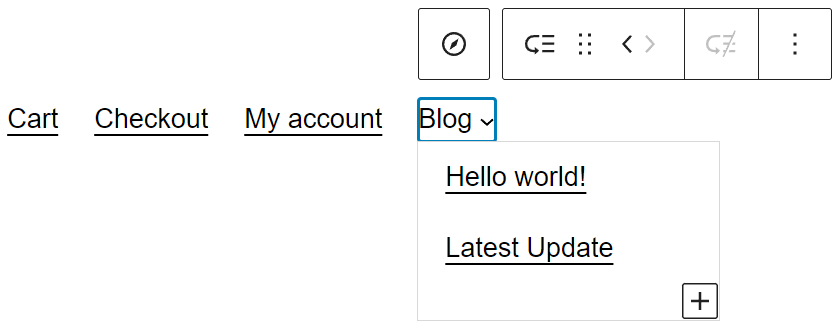
How to Update Your WordPress Version
There are two easy ways to update WordPress:
- Via the WordPress dashboard. Whenever an update is available, this banner sits at the top of your admin panel. Click on the link – it will take you to the WordPress update page.

- Via hPanel. Open the WordPress dashboard on hPanel and check the WordPress version in the bottom-right section. You should see a button to update WordPress.
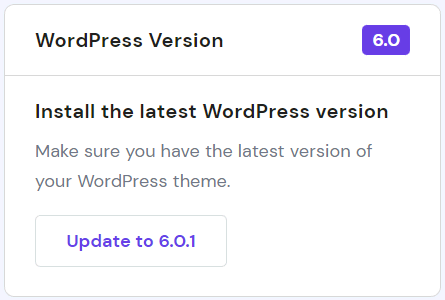
If you need more information, read our tutorial on updating a WordPress site.