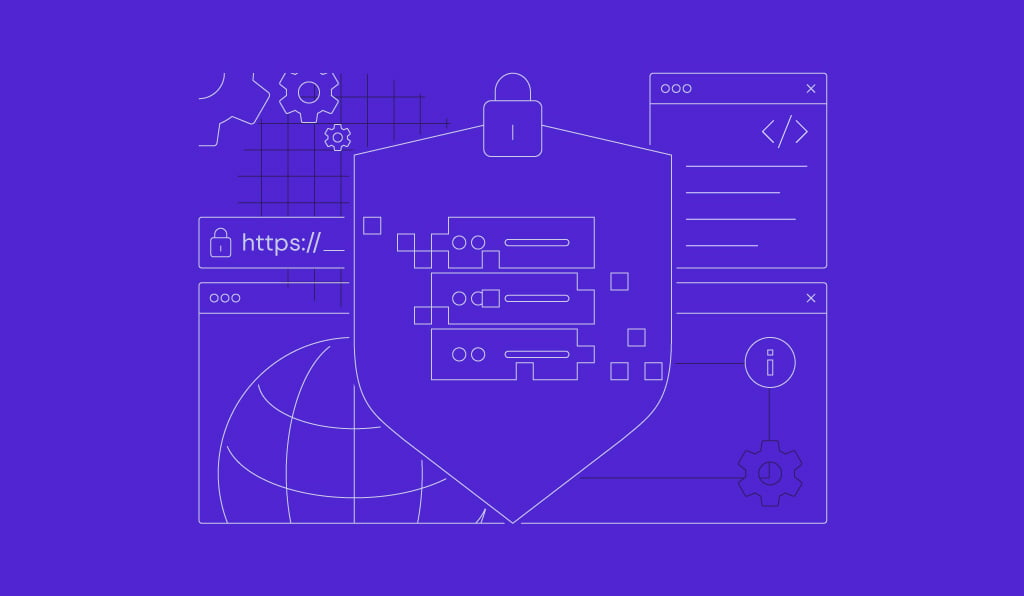How to fix the ticking entity crash error on your Minecraft server

A ticking entity crash usually happens when a corrupted mob or block causes the game to fail during a tick, a small cycle Minecraft runs to keep the world moving. When your server can’t process that corrupted data, it crashes instantly, often throwing a java.lang.NullPointerException: ticking entity error.
This frustrating issue is especially common in modded servers or large, heavily populated worlds, where the chances of unstable entities are much higher. One bugged mob, item, or block can bring your entire server down, making it impossible to log in or load the world properly. It can even mess with your world files if you don’t catch it in time.
What is a ticking entity in Minecraft?
A ticking entity in Minecraft is any object that the game actively updates each tick (a tick is 1/20th of a second). This includes mobs, items, and certain blocks. These entities are constantly processed to keep the world running smoothly. If one becomes unstable or behaves oddly, it can disrupt the tick cycle, potentially leading to a ticking world exception, causing the game to crash.
What causes a ticking entity crash in Minecraft?
A ticking entity crash in Minecraft is usually caused by a corrupted mob, block, or item that breaks the game’s update cycle. It often happens on modded servers where entities don’t behave as expected or conflict with other mods. These crashes can also occur in large worlds with complex interactions or outdated mods.
Identify the problematic entity
To fix a ticking entity crash, you first need to figure out which entity caused it. The crash report will point you to the exact entity and its location in your Minecraft world.
Access the crash report
If you’re using Hostinger’s Minecraft hosting with Game Panel, accessing crash reports is easy. Go to File Manager in the Game Panel’s left sidebar, open the folder with your Minecraft server name, then navigate to Minecraft and open crash-reports. This directory contains all of your server’s crash reports.
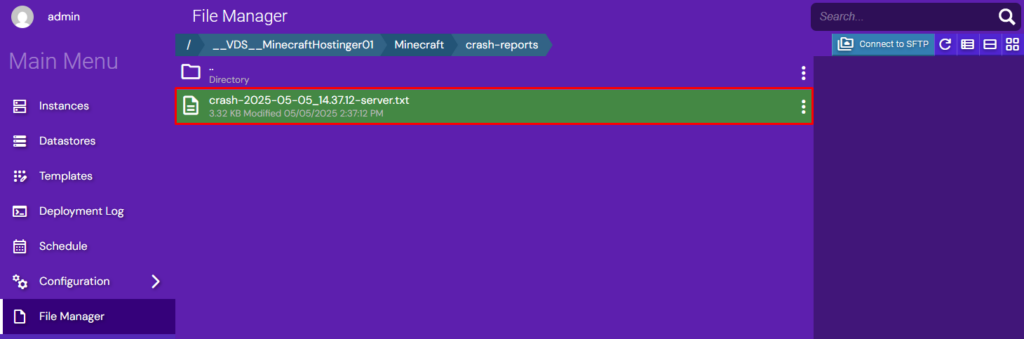
Each file is named with a timestamp showing when the crash occurred. These reports include detailed information about what triggered the crash, which will help you fix it.
Locate the entity details
Open the latest crash report and look for the — Entity being ticked — section label located just after the stack trace. This is where Minecraft logs the exact entity that caused the crash, and includes key details about the entity involved.
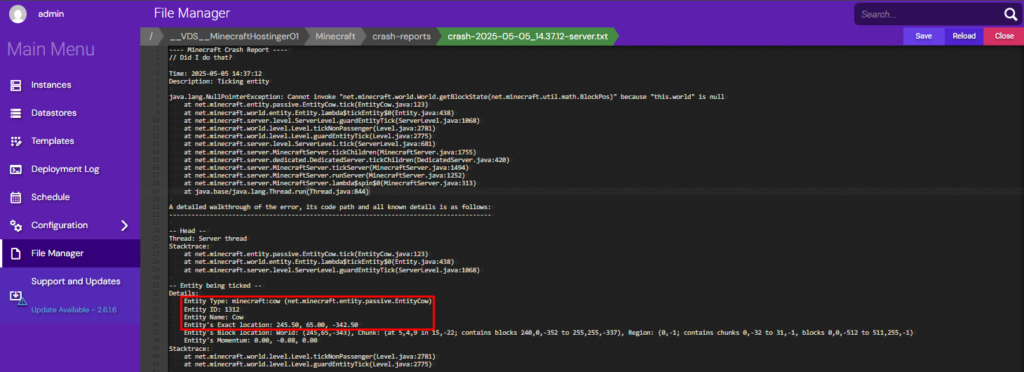
In this section, note the entity’s name and type – it could be a mob, item, or block, especially if you’re using mods. You’ll also see the world coordinates listed as X, Y, Z. These tell you exactly where the crash happened, and you’ll use this info to remove the corrupted entity.
Remove the corrupted entity
Once you’ve found the corrupted entity, the next step is to remove it from your Minecraft world. You can do this using commands, the server console, or external editing tools.
Using Minecraft commands
Once you’ve identified the corrupted entity and its coordinates, the fastest way to remove it is by using Minecraft commands. This method is effective if the entity is in a loaded chunk and the server stays up long enough to process the command.
For this command to work, you’ll have to assign operator (OP) rights to your player.
Use the following command with specific targeting to remove the entity. The format is:
/kill @e[type=<entity_name>,x=<x>,y=<y>,z=<z>]
Replace <entity_name> with the actual entity type, such as minecraft:cow if the crash report shows a cow caused the issue. Also, replace <x>, <y>, and <z> with the exact coordinates listed in the crash report.
Successful execution of the command will output the number of entities killed in the same chunk.

If your server crashes too quickly to join the world, you can set the player spawn point far away.
Using Hostinger’s VPS console
If your server crashes before you can join the world, you can still remove the corrupted entity by running the /kill command directly in the server console. This approach is especially helpful if your Minecraft server is crashing during startup.
To run the command, open the Game Panel from within your Hostinger VPS and select your Minecraft server. Then, click on the Console tab in the left-hand menu to open the server console.
Once inside, enter the /kill command:
/kill @e[type=<entity_name>,x=<x>,y=<y>,z=<z>]
Replace <entity_name> with the actual entity type, and <x>, <y>, <z> with the coordinates listed in your crash report.
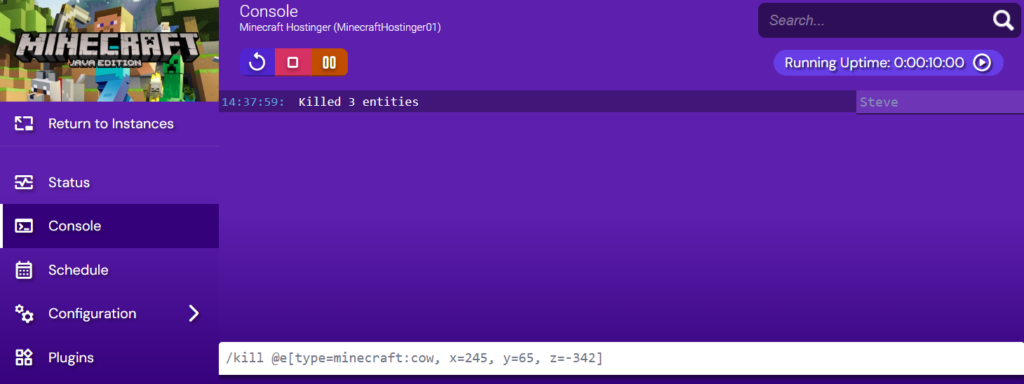
Running the command from the console lets you interact with the game world even if it crashes before loading. It’s a simple but effective way to take control of your server and eliminate the corrupted ticking entity without needing to join the game directly.
Using world editing tools
If commands or console access won’t work for you, particularly if the server crashes before loading, world editor tools like Amulet or NBT Explorer are reliable alternatives. These tools let you access and modify your Minecraft world outside the game, making it easier to remove persistent or hard-to-find corrupted entities.
Amulet gives you a visual interface to browse your game’s map. Load your world folder, go to the coordinates from the crash report, and use the selection tool to find and delete the corrupted entity. It’s especially useful for dealing with entities stuck in unloaded chunks.
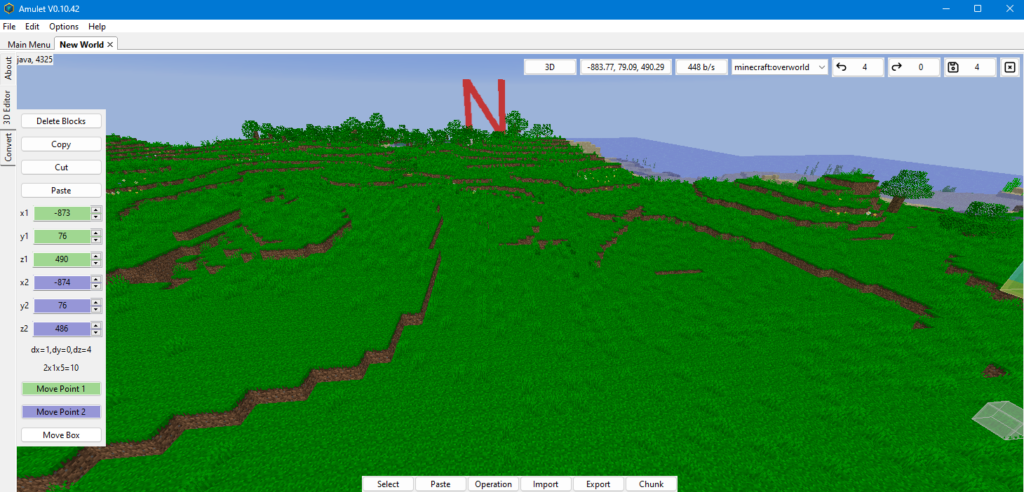
NBT Explorer takes a different approach. It allows you to open and edit NBT files – these are the files Minecraft uses to store structured world data, including entities, blocks, and player information. You can locate the chunk containing the corrupted entity and remove it directly from the file.
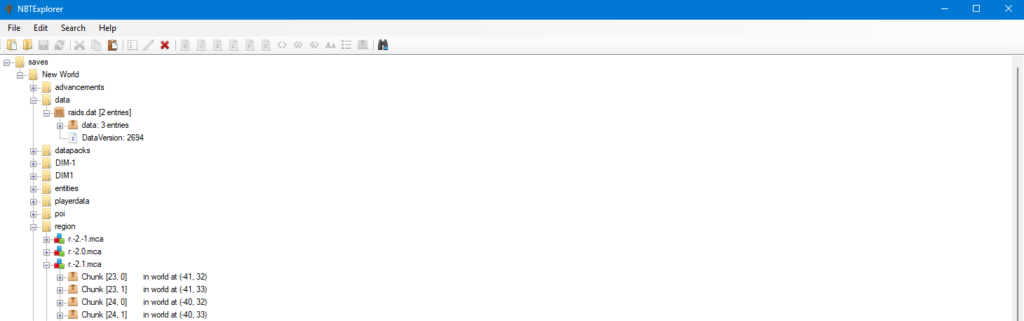
Both tools can help you fix a ticking entity crash that your Minecraft server can’t recover from on startup. They’re great fallback options when in-game methods aren’t suitable.
Advanced troubleshooting (if necessary)
If you’re still seeing crashes after removing the entity, don’t worry – there are a few more things you can check to fully resolve the issue.
Check mods for conflicts
If a problem repeats after removing the entity, it’s worth checking for mod conflicts, especially on heavily modded Minecraft servers. Crashes can occur for several reasons:
- Mod compatibility issues. Two mods may not be designed to work together, creating conflicts.
- Version incompatibility. A specific mod might not fully support the Minecraft version you’re running, leading to unexpected behavior.
- Ticking block entity errors. Some crashes result from blocks added by mods that fail during their update cycle.
If you start seeing issues after adding a new mod, disable it temporarily and launch the server again. If the ticking entity crash disappears, it’s a sign that the new mod is the problem, or that it’s clashing with another one in your setup.
Beyond that, check for outdated mods. Using a mod meant for a different Minecraft or Forge version can cause all kinds of problems. It’s worth visiting the mod’s official page to see if a newer release is available, and confirm that the version is compatible with what your server is running.
If none of the above work, start removing your mods one by one and restart the server after each change. It’s not the quickest method, but it can help pinpoint the exact cause. Mod-related ticking entity crash Minecraft problems are tricky, but with a bit of patience, you can isolate the issue and keep your world stable.
Use CoFH Core (for Forge servers)
CoFH Core is a solid addition to any Forge server. While it’s mainly used as a base mod for things like Thermal Expansion, it also includes a few practical commands that can help you deal with broken or unwanted entities during crashes.
To install CoFH Core, simply download the version that is compatible with your server’s Minecraft and Forge setup, then drop the .jar file into your server’s mods folder. Restart the server to load it. If you’re playing with others, make sure everyone has the same version of the mod installed.
Once it’s up and running, CoFH Core unlocks several powerful commands. One of the most useful in this context is /cofh killall. This command lets you remove specific types of entities from the world, including mobs, items, or anything else that might be causing trouble. You can narrow it down by entity type, radius, or dimension, making it much more flexible than the standard Minecraft /kill command.
If you’re facing repeated ticking entity crash Minecraft issues, especially in modded setups, CoFH Core gives you a faster, more targeted way to clean up problematic entities without digging through crash reports or manually editing files.
Mitigate future crashes with regular backups
Setting up regular backups is one of the smartest ways to protect your Minecraft server from data loss, especially if you’re dealing with issues like a ticking entity crash. If something goes wrong, whether it’s a corrupted chunk, an unfixable crash, or something else, a recent backup lets you restore your world without losing all your data.
Hostinger allows you to back up your Minecraft server weekly through hPanel. Click Manage next to your server and navigate to Backups & Monitoring → Snapshots & Backups in the left-hand sidebar. From there, click Manage schedule to set your backup.
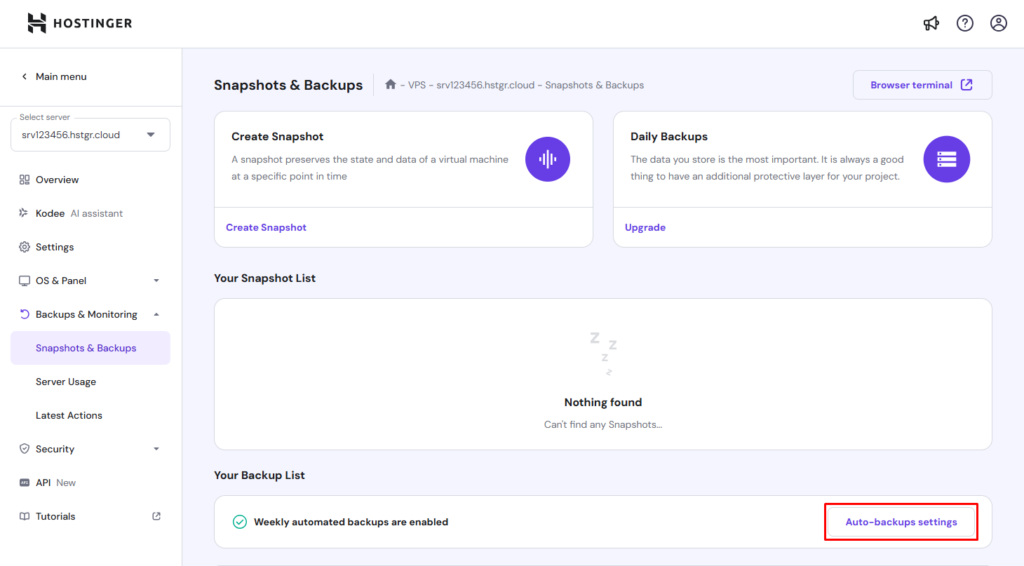
Weekly backups are included for free with Hostinger’s Minecraft VPS plans. If you’re a frequent player, you can upgrade to daily backups and reduce the risk of losing important progress.
Back up with Kodee
If you already have a backup schedule on your VPS, you can check, enable, or disable it by asking Kodee AI assistant.
While backups won’t prevent a ticking entity crash, they make recovery quick and stress-free when something goes wrong, as well as reduce the risk of corrupting your entire world.
Conclusion
Fixing a ticking entity crash on your Minecraft server is a problem you can solve with the right instructions. You’ve learned how to find the crash report, identify the corrupted entity, and remove it using commands, the server console, or tools like Amulet and NBTExplorer.
We also covered how to adjust Forge settings and set up regular backups using Hostinger’s VPS tools. And for deeper issues, you’ve learned how to check for mod conflicts or use CoFH Core to help you handle stubborn cases.
With these tools and methods, you’re ready to fix ticking entity crash Minecraft errors and keep your server running smoothly.
All of the tutorial content on this website is subject to Hostinger's rigorous editorial standards and values.