How to fix the ERR_CONNECTION_RESET error
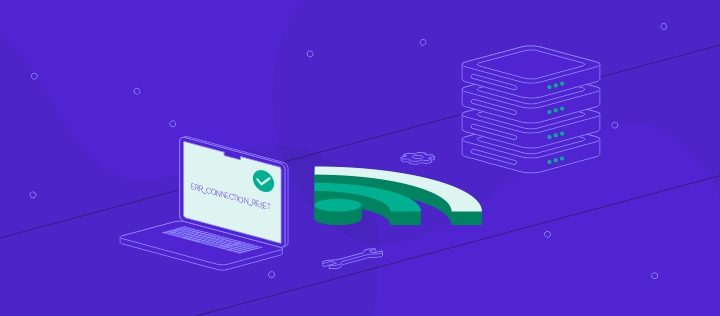
The ERR_CONNECTION_RESET error indicates an unexpectedly closed connection between the browser and the website. This common issue typically occurs when the server terminates the session before completing the data transfer.
In the Google Chrome browser, the ERR_CONNECTION_RESET error usually appears as a brief message with an error code on a blank page, like this:
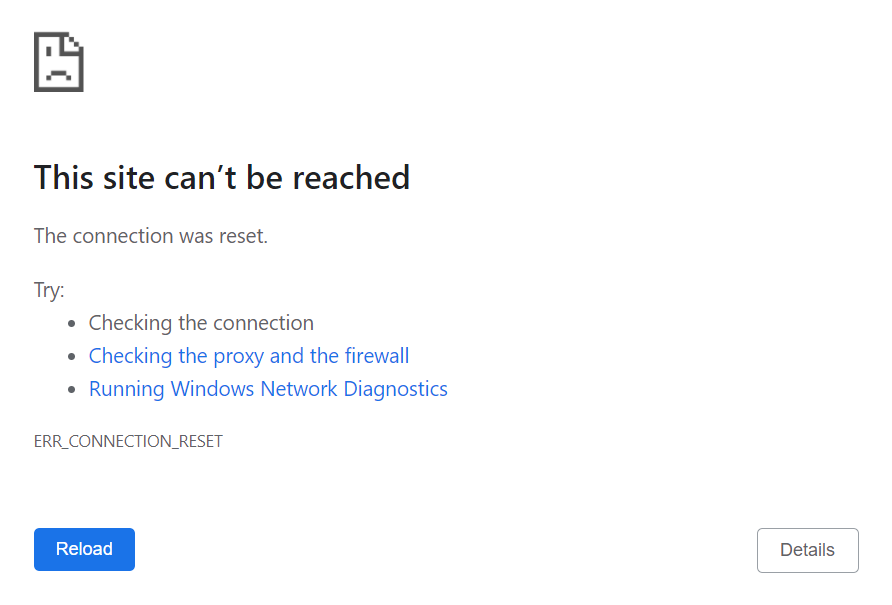
This error can result from various network, browser, and server-related issues, such as an unstable internet connection, corrupt cache files, or incorrect DNS settings.
Here are seven ways to fix the ERR_CONNECTION_RESET error:
- Check if the website is working.
- Disconnect from VPN.
- Reboot your network device.
- Clear the browser cache.
- Deactivate the antivirus and firewall.
- Disable proxy server access.
- Reset TCP/IP settings.
Continue reading to learn how to do each method in detail. We’ve organized these methods from simplest to most advanced, so we suggest starting with the first step and moving to the next if the issue persists.
1. Check if the website is working
The ERR_CONNECTION_RESET error is typically a client-side issue, meaning it usually results from your device, network, or configuration. However, in rare cases, it may originate from the website you’re trying to visit.
To rule this out, it’s best to verify if the website works using a tool like Website Planet. Click Tools on the site’s navigation menu and choose Site Down or Not from the drop-down.
After that, type the website’s URL into the tool and press Enter.
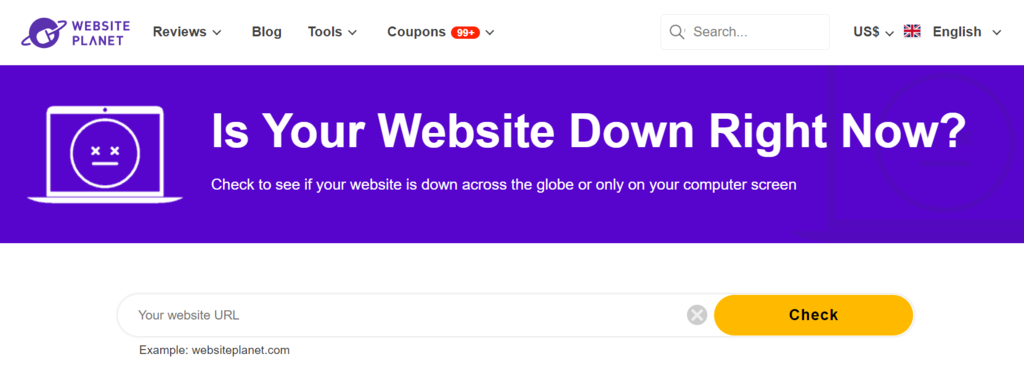
If the website is down, you’ll need to wait until the site owner or administrators fix the issue. If you know their contact information, such as an email address or social media account, you can inform them about the problem.
If the website is up and running for others, proceed to the next method.
2. Disconnect from VPN
You can bypass geo-restrictions and secure your connection with a virtual private network (VPN). However, VPN services can sometimes experience issues like endpoint downtime, overloaded servers, or network instability, which can lead to connectivity problems like ERR_CONNECTION_RESET.
If you’re connected to a VPN, temporarily disable it and access the website again to troubleshoot the issue. Alternatively, try connecting to a different location to see if the error clears up.
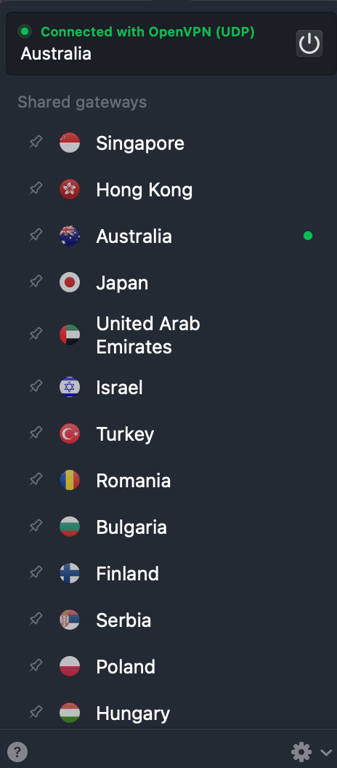
In case you don’t use a VPN, consider installing one to see if it changes the result. Reliable options like NordVPN are available from official websites or trusted marketplaces, such as the MacOS and iOS App Store or the Android Play Store.
Important! Don’t connect, disconnect, or switch VPN locations while your browser actively loads a page. Doing so can interrupt the connection, briefly expose your real IP, and cause session errors on secure sites.
3. Reboot your network device
Rebooting your network device, such as your WiFi router or modem, can often resolve the ERR_CONNECTION_RESET error. This process lets the device cool down, clears temporary data stored in the RAM, and resets any potential network conflicts, helping to restore a stable connection.
Start by powering off your router, waiting at least 30 seconds, and then turning it back on. Once the device reconnects, try re-accessing the website. Additionally, restart the device you’re using – whether it’s a computer, smartphone, or tablet – a simple restart may fix network or configuration issues.
If the problem persists, test the connection on a different device to see if the website loads correctly there. You can also switch to a different WiFi network or use mobile data to determine if the issue lies with your current network.
For mobile data connections, make sure you have sufficient balance or allowance. If none of these steps work, contact your internet provider to check for any outages or issues on their end.
4. Clear the browser cache
When visiting a website, your web browser stores a copy of its content in your computer, called cache.
While it helps improve loading speed, storing an outdated cache can cause connection errors, including the ERR_CONNECTION_RESET error. This happens because the browser data is corrupted or no longer valid.
You can fix this error by clearing the cache, which forces your web browser to download the newest site data. All web browsers have this feature, but the steps for doing so might differ. Here’s how to do so in Google Chrome:
- Click the three-dot icon on the top right corner and select Delete Browsing Data.
- Choose a time range. For a clean wipe, select All time.
- Pick the type of data you want to delete. We recommend checking all the boxes.
- Click Delete data to confirm.
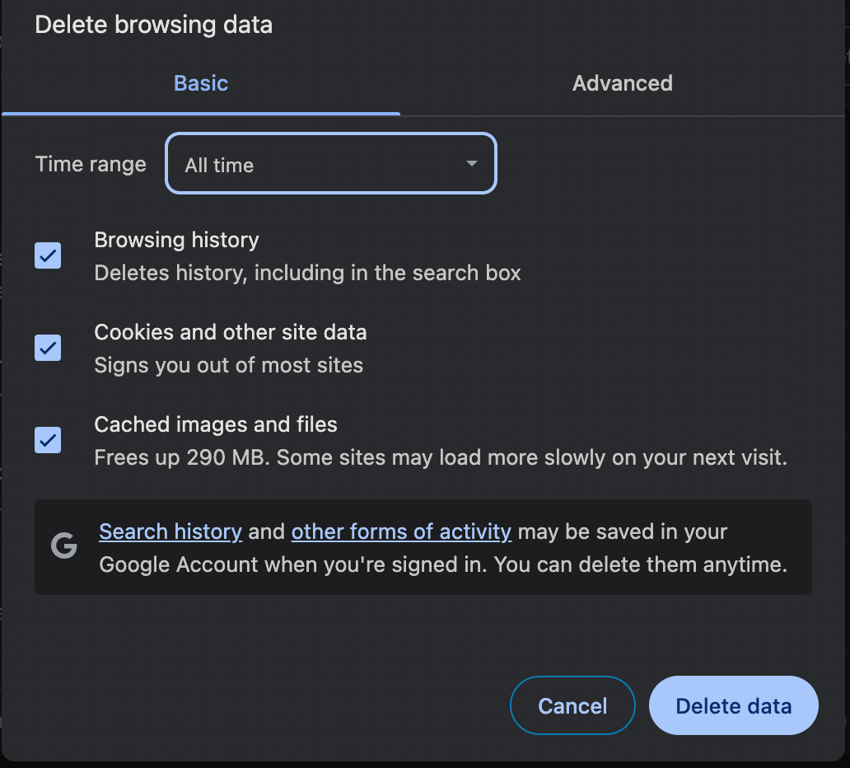
Important! Deleting cache, cookies, and other browsing data will sign you out of all websites.
5. Deactivate antivirus and firewall
Your computer’s antivirus and firewall software might mistakenly block a connection to a safe website, causing an error.
To check if your antivirus or firewall causes the issue, try disabling it and reloading the website that gives you the error. Turn these security tools off one at a time to identify the problematic one.
The steps to disable a firewall and antivirus differ depending on the software you use. If you are unsure how to do it, check the official documentation. After checking if turning them off helps, remember to immediately reactivate these tools to avoid security issues.
If you host a website that returns to an ERR_CONNECTION_RESET message, check its firewall configuration to see whether you have rules that block incoming traffic. Contact your web hosting provider for assistance if you don’t have access to the settings.

6. Disable proxy server access
A proxy server bridges the connection between your computer and the website host. If it encounters an issue, your request won’t be able to reach the site, prompting errors like ERR_CONNECTION_RESET.
Your proxy server might be inaccessible for several reasons, including downtime, overloading, or network misconfiguration.
To check if the proxy server causes the error, try disabling it temporarily. Here’s how to do so in Windows:
- Go to Control Panel → Network and Internet → Internet Options.
- Select the Connections tab and click LAN settings.
- Uncheck the Use a proxy server for your LAN box.
- Enable Automatically detect settings.
- Hit OK.
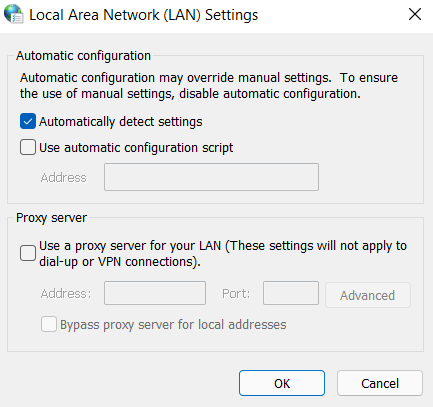
Follow these steps to disable the proxy in a MacOS device. Note that the setting locations might differ on older versions of the operating system:
- Click the Apple icon on the top left corner of your screen → System settings.
- Choose Network from the sidebar.
- Select your active internet connection → Details.
- Hit Proxies on the side menu and toggle all settings off.
- Click OK.
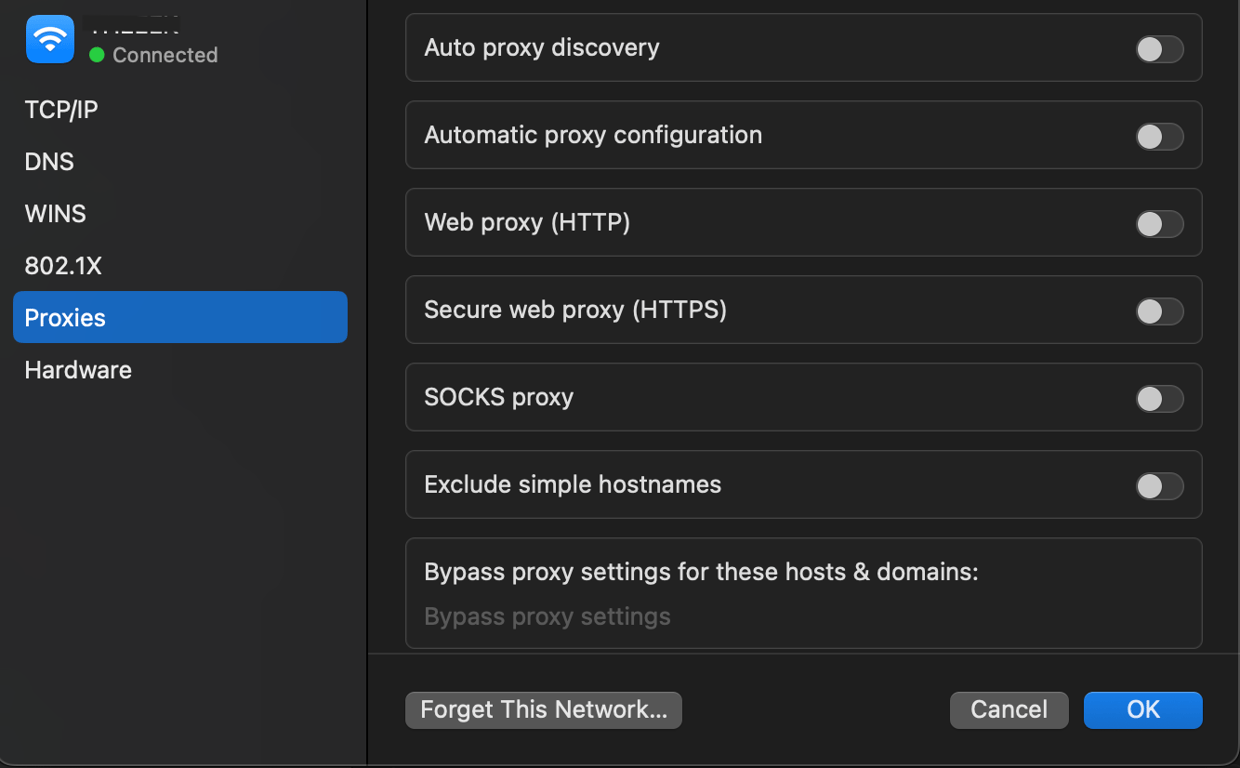
In Linux, the proxy settings vary depending on your distribution. For example, here’s how to do so in Ubuntu:
- Click the Wi-Fi or LAN icon on your taskbar.
- Select Settings.
- Go to the Network Proxy section and click the gear icon.
- Select Disabled.
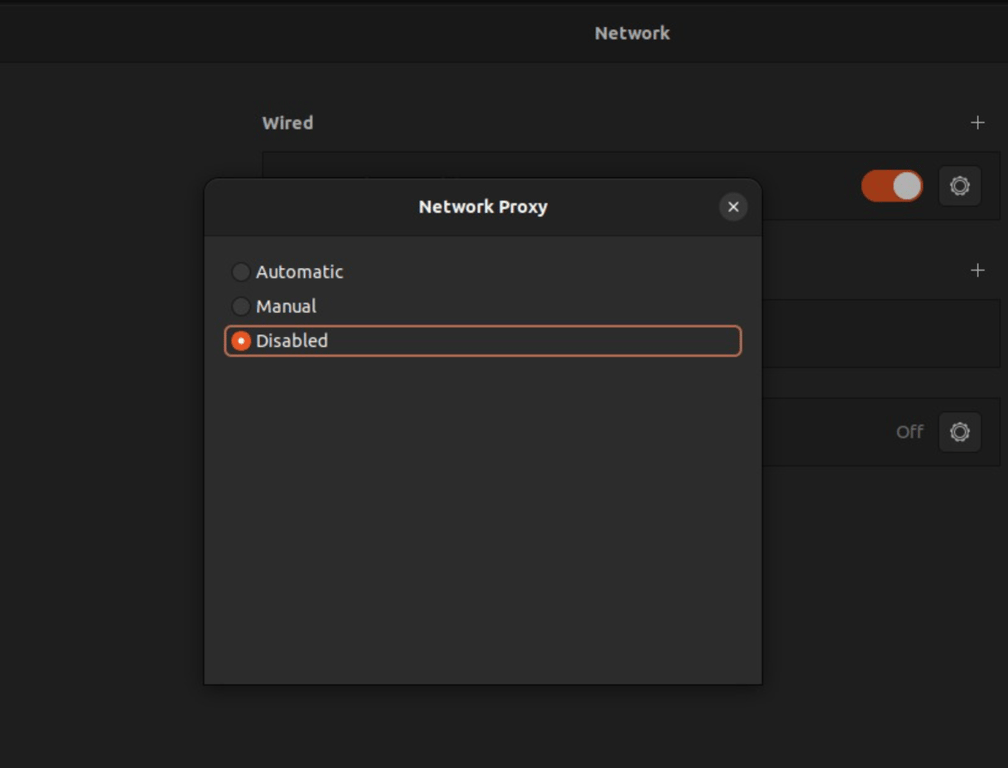
7. Reset TCP/IP settings
Transmission Control Protocol/Internet Protocol (TCP/IP) settings define how your computer communicates with other systems, including a server, through the internet or other networks.
Misconfiguration in TCP/IP can prevent your computer from transferring data, causing an error like ERR_CONNECTION_RESET. Resetting it will restore your system network configuration to default, potentially resolving the issue.
Important! Before restarting your network settings, take notes of important details like DNS settings to easily restore the configuration later.
To do it in Windows, type cmd into your start menu and open Command Prompt as an administrator. Then run these commands one by one:
netsh winsock reset
netsh int ip reset
ipconfig /release
ipconfig /renew
ipconfig /flushdns
Meanwhile, here’s how to restore the TCP/IP default settings on a MacOS device:
- Click the Apple icon on the top left corner of your screen → System settings.
- Choose Network from the sidebar.
- Select your active internet connection → Details.
- Go to TCP/IP on the side menu.
- Click Renew DHCP lease.
- Hit OK.
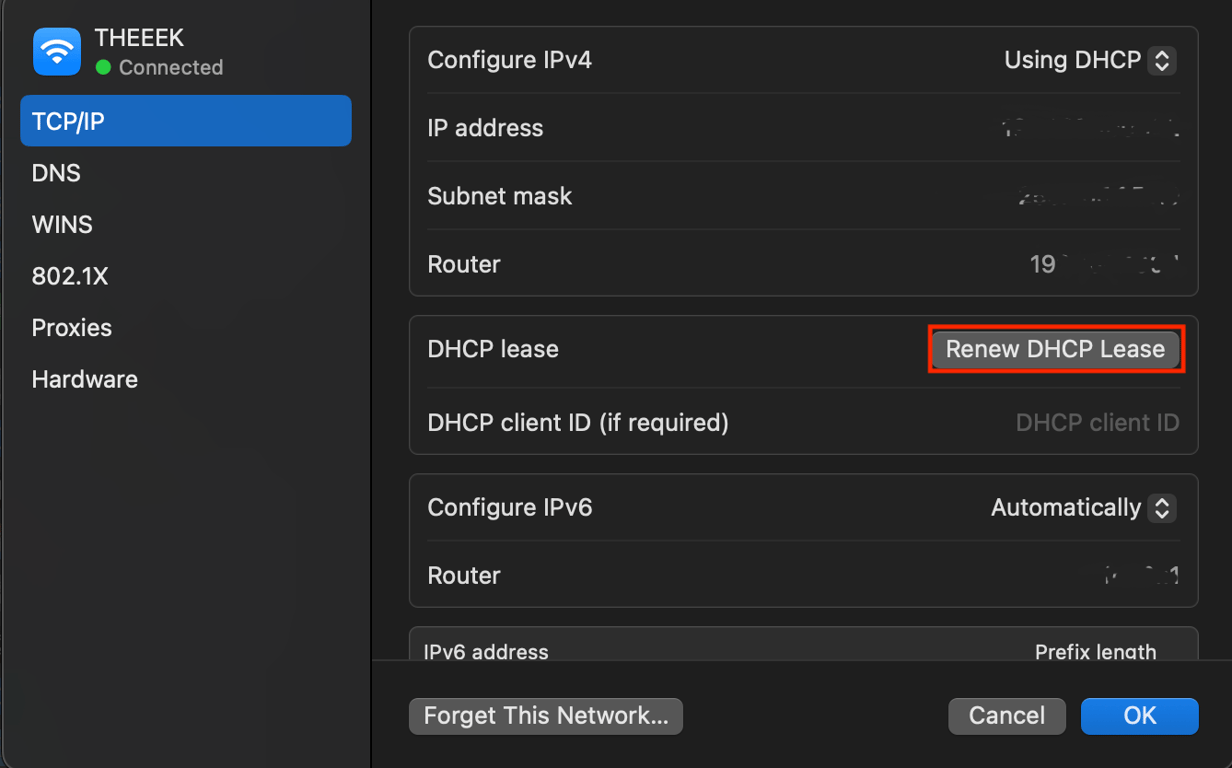
If you use Ubuntu or other Linux distributions, you can reset TCP/IP by renewing the DHCP lease, which is similar to MacOS. To do so, open Terminal by pressing Ctrl + Alt + T and run the following commands one at a time:
sudo dhclient -r
sudo dhclient
What causes the ERR_CONNECTION_RESET error?
The ERR_CONNECTION_RESET error means your browser tried to connect to a website, but the connection was unexpectedly terminated before data could be exchanged.
In most cases, Chrome sends a request to the server, but something along the way (on your device, network, or the server itself) interrupts the process. As a result, no data reaches the browser, and the error appears.
Common factors that can trigger the ERR_CONNECTION_RESET error are:
- Unstable internet connection – Weak WiFi signal or intermittent service can drop active sessions.
- Corrupt cache or cookies – Outdated browser data may disrupt page loading and trigger connection errors.
- VPN or proxy interference – Misconfigured or overloaded services can interrupt stable communication.
- Firewall or antivirus blocking – Security tools sometimes terminate connections they misidentify as unsafe.
- Incorrect DNS settings – Faulty or outdated DNS configurations prevent Chrome from finding the website server.
- Outdated network drivers or firmware – Malfunctioning adapter drivers or router firmware may cause connectivity issues.
- IP/TCP or Winsock corruption – Broken network protocol settings on your device can disrupt stable connections.
How to prevent the ERR_CONNECTION_RESET error
Now you know what causes the ERR_CONNECTION_RESET error and how to fix it when it appears. Since it’s a fairly common issue, you don’t need to worry too much if you run into it.
However, if you’re a website owner and notice the error affecting multiple visitors, it may point to server-side misconfigurations, SSL/TLS issues, or hosting-related problems that need to be addressed.
In that case, checking your server logs, reviewing firewall and security rules, and confirming your SSL certificates are properly installed are good starting points. You may also want to reach out to your hosting provider for deeper diagnostics.
For everyday users, the best way to prevent the error is to reduce the underlying causes whenever possible. This includes keeping your system and browser updated, using secure and stable networks, and properly configuring tools like VPNs, firewalls, and DNS before they interfere with your connection.
Regular upkeep, such as restarting your router, updating network drivers, and clearing old browsing data, also helps maintain a smoother browsing experience.
All of the tutorial content on this website is subject to Hostinger's rigorous editorial standards and values.

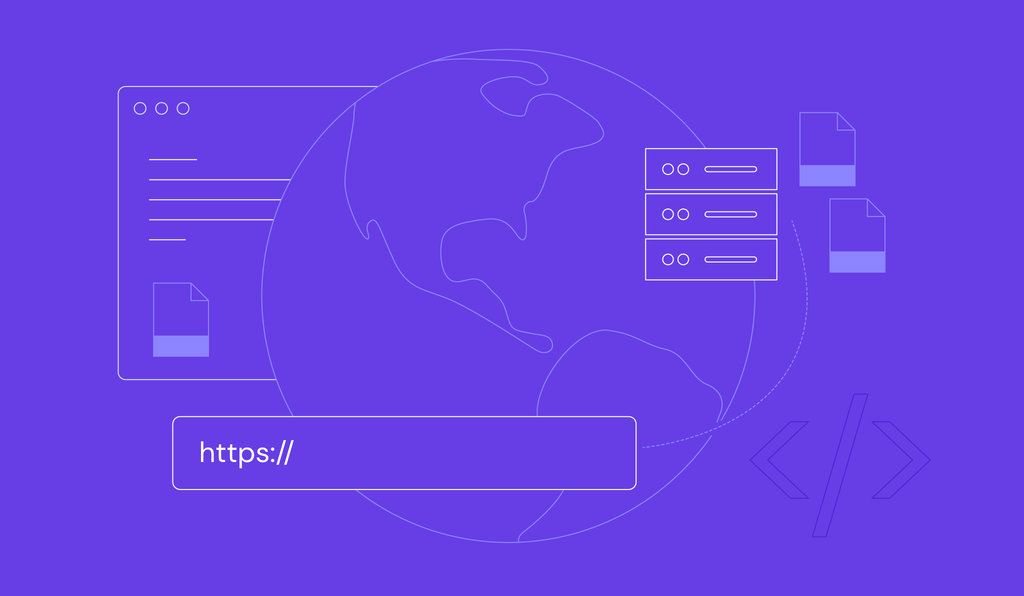
Comments
March 27 2022
I have gmail...I can't access it because of a 403 notice. Please help me get rid of it..???
March 29 2022
If you're not able to access Gmail due to 403 error, I would suggest to first try out clearing your cache and using a different network to connect. If that doesn't help, I believe the best option would be to get in touch with Google to make sure everything's okay with your account :)
February 28 2023
I have a problem with erro connection
March 03 2023
Hello, I would suggest to start by checking if your website is working properly, you can do so in incognito mode of your browser. If it does it will be a cache issue on your browser, if it doesn't proceed with the next steps listed in the article as it can be a network issue.
March 07 2023
This error thing keep on coming 4
March 10 2023
Hey there! Make sure that the website you are trying to access is available with tools like Is Your Website Down Right Now? or visit it through incognito mode of your browser. That's the most common issue, in case it doesn't help proceed with the other methods on fixing this error mentioned in the article.
February 28 2024
This has started to happen ever since I upgraded my internet to 1gb - it doesn't happen on Firefox or Edge... there is a problem with Google Chrome. This also happens with l=my local DEV environment.
March 06 2024
Hi Steve! It's possible that there may be compatibility issues or configuration settings within Google Chrome that are causing this behavior. You might consider checking for any recent updates to Google Chrome or extensions that could be interfering with your browsing experience ?
April 13 2024
This tutorial on fixing the "ERR_CONNECTION_RESET" error is an absolute lifesaver! ?? I've been struggling with this issue for days, and I couldn't figure out what to do. ? Your step-by-step instructions and troubleshooting tips have been incredibly helpful in getting my internet connection back on track. ?? I really appreciate the clear explanations and the easy-to-follow solutions you've provided. ? Thank you so much for sharing this valuable information! ? I'll definitely be bookmarking this page for future reference. Keep up the great work! ??
April 24 2024
Thank you so much for your wonderful feedback!
April 30 2024
Thanks for sharing this helpful guide! I've encountered the ERR_CONNECTION_RESET error before, and it can be quite frustrating. Your step-by-step instructions make it much easier to troubleshoot and resolve. Keep up the good work!
April 30 2024
Glad to hear that!
June 17 2024
Hey there! Make sure that the website you are trying to access is available with tools like Is Your Website Down Right Now? or visit it through incognito mode of your browser. That's the most common issue, in case it doesn't help proceed with the other methods on fixing this error mentioned in the article
June 20 2024
Great advice!
July 11 2024
why i can't access my account?
July 17 2024
Hi Ana! Our specialist is ready to advise you! Please reach out to our Customer Success Team and get in touch with us!
December 11 2024
I have tried all of the above and still having this issue, not sure what to do .
December 18 2024
Hello Liezl! If you’ve tried all the steps and the issue persists, I’d recommend resetting your router to its factory settings or testing the connection on another device to identify whether the issue is with your network or device. You can also contact your ISP to check for any network restrictions on their end :)