How to enable command blocks on a Minecraft server
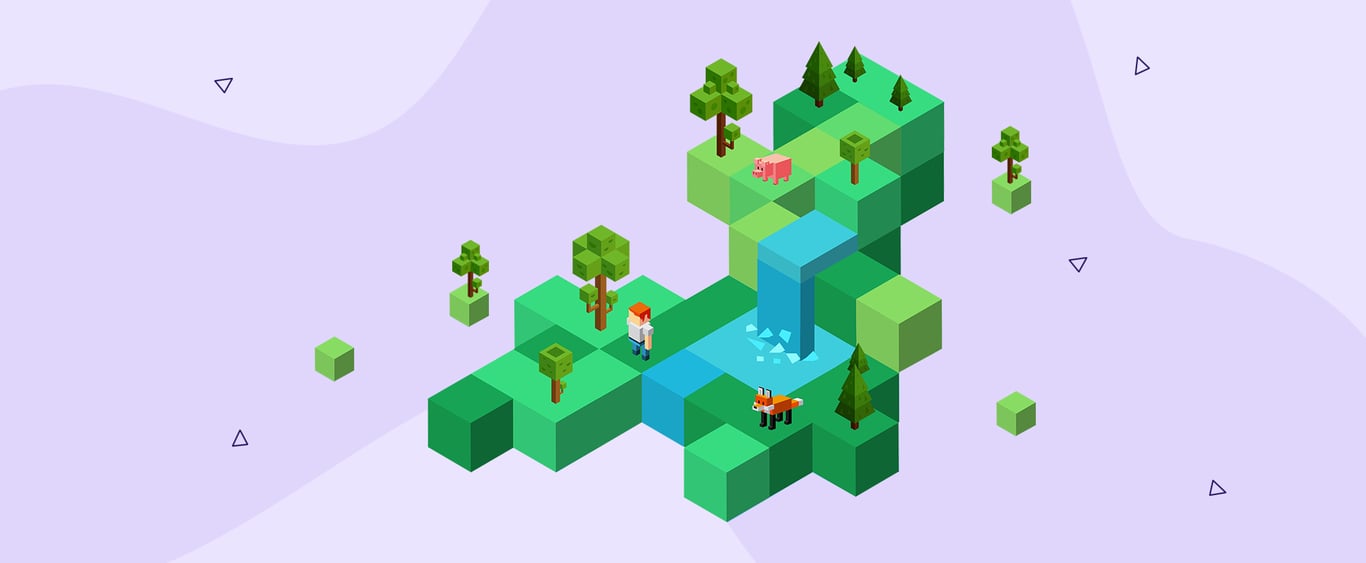
Command blocks are a powerful tool in Minecraft that allows players to enhance gameplay with custom commands. They let you automate tasks, create unique in-game mechanics, and enable custom features.
In this article, you’ll learn more about command blocks, how to enable them on your Minecraft server, and some creative ways to use them.
What are Minecraft command blocks?
Command blocks are essential for managing complex setups and automating tasks that would otherwise be repetitive or impossible to achieve manually. From creating custom events to controlling in-game conditions, command blocks allow server operators to offer players a more dynamic and engaging environment.
By enabling them, you open up opportunities for creativity and structure, making Minecraft’s world feel more responsive and tailored to each player’s journey.
Using command blocks, players and server administrators can create interactive elements, automate gameplay features, and set up custom mechanics that enhance the game’s core experience.
There are three types of command blocks, each with a unique function:
- Impulse command blocks: execute a command when used, making them ideal for single actions like giving a player an item or changing the time.
- Chain command blocks: run commands when triggered, which is perfect for creating a chain reaction or series of actions. For example, you can set up a chain that teleports a player to a specific location and immediately gives them a special item upon arrival.
- Repeat command blocks: execute every game tick as long as it is activated, which is great for ongoing tasks like tracking player locations or maintaining specific game conditions.
Command blocks can either be set to activate with Redstone or set to run automatically without it. Understanding basic Redstone mechanics is helpful if you choose to use Redstone-triggered activation, allowing for more control over when commands execute.
Prerequisites for enabling command blocks
Before enabling command blocks, make sure your system meets the following requirements:
- Minecraft version 1.4 or later: Command blocks are available from version 1.4 onward. Ensure that you’ve set up the right Minecraft version.
- Creative mode: Command blocks can only be placed in creative mode, but once placed, you can use them in any game mode.
- Operator status: Only players with operator status (admin privileges) can use command blocks on a server. If your server runs Bedrock edition, you’ll also need to enable cheats so you can use Minecraft server commands.
- Use the /give the command: You won’t find command blocks in your inventory, so the only way to get one is to have a server operator use the
/give [player name] minecraft:command_block.
For optimal performance, consider using Hostinger’s Minecraft VPS hosting that starts at $4.99 and offers dedicated CPU, 4 GB RAM, and 50 GB NVMe disk space, ensuring your server runs smoothly with command blocks.
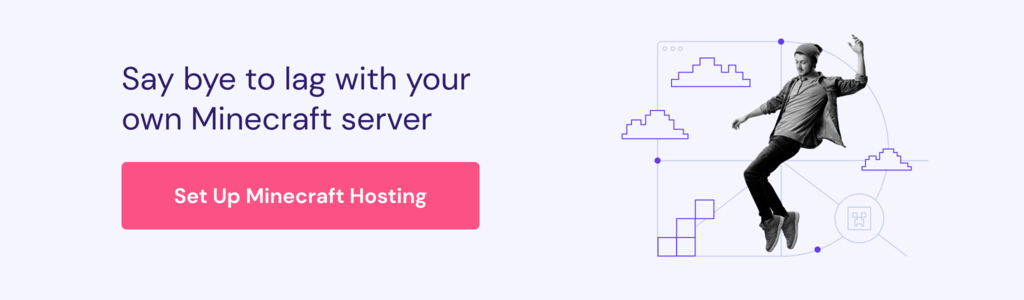
How to enable command blocks on a Minecraft server
Enabling command blocks on your multiplayer Minecraft server requires access to your server settings, where you manage essential configurations.
Command blocks aren’t activated by default on most servers, as they allow for powerful in-game modifications that can impact gameplay on a large scale. Activating them opens up numerous possibilities, from automating tasks to setting up custom events that enrich the player experience.
Here’s a step-by-step guide to enabling command blocks on Hostinger’s Minecraft hosting service:
1. Log in to your Hostinger account and navigate to your Minecraft server control panel.
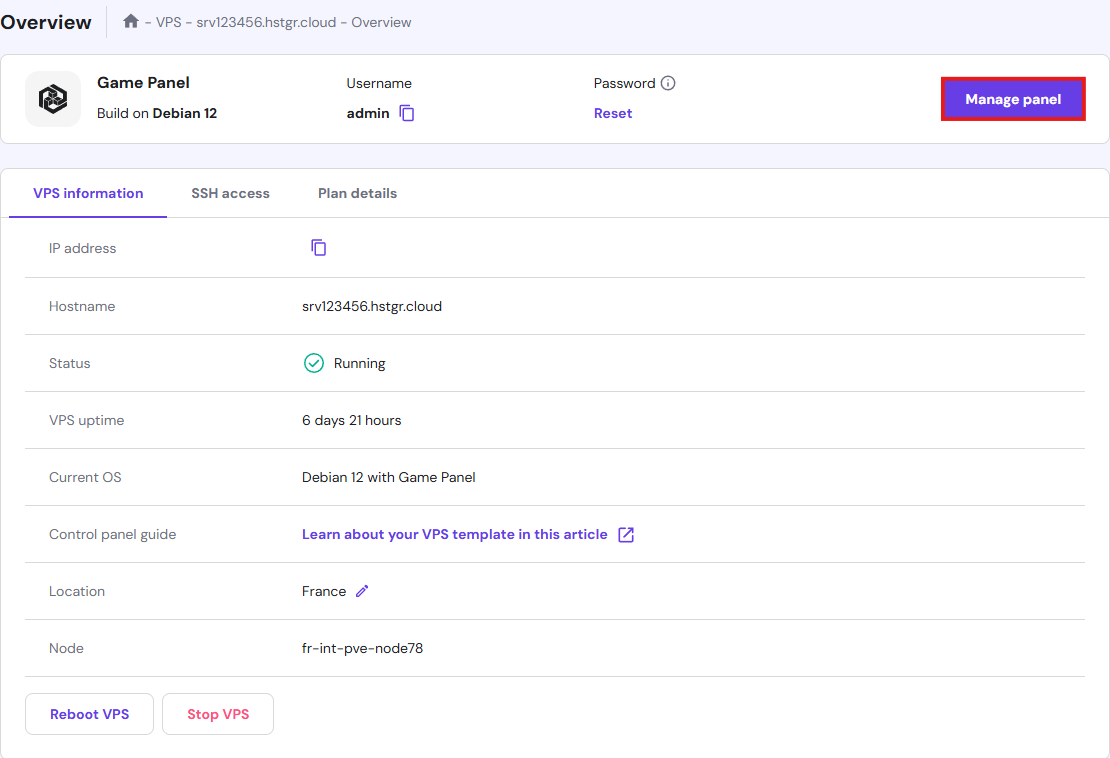
2. Go to the File Manager or FTP File Access option, then look for the server.properties file in your Minecraft server’s root directory and open it.
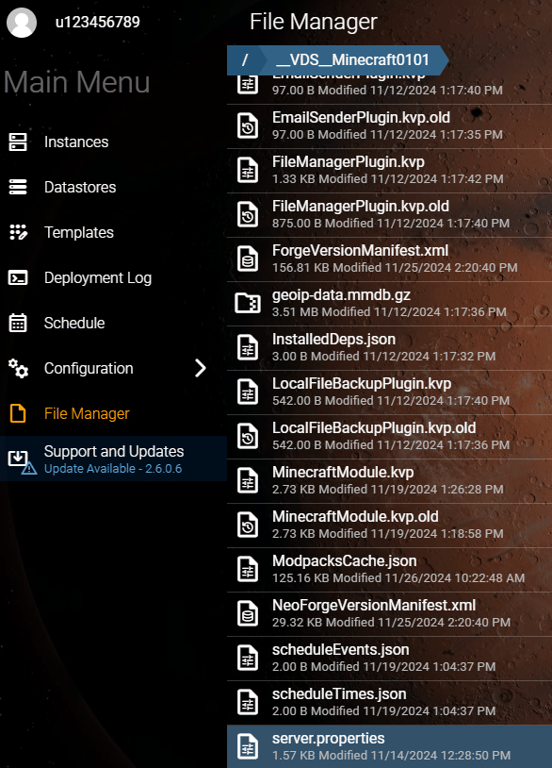
3. Look for the following Minecraft server command: enable-command-block.
If command blocks aren’t enabled on your server, this should be set to false. Change the value to true so the command now reads enable-command-block=true.
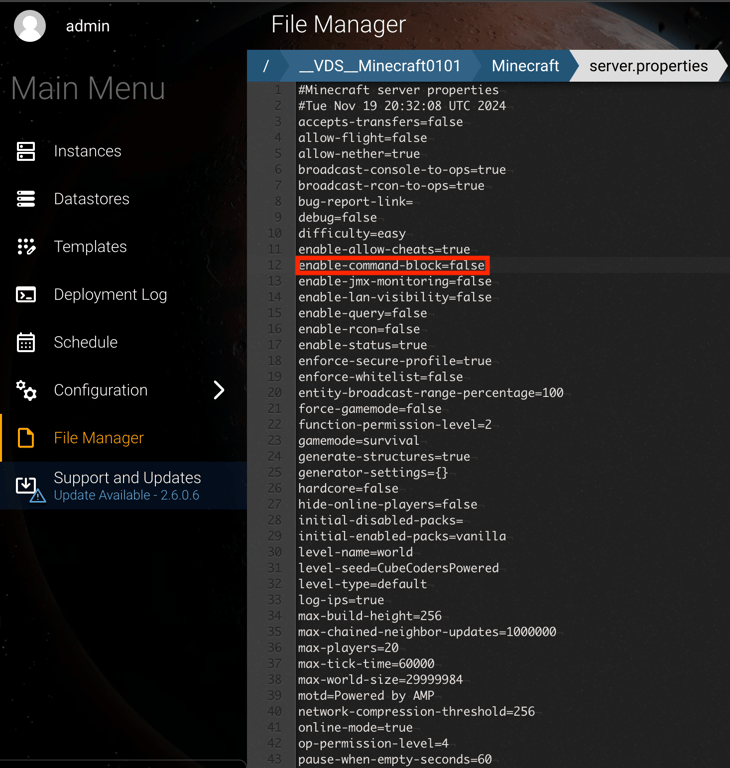
4. Save your changes to the file and close it.
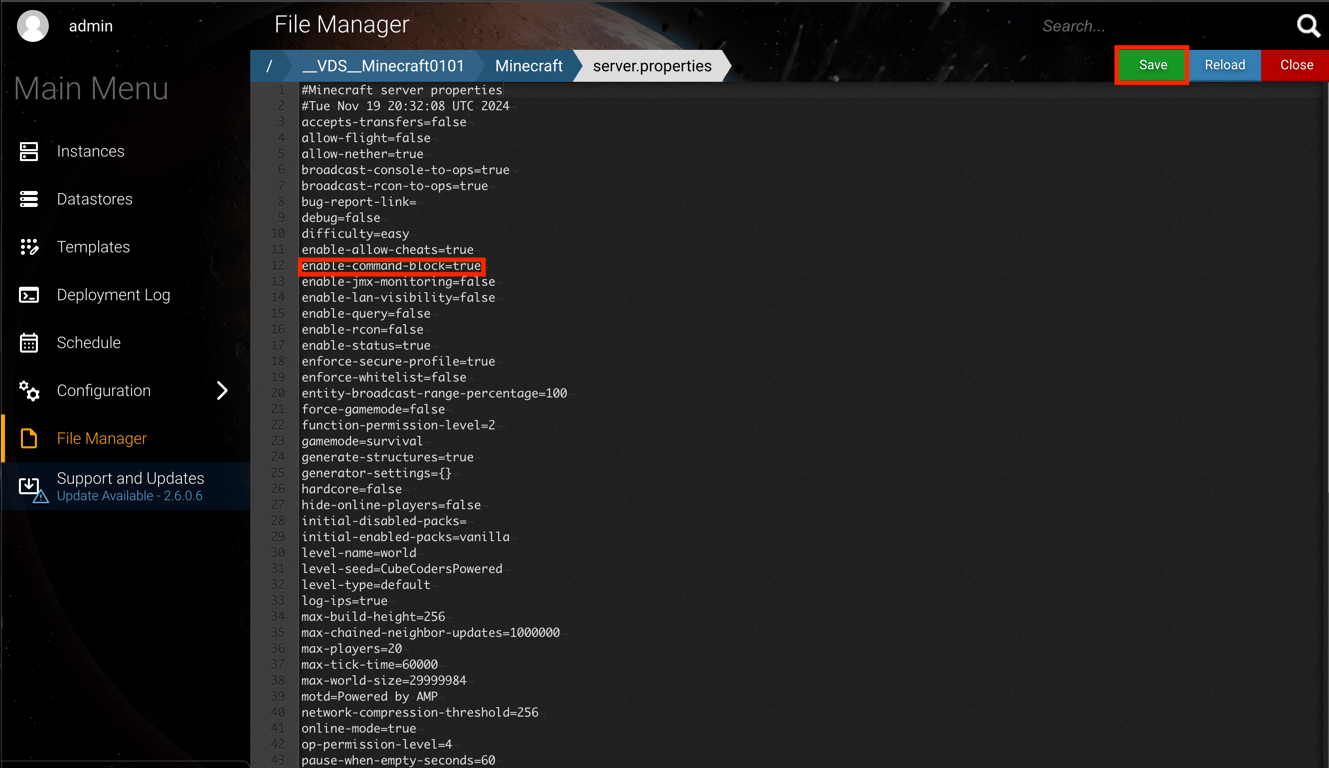
5. Restart your server from the control panel to apply the changes.
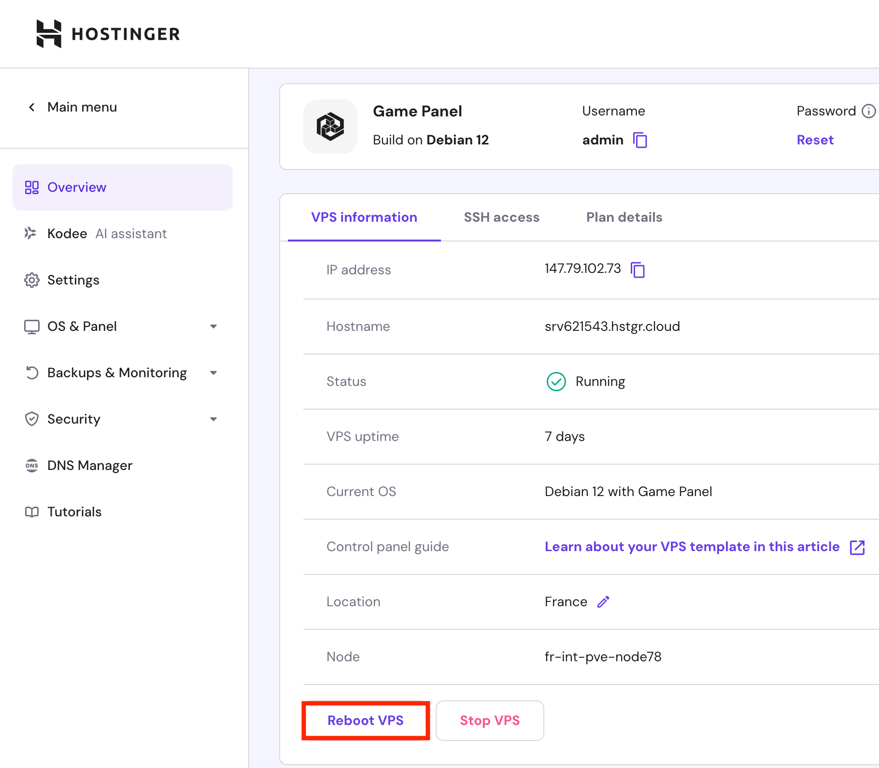
You can also ask Kodee to restart your server. Just open the Kodee AI Assistant menu and type a prompt like “Please restart my server.”
After restarting, your server will be ready to support command blocks, giving you access to a new level of server customization.
Once command blocks are enabled, any player with operator status (op) can create one in creative mode by typing /give [player name] minecraft:command_block. You can grant operator status, open your server console, and type /op [player name].
To set up the command block, right-click it to open its interface, where you can change the block’s type (Impulse, Chain, or Repeat) and add commands for automated gameplay.
Popular command blocks
Here are some popular command block commands to get you started.
Teleportation
In-game command: /tp
Instantly transport players to specific coordinates, making travel across vast distances easy. This command is useful for creating warp points or fast travel systems, particularly on large servers.
For example, the command /tp @p 100 64 100 moves the nearest player to the coordinates 100, 64, 100. Or, if another player is lost while adventuring, you can use the command /tp [target player’s name] [your player name] to teleport them to your current location.
Weather control
In-game command: /weather [clear, rain, thunder]
Manage the game’s weather to set specific moods or create certain conditions. This command can be useful for setting a stormy atmosphere or clearing up rain so players can see while building structures or battling mobs.
Using /weather clear immediately clears any rain or storms, creating a sunny environment. Other options include /weather rain or /weather thunder.
Time settings
In-game command: /time set [day, night, noon, midnight]
Control the in-game time, which can impact mob spawning, visibility, and overall ambience. This command helps set specific times for events or lets you create consistent daylight or nighttime environments.
Running /time set day instantly changes the game to daytime, while /time set night changes the game to nighttime, perfect for controlling visibility and gameplay conditions.
Alternatively, you can use numeric values ranging from 0 to 24000 to set a specific time of day. These numbers correspond with a 24-hour clock, so typing /time set 0 changes the time to sunrise, while /time set 12000 changes the time to sunset.
Give item
In-game command: /give
Distribute items to players without the need to craft or search for them. This command is particularly helpful for supplying essential tools, resources, or event-specific items.
For example, the command /give @p diamond_sword 1 instantly grants the nearest player a single diamond sword.
Advanced uses for command blocks
If you’re looking to take command blocks to the next level, here are some interesting ideas.
Custom quests and challenges
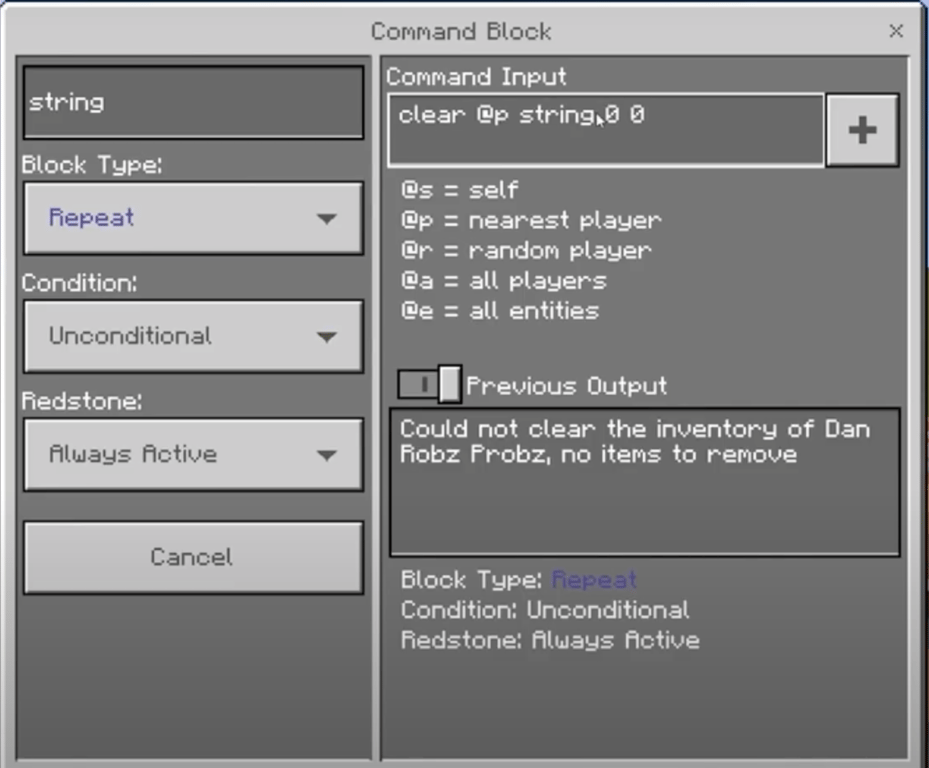
Set up a series of command blocks to guide players through tasks such as item collection, enemy encounters, or reaching specific destinations.
By chaining command blocks, you can create detailed, step-by-step objectives complete with checkpoints, rewards, and even NPC interactions.
Automated PvP Arenas
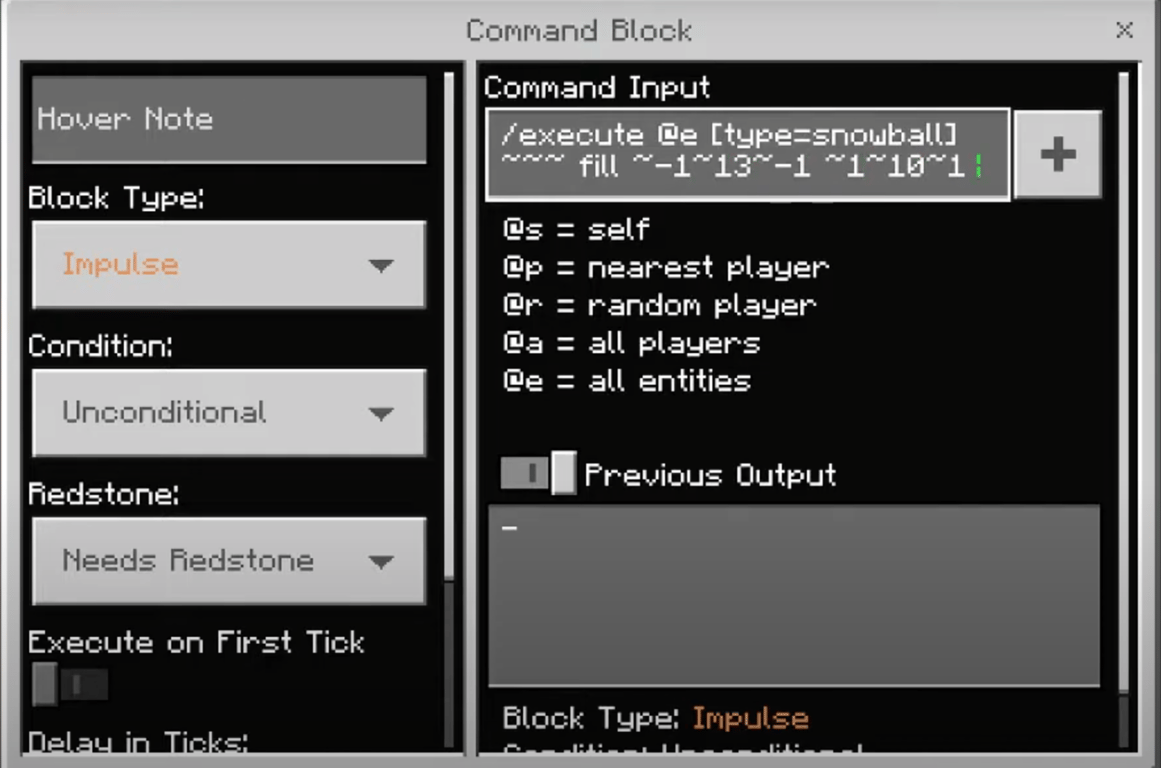
Transform your server into a competitive zone with automated player-versus-player (PvP) arenas. Command blocks can manage various aspects of arena gameplay, from player respawns and item distribution to real-time scoring.
For instance, you can set up command blocks to teleport players to starting positions, assign them specific gear, and even track their kills and deaths automatically. This setup creates a seamless PvP experience, letting players focus on the action while the command blocks handle logistics and scoring.
Teleportation hubs
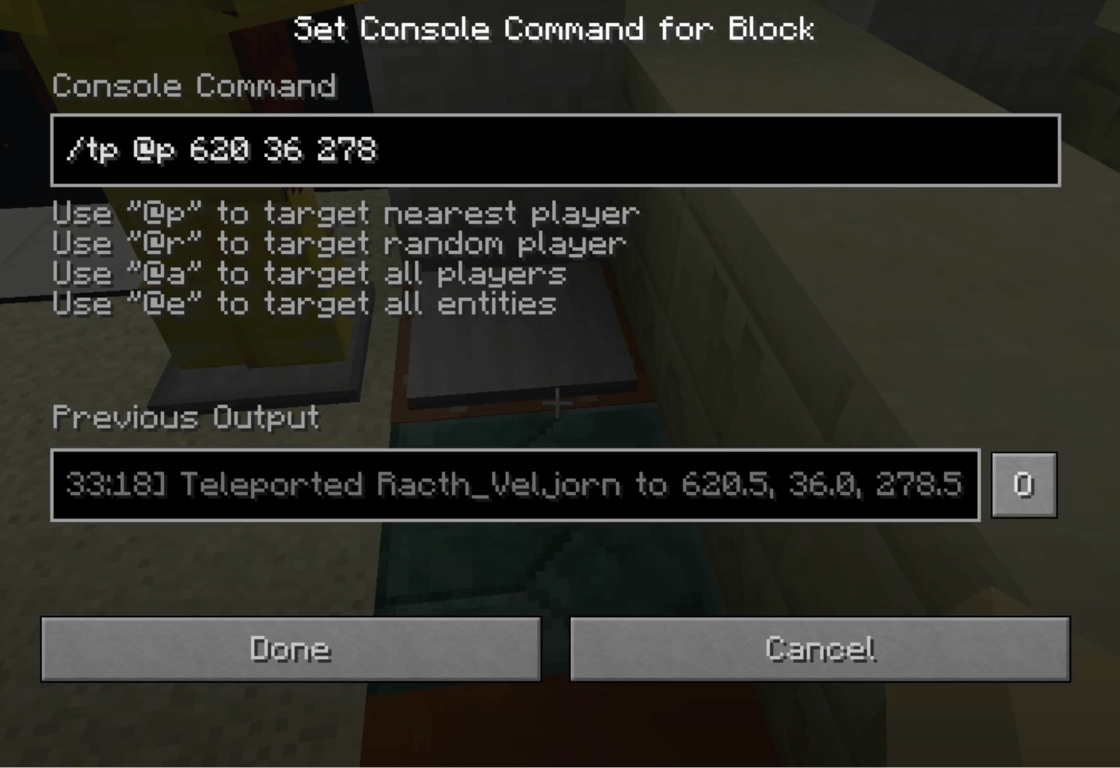
For large servers or role-based gameplay, teleportation hubs allow quick travel across different locations or to designated event areas. Paired with Redstone, command blocks can create teleportation points that instantly transport players to specific coordinates, like towns, resource zones, or custom-built areas.
These advanced uses for command blocks enable server administrators to build a customized, engaging environment that adds depth to gameplay. Whether you’re designing quests, competitive arenas, or efficient travel networks, command blocks make it possible to create a server that stands out and keeps players coming back.
Conclusion
Command blocks on your Minecraft server let you unlock endless customization options. With them, you can move beyond simple commands and dive into complex automation that truly transforms the gameplay, allowing for unique interactions and events.
Let us know how it goes in the comments below!
How to enable command blocks FAQ
How do I enable command blocks in Minecraft?
To enable command blocks, you first need to grant yourself operator status by opening your server console and typing /op [player name]. Any player with operator status (op) can create one in creative mode by typing /give [player name] minecraft:command_block. Once placed, command blocks are usable in any game mode.
If your server runs on Bedrock edition, command blocks are likely enabled by default, but you also need to enable cheats in your game settings to ensure you can use them.
For servers running the Java edition, you’ll need to enable command blocks by editing your server.properties file and setting enable-command-block=true. Then save the file and restart your server to apply changes.
To set up the command block, right-click it to open its interface, where you can change the block’s type (Impulse, Chain, or Repeat) and add commands for automated gameplay.
Do I need cheats to enable command blocks?
Yes, using command blocks requires you to enable cheats on your server. In Minecraft Bedrock edition, command blocks are typically enabled by default, but you still need to enable cheats in your game settings to use them. In Java edition, you need to edit your server.properties file to set enable-command-block=true.
Command blocks are only placeable in creative mode, and using them requires operator status, which means only players with admin privileges can place and activate them. Once they’re placed, you can use them in any game mode.
What version of Minecraft supports command blocks?
You’ll need to ensure your server is running Minecraft Java edition version 1.4, Minecraft Bedrock edition version 1.0.5, or any newer release to access command block functionality.
All of the tutorial content on this website is subject to Hostinger's rigorous editorial standards and values.

