IMPORTANT: The new Outlook app no longer supports IMAP/POP connections and cannot connect to Hostinger Email. This guide applies only to Classic Outlook, which Microsoft is phasing out by April 2026.
If you’re using the new Outlook or experiencing connection issues, see: New Outlook app not connecting to Hostinger email: What you need to know.
To set up Hostinger Email on Outlook automatically, follow this article.
To set up Hostinger Email on Outlook manually, make sure that:
-
You have created an email account with Hostinger Email
-
Your domain is pointed to Hostinger
-
The correct Hostinger Email MX records are added to your domain’s DNS zone
Then, proceed with the steps below 👇
👉 Gather the Hostinger Email Account Details
Gather the configuration details of your email account:
|
IMAP (incoming) |
POP3 (incoming) |
SMTP (outgoing) |
|
Host: imap.hostinger.com Encryption: SSL Port number: 993 |
Host: pop.hostinger.com Encryption: SSL Port number: 995 |
Host: smtp.hostinger.com Encryption: SSL Port number: 465 |
If you’re not completely sure about your email password, you can easily reset it.
👉 Set Up Hostinger Email on Outlook
First, make sure you have the Outlook application installed on your device.
Step 1 – Open Outlook and Start the Setup
-
Open Outlook.
-
Click Add Account.
-
Type your full Hostinger email address (e.g. example@address.com)
-
Click Continue.
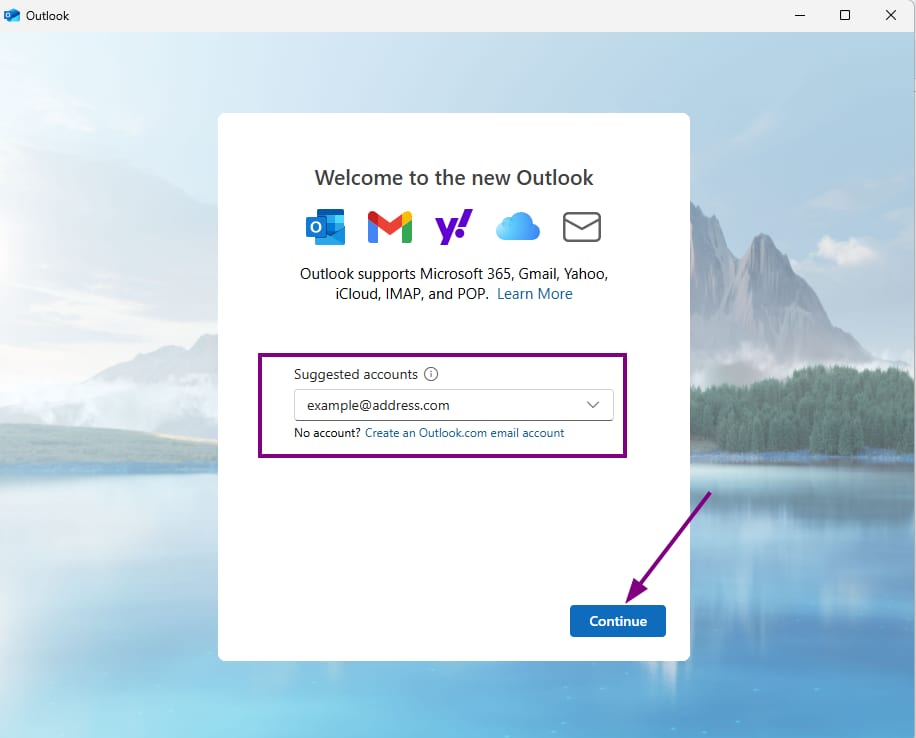
Step 2: Select Account Type
Select your preferred connection type:
-
IMAP (Recommended) – Syncs emails across all devices
-
POP – Downloads emails to one device (deletes from original server)
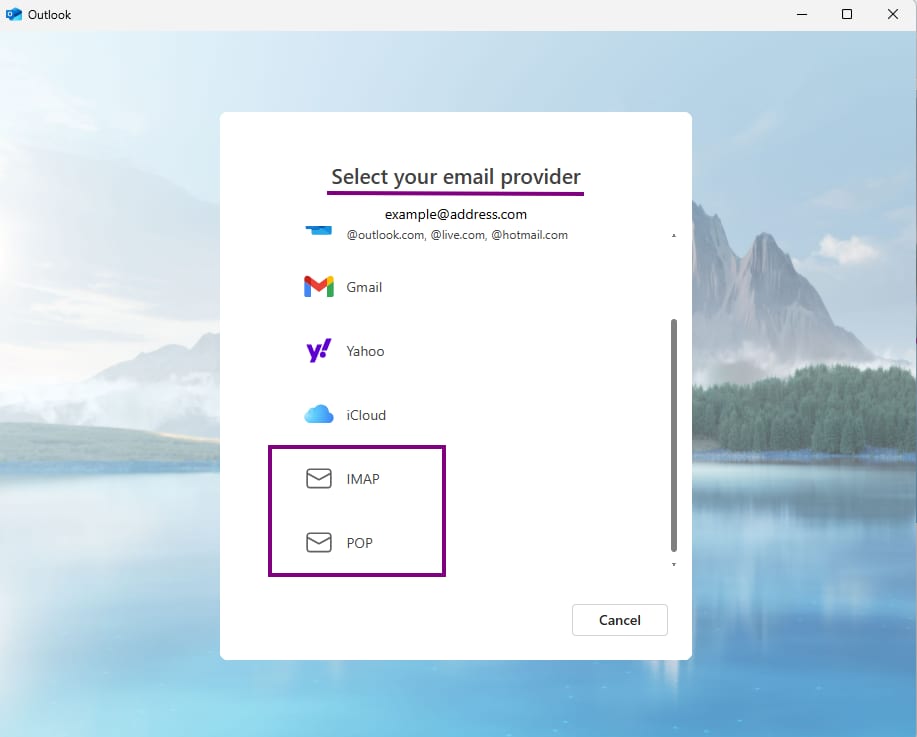
Step 3: Enter Server Settings
Fill in the server details based on your selection:
IMAP (Recommended)
-
Incoming server: imap.hostinger.com
-
Port: 993
-
Encryption: SSL/TLS
-
Outgoing server (SMTP): smtp.hostinger.com
-
Port: 465
-
Encryption: SSL/TLS
POP (Alternative)
-
Incoming server: pop.hostinger.com
-
Port: 995
-
Encryption: SSL/TLS
-
Outgoing server (SMTP): smtp.hostinger.com
-
Port: 465
-
Encryption: SSL/TLS
Use your full email address as the username, and the password you created for that emai as the password for the setup.
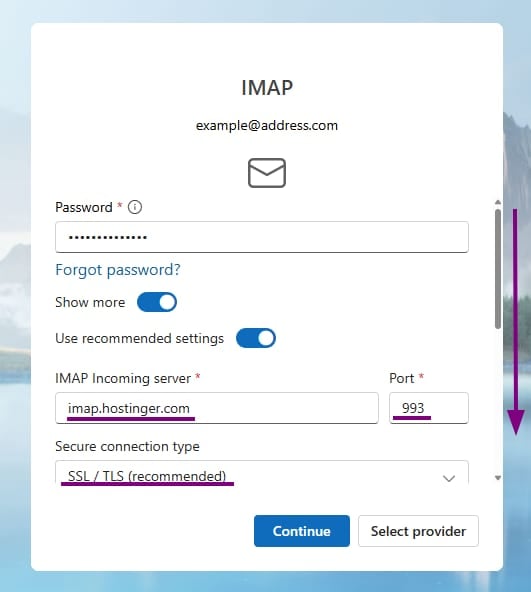
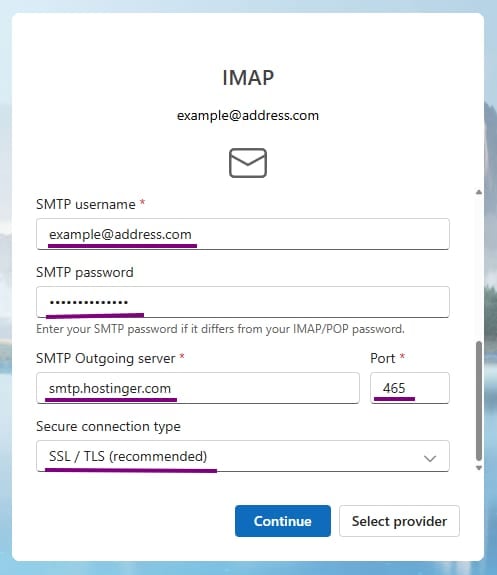
Step 5: Finish Setup
-
Click Continue to let Outlook test the connection.
-
Once the test completes, click Done.
✅ Done!
Your Hostinger email account is now added to Outlook. You should see it in the sidebar, ready to send and receive emails.
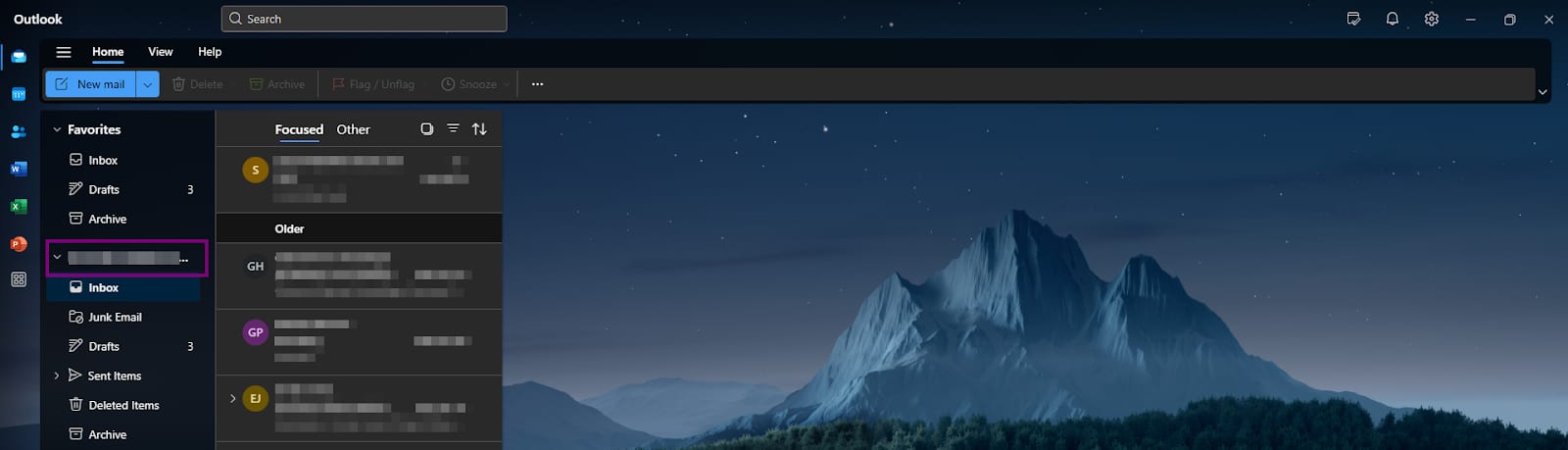
Other Outlook versions: 2019, 2016, or 2013.
Troubleshooting
If something doesn’t work:
-
Double-check the server settings.
-
Make sure SSL/TLS is selected.
-
Confirm the email and password are correct. If you’re not sure, please try changing it How to reset a Hostinger Email mailbox password.
-
Check if your domain’s DNS (MX and SPF records) is properly set Hostinger Email MX records.