IMPORTANT: The new Outlook app no longer supports IMAP/POP connections and cannot connect to Hostinger Email. This guide applies only to Classic Outlook, which Microsoft is phasing out by April 2026.
If you’re using the new Outlook or experiencing connection issues, see: New Outlook app not connecting to Hostinger email: What you need to know.
To set up Hostinger Email on Outlook automatically, follow this article.
To set up Hostinger Email on Outlook manually, make sure that:
-
You have created an email account with Hostinger Email
-
Your domain is pointed to Hostinger
-
The correct Hostinger Email MX records are added to your domain’s DNS zone
Then, proceed with the steps below 👇
👉 Gather the Hostinger Email Account Details
Gather the configuration details of your email account:
|
IMAP (incoming) |
POP3 (incoming) |
SMTP (outgoing) |
|
Host: imap.hostinger.com Encryption: SSL Port number: 993 |
Host: pop.hostinger.com Encryption: SSL Port number: 995 |
Host: smtp.hostinger.com Encryption: SSL Port number: 465 |
If you’re not completely sure about your email password, you can easily reset it.
👉 Set Up Hostinger Email on Outlook
Step 1 – Open the App and Add Account
-
Open the Outlook app.
-
Tap Add Account (or go to Settings > Add Account if you already have one connected).
-
Enter your full Hostinger email address (e.g. address@example.com).
-
Tap Continue
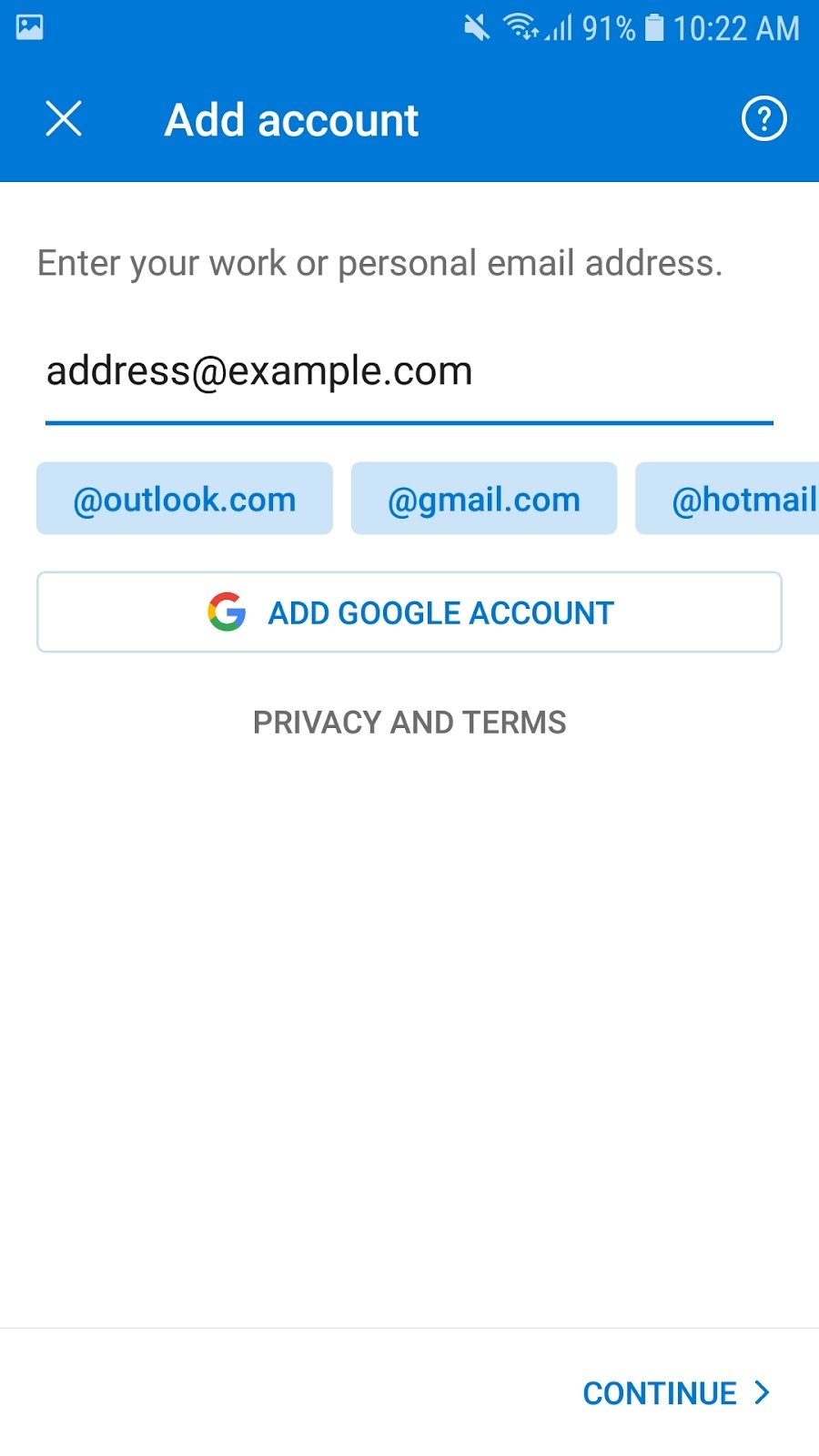
Step 2 – Choose Account Type
Tap IMAP to proceed with manual configuration
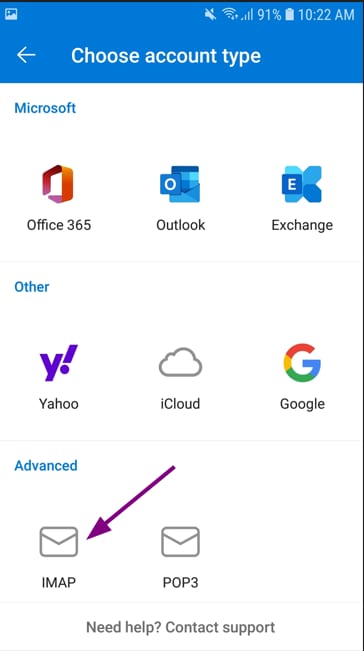
Step 3 – Enter Server Settings
Use these IMAP settings:
-
Incoming server: imap.hostinger.com
-
Port: 993
-
Security type: SSL/TLS
-
Username: Your full email address
-
Password: Your email password
-
Outgoing server (SMTP): smtp.hostinger.com
-
Port: 465
-
Security type: SSL/TLS
-
Username: Your full email address
-
Password: Your email password
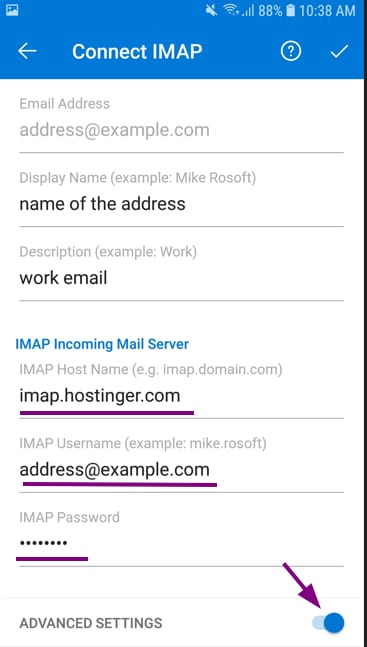
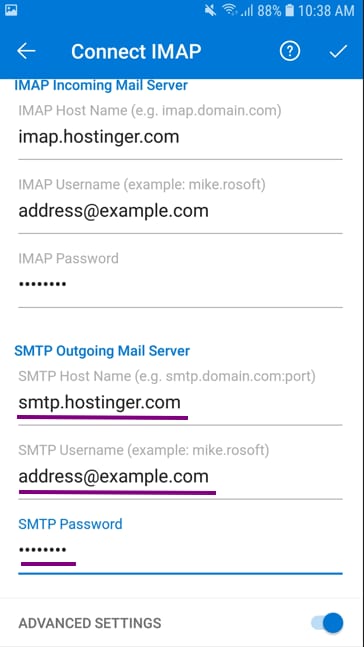
Step 4 – Finish Setup
-
Tap the checkmark at the top right of the screen to continue.
-
Outlook will verify the settings and connect your account.
Troubleshooting
If something doesn’t work:
-
Double-check the server settings.
-
Make sure SSL/TLS is selected.
-
Confirm the email and password are correct. If you’re not sure, please try changing it How to reset a Hostinger Email mailbox password.
-
Check if your domain’s DNS (MX and SPF records) is properly set Hostinger Email MX records.