Currently, it’s not possible to rename or change the username of an existing email address (e.g., from info@yourdomain.com to contact@yourdomain.com) directly in Hostinger Email.
To use a different name, you need to delete the existing mailbox and create a new one with your desired email address.
How to delete a mailbox
To remove the existing mailbox:
-
Go to the Emails section of hPanel.
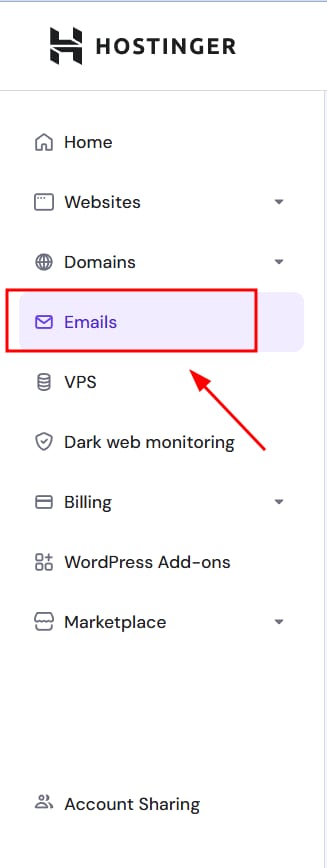
-
Select the email plan where the mailbox is located
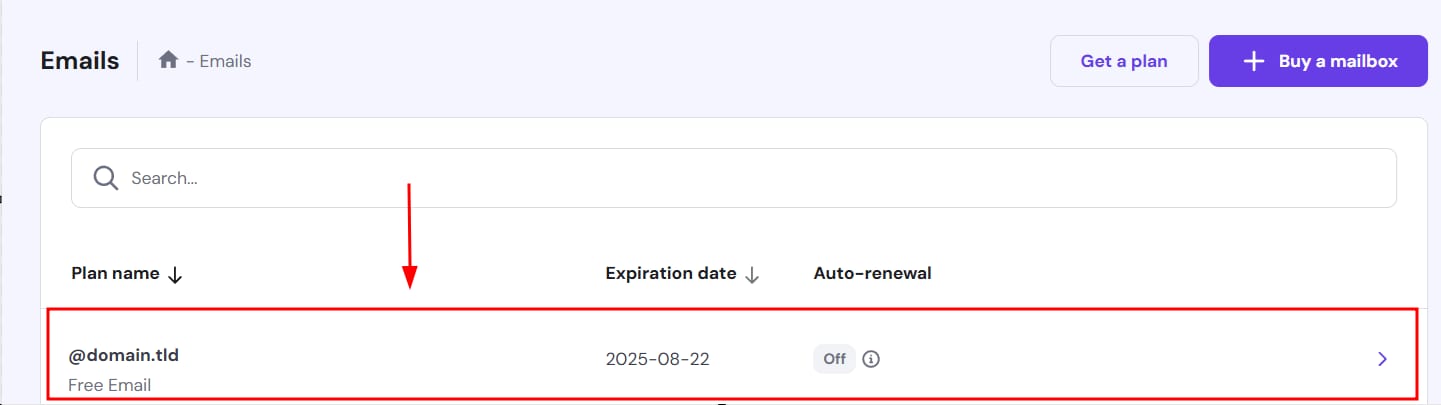
-
In the Mailboxes section, find the email address you want to change and click on the ellipsis ⋮ button next to the email account to find more options.
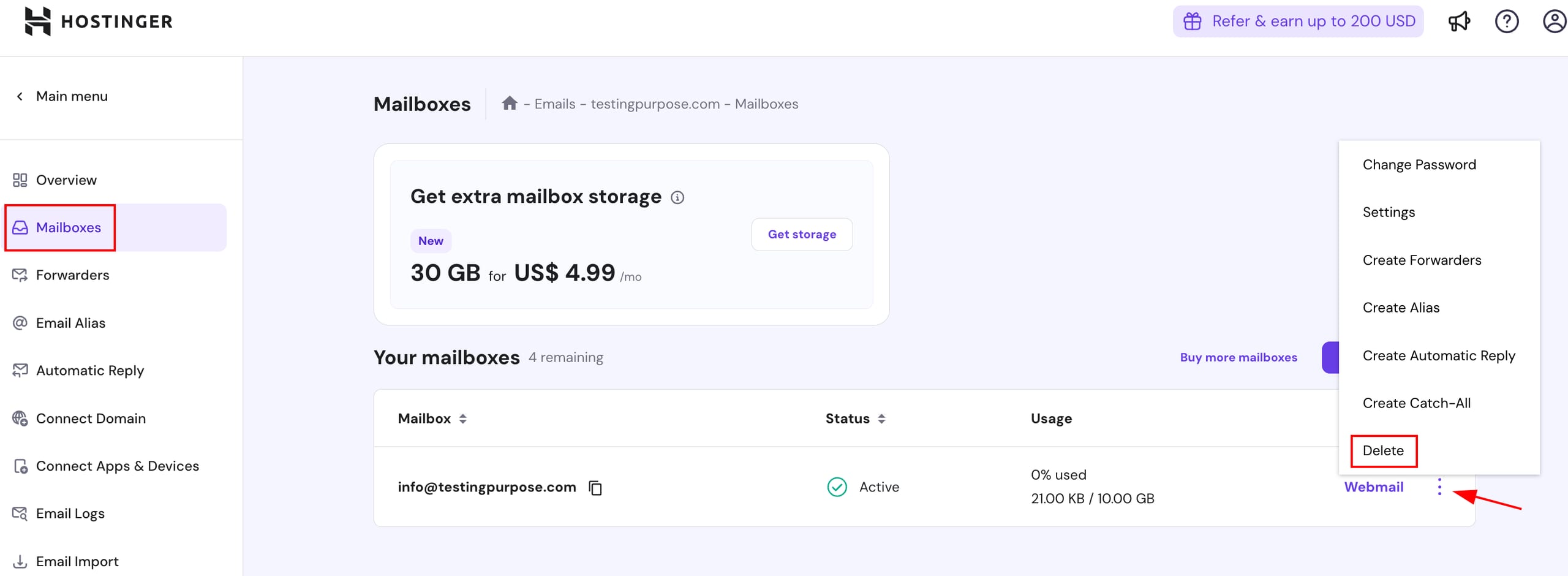
-
Click Delete from the side menu and confirm.
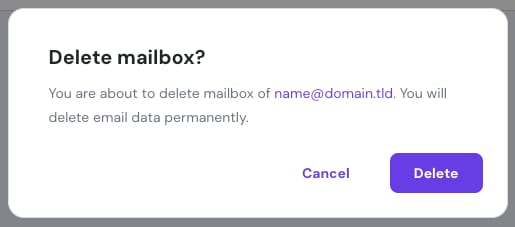
⚠️ Deleting a mailbox will remove all its emails permanently. Be sure to back up any important information before proceeding – How to export emails from Hostinger Email.
Deleting mailboxes in Business Email plans
If you’re using a Hostinger Business Email plan (Business Starter or Business Premium), deleting a mailbox will free up a slot that you can use to create a new one within the same subscription.
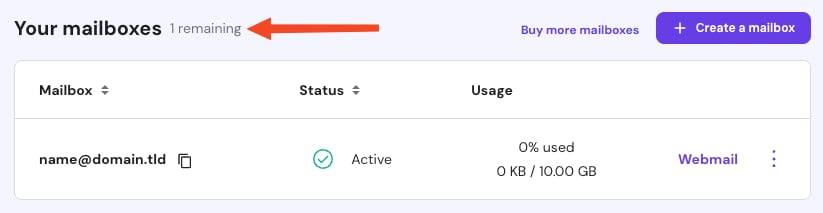
To also reduce the total number of mailboxes and adjust your billing accordingly, please contact us and we will assist you.
How to create a new mailbox
After deletion, follow this article to create the new email address:
👉 How to create mailboxes in Hostinger Email