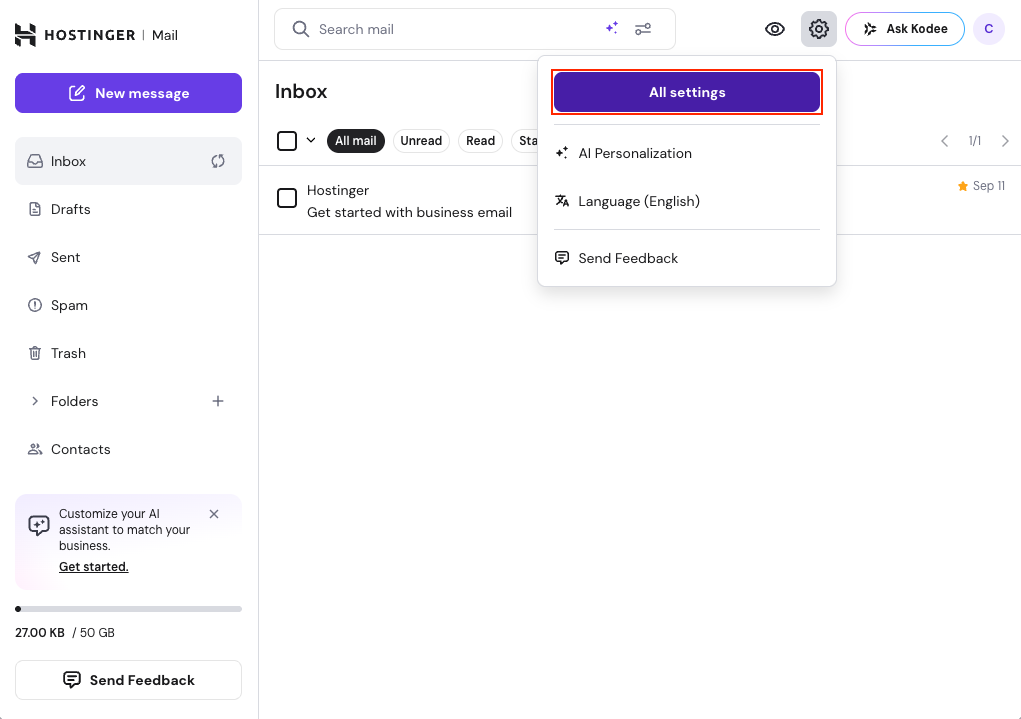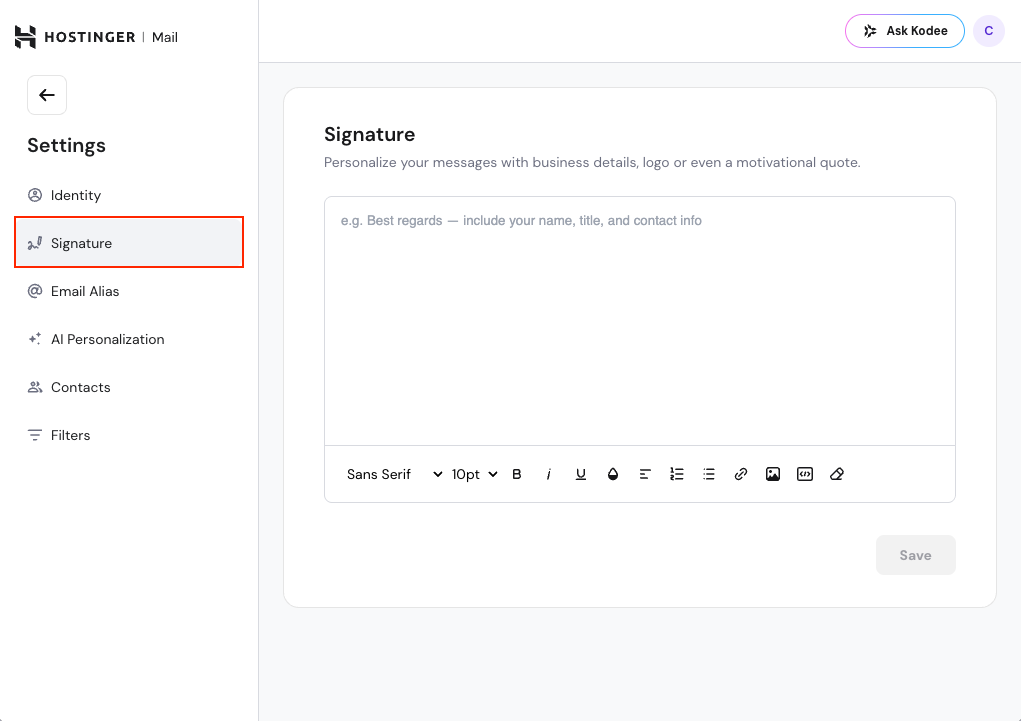You can personalize every email you send by adding a custom email signature.
This guide shows you how to create and edit a signature in the Hostinger Mail web app (Webmail) – adding your name, contact details, or even a company logo.
Before You Start
- Sign in to your mailbox via the Webmail https://mail.hostinger.com
- The signature feature is available only in the web app and does not sync with other email applications (like mobile or desktop clients).
ℹ️ Note for Free and Trial Users
If you’re using a Free or Trial plan, your sent emails will include a “Sent via Hostinger Email” footer after your signature.
You can remove it by upgrading to a paid plan (Business Starter or Business Premium).
Create Your Email Signature
- Click your account icon in the top-right corner.
- Select Settings from the dropdown menu.
- In the left-hand menu, click Signature.
- Enter or paste your desired signature in the text box.
- Use the toolbar below the box to style text (font, color, bold, bullet points, etc.).
- When finished, click Save.
Once saved, your signature will automatically appear in every new email composed in Hostinger Mail.
Add Images to Your Signature
You can include company logos, profile photos, or icons in your signature.
There are several ways to add an image:
- Click the image icon in the toolbar below the signature box, and select a file from your device
- Drag and drop an image directly into the signature box
- Copy an image from another source and paste it into the signature box (Ctrl + V or Cmd + V)
Add Links to Your Signature
Add links to your website, social media profiles, or any other online resource.
You can attach links to text or images in two ways:
- Select the element (text or image) → click the link icon in the toolbar below the signature box → enter the link URL
- Select the element (text or image) → paste the link (Ctrl + V or Cmd + V)
Use Styling and Formatting
You can enhance your signature with:
- Font selection (Sans Serif, Serif, etc.)
- Font size, color, and emphasis (bold, italic, underline)
- Lists (bulleted or numbered)
- Alignment options and spacing
Tip: Keep your design simple and professional – consistent colors, readable fonts, and short contact details look best.
Troubleshooting
- My signature doesn’t appear when composing a new email: Make sure it’s saved under Settings → Signature and refresh the page.
- Images in my signature don’t show: Check that the images are uploaded correctly or try re-adding them using the image icon.
- My links don’t work: Confirm that the link includes
https://orhttp://.