You can update the PHP version applicable to your hosting plan directly in hPanel.
If you’d like to change the PHP version for a specific domain, subdomain, or subfolder, you can do so by adding a line of code to the .htaccess file, as explained below 👇
Step 1 – Open the .htaccess file
Go to Websites → Dashboard, search for File Manager on the sidebar, and click on it:
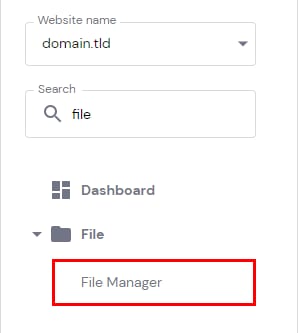
Then, access the folder to which you would like to apply a different PHP version:
-
If you want to edit a domain, access its public_html folder.
-
For a subdomain, the corresponding folder will be inside the domain’s public_html folder:

For a specific folder, go to the desired folder’s path. Once in the correct location, open the .htaccess file by double-clicking on it.
If the .htaccess file doesn’t exist, you can create it directly in the file manager. Make sure to include a dot (.) at the beginning of the filename:

Step 2 – Edit the .htaccess file
Add the following code to the very beginning of your .htaccess file:
<FilesMatch "\.(php4|php5|php3|php2|php|phtml)$">
SetHandler application/x-lsphp74
</FilesMatch>Make sure to replace the application/x-lsphp74 portion of the code with the version that you would like to use. Check this table for the possible values:
|
PHP version |
Code |
|
7.3 |
application/x-lsphp73 |
|
7.4 |
application/x-lsphp74 |
|
8.0 |
application/x-lsphp80 |
|
8.1 |
application/x-lsphp81 |
|
8.2 |
application/x-lsphp82 |
|
8.3 |
application/x-lsphp83 |
It is recommended to use only PHP version 7.3 or higher. Lower versions are deprecated and can generate security risks and performance issues on your website.
NOTES
-
To check if the change was applied correctly, you can create a phpinfo.php file.
-
Using this method to change the PHP versions will not include PHP extensions and options.
-
Using the
php -vcommand on SSH will show the PHP version of the hosting plan, not the domain or subdomain.