If you use Hostinger Website Builder to run an online store and want to create product subcategories, you need to complete three main steps:
-
Create product subcategories in the store management area
-
Display the subcategories on the website
-
Structuralize categories and subcategories
Step 1 – Create Product Subcategories in the Store Management Area
In the store management area → Categories, create subcategories and assign the products there. You can create subcategories just as you’d create categories. One product can be assigned to multiple categories/subcategories.
For example, the product Golden ring can belong to:
-
The category/subcategory Accessories
-
The category/subcategory Rings
-
The category/subcategory Golden rings
-
The category/subcategory Golden accessories, etc.
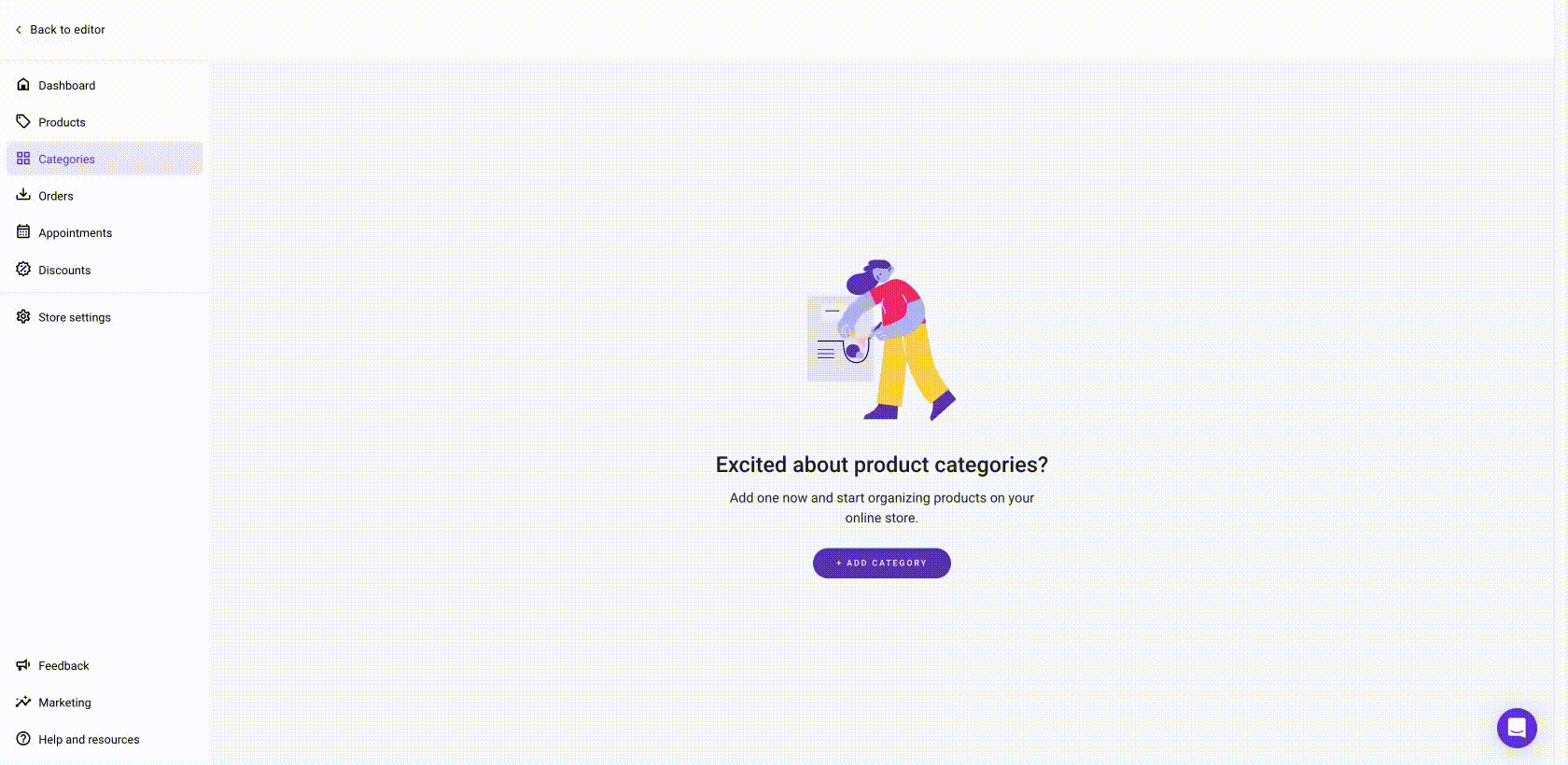
This way, you may create multiple categories and subcategories:

Step 2 – Display Product Subcategories on the Website
You can display your product subcategories by creating pages and using product list sections:
-
Within the website editor, open the Pages and navigation panel on the left
-
Click on Add page – this way, you can create as many pages as many product subcategories you have
-
Rename the new pages according to your product subcategories
-
Insert a product list section within each page
-
Click on the product list section to open its settings, and specify the preferred product subcategory to display
-
(Optional) Hide product subcategory pages from the website’s navigation menu
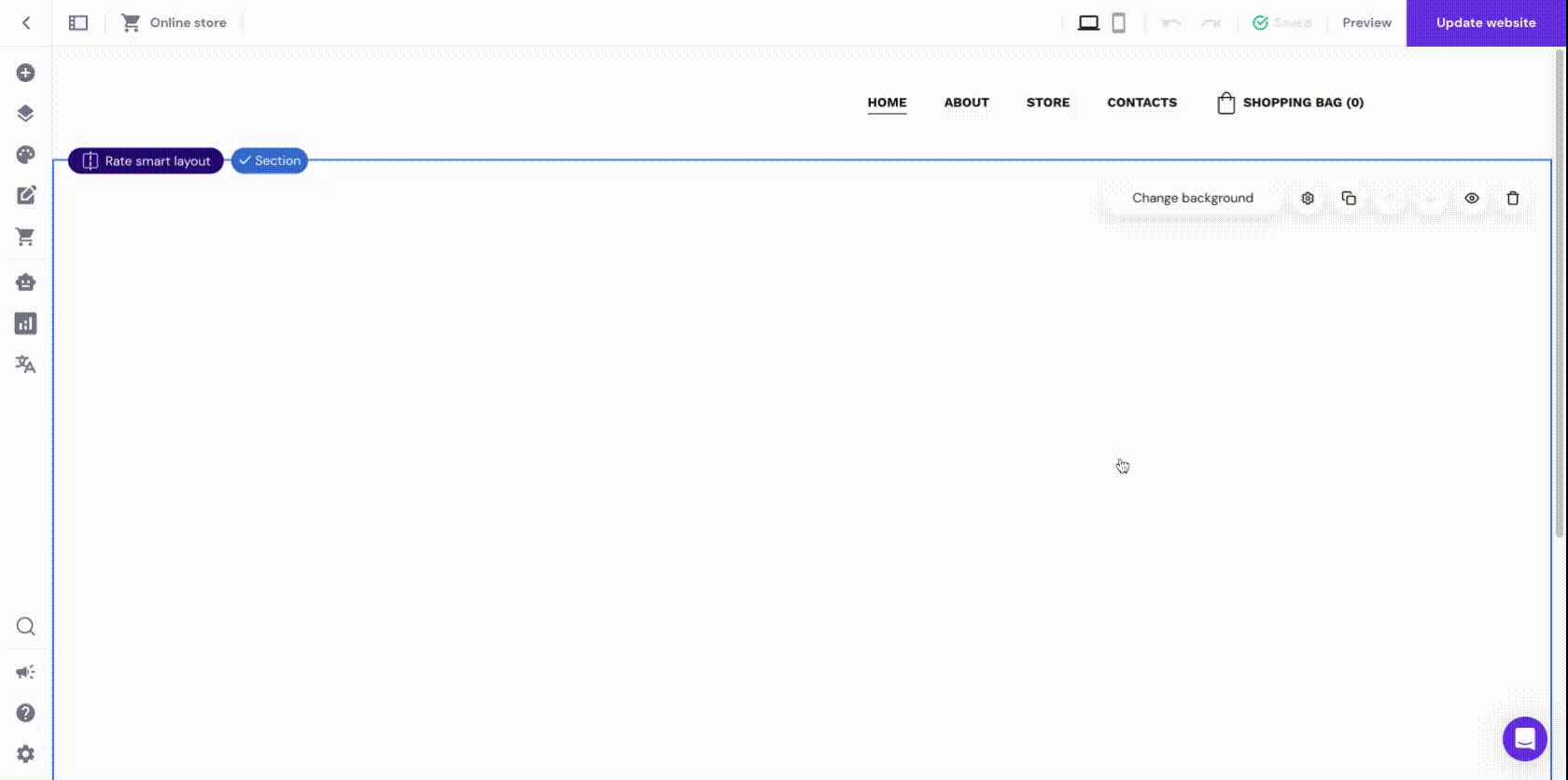
Make sure to specify the preferred category or subcategory in the product list section settings:

Step 3 – Structuralize Categories and Subcategories
On your preferred page – homepage, store page, or any other – add elements (text, buttons, or images) to illustrate categories. Then, link those elements with product category pages:
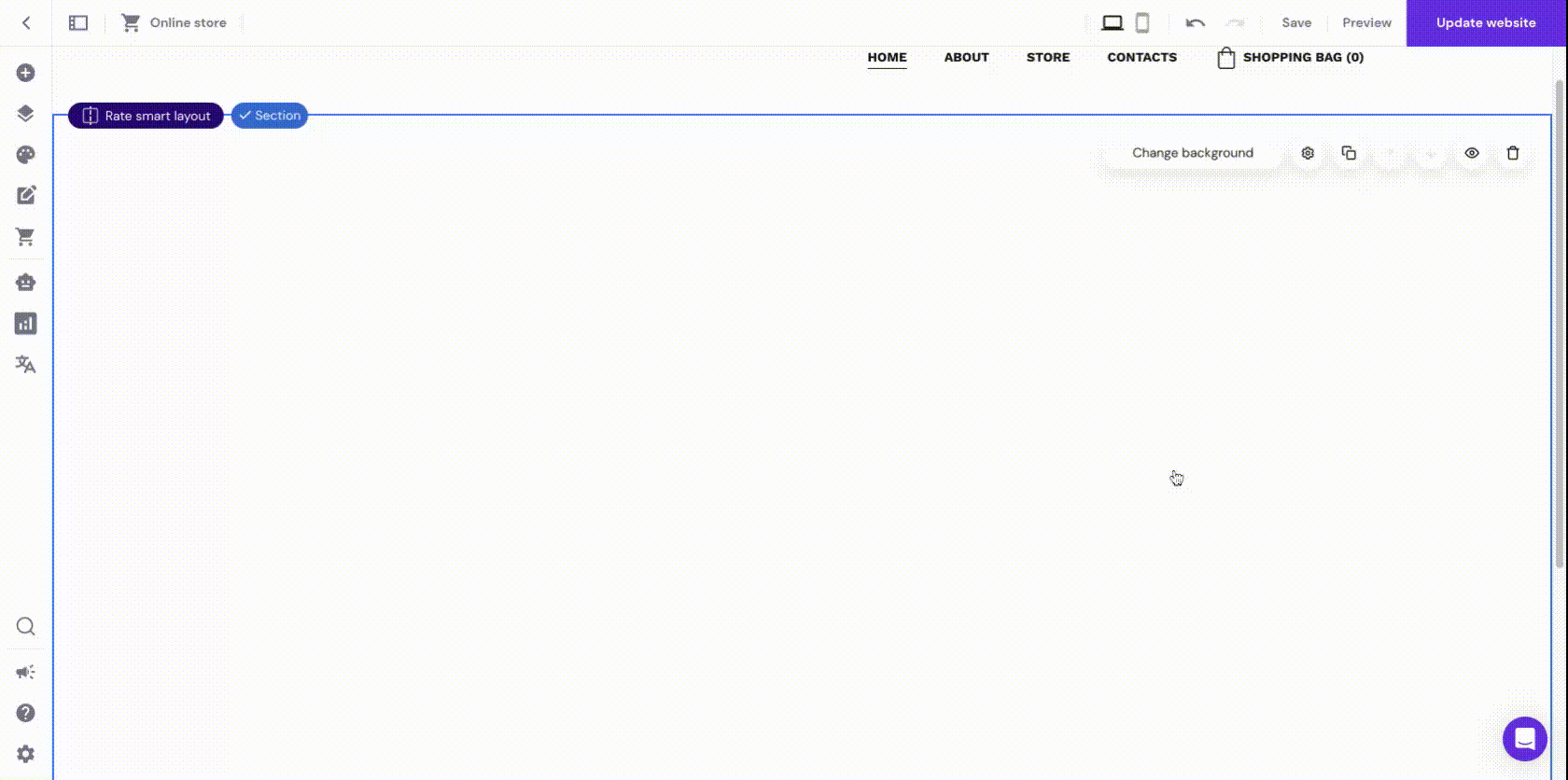
On the product category pages, add elements (text, buttons, or images) to illustrate subcategories. Then, link those elements with product subcategory pages:
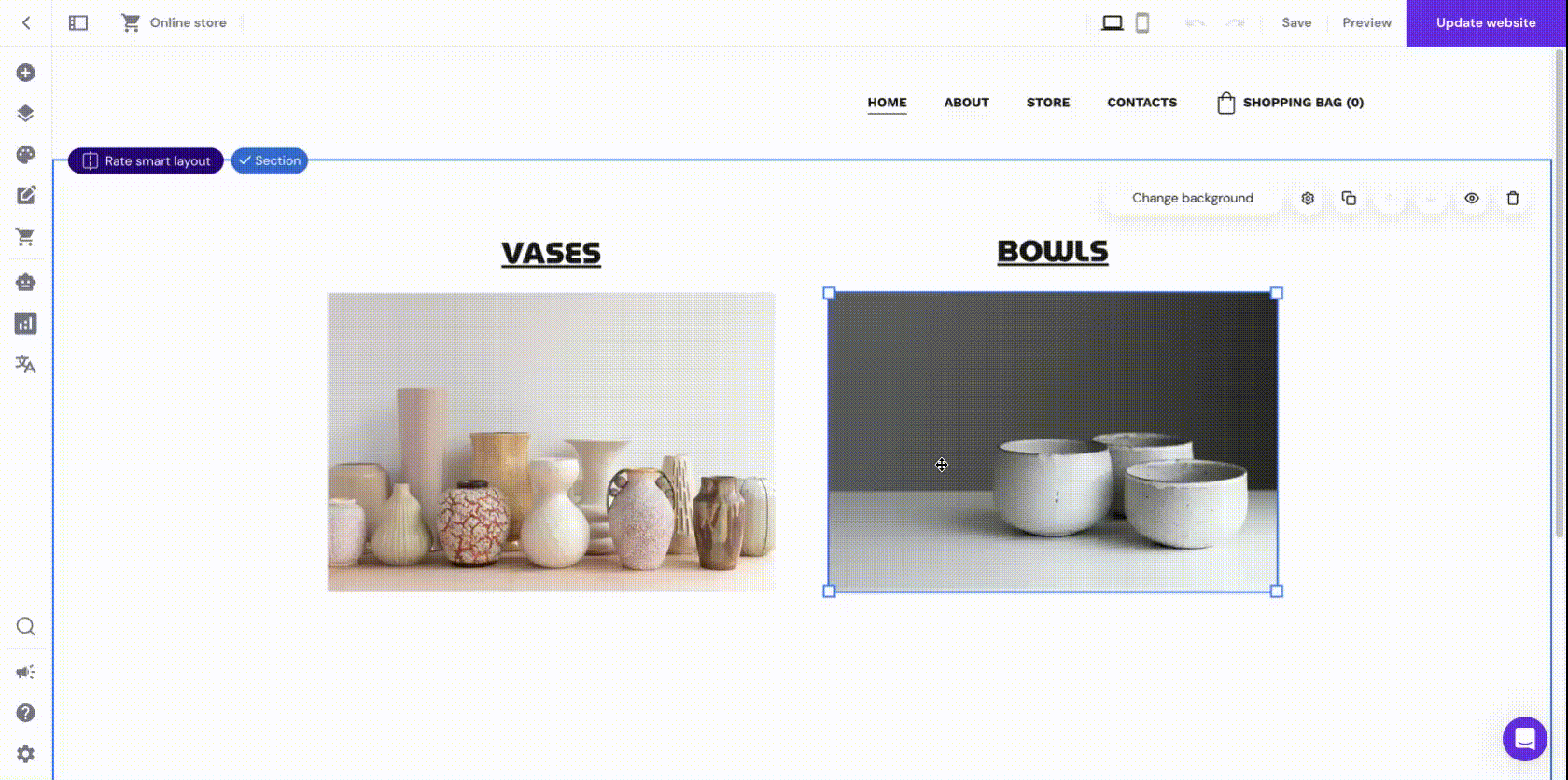
That’s it! This way, you can display multiple product categories and subcategories on your website.