SFTP is available on all hosting plans which have SSH access included, that is, Premium and above. Just follow these steps:
Step 1 – Preparations
First, make sure that:
-
You have enabled SSH access.
-
You have installed the client version of FileZilla on your device
Step 2 – Connecting
You can easily connect to SFTP by following one of the options below:
Option 1 – Direct Access
Open FileZilla and fill in the Quickonnect section with the configuration you got from the SSH Access section:
-
Host: FTP IP from SSH Access section
-
User: FTP/SSH Username
-
Port: 65002
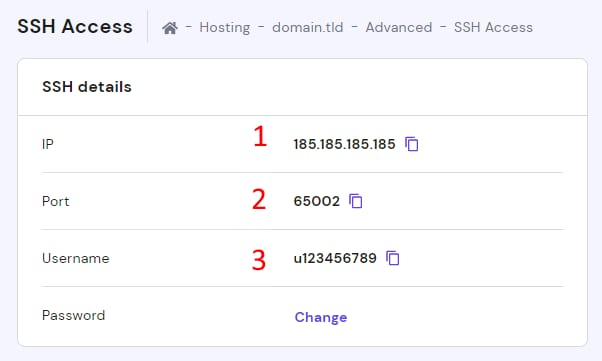
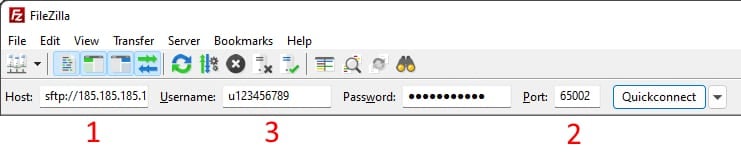
Click on Quickconnect – and you will be connected to FTP server 😊
If you encounter an Unknown host key message, check Always trust this host and click OK:
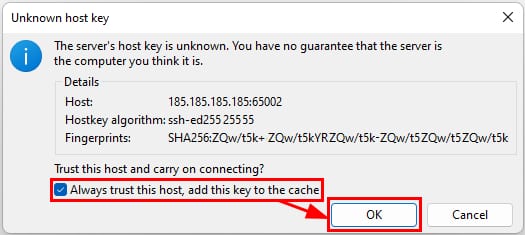
Option 2 – Site Manager
Unlike Direct access, with Site Manager, you are able to save your previous connection details, as well as change the encryption type.
Open Site Manager in FileZilla:

Click New Site:
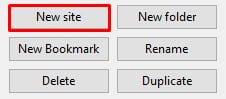
Select SFTP connection:
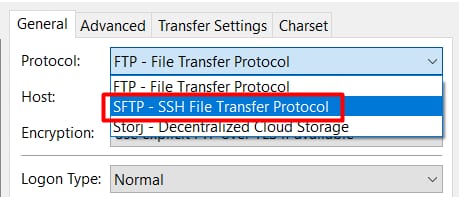
Set the configuration you got from SSH Access or Remote Access section:
-
Protocol: SFTP – SSH File Transfer Protocol
-
Host: FTP IP from the FTP Accounts section (for example, 185.185.185.185)
-
Port: 65002
-
Logon type: Normal
-
User: FTP/SSH Username
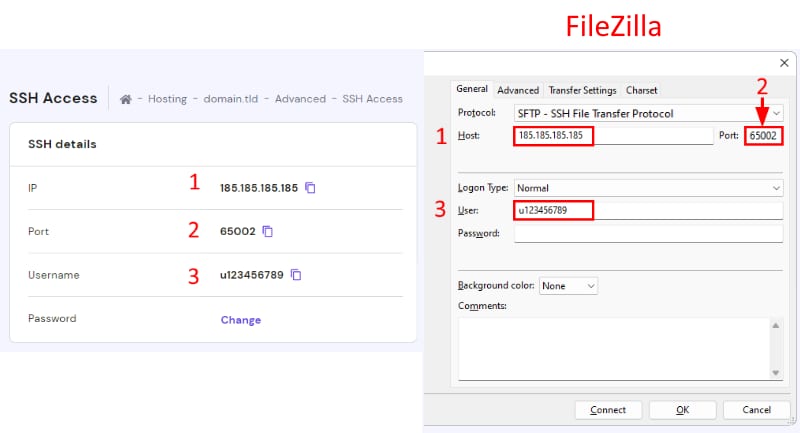
Click on Connect – and you will be connected to the server 😊
NOTE
-
The SFTP/SSH password is the same as the FTP password of your main domain. If you are not sure about the exact value, you can set a new password for both FTP and SSH or create an SSH-only password