If you have purchased a domain at Hostinger and want to link it to a website created in Canva, follow these steps:
Step 1 — Preparations
To connect your domain, Canva requires you to add a unique TXT record. Follow these steps to obtain the required value:
-
Log in to your Canva account and navigate to the Domain Settings page.
-
Locate the value on the Add TXT record section:
-
Record type: TXT
-
Name: _canva-domain-verify
-
Value: Use the value under Value / Points to
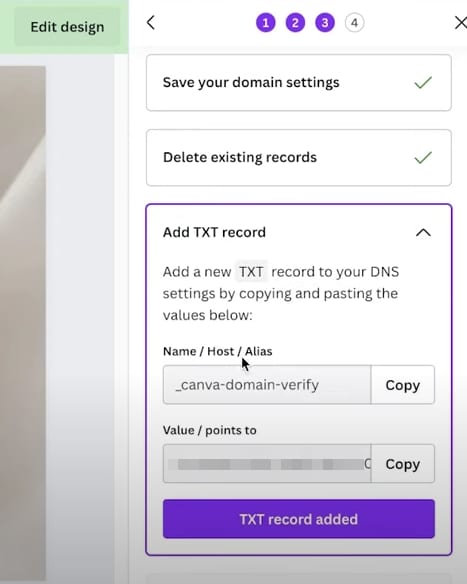
-
-
Save these details (e.g., in a text file) for easy reference in the next step.
Step 2 — Add Canva records
Access your domain’s DNS zone editor on hPanel and follow these steps:
-
Remove conflicting records:
-
Delete all the existing A records and AAAA records for @ (the root domain), if there are any.
-
Delete the existing CNAME record for www.
-
-
Add the TXT record using the values obtained from Canva on the previous step:
-
Host: _canva-domain-verify
-
Points to: The value provided by Canva
-
TTL: Leave the default value
-
-
Add the required A records:
|
Type |
Host |
Points to |
TTL |
|
A |
@ |
103.169.142.0 |
Default |
|
A |
www |
103.169.142.0 |
Default |
After saving these changes, allow up to 24 hours for the DNS settings to propagate before proceeding to the next step.
Step 3 — Verify the connection
Once propagation is complete:
-
Log in to your Canva account.
-
Go to the Domain Settings page and confirm that all three records appear as Connected.
That’s it! Your domain is now successfully pointing to your Canva website.
Additional resources