When you purchase a cPanel hosting plan at Hostinger, it is managed from your hPanel, along with any other related services you may have purchased, such as domains or professional emails.
To log in to your cPanel and manage your hosting plan, you have two available methods:
Option 1 – From hPanel
Access the Home page of your hPanel and click on Manage next to your cPanel hosting:
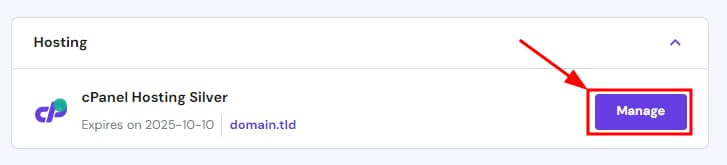
On the next section, click on Login to cPanel:
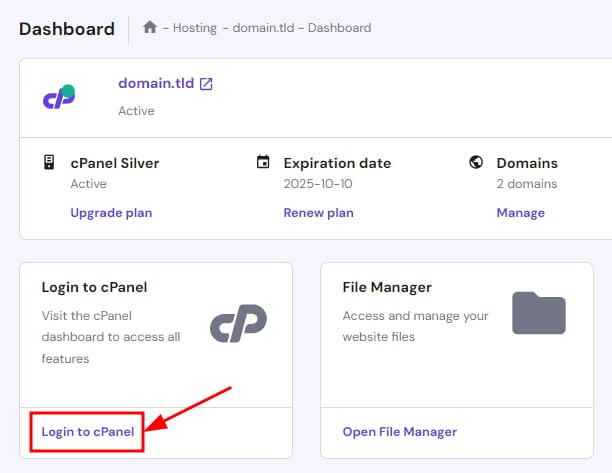
You will then be directed to your cPanel home without needing to enter your credentials 😊
Option 2 – Using cPanel Direct URL
Access the Home page of your hPanel and click on Manage next to your cPanel hosting:
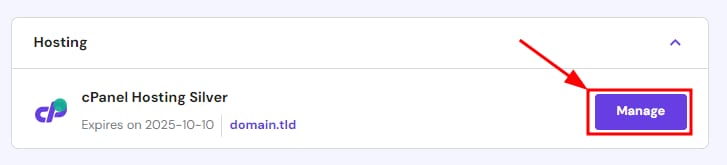
Next, scroll down to find the cPanel details:
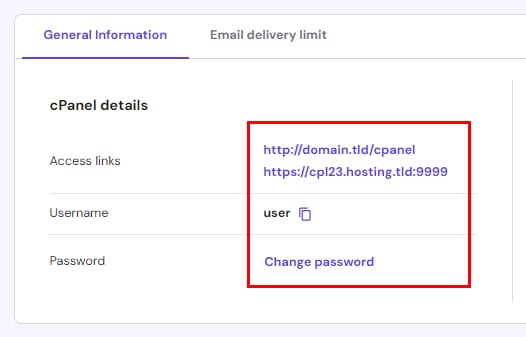
-
Two alternative URLs to access the login page: via your domain name by adding /cpanel or using the Hostinger server and port
-
Your cPanel username and a button to copy it to the clipboard
-
The password will not be displayed. If you forgot your password, click on Change password and set a new one
Just navigate to either URL and enter your username and password. You can also bookmark them on your browser for easier access 🔖