What Is CentOS – A Beginner’s Guide
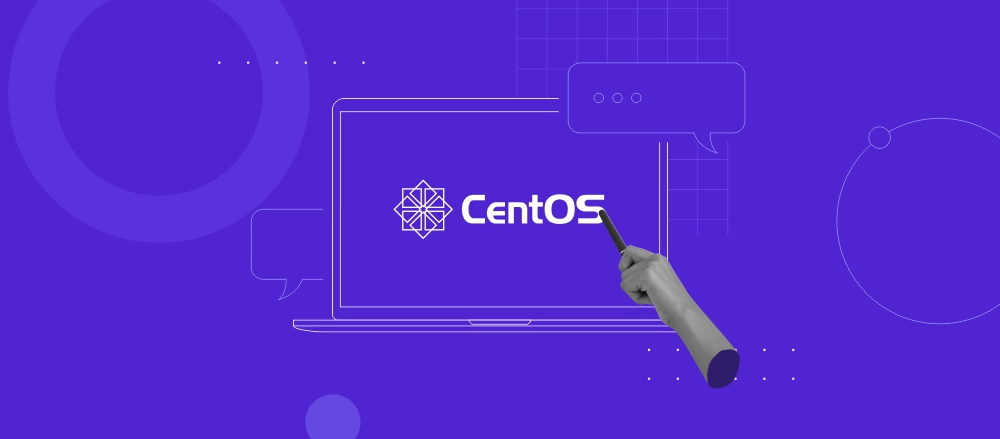
Selecting the best Linux distro for your VPS is important, especially for beginners. There are many options you can choose from, including CentOS, Ubuntu, Debian, and Fedora. Each of them has its key features and advantages. And they all can be used with your Linux VPS host at Hostinger. We recommend CentOS if you want to use free software derived from the popular Red Hat Enterprise Linux technology.
What Is CentOS?
CentOS is an open-source operating system based on the Red Hat Enterprise Linux source code and built on the Linux kernel, first introduced in 2004. It is stable software with a high level of security and various panel options.
From small businesses to high-end corporate IT applications, many projects use CentOS because of its stability, high security, and numerous control panel options. Aside from that, CentOS has a growing community that contributes to developing the Linux distro by creating wiki content, giving technical support, and finding bug fixes.
In this article, we will describe CentOS and its key features. We will also discuss the differences between CentOS Linux, CentOS Stream, and Red Hat Enterprise Linux.
CentOS Linux Distribution Key Features
Compared to other Linux-based operating systems, CentOS has some distinctive features such as:
- Great security features. CentOS complements its security architecture with the Security-Enhanced Linux (SELinux) system. It provides access control policies that you can enable for various processes and files.
- Regular updates. Red Hat releases a new major CentOS Linux version every few years, and each is supported for ten years. This results in less issues which may be caused by updating the software.
- Stability. CentOS uses stable software versions since the release cycle is longer. Therefore, applications don’t need to be updated as often.
- Panel options. CentOS users have various options of management platforms, including cPanel, Plesk, WebMin, Spacewalk, CWP, Virtualmin, and VestaCP.
- Free of charge. CentOS is an open-source distribution. This means that users may modify and distribute it freely.
CentOS Linux vs CentOS Stream
The CentOS project is responsible for two Linux distributions – CentOS Linux and CentOS Stream. The former is a downstream rebuild of Red Hat Enterprise Linux (RHEL). In comparison, CentOS Stream is the upstream version as it serves as a platform for upcoming RHEL releases.
Before changes are applied to CentOS Linux, they are first submitted to the upstream projects included in the distribution, such as Fedora. That is why it takes years before a major update is released publicly. As for CentOS Stream, users contribute directly to its official repository. This cuts the release cycle down to weeks or days.
A new major CentOS Linux version usually consists of a large batch of updates, with smaller improvements in-between releases. On the other hand, each CentOS Stream revision includes any upcoming minor RHEL updates.
However, the CentOS project has decided to discontinue CentOS Linux. This means that the current users will need to migrate their systems to a different path like CentOS Stream. The CentOS community will continue collaborating on other open-source Linux distributions as part of the CentOS Stream project.
Here are the end of life dates for the most recent CentOS Linux releases:
- CentOS Linux 8: Dec. 31, 2021
- CentOS Linux 7: June 30, 2024
CentOS Linux vs Red Hat Enterprise Linux
Red Hat Enterprise Linux was released in 2000 by Red Hat. It is derived from the Fedora project. In 2014, Red Hat announced it would sponsor CentOS. Consequently, the CentOS Governing Board was formed, consisting of Red Hat members to assist and guide the software development. However, the CentOS team has remained independent from RHEL by removing Red Hat branding and artwork.
CentOS Linux is open-source software, which means that all its code and programs are available for people to use, modify, and distribute. In comparison, RHEL is built on open-source components but a user has to purchase a license in order to use it for commercial applications. In addition, Red Hat has implemented the Red Hat Developer Subscription for Individuals program, making the distro free to download but only for small production workloads.
When it comes to assistance, CentOS provides community forums where users answer each others’ questions – there is no dedicated customer support. However, CentOS Linux users can reach out for third-party support for a fee. The same goes for RHEL, although users have the option to upgrade their plan to include customer support.
In terms of software updates, they are implemented on RHEL first and later deployed to CentOS Linux. Therefore, both of them include the same functionality, compatibility, and bug fixes. Moreover, the same applications and add-on software like LAMP and Docker are usually available on both CentOS Linux and RHEL.
Learn More About CentOS
CentOS vs Ubuntu
How to Set Timezone in CentOS
How to Change Hostname on CentOS
Conclusion
CentOS is one of the most popular Linux distributions. It is an open-source operating system that provides an enterprise-class computing platform. CentOS strives to maintain 100% binary compatibility with Red Hat Enterprise Linux. We’ve discussed CentOS’s five defining features – it’s highly secure, regularly updated, stable, free of charge, and supports different control panels.
The CentOS project oversees two versions of the distro – CentOS Linux and CentOS Stream. The main difference between them is that the former is downstream of Red Hat Enterprise Linux while CentOS Stream is the upstream version containing upcoming minor Red Hat updates.
CentOS joined Red Hat in 2014 but has remained independent. While CentOS Linux is open-source software anyone can use, Red Hat Enterprise Linux offers a no-cost program only for individuals. However, users have the option to upgrade their plan for more advanced features.
We hope this article has helped you discover more about CentOS. If you have any questions, leave them in the comments section below.


