Anda bisa mengimpor semua backup website di cPanel ke Thunderbird dengan bantuan ekstensi ImportExportTools NG. Berikut langkah-langkahnya👇
Langkah 1: Instal ekstensi impor email di Thunderbird
Di Thunderbird, klik bar ≡ di pojok kanan atas dan pilih Add-ons and Themes di menu:
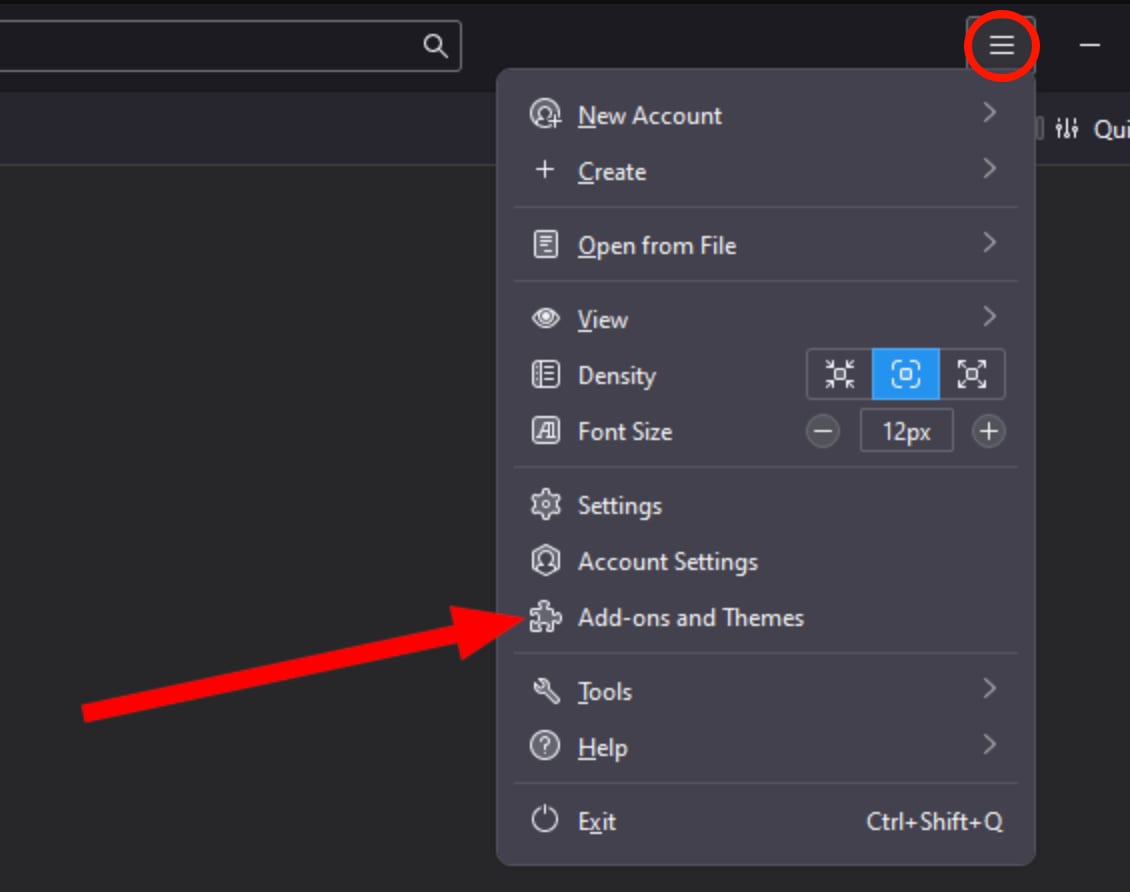
Cari ekstensi ImportExportTools NG:
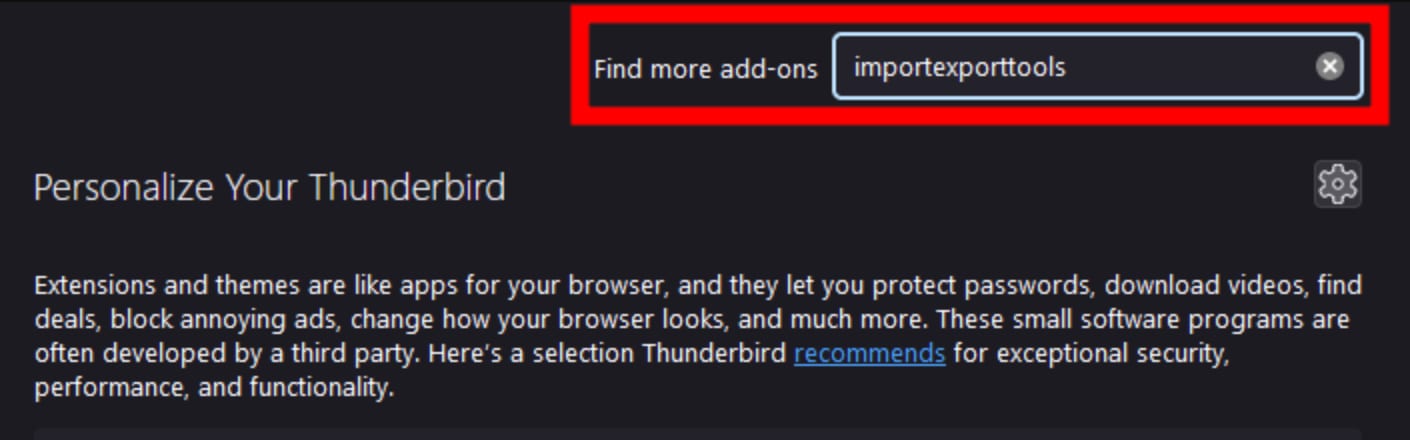
Klik Add to Thunderbird:
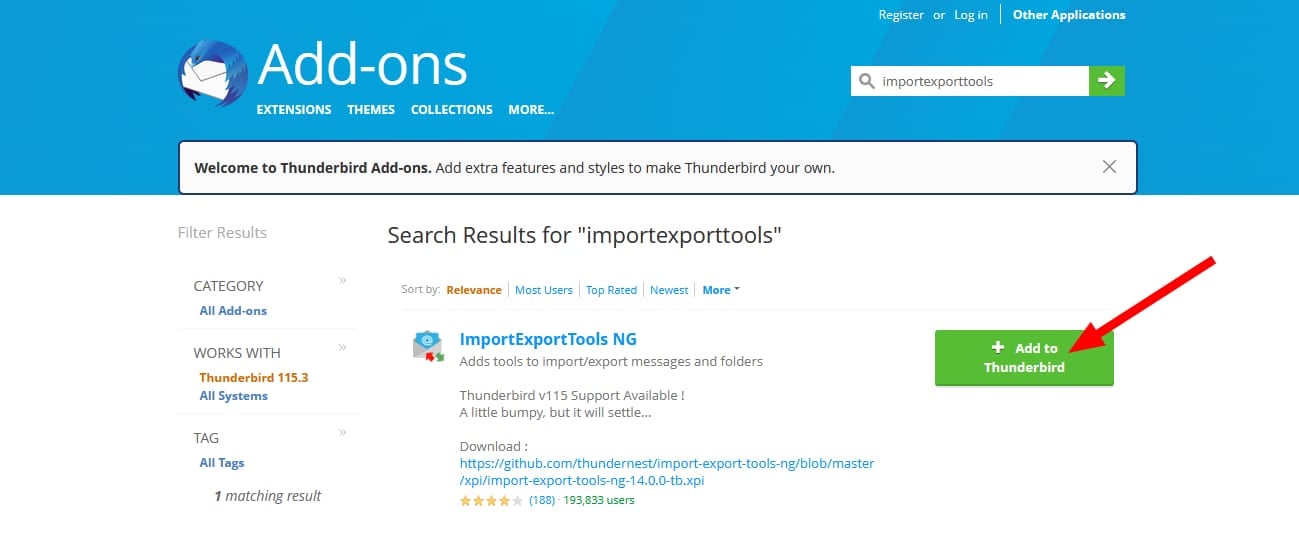
Terakhir, klik Add untuk konfirmasi perubahan:
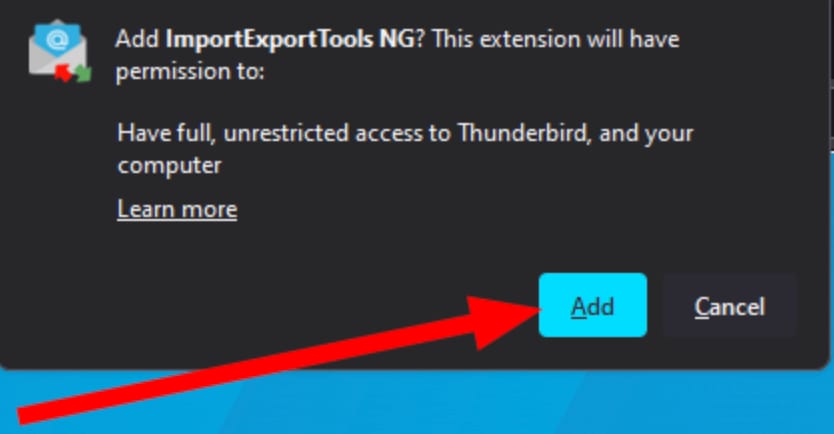
Langkah 2: Mulai proses impor
Di Thunderbird, cari akun email yang diinginkan untuk mengimpor file email. Klik kanan di Inbox dan pilih ImportExportTools NG → Import EML Messages → Individual EML Messages:
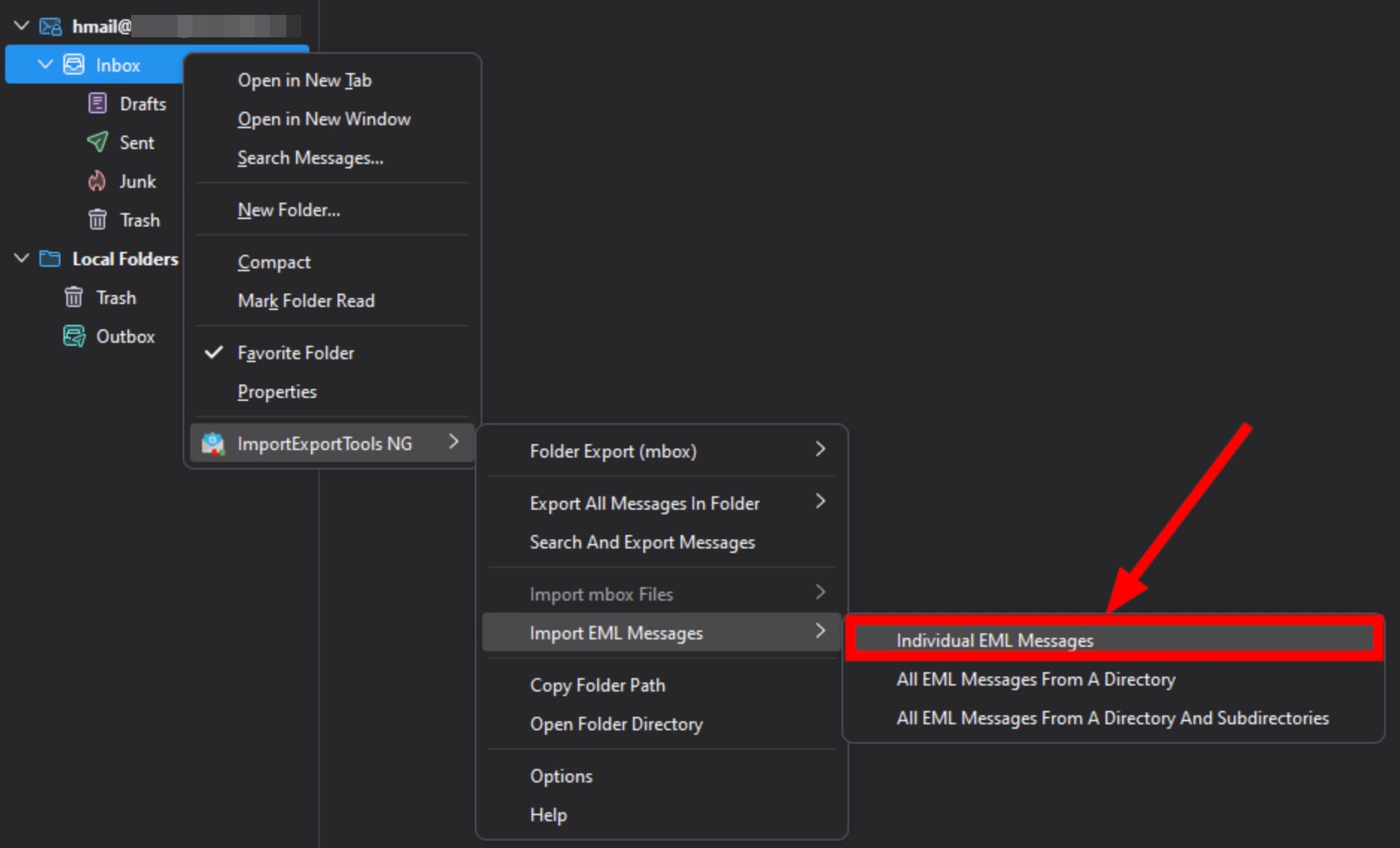
Langkah 3: Temukan file di bagian full backup
Di bagian full backup, temukan folder email backup. Pertama, buka folder homedir:
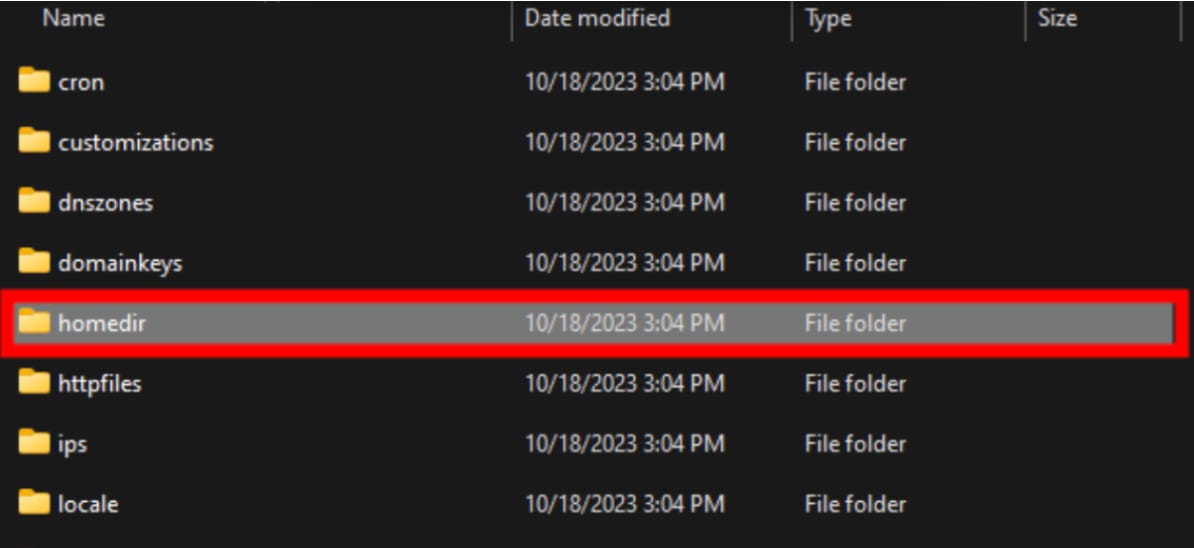
Kemudian, buka folder mail:
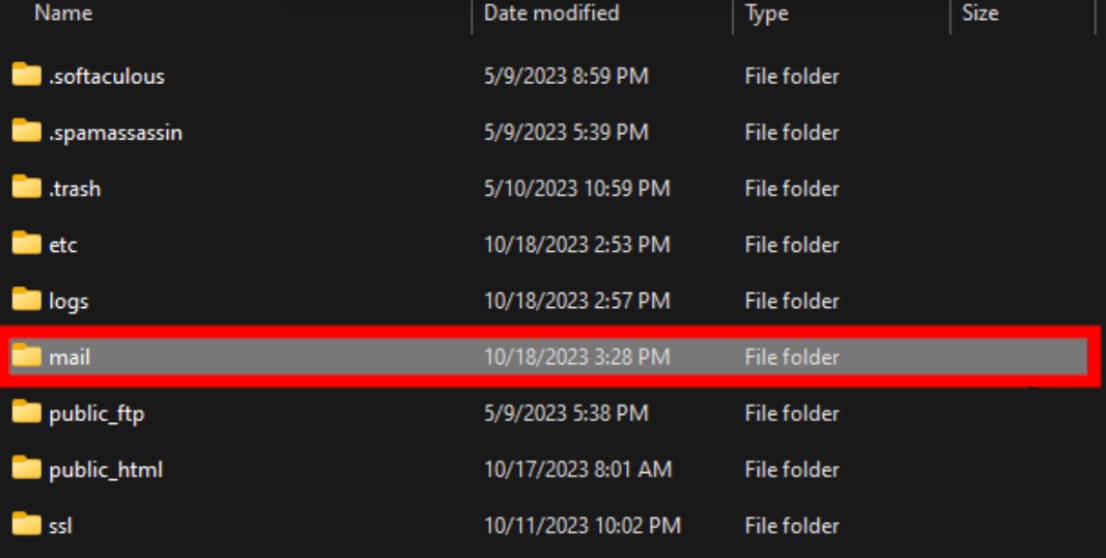
Pilih folder nama domain yang dimaksud:
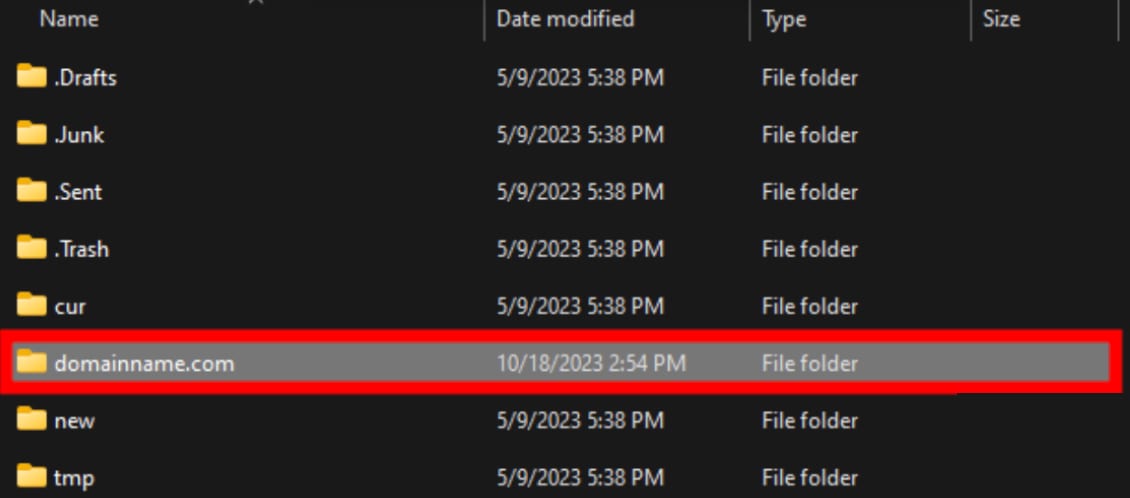
Terakhir, buka folder cur email:
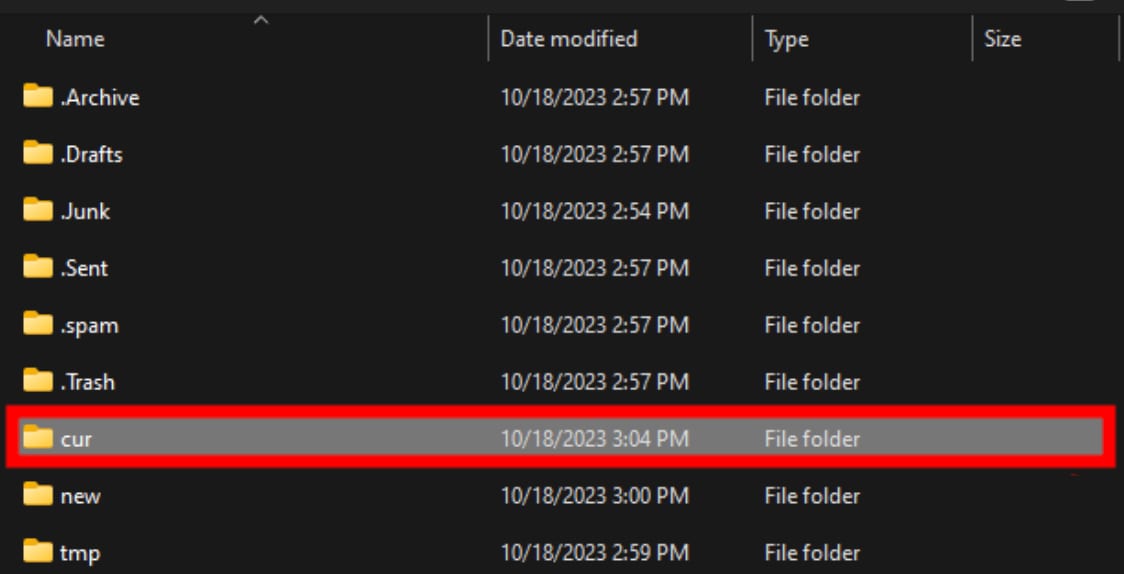
Langkah 4: Selesaikan proses impor
Folder cur akan kosong. Untuk melihat file di dalamnya, pilih All files (bukan Emails files) berikut ini:
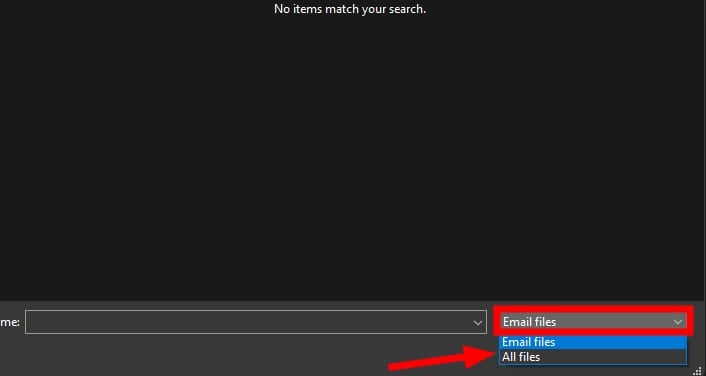
Sekarang, pilih file email dan klik Open:
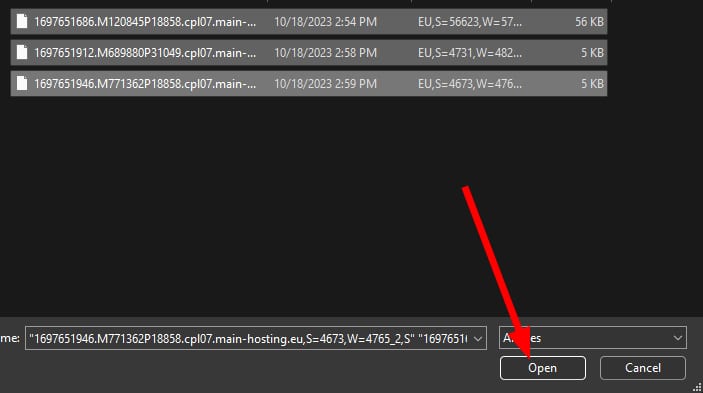
Ekstensi akan mengimpor semua email dan akan disinkronkan melalui IMAP di server:
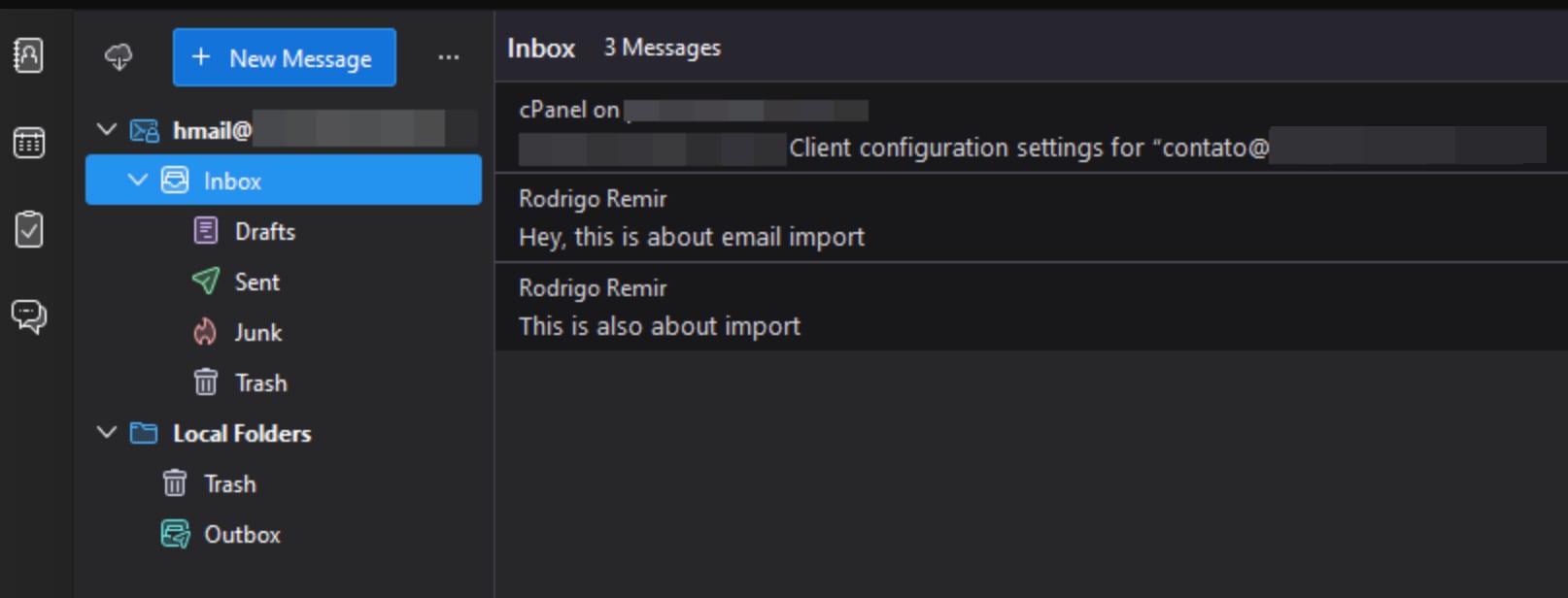
Selesai! Kini Anda tahu cara impor email dari cPanel backup ke Thunderbird!