We recommend using Stripe if you want to sell subscriptions. You can also connect other third-party tools, but this guide focuses on Stripe.
If you want to sell physical or digital products, we recommend using our built-in online store integration.
Step 1: Connect your domain
You’ll need to have a custom domain connected to your project when creating a Stripe account, so connect it before continuing.
- Click Publish in the top-right corner.
- When you see the “Project published” message, click Get domain.
- Choose an existing domain or buy a new one.
Step 2: Connect Supabase to your project
Supabase provides everything you need for secure subscription handling, user account creation, data storage, and other back-end features.
Integrating Supabase early in the process makes the entire building experience easier, so we recommend connecting it before you start adjusting your project with features like user accounts, subscription purchases, or other complex functionality.
Check this article to learn how to connect Supabase to your project.
Step 3: Add sign up / log in functionality to your project
With subscriptions, you’ll most likely also need to add user account creation functionality so the subscriptions you sell are connected to user accounts. We recommend adding sign up / log in functionality before connecting Stripe.
Message example:
Add sign-up and login flows to my project and securely connect them with Supabase integration.
If you have already added it, you can ask AI to check if it’s fully connected with Supabase.
Message example
Check if sign-up and login flows are fully and securely integrated with Supabase authentication. I plan to use Stripe for subscriptions, so ensure user accounts are properly managed on the Supabase side.
For easier project testing, you can disable email confirmations for newly created accounts in your project. Follow these steps to do so:
- Open the Supabase dashboard.
- Select the Supabase organization and project that is connected to your Horizons site.
- In the left sidebar, find and open Authentication settings.
- In the left sidebar, find and open Sign In / Providers.
- Disable the Confirm email setting.
Step 4: Set up your Stripe account & subscription
First, you’ll need to create your Stripe account (or log in if you already have one) and set up the subscription product that you want to sell.
- Create a Stripe account: If you haven’t already, sign up for a Stripe account.
- Once you create an account, you’ll be redirected to Stripe Sandbox mode. This mode allows you to test Stripe integration before fully connecting it.
- If you don’t have much experience with tools like Stripe, we recommend fully setting up your Stripe account from the start. To do that, press the “Switch to live account” button in the top-right corner and continue creating your live Stripe account.
- Create subscription:
- Go to the Product catalog in your Stripe dashboard.
- Click + Add a product.
- Give it a name (e.g., “Pro Plan”) and set a recurring price. For testing purposes, we recommend setting the price to 0 for now. This allows you to test the purchase flow without paying the subscription price. You can adjust the price later.
- After creating it, copy the Price ID. You can find it by opening your created product → click the 3-dots icon → click Copy price ID (it will look like
price_...). Copy and save it somewhere safe, you’ll need this later. 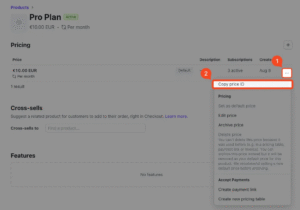
- Copy Stripe API keys:
- Go to the API Keys page.
- You will need two keys:
- Publishable key, which looks like
pk_live_... - Secret key, which looks like
sk_live_.... This key is highly sensitive and shouldn’t be shared with anyone. Save it somewhere safe once you copy it.
- Publishable key, which looks like
Step 5: Set up Stripe webhooks
Webhooks are how Stripe communicates with your project using Supabase. They keep subscription statuses in sync (e.g., when a payment succeeds or fails).
- Ask AI to create Supabase Edge Function: This is needed so your project can communicate with Stripe when someone goes through the subscription purchase flow.
- Message example
- Create a Supabase Edge Function that exposes an endpoint URL for handling Stripe webhooks. You can name it `stripe-webhook`.
- Don’t make any other changes to the project!
- Create a Webhook endpoint in Stripe:
- Go to the Webhooks section in Stripe
- Click + Add destination.
- In the first step, select Your account, and in the events section, select these events (you can search for them using the search field):
checkout.session.completedcustomer.subscription.updatedcustomer.subscription.deleted- Once selected, press Continue.
- In the next step, select Webhook endpoint and press Continue.
- In the next step, fill in these fields:
- Destination name: enter a name like “Supabase webhook for subscriptions”
- Endpoint URL: enter the URL that AI generated in Supabase. You can find it in the Supabase dashboard → select organization and project → Edge Functions → copy the URL next to
stripe-webhooksand paste it in Stripe’s Endpoint URL field.
- Copy webhook signing secret:
- After completing the steps above, Stripe will provide a signing secret (it looks like
whsec_...). - Copy and save it somewhere safe, you’ll need this later.
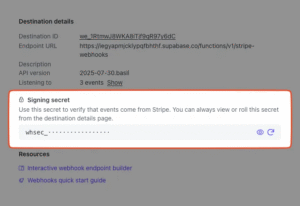
- After completing the steps above, Stripe will provide a signing secret (it looks like
Step 6: Save Stripe keys in Supabase
You’ll need to save your Stripe secret key and webhook signing secret in Supabase to keep them safe and private.
- Open Supabase project settings: Select organization and project → Edge Functions → Secrets.
- Add the Stripe secret:
- Enter
STRIPE_SECRET_KEYin Key input field. - Paste your secret key in the Value field (which looks like
sk_live_...) - Click Save
- Enter
- Add the Stripe webhook signing secret:
- Enter
STRIPE_WEBHOOK_SECRETin Key input field. - Paste your secret key in the Value field (which looks like
whsec_...) - Click Save
- Enter
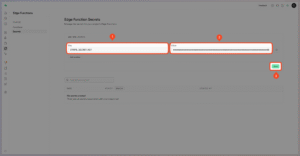
Step 7: Securely connect Stripe account with Horizons project
This is the final step. You’ll need to ask AI to fully and securely connect your Stripe account and the subscription you created with the Horizons project you’re building.
You can use the message below as a template—just make sure to replace these keys before sending the message to the chat:
- Stripe product price id, which looks like price_…
- Stripe publishable key, which looks like pk_live_…
- And replace your_domain placeholder with your Horizons project domain.
Message example:
I want to securely integrate Stripe to sell subscriptions in my Hostinger Horizons project.
I have already stored my Stripe keys in Supabase:
Secret key: `STRIPE_SECRET_KEY`
Webhook signing secret: `STRIPE_WEBHOOK_SECRET`
Step 1: Checkout session & webhooks
Create a `create-checkout-session` Supabase Edge Function. This function will be called when a user starts the subscription purchase flow. It should securely create a Stripe Checkout session using my stored secret key and return the session URL for redirecting the user.
When creating the Stripe Checkout session, pass both `success_url` and `cancel_url`. Make sure these URLs use my site’s domain. Create `SITE_URL` supabase secret with my domain – your_domain and use it.
Create a Stripe customer. Save the generated `stripe_customer_id` to the Supabase database.
For any updates received from the Stripe webhook, use the `stripe_customer_id` to find and update the correct record in the Supabase table.
Step 2: Subscription product
Add my Stripe subscription product to the Horizons project.
Stripe product price ID: price_…
Stripe publishable key: pk_live_…
Add an “Upgrade” button in the project that triggers the subscription purchase flow.
Ensure the subscription is fully linked to the user database.
Only users with an active subscription can access premium features.
Step 3: Access control
Instantly grant users premium access after purchase.
Ensure subscription status is checked in real-time when users log in, create an account, or try to access premium features.
Step 4: Security & correctness
Ensure the integration is secure and does not expose secret keys to the frontend.
Handle all Stripe communication server-side via Supabase Edge Function.
Step 8: Allow users to manage their subscriptions
Once you have a fully working subscription purchase flow, you can add Stripe’s customer portal, allowing users to manage their subscriptions (update payment methods, view invoices, cancel, etc.).
- Go to Stripe Customer Portal settings.
- Find the Launch customer portal with a link section.
- Click Activate link to enable the customer portal.
- Go back to Horizons and ask Horizons to integrate the Stripe Customer Portal into your project.
Message example:
Create a new `create-portal-link` Edge Function. This function should securely generate a link to the Stripe Customer Portal for the logged-in user.
Then, add a “Manage subscription” button to my project. This button should be visible only to paid users. Clicking it should redirect users to the Stripe Customer Portal, where they can manage their subscriptions.
Other tips
- Publish your project after making changes and test the subscription purchase flow by creating a new account on your project.
- You can find and manage all subscriptions on the Stripe Customers page. If you want to cancel subscription, select the user → in the Subscriptions section, click the 3-dots icon → click Cancel subscription.
- You can ask AI to hide the subscription purchase flow if the user already has one and add an indication showing that the user has a subscription.
- You can also ask AI to enable certain features of your project only for users with a subscription. For example, in a to-do list app, you could set a maximum number of tasks free users can create, and once they reach that limit, they’d need to subscribe.
Errors or bugs fixing
If you encounter issues or notice bugs during or after the Stripe connection process, try asking AI to fix them by providing as much context as possible.
Example 1: If you get an error after trying to enter the subscription purchase flow, take a screenshot of the error, attach it to your message, and describe when it occurred and what the correct flow should be.
Message example
Clicking the “Upgrade” button throws an error (see attached screenshot). Clicking that button should redirect the user to Stripe for subscription purchase and then return them to my project with the account upgraded. Identify and fix the issue.
Example 2: If, after purchase, the user doesn’t have a subscription, provide context about when the issue occurs and what the expected flow should be.
Message example
After completing the subscription purchase flow, users are redirected back to the project, but their subscription status is not updated, and premium features are not unlocked. Ensure the subscription is verified on return and the user is granted access to premium features immediately. Identify and fix the issue.